The
tutorial:
01
Open
"431_KaD_Alfakanaal" from tray (This image contains Alpha Selections)
Edit
- Copy
Edit
- Paste As New
Image
Close the original and continue on the copy
02
Effects - Plugins - Mehdi - Wavy Lab
1.1
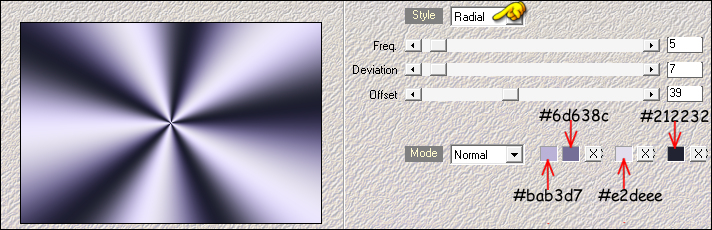
Adjust - Blur - Gaussian Blur - Radius: 50
Layers - Duplicate
Effects - Geometric Effects - Skew
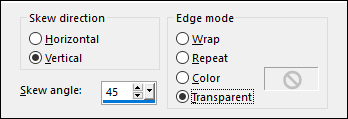
Effects - Plugins - Simple - Blintz
03
Effects - Reflection Effects - Rotating Mirror
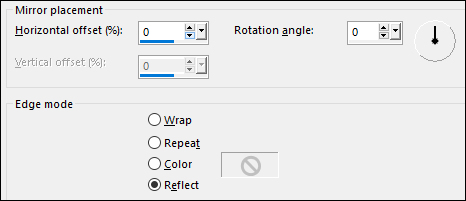
Result:
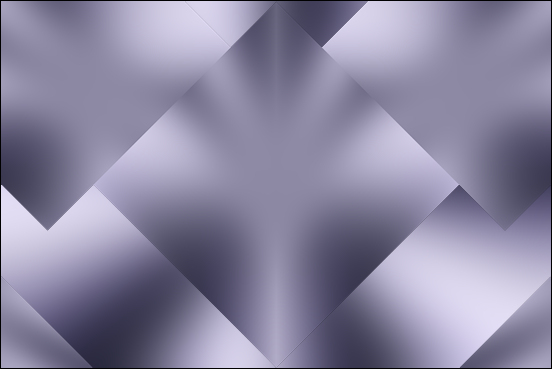
04
Selections - Load/Save - Load Selection From
Alpha Channel - Selectie 1
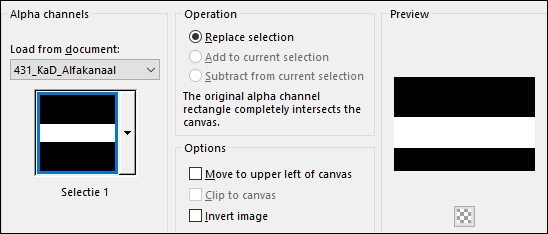
Selections - Promote Selection to Layer
Effects - Plugins - MuRa's Meister - Perspective
Tiling - Default settings
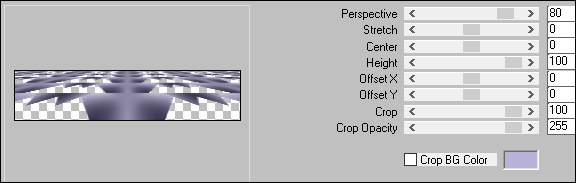
Keep Selected
05
Effects - Plugins - Toadies - Weaver
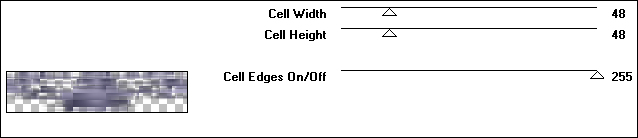
Selections - Select None
Effects - Distortion Effects - Wave

Adjust - Sharpness - Sharpen More
06
Layer Palette: Click on the Middle Layer (Copy
of Raster 1)
Selections - Load/Save - Load Selection From
Alpha Channel - Selectie 2
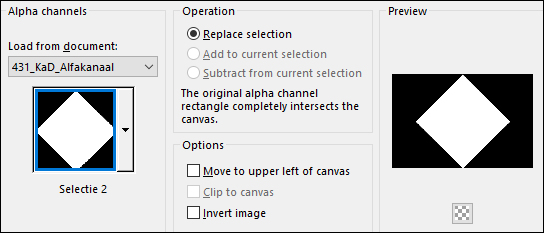
Selections - Promote Selection to Layer
Layers - Arrange - Bring to Top
Selections - Select None
Effects - Plugins - Toadies -
Weaver
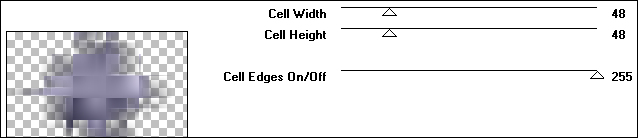
07
Effects - Image Effects - Seamless Tiling
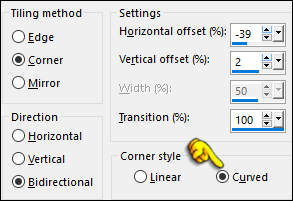
Layer Palette: Change the Blend Mode of this
Layer to Overlay
Adjust - Sharpness - High Pass Sharpen
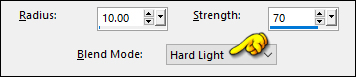
08
Layer Palette: Click on the second Layer from the Bottom (Copy of Raster 1) and change the Blend Mode to Soft Light
Your work looks like this now:
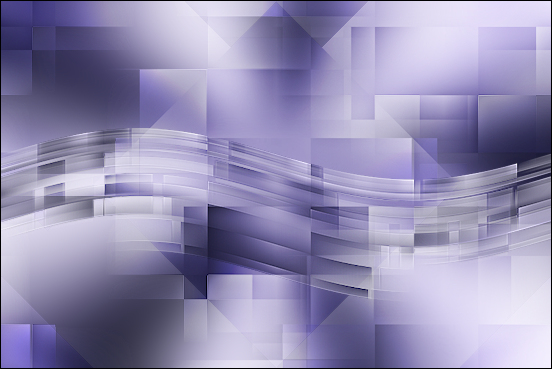
09
Layer Palette: Click on the Top Layer
Layers - New Raster Layer
Selections
- Load/Save - Load Selection From
Alpha Channel - Selectie 3

Fill the Selection with the Backgroundcolor

Selections - Modify - Contract - 3px
Edit - Cut (or hit Delete on your
keyboard)
Keep selected
10
Flood Fill Tool:  Lower the Opacity to 75 on the Toolbar
Lower the Opacity to 75 on the Toolbar
Again fill the Selection with the
Backgroundcolor 
Selections - Select None
Raise the Opacity of the Flood Fill Tool back to
100
Effects - 3D Effects - Drop Shadow:
Vertical: 0
Horizontal: 0
Opacity: 40
Blur: 20
Color: #000000
Adjust - Sharpness - Sharpen
Layer Palette: Close the Top
Layer
Edit - Copy Special - Copy Merged
Edit - Paste - Paste
As New Image
11
Working on this copy:
Image - Resize - 20% - Resize All Layers checked
Effects - Plugins - Filters Unlimited -
&<Bkg Kaleidoscope> - Kaliedoscope Flower
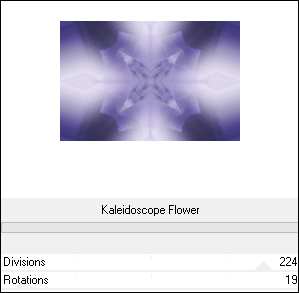
Effects - Plugins - AAA Frames - Foto Frame
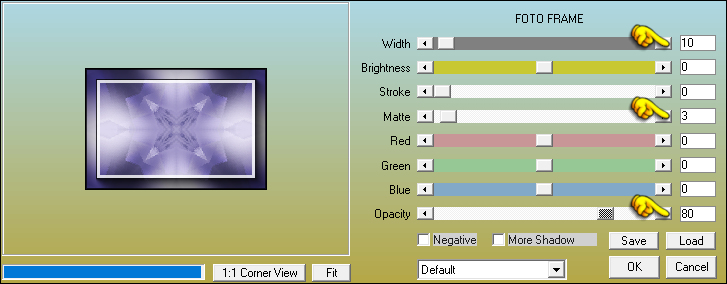
12
Maximize "431_Kad_Text1" from tray
Edit - Copy
On this small framed image: Edit - Paste - Paste As New Layer
Colorize to Match your ForegroundColor using the Hue and Saturation numbers
Image - Resize - 50% - Resize All Layers not checked
Effects - 3D Effects - Drop Shadow:
Vertical: 1
Horizontal: 1
Opacity: 100
Blur: 1
Color: #756e96 
Layers - Duplicate
Layer
Palette: Activate the Layer below (the original text) and change the Blend Mode to Multiply
Image - Add Borders - Symmetric checked - 1px - #000000
Edit - Copy
Do not close as we need it again later
13
On your main work image: Click on the Top Layer and open it
Edit - Paste - Paste As New Layer
Pick Tool (K) Enter these parameters for the X and Y positions on the Toolbar
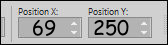
Press any key to close the Pick Tool
Layer Palette: Lower the Opacity of this Layer to 80
Result:
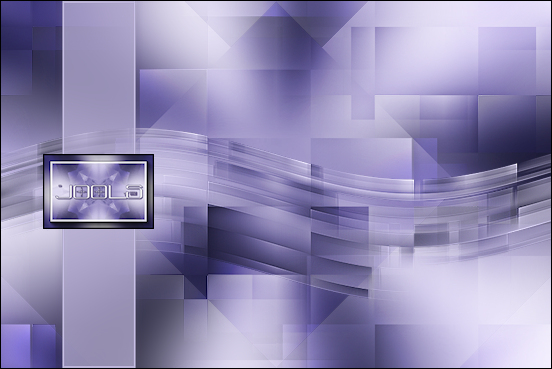
14
Maximize "431_KaD_Text2 from tray
Edit - Copy
On your work image: Edit - Paste - Paste As New Layer
Pick Tool (K) Enter these parameters for the X and Y positions on the Toolbar
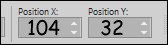
Press any key to close the Pick Tool
Layer Palette: Lower the Opacity of this Layer to 80
15
Maximize "431_Deco1" from tray
Edit - Copy
On your work image: Edit - Paste - Paste As New Layer
No need to move
Layers - Arrange - Move Down
Edit - Repeat Move Layer Down (Twice)
Result:
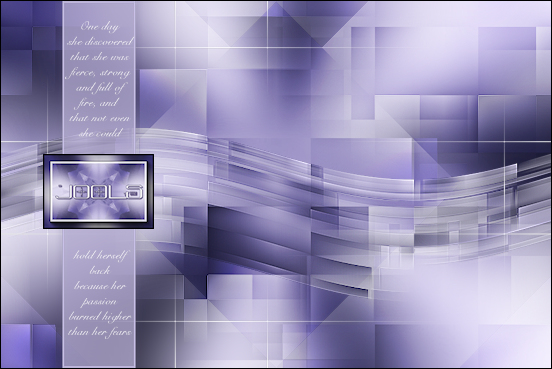
16
Layer Palette: - Click on the Top Layer
Layers - New Raster Layer
Materials Palette: Change the Foregroundcolor to #a085a9  and the Backgroundcolor to #ffffff
and the Backgroundcolor to #ffffff 
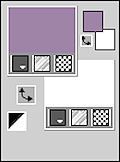
Selections
- Load/Save - Load Selection From
Alpha Channel - Selectie 4
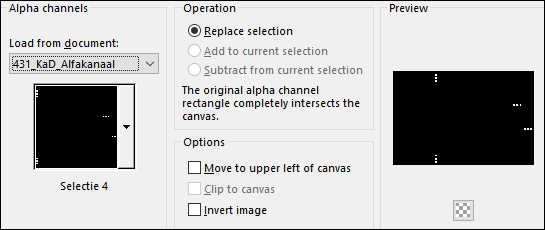
Fill the Selection with the Backgroundcolor 
Selections - Modify - Contract - 2px
Fill the Selection with the Foregroundcolor 
Selections Select None
Effects - 3D Effects - Drop Shadow:
Vertical: 2
Horizontal: 2
Opacity: 50
Blur: 2
Color:#212232 
17
Layer Palette: Click on Raster 5
Maximize "431_Deco2" from tray
Edit - Copy
On your work image: Edit - Paste - Paste As New Layer
Objects - Align - Top
Objects - Align - Right
Note: If this feasture isn't available to you, Press K to activate the Pick Tool
Enter these parameters for the X and Y positions on the Toolbar
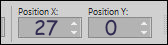
Layer Palette: Change the Blend Mode of this Layer to Hard Light and lower the Opacity to 65
Your work and Layer Palette look like this now:
Note: The Bottom four Layers are not shown in the screenshot
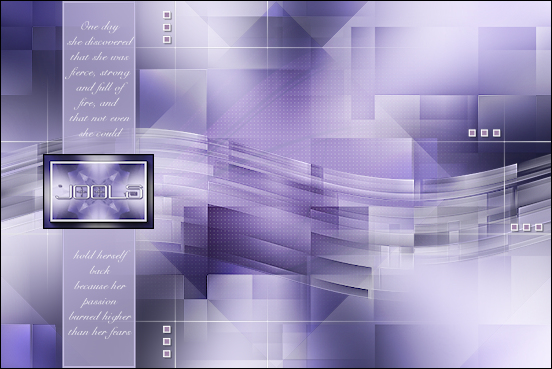
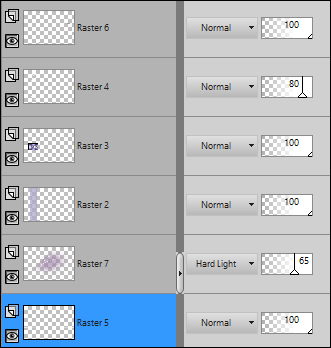
18
Layer Palette: Click on the Top Layer
Maximize "KaD_Woman_146" from tray
Edit - Copy
On your work image: Edit - Paste - Paste As New Layer
Image - Resize - 65% - Resize All Layers - not checked
Image - Resize - 95% - Resize All Layers - not checked
Pick Tool:(K) Enter these Parameters for the X and Y positions on the Toolbar
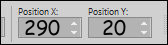
Press any key to close the Pick Tool
19
Layers - Duplicate
Click on the Layer below (original tube Layer)
Adjust - Blur - Gaussian Blur - Radius: 10
Layer palette: Change the Blend Mode of this Layer to Multiply and lower the Opacity to 65
Layer Palette: Click on the Top Layer
Adjust - Sharpness - Sharpen
20
Maximize "431_KaD_Text1" from tray
Edit - Copy
On your work image: Edit - Paste - Paste As New Layer
Image - Resize - 75% - Resize All Layers - Not checked
Pick Tool (K) Enter these parameters for the X and Y positions on the toolbar
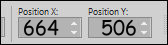
Press any key to close the Pick Tool
Effects - 3D Effects - Drop Shadow:
Vertical: 2
Horizontal: 2
Opacity: 50
Blur: 2
Color:#212232 
Layer Palette: Change the Blend Mode of this Layer to Multiply
Layers - Merge - Merge All - Flatten
21
Image - Add Borders - Symmetric checked - 1px - #756e96 
Image - Add Borders - Symmetric checked - 3px - #ffffff 
Image - Add Borders - Symmetric checked - 1px - #756e96 
Image - Add Borders - Symmetric checked - 10px - #ffffff 
Image - Add Borders - Symmetric checked - 3px - #756e96 
22
Selections - Select All
Image - Add Borders - Symmetric checked - 35px - #ffffff 
Effects - 3D Effects - Drop Shadow:
Vertical: 0
Horizontal: 0
Opacity: 60
Blur: 25
Color:#756e96 
Edit - Repeat Drop Shadow
Selections - Select None
Image - Add Borders - Symmetric checked - 1px - #756e96 
Image - Add Borders - Symmetric checked - 3px - #ffffff 
Image - Add Borders - Symmetric checked - 1px - #756e96 
23
Selection Tool (S) Custom Selection 
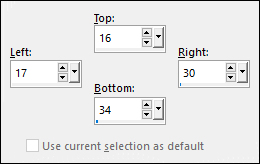
Activate the small framed image from step#12
Edit - Copy
Layers - New Raster Layer
Edit - Paste - Paste Into Selection
Effects - Plugins - Alien Skin - Eye Candy 5 - Impact - Glass - Preset - Clear, No Drop Shadow
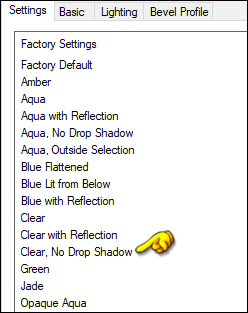
Selections - Select None
Effects - Plugins - Simple - Top Left Mirror
Effects - 3D Effects - Drop Shadow:
Vertical: 2
Horizontal: 2
Opacity: 50
Blur: 2
Color:#212232 
24
Layers - Merge - Merge all (Flatten)
Optional:
Image - Resize - Width 900 Pixels - Resize all
Layers checked
Add your name or
watermark, save as JPG file and you're done!
If you wish you can post your result on my
Face book Page 