The tutorial:
01
Open "425_KaD_Alfakanaal"
This image contains Alpha Selections
Window - Duplicate
(or shift+D) - Close the original and proceed on the copy
Effects - Plugins -
Mehdi - Wavy Lab 1.1
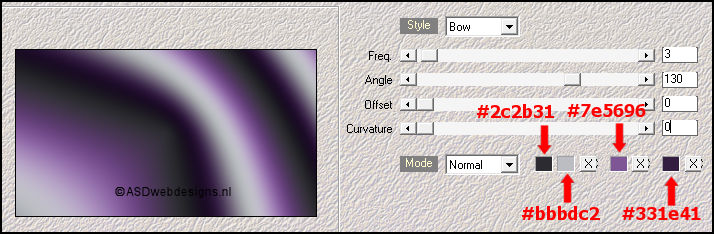
Adjust - Blur
Gaussian Blur : 40
Effects - Plugins -
<I.C.NET Software>
Filters Unlimited
2.0 - &<Bkg Designer sf10 I>
- Corner Half Wrap
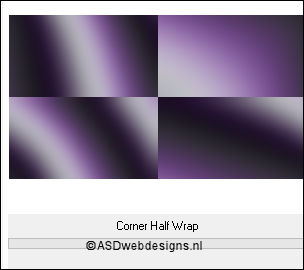
Adjust - Blur
Gaussian Blur : 40
02
Layers - Duplicate
Image - Mirror -
Mirror
Horizontal
Image -
Mirror -
Mirror Vertical
Layer Palette -
Double click on this Layer and set the Blend Mode to
"Overlay" and the Layer Opacity to 61
Layers - Merge -
Merge Visible
Your work looks like
this now:
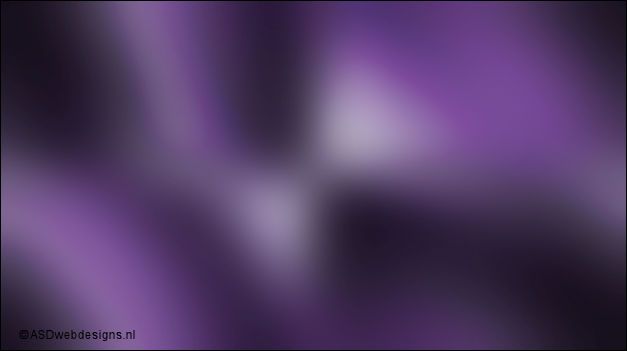
03
Layers -
Duplicate
Effects - Plugins -
<I.C.NET Software>
Filters Unlimited
2.0 - &<Bkg Designer sf10 IV>
- @BlueBerry Pie
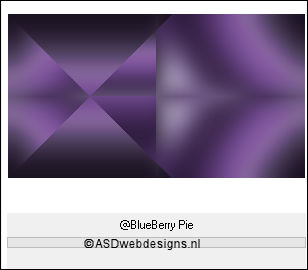
Edit - Repeat
Filters Unlimited
2.0
Effects - Edge Effects - Enhance
04
Selections - Load/Save Selection - Load Selection From Alpha Channel
- Selectie 1
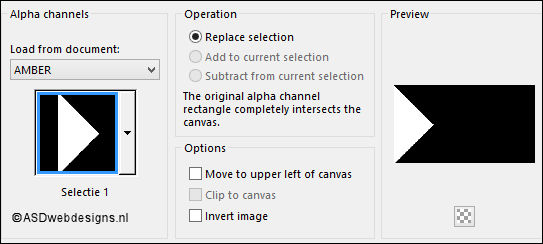
Selections - Promote
Selection to Layer
Effects - Plugins -
L&K SiteOfWonders -
L en K"s
Katharina
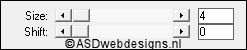
Selections - Select
None
05
Layers -
Duplicate
Image - Mirror -
Mirror Horizontal
Layers - Merge -
Merge Down
Effects - Image
Effects - Seamless
Tiling

Layer Palette -
Double click on this Layer and set the Blend Mode to
"Screen"
06
Edit - Copy Special - Copy Merged
Layers - New Raster
Layer
Selections - Load/Save
Selection - Load
Selection From Alpha
Channel - Selectie 2
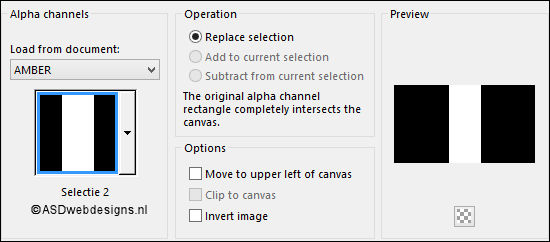
Edit - Paste Into
Selection (Image is
still in your PSP
memory)
Adjust - Blur
Gaussian Blur : 20
Effects - Plugins -
Carolaine and
Sensibility
- cs-texture
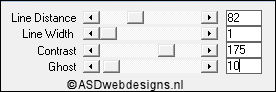
Selections - Select
None
Layers - Arrange -
Move Down
Layer Palette -
Double click on this Layer and set the Blend Mode to
"Soft Light"
07
Layer Palette - Click on the Second Layer from
the Bottom (Copy of
Merged)
Selections - Load/Save
Selection - Load
Selection From Alpha
Channel - Selectie 3
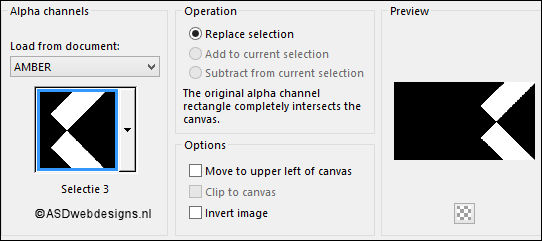
Selections - Promote
Selection to Layer
Effects - Plugins -
Carolaine and
Sensibility- CS-LDots
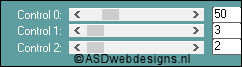
Selections - Select
None
Layer Palette -
Double click on this Layer and set the Blend Mode to "Dodge"
08
Layers - Duplicate
Image - Mirror -
Mirror Horizontal
Layers - Duplicate
Layers - Arrange -
Move Down
Layer Palette -
Double click on this Layer and set the Blend Mode to "Screen"
Result:
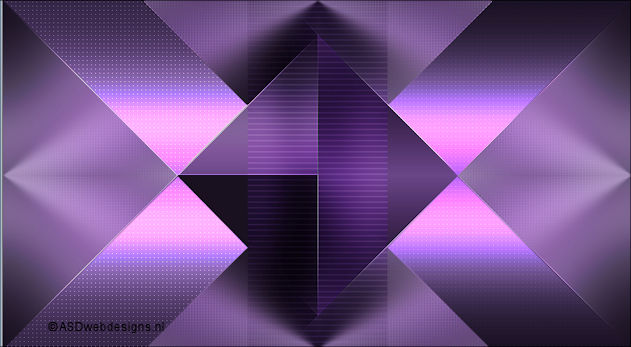
09
Layer Palette - Click on the Top
Layer
Maximize Tube
"425_Deco1" from
tray
Edit - Copy
On your work image:
Edit - Paste As New
Layer
Colorize if
you use different colors
No need to move
10
Color Palette: Change the
Foregroundcolor to #ffffff

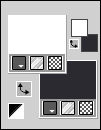
Layer Palette - Click on the Second Layer from
the Bottom (Copy of
Merged)
Layers - New Raster
Layer
Fill with the
Foregroundcolor
Layers - New Mask
Layer - From Image -
Ildiko_mask_1_035
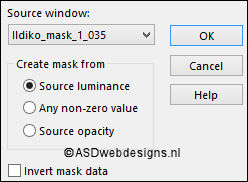
Layers - Merge - Merge Group
Image -
Mirror -
Mirror Vertical
Press K
on your
keyboard to
activate the
Pick Tool
Enter these
parameters for the
X and Y
Positions on the
Toolbar
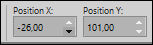 (Minus 26, 101)
(Minus 26, 101)
Hit any key on
your keyboard to
close the Pick Tool
Adjust - Sharpness -
Sharpen
11
Layers - Duplicate
Image - Mirror -
Mirror Horizontal
Layers - Merge -
Merge Down
Layer Palette -
Double click on this Layer and set the Blend Mode to
"Overlay"
12
Selections - Load/Save
Selection - Load
Selection From Alpha
Channel - Again Selectie 3
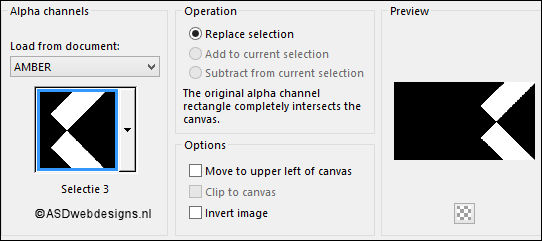
Edit - Cut (Or hit the Delete Key of
your Keyboard)

Selections - Edit - Selection ( It
will turn red!)
Image - Mirror - Mirror Horizontal
Selections - Edit - Selection (the
red is gone and you have a new
selection)
Edit - Cut (Or hit the Delete Key of
your Keyboard)

Selections
- Select None
Result:
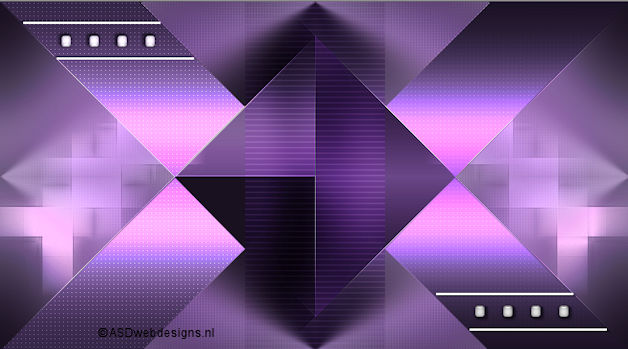
13
Layer Palette - Click on the Top
Layer
Maximize Tube
"425_Deco2" from
tray
Edit - Copy
On your work image:
Edit - Paste As New
Layer
Colorize if
you use different colors
No need to move
Effects - 3D Effects - Drop
Shadow - Vertical 2 -
Horizontal 2 - Opacity 50
- Blur 2 - Color #000000

14
Layers - New Raster
Layer
Selections - Load/Save
Selection - Load
Selection From Alpha
Channel - Selectie 4
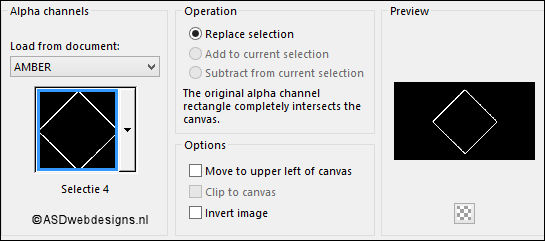
Fill the Selection
with the
Foregroundcolor

Selections - Select
None
Effects - 3D Effects - Drop
Shadow - Vertical 2 -
Horizontal 2 - Opacity 50
- Blur 2 - Color #000000

Repeat with the Vertical and
Horizontal Offset to Minus
2
Result:
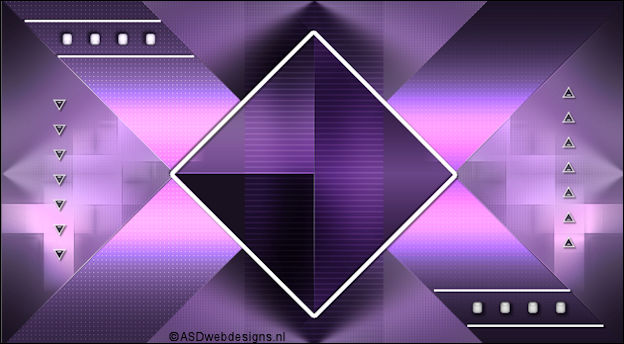
15
Color Palette: Change the
Backgroundcolor to
#331e41

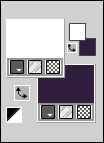
Image - Add Borders - Symmetric
checked - 1 px -
Backgroundcolor

Image - Add Borders - Symmetric
checked - 10 px -
Foregroundolor

Image - Add Borders - Symmetric
checked - 1 px -
Backgroundcolor

Image - Add Borders - Symmetric
checked - 25 px -
Foregroundolor

Image - Add Borders - Symmetric
checked - 1 px -
Backgroundcolor

Image - Add Borders - Symmetric
checked - 10 px -
Foregroundolor

16
Maximize Tube
"KaD_Woman_138" from
tray
Remove the
watermark
Edit - Copy
On your work image:
Edit - Paste As New
Layer
Image - Resize - 70% - Resize
all Layers not checked
Press K
on your
keyboard to
activate the
Pick Tool
Enter these
parameters for the
X and Y
Positions on the
Toolbar
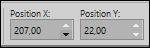 (207, 22)
(207, 22)
Hit any key on
your keyboard to
close the Pick Tool
Effects - 3D Effects - Drop
Shadow - Vertical 5 -
Horizontal 5 - Opacity 25
- Blur 5 - Color #000000

17
Maximize Tube
"425_Deco3" from
tray
Remove the watermark
Edit - Copy
On your work image:
Edit - Paste As New
Layer
No need to move
Effects - 3D Effects - Drop
Shadow - Vertical 2 -
Horizontal 2 - Opacity 50
- Blur 2 - Color #000000

18
Image - Add Borders - Symmetric
checked - 1 px -
Backgroundcolor

Image - Resize - Width 900 Pixels - Resize all Layers checked
Adjust - Sharpness - Unsharp Mask -
Radius
2 - Strength
30 - Clipping
2 - Luminance Only
not Checked
Add your name or watermark, save as JPG
file and you're done!