The tutorial:
01
Maximize
"378_KaD_Alfakanaal"
from tray
Fill the image
with the Gradient

Effects - Plugins
- Richard Rosenman -
Solid Border
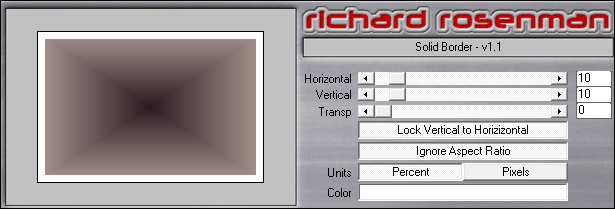
02
Layers -
Duplicate
Effects - Plugins
- Toadies - *Sucking
Toad* - Bevel 11.2
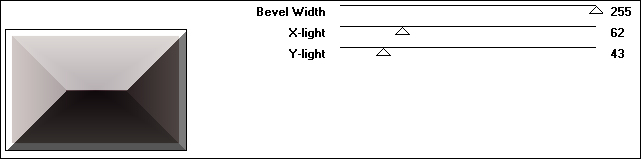
Effects - Plugins
- Toadies - *Sucking
Toad* - Bevel 11.2
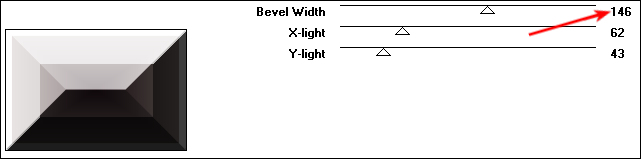
03
Effects - Image
Effects - Seamless
Tiling
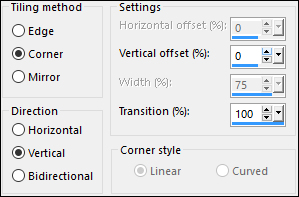
Layer Palette:
Change the Blend
Mode to Hard
Light
Effects - Plugins
- Filters Unlimited
2.0 - Transparency -
Eliminate White
Layers - Merge - Merge Down
04
Effects - Toadies
- What Are You?
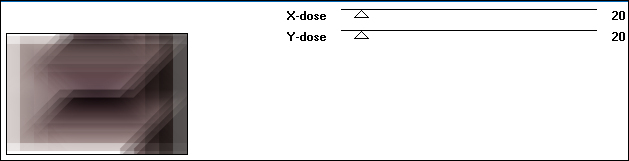
Adjust -
Sharpness - Sharpen
Layers -
Duplicate
Image - Mirror -
Mirror Horizontal
(Image - Mirror in
older versions of
PSP)
Layer Palette:
Change the Blend
Mode of this Layer
to Overlay
Layers - Merge -
Merge Down
05
Selections -
Load/Save Selection
- From Alpha Channel
-
"378_KaD_Alfakanaal
- Selectie1"
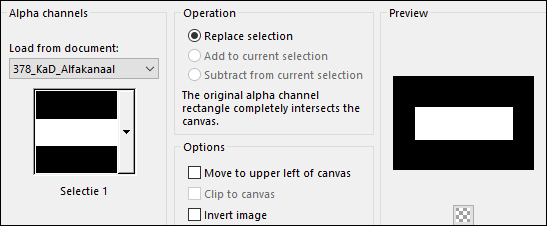
Selections -
Promote Selection to
Layer
Layer Palette:
Change the Blend
Mode of this Layer
to Dodge
Layers -
Duplicate
06
Selections -
Load/Save Selection
- From Alpha Channel
-
"378_KaD_Alfakanaal
- Selectie2"
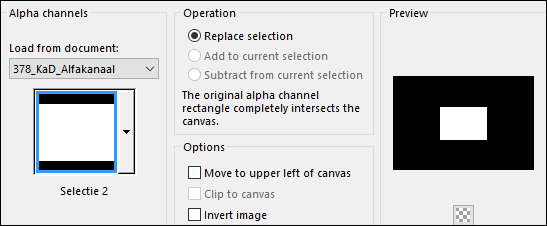
Effects - Texture
Effects - Blinds
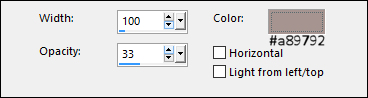
Selections -
Select None
Layer Palette:
Change the Blend
Mode of this Layer
to Screen and
lower the Opacity to
36
Effects - Edge
Effects - Enhance
Layers - Merge -
Merge Down
Layer Palette:
Change the Blend Mode to
Screen
07
Press (K) on your
keyboard to activate
the Pick Tool
(Raster Deform Tool
(D) in older
versions of PSP)
Enter these
Parameters on the
Toolbar:
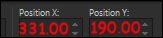
Press any key to
close the Pick Tool
Layers -
Duplicate
Layers - New
Raster Layer
Selections -
Load/Save Selection
- From Alpha Channel
-
"378_KaD_Alfakanaal
- Selectie3"
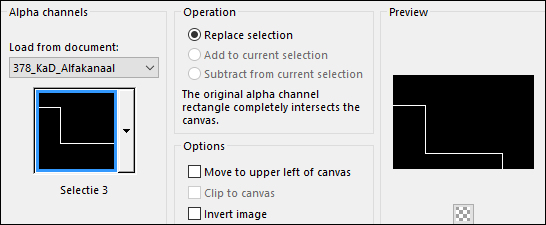
Color Palette:
Change the
Foreground Gradient
back to Color
-#2f1921

Change the
Backgroundcolor to -
#ffffff

Fill the
Selection with the
Backgroundcolor

Selections -
Select None
08
Layers -
Duplicate
Effects - Image
Effects - Seamless
Tiling
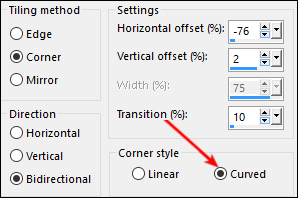
Image - Mirror -
Mirror Horizontal
(Image - Mirror in
older versions of
PSP)
Image - Mirror -
Mirror Vertical
(Image - Flip in
older versions of
PSP)
Effects - Image
Effects - Offset
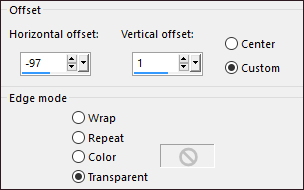
Layer Palette:
Change the Blend
Mode to Soft
Light
At this point
your work should
look like this:
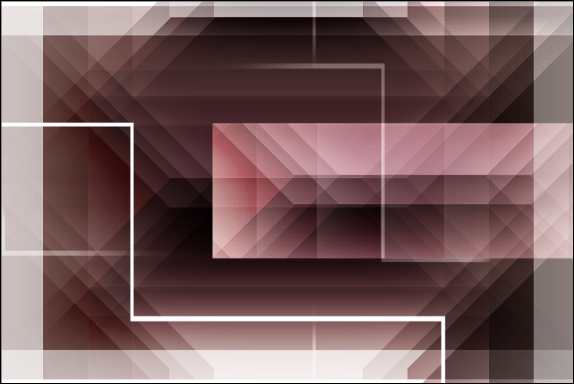
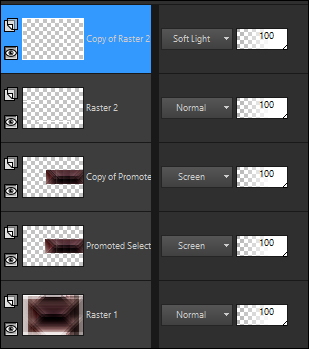
09
Layer Palette:
Click on the Bottom
Layer
(Raster1)
Selections -
Load/Save Selection
- From Alpha Channel
-
"378_KaD_Alfakanaal
- Selectie4"
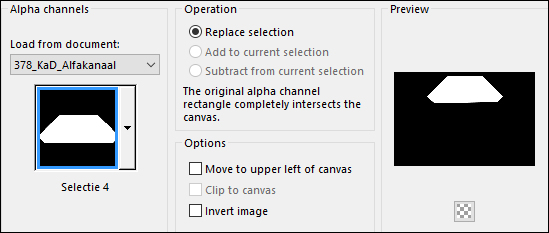
Selections -
Promote Selection to
Layer
Effects - Plugins
- L en K
-landksiteofwonders
- L en K's - Adonis
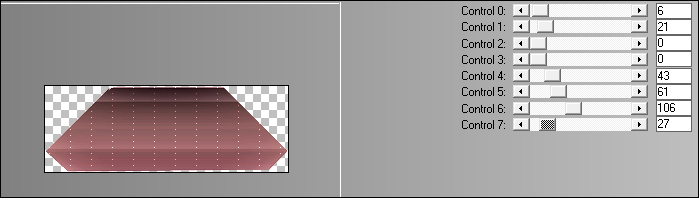
Selections -
Select None
Layer Palette:
Change the Blend
Mode of this Layer
to Overlay
10
Layer Palette:
Click on the Bottom
Layer
(Raster1)
Layers -
Duplicate
Effects - Plugins
- MuRa's Meister -
Perspective Tiling
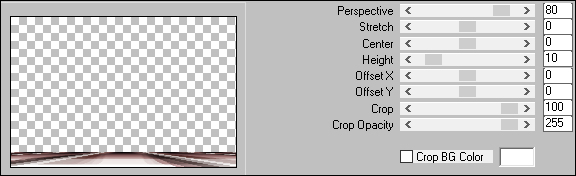
Layers - Arrange
- Bring to Top
Effects - 3
Effects - Drop
Shadow
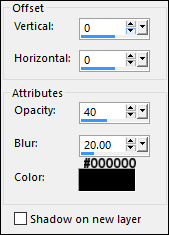
11
Color Palette:
Change the
Backgroundcolor to -
#a89792

Layer Palette:
Click on the Bottom
Layer (Raster1)
Layers - New
Raster Layer
Fill the Layer
with the
Backgroundcolor

Layers - New Mask
Layer - From Image -
"OBG_MASK_32"
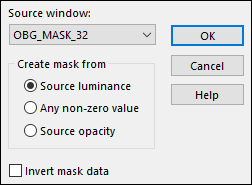
Layers - Merge -
Merge Group
Adjust -
Sharpness - Sharpen
Layer Palette:
Lower the Opacity to
50
12
Maximize
"378_Tekst1"
from tray
Remove the
watermark
Edit - Copy
On your work
image: Edit -
Paste - Paste As New
Layer
Layers - Arrange
- Bring to Top
Move into place
like this:
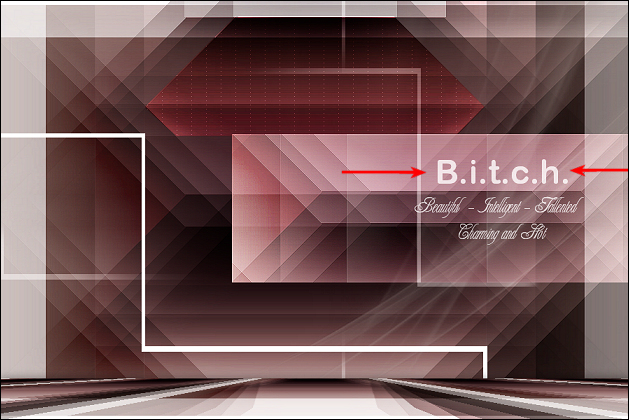
Layer Palette:
Change the Blend
Mode to Hard
Light and lower
the Opacity to 75
13
Maximize
"378_KaD_Element1"
from tray
Remove the
watermark
Edit - Copy
On your work
image: Edit -
Paste - Paste As New
Layer
Effects - Image
Effects - Offset
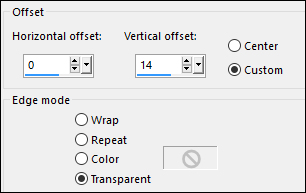
Effects - 3D
Effects - Drop
Shadow
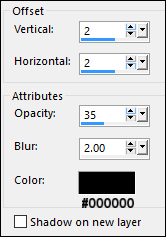
14
Maximize
"378_Text2"
from Tray
Remove the
watermark
Edit - Copy
On your work
image: Edit -
Paste - Paste As New
Layer
Move into place
like this:
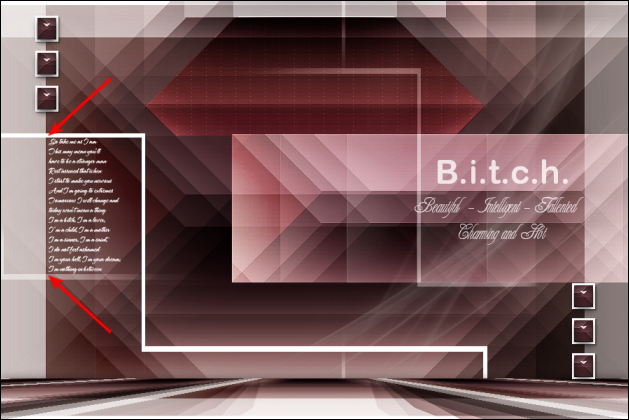
Layer Palette:
Lower the Opacity to
59
15
Maximize
"378_Text3"
from tray
Remove the
watermark
Edit - Copy
On your work
image: Edit -
Paste - Paste As New
Layer
Move into place
like this:
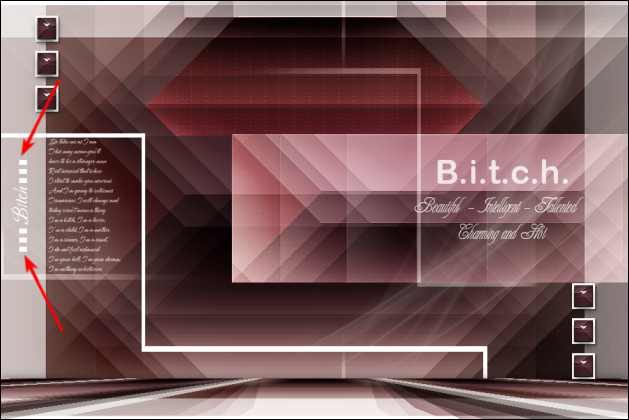
16
Maximize
"KaD_Woman_31"
from tray
Remove the
watermark
Edit - Copy
On your work
image: Edit -
Paste - Paste As New
Layer
Image - Resize -
70% - Resize All
Layers - not
checked
Image - Mirror -
Mirror Horizontal
(Image - Mirror in
older versions of
PSP)
Press (K)
on your keyboard to
activate the Pick
Tool
Enter these
Parameters on the
Toolbar:
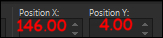
Press any key to
continue
Effects - 3D
Effects - Drop
Shadow
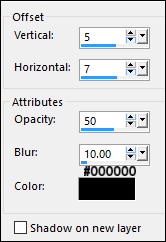
Adjust -
Sharpness - Sharpen
Layers - Merge -
Merge All Flatten
Image - Add
Borders - Symmetric
checked - 1px -
Foregroundcolor -
#2f1921

17
Optional:
Image - Resize - Width 900 Pixels - Resize all Layers checked
Add your name or watermark, save as JPG
file and you're done!