The tutorial:
01
Maximize
"442_KaD_Alfakanaal"
from tray (this
image contains
Alpha
Selections)
Edit - Copy
Edit - Paste As
New Image
Close the
original and
proceed on the
copy
02
Effects -
Plugins - Mehdi
- Wavy Lab 1.1
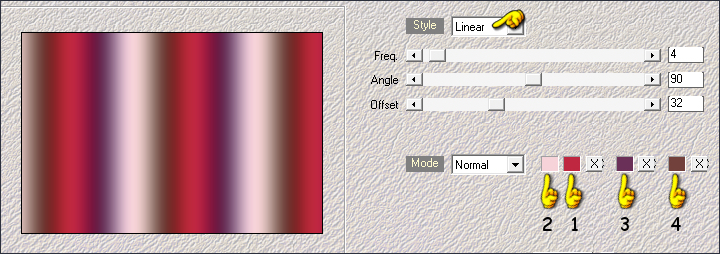
Adjust - Blur
- Gaussian Blur
- Radius: 25
03
Effects - Plugins
- Mehdi - Sorting
Tiles
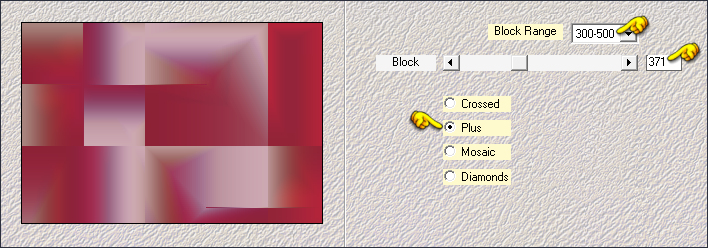
Effects -
Reflection Effects -
Rotating Mirror
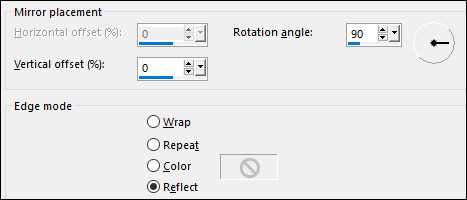
04
Layers -
Duplicate
Image - Mirror -
Mirror Horizontal
Layer Palette:
Change the Blend
Mode to Screen
and lower the
Opacity to 36
Your work and
Layer Palette look
like this now:
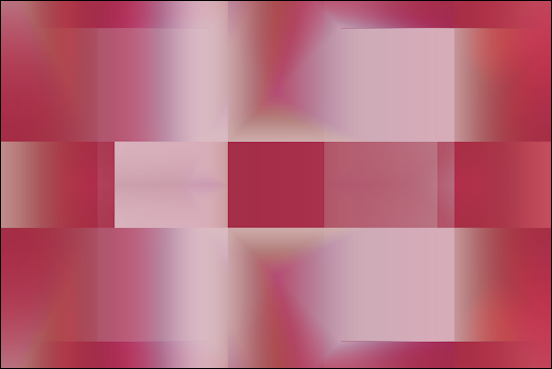

Layers - Merge -
Merge Visible
05
Layers -
Duplicate
Effects -
Geometric Effects -
Pentagon
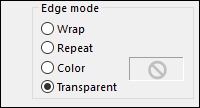
Effects -
Reflection Effects -
Rotating Mirror
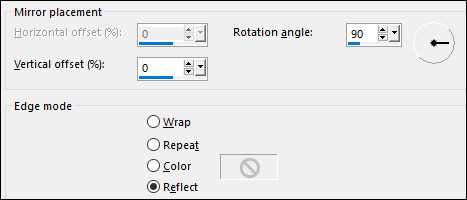
06
Effects - Plugins
- It@lian Editors
Effect - Effetto
Fantasma
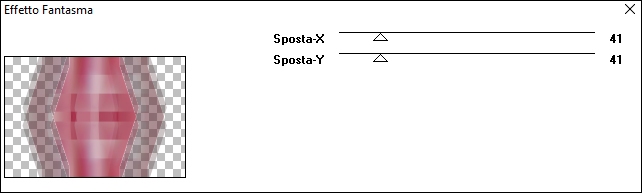
Effects - Edge
Effects - Enhance
Layer Palette:
Change the Blend
Mode of this Layer
to Soft Light
Result:
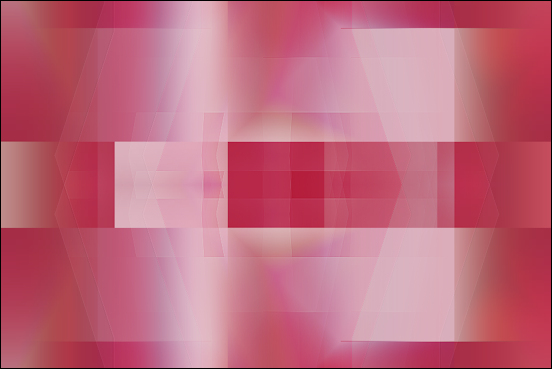
07
Layer Palette:
Click on the Bottom
Layer
Selections -
Load/Save - Load
Slection From Alpha
Channel - "Selectie
1"
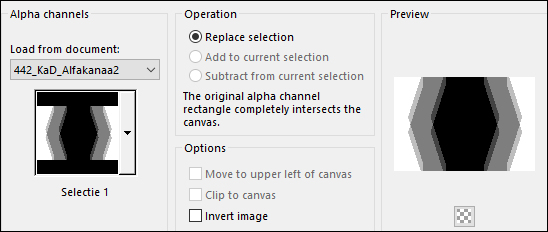
Selections -
Promote Selection to
Layer
Effects - Plugins
- PhotoEffex -
Scanlines

Selections -
Select None
08
Layer Palette:
Click on the Bottom
Layer
Selections -
Load/Save - Load
Slection From Alpha
Channel - "Selectie
2"
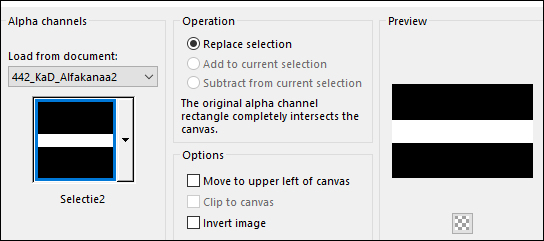
Selections -
Promote Selection to
Layer
Selections Select
None
09
Effects - Plugins
- Mehdi - Weaver
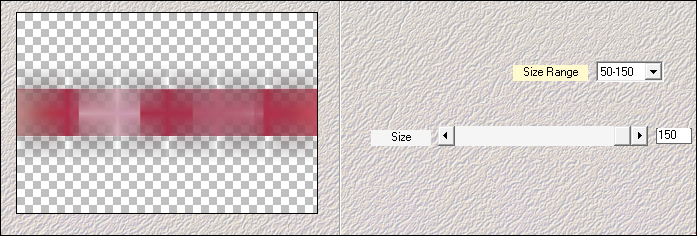
10
Effects - Plugins
- Photoshop Fun II -
Kylie
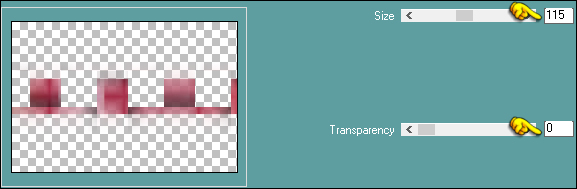
Effects - 3D
Effects - Drop
Shadow:
Vertical: 0
Horizontal: 5
Opacity: 50
Blur: 30
Color: #6a3057

11
Layer Palette:
Click on the Bottom
Layer
Selections -
Load/Save - Load
Slection From Alpha
Channel - "Selectie
3"
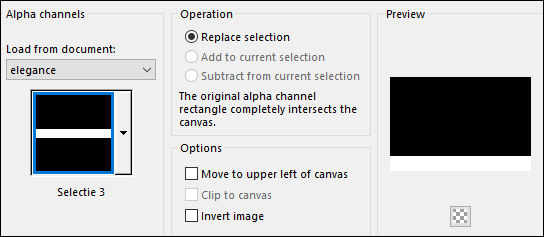
Selections -
Promote Selection to
Layer
Keep selected
12
Effects - Plugins
- MuRa's Meister -
Perspective Tiling -
Default settings
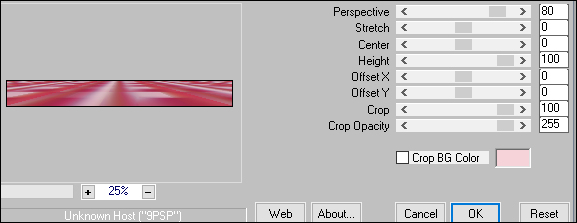
Selections -
Select None
Layers - Arrange
- Bring to Top
Adjust -
Sharpness - Sharpen
Effects - 3D
Effects - Drop
Shadow:
Vertical: 0
Horizontal: 0
Opacity: 50
Blur: 30
Color: #000000
Your work and
Layer Palette look
like this now:
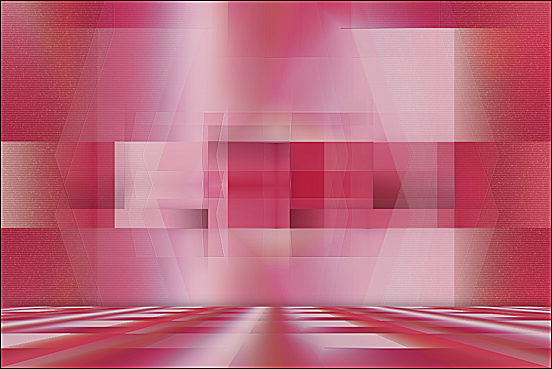
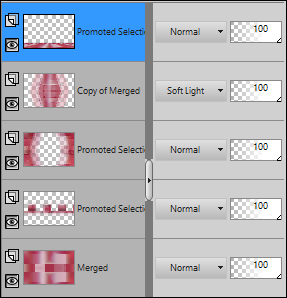
13
Maximize
"442_KaD_Text1" from
tray
Edit - Copy
On your work
image: Edit -
Paste - Paste As New
Layer
Image - Resize -
93% - Resize All
Layers - not checked
Objects - Align
Left
Note: If you do
not have this
option: Activate
your Pick Tool (K)
and enter these
parameters for the
X and Y
positions on the
Toolbar
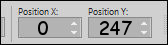 0.00
247.00
0.00
247.00
Press any key to
close the Pick Tool
14
Maximize
"442_KaD_Deco01"
from tray
Edit - Copy
On your work
image: Edit -
Paste - Paste As New
Layer
Image - Mirror -
Mirror Horizontal
Objects - Align
Right
Or
Activate your
Pick Tool (K) and
enter these
parameters for the
X and Y
positions on the
Toolbar
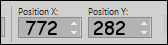 772.00
282.00
772.00
282.00
Press any key to
close the Pick Tool
Effects - 3D
Effects - Drop
Shadow:
Vertical: 2
Horizontal: 2
Opacity: 35
Blur: 2
Color: #000000
Result:
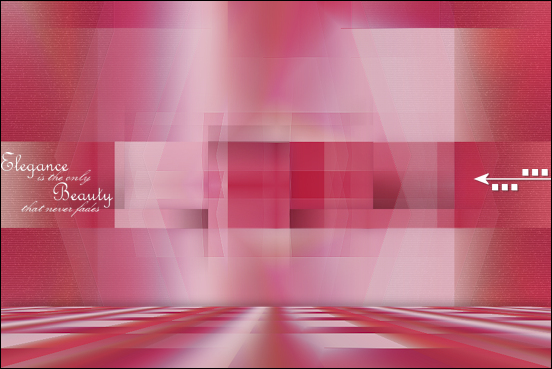
15
Layer Palette:
Click on the Bottom
Layer
Selections -
Load/Save - Load
Slection From Alpha
Channel - "Selectie
4"
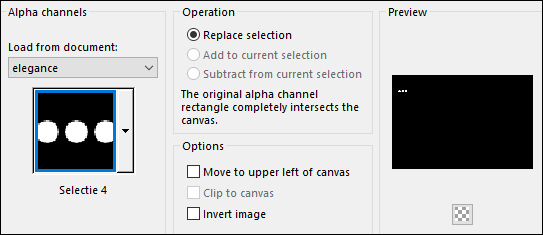
Selections -
Promote Selection to
Layer
Layers - Arrange
- Bring to Top
Keep selected
16
Effects - Plugins
- Alien Skin - Eye
Candy 5 - Impact -
Glass _ Preset
"442_KaD_Glass1"
Note: If
the Preset isn't
working for you, use
these settings in
the Basic Tab
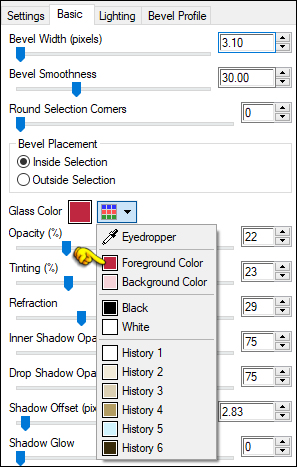
Selections -
Select None
17
Layers -
Duplicate
Image - Mirror -
Mirror Horizontal
Layers - Merge
Down
Adjust -
Sharpness - Sharpen
Layer Palette:
Click on the third
Layer from the
Bottom (Promoted
Selection)
Layers -
Duplicate
Layer Palette:
Change the Blend
Mode of this Layer
to Dodge and
lower the Opacity to
30
Layers - Merge -
Merge Visible
Result:
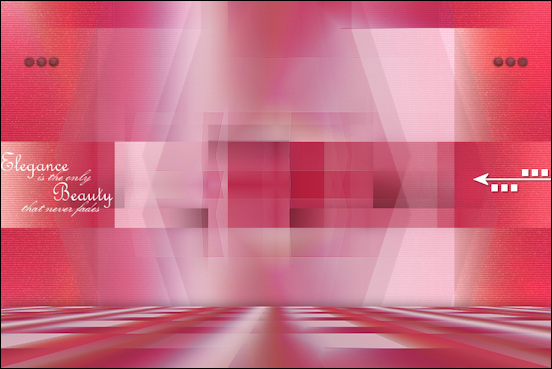
18
Image - Add
Borders - Symmetric
checked - 1px -
Foregroundcolor
Image - Add
Borders - Symmetric
checked - 3px -
Backgroundcolor
Image - Add
Borders - Symmetric
checked - 1px -
Foregroundcolor
Image - Add
Borders - Symmetric
checked - 10px -
Color - #ffffff
Image - Add
Borders - Symmetric
checked - 1px -
Foregroundcolor
Selections -
Select All
Image - Add
Borders - Symmetric
checked - 35px -
Color - #ffffff
Effects - 3D
Effects - Drop
Shadow:
Vertical: 0
Horizontal: 0
Opacity: 60
Blur: 25
Color: #000000
Selections -
Select None
19
Maximize
"KaD_Women_161" from
tray
Erase the
watermark
Edit - Copy
On your work
image: Edit -
Paste - Paste As New
Layer
Image - Resize -
68% - Resize All
Layers - not
checked
Pick Tool (K)
Enter these
parameters for the
X and Y
positions on the
Toolbar
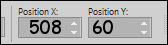 508.00 60.00
508.00 60.00
Press any key to
close the Pick Tool
Effects - 3D
Effects - Drop
Shadow:
Vertical: 0
Horizontal: 7
Opacity: 50
Blur: 30
Color: #000000
20
Maximize
"Mina@.4210.Vaso di
tulipani.09.16 "
from tray
Erase the
watermark
Edit - Copy
On your work
image: Edit -
Paste - Paste As New
Layer
mage - Resize -
40% - Resize All
Layers - not
checked
Pick Tool (K)
Enter these
parameters for the
X and Y
positions on the
Toolbar
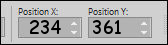 234.00 361.00
234.00 361.00
Press any key to
close the Pick Tool
Effects - 3D
Effects - Drop
Shadow:
Vertical: 0
Horizontal: 7
Opacity: 50
Blur: 30
Color: #000000
Adjust -
Sharpness - Sharpen
21
Maximize
"422_KaD_Text2"
from tray
Edit - Copy
On your work
image: Edit
paste - Paste
As New Layer
Move to the
Bottom Right edge
like this:

Image - Add
Borders - Symmetric
checked - 1px -
#000000

22
Optional: Image
- Resize -
Width 900 Pixels
- Resize all
Layers
checked
Add your name or
watermarks, save as
JPG file and you're
done!