The tutorial:
01
Open "411_KaD_Alfakanaal"
This image contains Alpha Selections
Window - Duplicate
(or shift+D) - Close the original and proceed on the copy
Effects - Plugins - Mehdi
- Wavy Lab 1.1
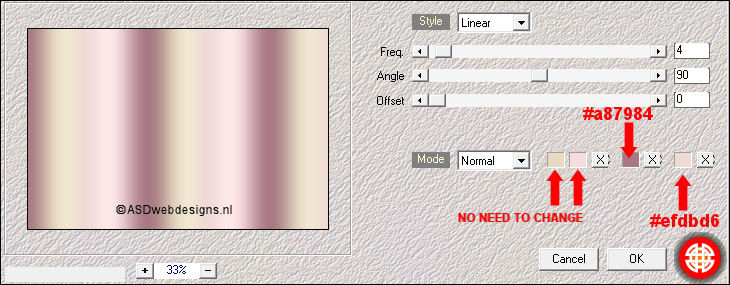
Adjust - Blur -
Gassian Blur -
Radius 35
02
Layers -
New Raster Layer
Selections - Select
All
Maximize Tube
"KaD_Woman_112" from
tray
Remove the copyright Image
Note:
If
you are using a tube of
your own the result may be
different, if
you want the
same result
you can use this tube for this
step. You
can colorize it to match your work.
Edit - Copy
On your work image: Edit - Paste
Into Selection
Selections - Select
None
Effects - Image
Effects - Seamless
Tiling
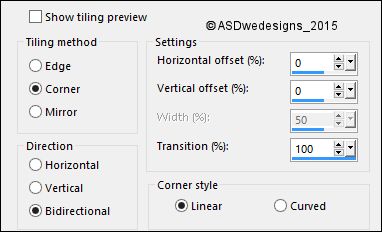
Adjust - Blur -
Radial Blur
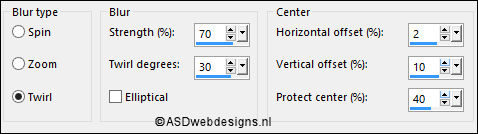
Adjust - Blur - Gassian Blur - Radius 35
Layers - Merge -
Merge Visible
Your work looks like
this now:
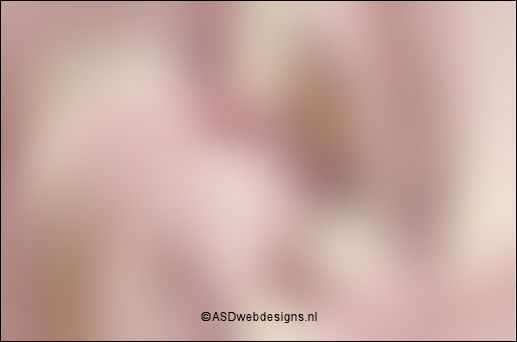
03
Effects - Texture Effects - Weave -
Weave Color
#f4dcdf

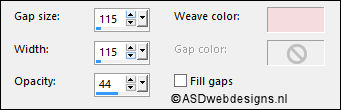
Effects - Edge
Effects - Enhance
Effects - Plugins - Simple
- Top Left Mirror
Adjust - Sharpness -
Sharpen
04
Selections - Load/Save
Selection - Load
Selection From Alpha
Channel -
Selectie 1
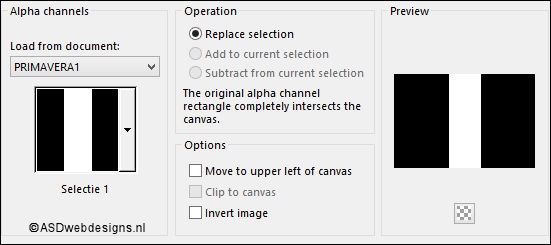
Selections - Promote
Selection to Layer
Selections - Select
None
Image - Resize:
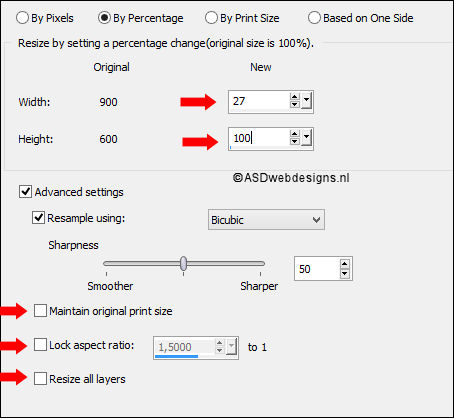
Effects - Edge
Effects - Enhance
05
Layers - Duplicate
Image - Mirror -
Mirror Horizontal (
Image - Mirror in
previous PSP
Versions)
Layers - Merge -
Merge Down
Effects - Plugins -
Alien Skin Eye Candy
5 Impact - Extrude
- Settings
Tab:
Preset
411_KaD_Extrude1
Effects - 3D Effects - Drop
Shadow - Vertical 0 -
Horizontal 0 - Opacity 60
- Blur 20 - Color #000000

06
Layer Palette -
Click on the Bottom
Layer
Selections - Load/Save
Selection - Load
Selection From Alpha
Channel - Selectie 2
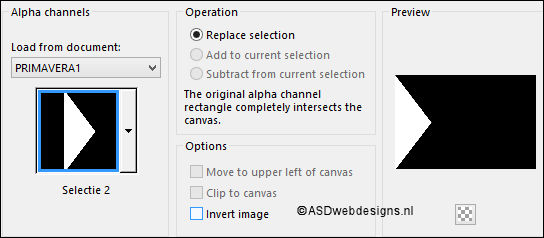
Selections - Promote
Selection to Layer
Effects - Plugins -
<I.C.NET Software> -
Filters Unlimited
2.0 - Filter Factory
Gallery B - Button
Deluxe
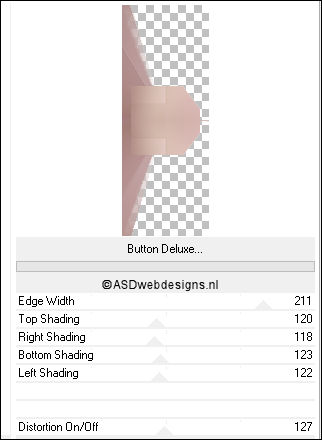
Selections - Select
None
Effects - 3D Effects - Drop
Shadow - Vertical 0 -
Horizontal 0 - Opacity 60
- Blur 20 - Color #000000

Layers - Duplicate
Image - Mirror -
Mirror Horizontal (
Image - Mirror in
previous PSP
Versions)
07
Layer
Palette - Click on
the Bottom Layer
Maximize Tube
"KaD_Scenery_Lente1" from
tray
Remove the
copyright Image
Edit - Copy
On your work image: Edit - Paste
As New Layer
Image - Resize - 80% - Resize
all Layers not checked (check
lock aspect ratio!!)
Press K
on your
keyboard to
activate the
Pick Tool
Enter these
parameters for the
X and Y
Positions on the
Toolbar
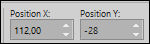 (112, minus 28)
(112, minus 28)
Hit any key on
your keyboard to
close the Pick Tool
Effects - Plugins - MuRa Seamless
- Emboss
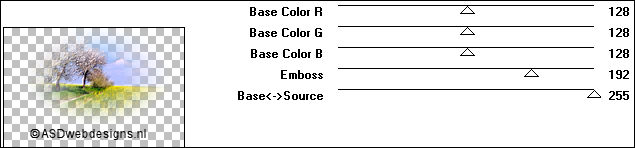
Layer Palette -
Double click on this Layer and set the Blend Mode to
"Overlay"
08
Color Palette: Set the
Foregroundcolor to
#a87984
 and the Backgroundcolor to #312724
and the Backgroundcolor to #312724

Layer
Palette - Click on the Bottom Layer
Layers - New Raster
Layer
Fill with the
Foregroundcolor

Layers - New Mask
Layer - From Image -
1250181569_nikita_masques_Bewerkt
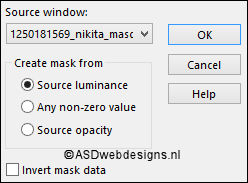
Layers - Merge - Merge Group
Press K
on your
keyboard to
activate the
Pick Tool
Enter these
parameters for the
Position Y:
300 and
Scale Y (%):
50 on the
Toolbar

Hit any key on
your keyboard to
close the Pick Tool
09
Maximize Tube
"411_KaD_Element1" from
tray
Edit - Copy
On your work image: Edit - Paste
As New Layer
Press K
on your
keyboard to
activate the
Pick Tool
Enter these
parameters for the
X and Y
Positions on the
Toolbar
Pos X : 10
- Pos Y 401
Hit any key on
your keyboard to
close the Pick Tool
Selections - Select
All
Selections - Float
Selections - DefloatEffects - Texture Effects - Texture
- 28-cmv
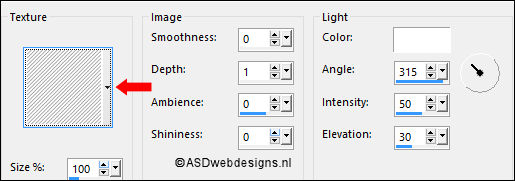
Selections - Select
None
10
Layer Palette - Click on the Top
Layer
Maximize Tube
"411_KaD_Text1" from
tray
Edit - Copy
On your work image: Edit - Paste
As New Layer
Image - Resize - 90% - Resize
all Layers not checked
Move to the left like this:

11
Maximize Tube
"KaD_Woman_112" from
tray
Edit - Copy
On your work image: Edit - Paste
As New Layer
Image - Mirror -
Mirror Horizontal (
Image - Mirror in
previous PSP
Versions)
Image - Resize - 75% - Resize
all Layers not checked
Move like this:

Effects - 3D Effects - Drop
Shadow - Vertical 0 -
Horizontal 7 - Opacity 50
- Blur 34 - Color #000000

Adjust - Sharpness -
Sharpen
12
Maximize Tube
"KaD_Butterfly2" from
tray
Remove the copyright Image
Edit - Copy
On your work image: Edit - Paste
As New Layer
Image - Resize - 30% - Resize
all Layers not checked
Image - Free Rotate - Left checked - Free -
7° -
Both boxes unchecked
Edit - Repeat Rotate
Move like this:

Effects - 3D Effects - Drop
Shadow - Vertical 0 -
Horizontal 7 - Opacity 50
- Blur 34 - Color #000000

Adjust - Sharpness -
Sharpen
Edit - Repeat
Sharpness
13
Layers - New Raster
Layer
Selections - Load/Save
Selection - Load
Selection From Alpha
Channel - Selectie 3
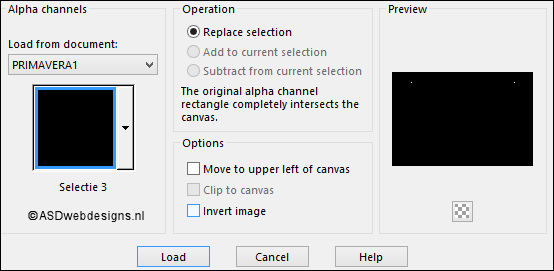
Fill the Selections with the Foregroundcolor

Selections - Select
None
14
Maximize Tube
"411_KaD_Deco1" from
tray
Edit - Copy
On your work image: Edit - Paste
As New Layer
Image - Resize - 50% - Resize
all Layers not checked
Move like this:

Effects - 3D Effects - Drop
Shadow - Vertical 2 -
Horizontal 2 - Opacity 35
- Blur 2 - Color #000000

Adjust - Sharpness -
Sharpen
15
Layers - Duplicate
Image - Mirror -
Mirror Horizontal (
Image - Mirror in
previous PSP
Versions)
Layers - Merge -
Merge Down
16
Image - Add Borders - Symmetric
checked - 1 px -
#a87984

Image - Add Borders - Symmetric
checked - 3 px -
#f4dcdf

Image - Add Borders - Symmetric
checked - 1 px -
#a87984

Selections - Select All
Image - Add Borders - Symmetric
checked - 45 px -
#f4dcdf

Effects - 3D Effects - Drop
Shadow - Vertical 0 -
Horizontal 0 - Opacity 40
- Blur 20 - Color #000000

Selections - Select
None
Image - Add Borders - Symmetric
checked - 1 px -
#a87984

Image - Add Borders - Symmetric
checked - 45 px -
#f4dcdf

17
Optional:
Image - Add Borders - Symmetric
checked - 1 px -
#a87984

Optional:
Image - Resize - Width 900 Pixels - Resize all Layers checked
Add your name or watermark, save as JPG
file and you're done!
If you wish you can post your result on my Face book Page
