Materials
3 Tubes :
1/ JHanna_193_tube_160809 – Johanna
2/ mou_special_præ - Mou
Gradient :
Oceaan blue (Corel_06_038) – it is normally standard in PSP but also included in the zip
Masker : 29e6o14
Filters :
1/ Screenworks – boxed dots
2/ Graphics Plus – cross shadow
----------------------------------------
Procedure
Let’s get started – Have Fun!
Remember to save your work often.
Colors :
Foreground: #38cad4
Background : #523357
1
Open a new image – 650x500 – transparent
2
Fill with background
Effects - Screenworks – boxed dots - standard
3
Layers – new raster layer
Fill with foreground
4
Layers – load/save mask – load mask from disc
Look for mask : 29e6o14
Source luminance – fit to canvas, hide all masks
5
Effects – edge effects – enhace
Layers – merge group
6
Activate tool preset shape – eclipse – on vector – stroke width : 0
Make an eclipse over the eclipse of the mask – see print screen
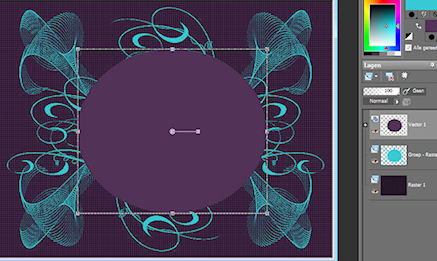
Image – resize : 80%, uncheck all layers
7
Layers – new VECTOR layer
Activate text tool – anti-alias : sharp – on vector – stroke width : 1
Choose a nice font
When you reach the edge of your purple eclipse this sign will appear : “+A)”
type “Happy”
make sure your text is in the middle
Effects – 3D-effects – drop shadow : V&H 1 – 100 – 1
8
Activate vector layer again (purple eclipse)
Image – resize : 80%, uncheck all layers
Layers – new VECTOR layer
Activate text tool again (point 7)
Type “Fathersday”
Effects – 3D-effects – drop shadow as before
9
Close vector layer (click on the eye in your layer pallet)
You can still move your text down
10
Type “The best dad In the World”
Move it a bit down inside the eclipse – see example
Effects – 3D-effects – drop shadow as before
11
Activate and open vector layer again
Image – resize : 155%, uncheck all layers
Selections – select all
Selections float
Layers – new raster layer
Change background color to gradient “ocean blue” – 45 – 3
Fill selection
Selections none
Remove layer “ selections converterd to layer”
12
Activate top layer
Open tube : JHanna_193_tube_160809
Edit – copy
Edit – paste as a new layer
Image – resize : 1x85%, 1x90%, uncheck all layers
Move to the left – see example
Effects – 3D-effects – drop shadow : V10 – H8 – 65 – 20
13
Open tube : mou_special_præ
Edit – copy
Edit – paste as a new layer
Image – resize : 1x85%, 1x90%, uncheck all layers
Move down and right – see example
Effects – 3D-effects – drop shadow : V10 – H8 – 65 – 20
14
Image – add borders
2 pix #38cad4 (foreground)
25 pix #523357 (background)
15
Select the 25 pix border with magic wand– anti-alias – inside
Effects – Graphics Plus – cross shadow – standard
16
Image – add borders – 1 pix black
17
Image – resize – 650 pix
18
Save as .jpeg
Your image is ready
I hope you enjoyed making it
Hugs,
K@rin – K@D’s Designs
28-05-2010
