
This tutorial is written with PSPX2
But can easily made with other versions
Preparations :
Open tubes in PSP
Install filters before you open PSP!
Install fonts in fonts folder in PSP
Install mask in your mask folder in PSP, unless otherwise specified
Install textures in texture folder in PSP
* If you recognize a tube as one of yours, please contact me so I can
give you credit or – if you wish – remove the tube.
Filters HERE
Materiaal HERE
Materials :
Tubes :
1/ 2671-luzcristina
2/ calguisartpastel24311
3/ Alies 455-vaas-01042011
4/ 11*
5/ Mtm-Plant011-10 Sept 2007
Mask :
1/ Narah_mask_Abstract99 _ Openen in PSP
Filters :
1/ Lucis Art
2/ MiRa’s Seamless – Shift a Slant
3/ Tramages – Pool Shadow
---------------------------------------
Procedure
Let’s get started – Have Fun!
Remember to save your work often.
Colors :
Foreground : #d5bda2
background : #48210f
Gradient: Linear: 0 – 0, check invert
1
Open een a new image – 800x650 pix – transparent
Selections – select all
2
Open tube : 2671-luzcristina
Edit – copy
Edit – paste into selection
Selections – none
3
Effects – image effects –seamless tiling - standaard
4
Adjust – blur – radial blur – see print screen
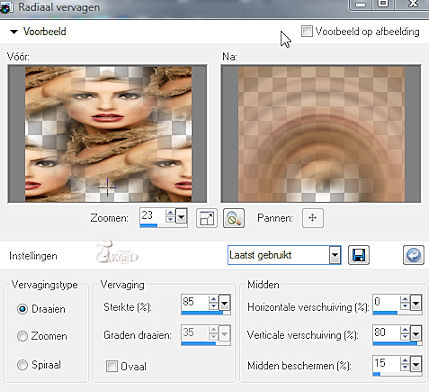
5
Layers – new mask layer – from image
Search mask : Narah_mask_Abstract99
* Source luminance
Effects – edge effects – enhance
Layers – merge group
Effects – 3D-effects – dropshadow : V&H 1 – 80 – 0
6
Layers – new raster layer
Fill with gradient
Effectsn – Lucis – LucisArt – Whyeth – see print screen
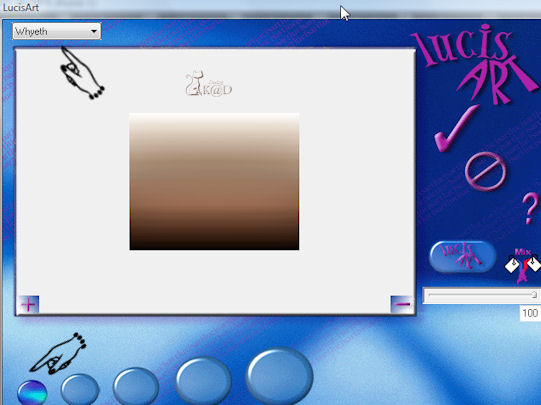
Layers – arrange – sent to botom
7
Activate top layer
Open tube : calguisartpastel24311
Edit – copy
Edit – paste as a new layer
Image – resize : 70%, uncheck all layers
Blend mode : luminance legacy – opacity at 50
8
Open tube : Alies 455-vaas-01042011
Edit – copy
Edit – paste as a new layer
Image – resize : 70%, uncheck all layers
Adjust – Hue and saturation – colorize : 24 – 142
Move down and to the right – see example
9
Edit – copy
Edit – paste as a new layer
Image – resize : 55%, uncheck all layers
Put it into the vase– see example
Layers arrange – move down
Activate top layer
Layers - merge down
Effects – 3D-effects drop shadow : V10 – H8 – 65 – 20
10
Open tube : Mtm-Plant011-10 Sept 2007
Edit – copy
Edit – paste as a new layer
Image – resize : 65%, uncheck all layers
Move to the right and up – see example
Effects – 3D-effects drop shadow : V10 – H8 – 65 – 20
11
Open tube : 2671-luzcristina
Edit – copy
Edit – paste as a new layer
Image – mirror
Activate erase tool (smoke) and erase the dark, straight top
12
Image – add borders :
1 pix background
25 pix foreground
13
Select the 25 pix border with magic wand – anti-alias – inside
Change gradient to linear : 45 – 3, check invert
Fill border
14
Effects – MuRa’s Seamless – Shift a Slant : 217 – 134
15
Effects – Tramages – Pool shadow – intensity at 100
Rest is ok
16
Selections - invert
17
Effects – 3D-effects – drop shadow : V&H 8 – 50 – 5
Repeat with V&H -8
Selections - none
18
Layers – new raster layer
Place your name and/or watermark
19
Image – add borders – 1 pix background
20
Image – resize : 625 pix
21
Adjust – sharpness – unsharp mask : 1 – 64 – 4
22
Save as .jpg
Your image is ready
I hope you enjoyed making it
Hugs,
K@rin
06-04-2011


