
This tutorial is written with PSPX2
But can easily made with other versions
Preparations :
Open tubes in PSP
Install filters before you open PSP!
Install fonts in fonts folder in PSP
Install mask in your mask folder in PSP, unless otherwise specified
Install textures in texture folder in PSP
* If you recognize a tube as one of yours, please contact me so I can
give you credit or – if you wish – remove the tube.
Filters HERE
Materiaal HERE
Materials :
Tubes :
1/ woman_219_tubed_by_thafs
2/ 637 - woman2 - LB TUBES
3/ friem-divers 28 - 20 januari 2011
Mask :
1/ maske231 – openen in Psp
Filters :
1/ MuRa Meister - Copies
2/ Screenworks – Graph paper
---------------------------------------
Procedure
Let’s get started – Have Fun!
Remember to save your work often.
Colors :
Foreground : #5e0617
background : #000000
Gradient: Linear: 45 – 5, check invert
1
Open a new image – 800x650 pix – transparent
Selections – select all
2
Open tube : woman_219_tubed_by_thafs
Edit – copy
Edit – paste into selection
Selections - none
3
Effects – image effects – seamless tiling - standard
4
Edit – blur – motion blur – Angle 325 – Strength 100
5
Layers – new raster layer
Fill with foreground color
Layers – arrange – send to bottom
Layers – merge visible
6
Layers – new raster layer
Fil with background color
Layers – arrange – send to bottom
7
Activate top layer
Layers – new mask layer – from image
Look for : maske231
* source luminance, invert mask data
Effects – edge effects – enhance
Layers – merge group
8
Make a selection – see print screen
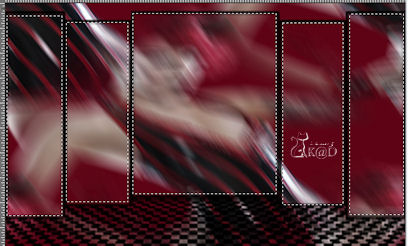
Layers – new raster layer
Open tube : friem-divers 28 - 20 januari 2011
Edit – copy
Edit – paste into selection
Selections - none
9
Window – duplicate
Stay on this image
Open tube : woman_219_tubed_by_thafs
Edit – copy
Edit – paste as a new layer
Image – mirror
Image – resize : 85%, uncheck all layers
10
Image – add borders
1 pix black
Image – resize : 25%, all layers !
Edit – copy
Minimalise this image
11
Back to our first image
Edit – paste as a new layer
Image - mirror
12
Effects – image effects – offset :
H : -280 – V: -65 – Transparent
==> Move the tube manually, if you cannot enter negative figures
13
Effects – MuRa Meister – Copies – see print screen
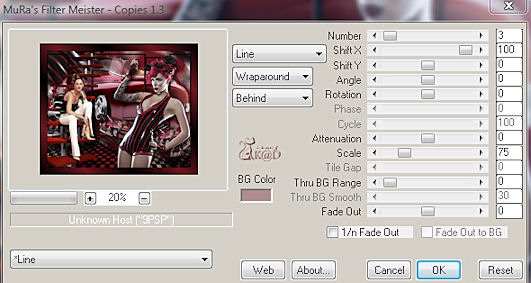
14
Hit D op the keyboard
Stretch on both sides, over the total width
Effects – distortion effects – wave – see print screen
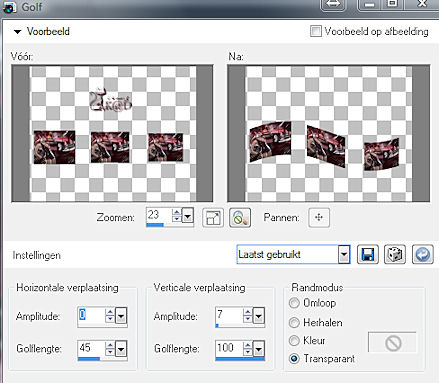
15
Effects –image effects – offset :
H : 0 – V: -45 – Transparent
Move the tube manually, if you cannot enter negative figures
14
Effects – 3D-effectsn – drop shadow : V35 – H22 – 55 – 26
15
Open tube : 637 - woman2 - LB TUBES
Edit – copy
Edit – paste as a new layer
Image – resize : 85%, uncheck all layers
Move left – see example
16
Hit D op the keyboard
Stretch image to the top against the border
Effects – 3D-effects – drop shadow : V35 – H22 – 55 – 26
17
Image – add borders
1 pix black
35 pix white
18
Select white border with magic wand – anti_alias – inside
Fill with gradient
19
Effects – Screenworks – Graph paper
20
Selections – invert
Effects – 3D-effecten – bevel outside – see print screen
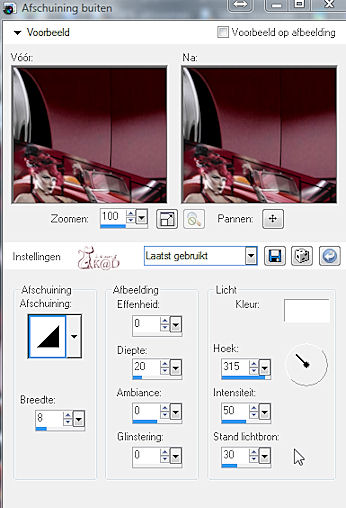
Selections – none
21
Open tube : woman_219_tubed_by_thafs
Edit – copy
Edit – paste as a new layer
Image – mirror
Image – resize : 85%, uncheck all layers
Move right – see example
Effecte – 3D-effects – drop shadow : V10 – H8 – 65 – 20
22
Layers – new rasterlayer
Place your name and/or watermark
23
Image – add borders – 1 pix black
24
Image – resize – 620 pix
25
Adjust – sharpness – unscharp mask : 1 – 64 – 4
26
Save as .jpg
Your image is ready
I hope you enjoyed making it
Hugs,
K@rin
03-05-2011



