The tutorial:
01
Maximize
"407_KaD_Alfakanaal"
From tray
Note: This
Alpha has a White
background and is
named Raster 1
02
Effects - Plugins
- VanDerLee
Unplugged X - 45°
Rectangle -
Backgroundcolor
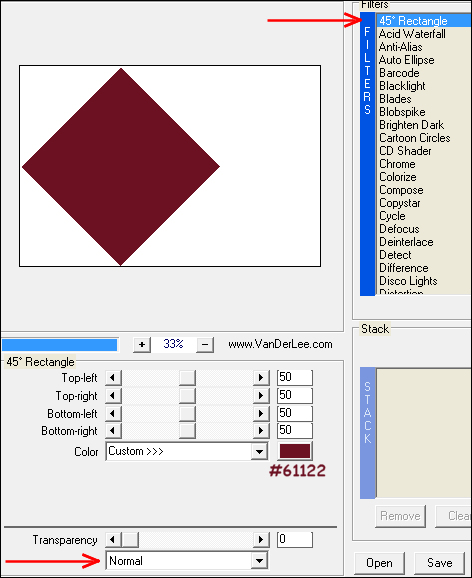
Image - Mirror -
Mirror Horizontal
03
Effects - Plugins
- VanDerLee
Unplugged X - 45°
Rectangle -
Foregroundcolor
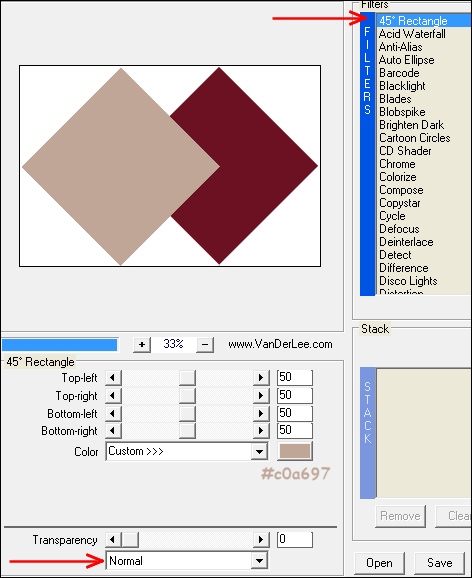
04
Effects - Plugins
- VanDerLee
Unplugged X - 45°
Rectangle -
Backgroundcolor
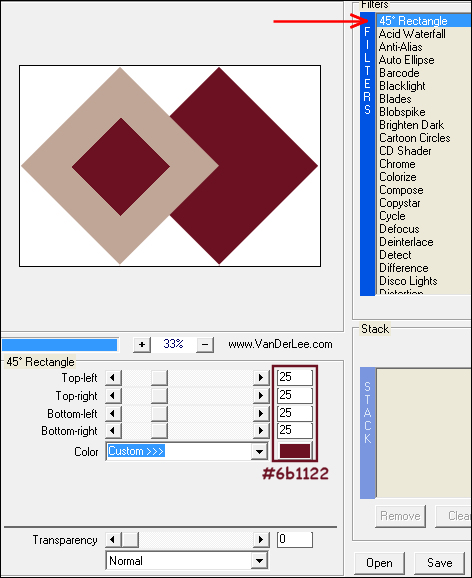
05
Efects - Image
Effects - Seamless
Tiling - Default
settings
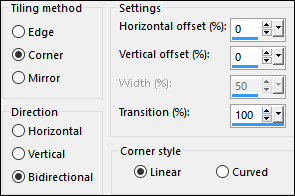
Adjust - Blur -
Radial Blur
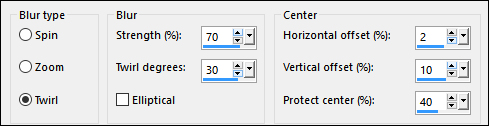
06
Layers -
Duplicate
Effects -
Geometric Effects -
Skew
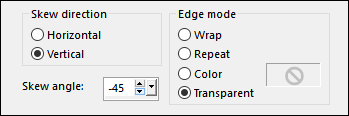
Effects -
Distortion Effects -
Wave
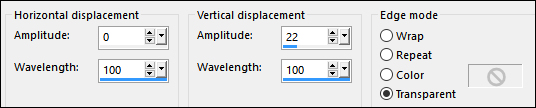
Effects - Edge
Effects - Enhance
Layers - Merge -
Merge Down
07
Layers -
Duplicate
Image - Mirror -
Mirror Vertical
Layer Palette:
Change the Blend
Mode of this Layer
to Overlay
Layers - Merge -
Merge Visible
08
Layers -
Duplicate
Effects - Plugins
- MuRa's Meister -
Perspective Tiling
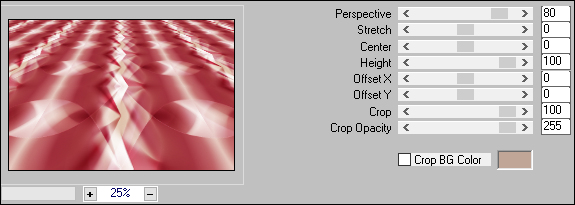
09
View - Rulers
Press K on
your keyboard to
activate the Pick
Tool
Drag the Top
Middle node down to
500px
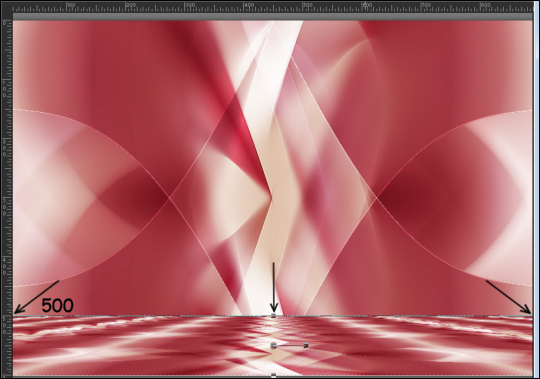
Press any key to
close the Pick Tool
Effects - 3D
Effects - Drop
Shadow:
Vertical: 0
Horizontal: 0
Opacity: 80
Blur: 40 Color:
#000000
10
Materials
Palette:
Change the
Foregroundcolor to
#ffffff

Layers - New
Raster Layer
Selections -
Load/Save - Load
Selection From Alpha
Channel - "Selection
1"
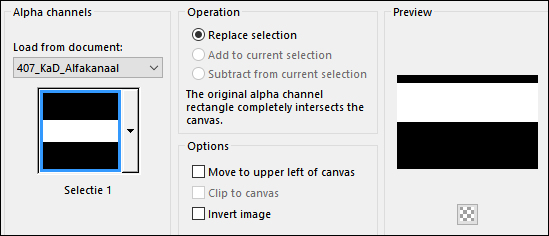
 Fill the Selection
with the
Foregroundcolor
Fill the Selection
with the
Foregroundcolor

Selections -
Modify - Contract -
2px
Edit - Cut
(or hit Delete on
your keyboard)
Keep Selected
11
 Flood Fill Tool:
Lower the Opacity on
the Toolbar to 25
Flood Fill Tool:
Lower the Opacity on
the Toolbar to 25
Fill the
Selection with the
Foregroundcolor

Selections -
Select None
Raise the Opacity
of the Flood Fill
Tool back up to
100
12
Effects -
Distortion Effects -
Wave (Same settings)
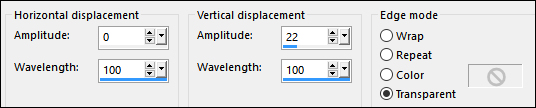
Effects - 3D
Effects - Drop
Shadow:
Vertical: 0
Horizontal: 0
Opacity: 30
Blur: 5 Color:
#000000
Layer Palette:
Change the Blend
Mode of this Layer
to Luminance
13
Layers - New
Raster Layer
Selections -
Load/Save - Load
Selection From Alpha
Channel - "Selection
2"
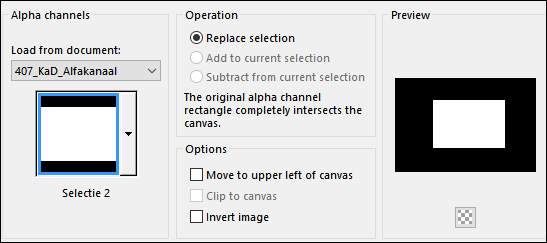
 Fill the Selection
with the
Backgroundcolor
#6b1122
Fill the Selection
with the
Backgroundcolor
#6b1122

Selections -
Modify - Contract -
20px
Edit - Cut
(or hit Delete on
your keyboard)
Selections -
Select None
14
Effects - Texture
Effects - Weave
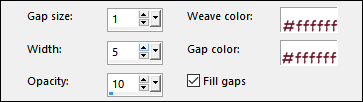
Magic Wand:

Click in the
Middle of the
Rectangle
Layer Palette:
Click on the Bottom
Layer
Selections -
Promote Selection to
Layer
Layers - Arrange
- Bring to Top
Keep selected
15
Effects - 3D
Effects - Chisel
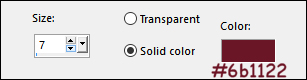
Layers - New
Raster Layer
 Fill the Selection
with the
Foregroundcolor
Fill the Selection
with the
Foregroundcolor

Selections -
Modify - Contract -
2px
Edit - Cut
(or hit Delete on
your keyboard)
Selections -
Select None
Layers - Merge -
Merge Down
Edit - Repeat
Layer Merge Down
16
Image - Resize -
30% - Resize All
Layers - not checked
Press K on
your keyboard to
activate the Pick
Tool
Enter these
Parameters for the X
and Y positions

Press any key to
close the Pick Tool
17
Layers -
Duplicate
Image - Mirror -
Mirror Horizontal
Enter these
Parameters for the X
and Y positions
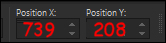
Press any key to
close the Pick Tool
Layers - Merge -
Merge Down
18
Effects - Plugins
- Alien Skin - Eye
Candy 5 - Impact -
Glass - Preset
"407_KaD_Glass"
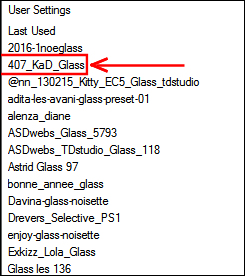
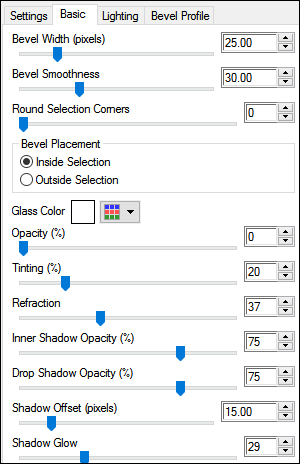
Effects - 3D
Effects - Drop
Shadow:
Vertical: 3
Horizontal: 3
Opacity: 50
Blur: 5 Color:
#000000
19
Maximize
"KaD_Woman_106"
from tray
Edit - Copy
On your work
image: Edit -
Paste - Paste As New
Layer
Image - Resize -
58% - Resize All
Layers - not
checked
Activate our Pick
Tool (K)
Enter these
Parameters for the X
and Y positions
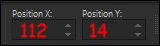
Press any key to
close the Pick Tool
Effects - 3D
Effects - Drop
Shadow:
Vertical: 0
Horizontal: 0
Opacity: 30
Blur: 5 Color:
#000000
Adjust -
Sharpness - Unsharp
Mask

20
Maximize
"407_KaD_Text1"
from tray
Edit - Copy
On your work
image: Edit -
Paste - Paste As New
Layer
Activate your
Pick Tool (K)
Enter these
Parameters for the X
and Y positions
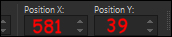
Press any key to
close the Pick Tool
Effects - 3D
Effects - Drop
Shadow:
Vertical: 1
Horizontal: 1
Opacity: 35
Blur: 2 Color:
#000000
21
Maximize
"407_KaD_Text2"
from tray
Edit - Copy
On your work
image: Edit -
Paste - Paste As New
Layer
Activate your
Pick Tool (K)
Enter these
Parameters for the X
and Y positions
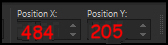
Press any key to
close the Pick Tool
22
Image - Add
Borders - Symmetric
checked - 1 px - Backgroundcolor

Selections -
Select All
Image - Add
Borders - Symmetric
checked - 15 px -
Foregroundcolor

Image - Add
Borders - Symmetric
checked - 1 px - Backgroundcolor

Image - Add
Borders - Symmetric
checked - 35 px -
Foregroundcolor

Effects - 3D
Effects - Drop
Shadow:
Vertical: 0
Horizontal: 0
Opacity: 40
Blur: 20 Color:
#000000
Selections -
Select None
Image - Add
Borders - Symmetric
checked - 1px -
Backgroundcolor

23
Optional:
Image - Resize - Width 900 Pixels - Resize all Layers checked
Adjust -
Sharpness - Unsharp
Mask

Add your name or watermark, save as JPG
file and you're done!