The tutorial:
01
Open "447_KaD_Alfakanaal"
This image contains Alpha Selections
Window - Duplicate
(or Shift+D) - Close the original and proceed on the copy
Effects - Plugins -
Mehdi - Wavy Lab 1.1
(The numbers
correspond to the
numbers on the Color
Chart, you can
select them by opening
the Chart in PSP,
double click on
the color in Mehdi
and use the Dropper
Tool on the Color
Chart)
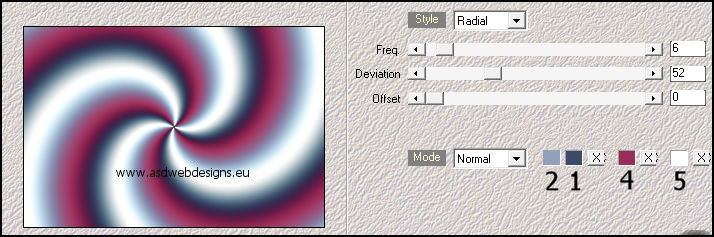
Adjust - Blur -
Gaussian Blur -
Radius: 35
Effects - Plugins -
Mehdi - Sorting
Tiles
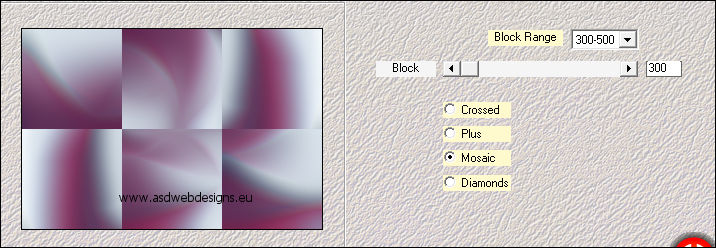
Layer
Palette - Set the Blend Mode of this Layer to
"Soft Light"
02
Layers - Duplicate
Effects - Plugins - [AFS IMPORT] -
sqborder2
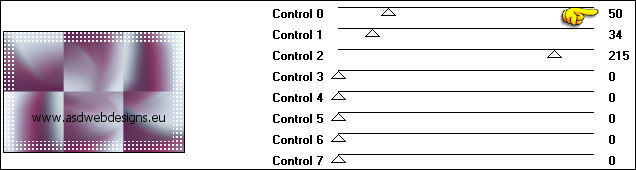
Effects - Image Effects - Seamless
Tiling - Preset Stutter vertical
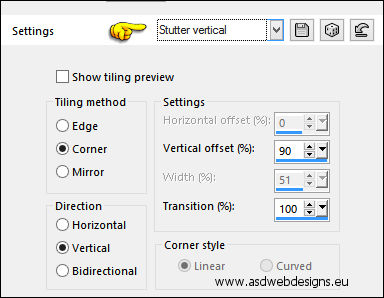
Edit
- Repeat Seamless
Tiling
03
Effects - Image Effects - Seamless
Tiling - Preset Stutter
diagonal
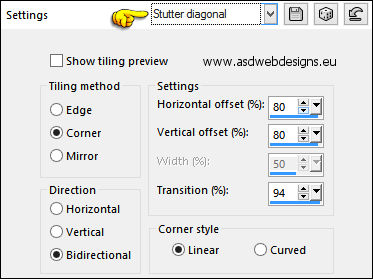
Layers - Merge - Merge Visible
Result:
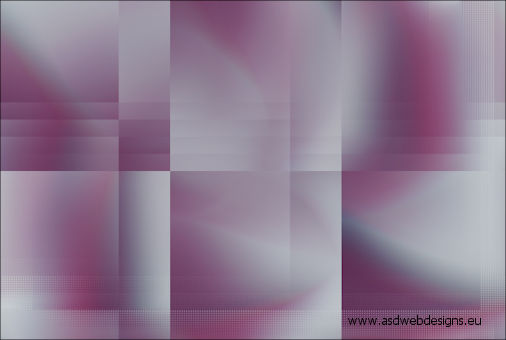
04
Selections - Load/Save
Selection - Load
Selection From Alpha
Channel - Selectie 1
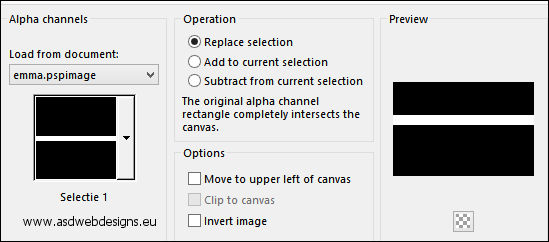
Selections - Promote Selection to Layer
Selections - Select
None
Effects - Plugins -
Carolaine and
Sensibility -
CS-BRectangles
- Default
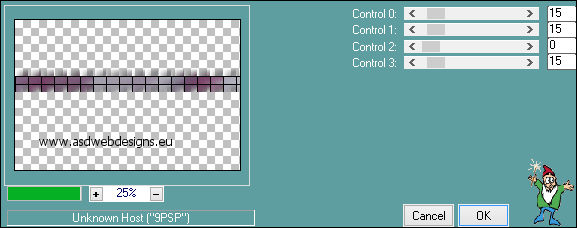
Image - Free Rotate
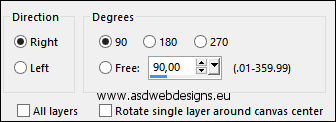
Press K
on your
keyboard to
activate the
Pick Tool
Enter these
parameters on the
Toolbar
Position X 142 and Position Y
Minus 11
(
If this is new to
you, check my mini
tutorial
HERE)
Hit any key on
your keyboard to
close the Pick Tool
05
Layers - Duplicate
mage - Mirror -
Mirror
Horizontal
Image -
Mirror -
Mirror Vertical
Layers - Merge -
Merge Down
Effects - Edge
Effects - Enhance
06
Layer Palette - Click on the Bottom
Layer
Selections - Select All
Image - Crop to
Selection
07
Layer Palette - Click on the Top
Layer
Layers - Duplicate
Effects - Geometric
Effects - Skew
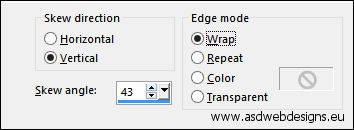
Effects - Distortion Effects - Wind
- From Left checked - Wind Strength:
100
Effects - Plugins -
Carolaine and
Sensibility -
CS-Texture
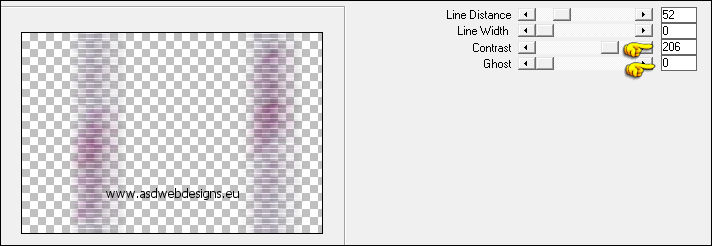
Layers - Arrange - Move Down
Layer Palette - Click on the Top
Layer
Layer
Palette - Set the Blend Mode of this Layer to
"Overlay"
Result:
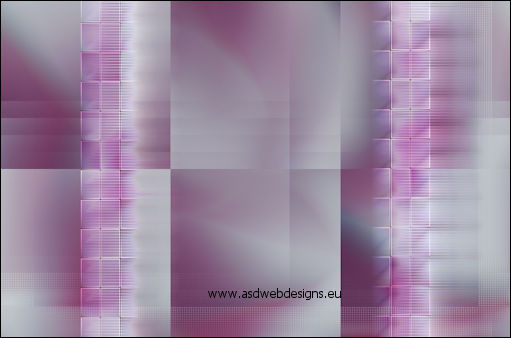
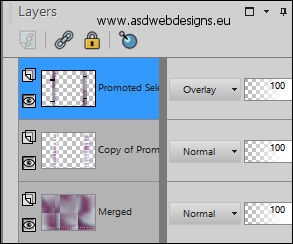
08
Window - Duplicate
(or Shift+D) - Minimize the original
to tray
and proceed on the copy
Layers - Merge -
Merge Visible
Image - Resize - 20% - Resize all
Layers checked
Effects - Plugins -
AAA Frames - Foto
Frame
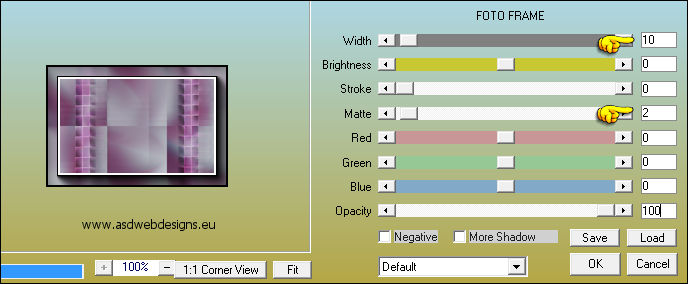
Maximize
Text Tube
"447_KaD_Text1" from
tray
Edit - Copy
On the framed image:
Edit - Paste As New
Layer
No need to move
Effects - 3D Effects - Drop
Shadow - Vertical 2 -
Horizontal 2 - Opacity 35
- Blur 2 - Color #000000

Layers - Merge - Merge all (Flatten)
Edit
- Copy
09
Maximize your main
Work Image from tray
Edit
- Paste As New Layer
Image - Resize - 80% - Resize
all Layers not checked
Press K
on your
keyboard to
activate the
Pick Tool
Enter these
parameters on the
Toolbar
Position X 106 and Position Y
97
Hit any key on
your keyboard to
close the Pick Tool
10
Layers - Duplicate
Image - Resize - 70% - Resize
all Layers not checked
Press K
on your
keyboard to
activate the
Pick Tool
Enter these
parameters on the
Toolbar
Position X 671 and Position Y
267
Hit any key on
your keyboard to
close the Pick Tool
Layers
- Merge - Merge Down
Effects - 3D Effects - Drop
Shadow - Vertical 0 -
Horizontal 0 - Opacity 60
- Blur 25 - Color #000000

11
Layer Palette - Click on the Bottom
Layer
Layers - New Raster
Layer
Fill
with the
Foregroundcolor

Layers - New Mask
Layer - From Image -
Narah_Mask_1158
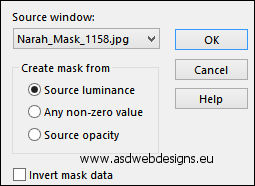
Layers - Merge - Merge Group
12
Layers - Duplicate
mage - Mirror -
Mirror
Horizontal
Image -
Mirror -
Mirror Vertical
Layers - Merge -
Merge Down
Layer
Palette - Set the Blend Mode of this Layer to
"Dodge"
Result:

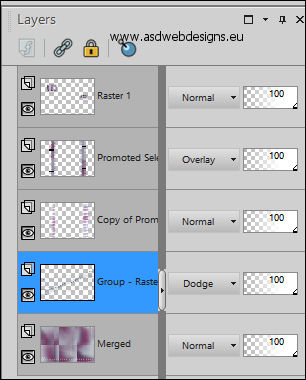
13
Layer Palette - Click on the Bottom
Layer
Selections - Load/Save
Selection - Load
Selection From Alpha
Channel - Selectie 2
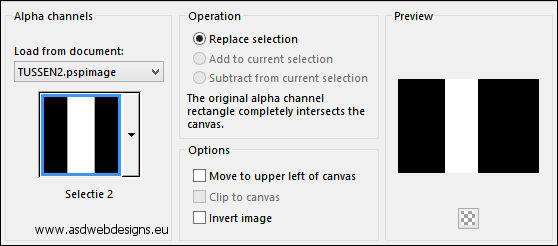
Selections - Promote
Selection to Layer
Effects - Plugins – Carolaine
and Sensibility –
CS-Linear-H
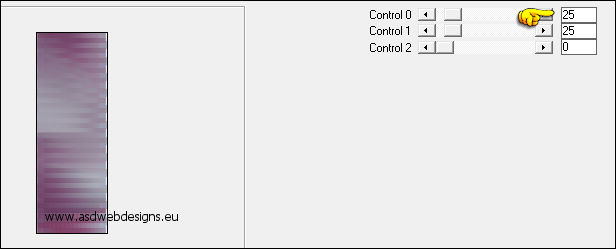
Selections - Select
None
Effects - Image Effects - Seamless
Tiling
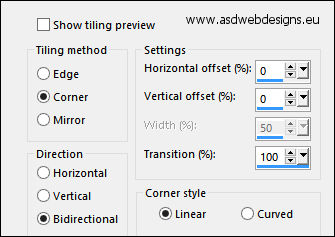
Adjust - Sharpness -
Sharpen
14
Color Palette:
Change the
Foregroundcolor to #ffffff
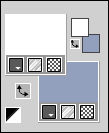
Layer Palette - Click on the Top
Layer
Layers - New Raster Layer
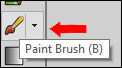 Paint Brush Tool
- "AJ_floral-swirl-brushes_11-Klein" -
Size: 221
-
Step:
32 - Density: 100 -
Rotation: 0 -
Opacity: 100 - Blend
Mode: Normal -
Continuous checked -
Wet look paint Unchecked
Paint Brush Tool
- "AJ_floral-swirl-brushes_11-Klein" -
Size: 221
-
Step:
32 - Density: 100 -
Rotation: 0 -
Opacity: 100 - Blend
Mode: Normal -
Continuous checked -
Wet look paint Unchecked
Stamp 3 times with the
Foregroundcolor on
the Left Frame Image like
this:

15
Layers - Duplicate
mage - Mirror -
Mirror
Horizontal
Image -
Mirror -
Mirror Vertical
Image - Resize - 70% - Resize
all Layers not checked
Move
to the other frame
like this:

Layers - Merge -
Merge Down
Effects - 3D Effects - Drop
Shadow - Vertical 1 -
Horizontal 1 - Opacity 50
- Blur 1 - Color #000000

16
Maximize Tube
"447_KaD_Text2" from
tray
Edit - Copy
On your work image:
Edit - Paste As New
Layer
Objects - Align - Right
Layers - Arrange -
Move Down
Edit - Repeat Move
Layer Down
Layer
Palette -
Set
the Layer Opacity of this Layer to
65
Layers - Merge - Merge all (Flatten)
Result:
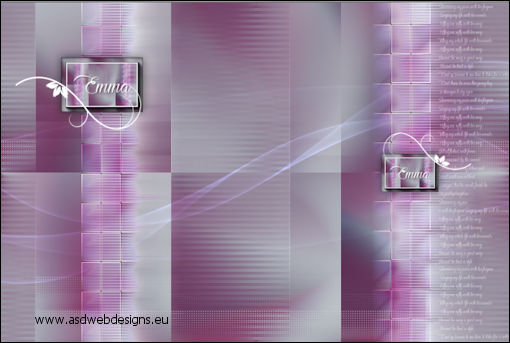
17
Image - Add Borders - Symmetric
checked - 1 px - #992d59
Image - Add Borders - Symmetric
checked - 7 px - #ffffff
Image - Add Borders - Symmetric
checked - 1 px - #992d59
Image - Add Borders - Symmetric
checked - 3 px - #ffffff
Image - Add Borders - Symmetric
checked - 1 px - #992d59
18
Selections - Select
All
Image - Add Borders - Symmetric
checked - 25 px - #ffffff
Effects - 3D Effects - Drop
Shadow - Vertical 0 -
Horizontal 0 - Opacity 60
- Blur 25 - Color
#3b4a67
Selections - Select
None
Image - Add Borders - Symmetric
checked - 1 px - #992d59
Image - Add Borders - Symmetric
checked - 5 px - #ffffff
19
Maximize Tube
"KaD_Woman_171" from
tray
Remove the Watermark
Edit - Copy
On your work image:
Edit - Paste As New
Layer
Move like this:

Effects - Plugins -
Alien Skin Eye Candy
5 - Impact -
Perspective Shadow
- Settings
Tab:Preset
447_KaD_Shadow1
20
Layers - Merge - Merge all (Flatten)
Image - Resize - Width 900 Pixels - Resize all Layers checked
Maximize Tube
"447_KaD_Deco1" from
tray
Edit - Copy
On your work image:
Edit - Paste As New
Layer
No need to move
Image - Add Borders - Symmetric
checked - 1 px - #992d59
21
Add your name or watermark, save as JPG
file and you're done!