Materials for the tutorial :
Disclaimer :
Each Graphic is the property of the original artist to whom the copyright belongs and
may not be placed in a collection or offered for sale on-line or otherwise.
Choose a tube of a woman up to about the waist
I use a tube from Reveries
1/ BL32_KaD_Element1
2/ BL32_KaD_Element2
3/ BL32_KaD_Element3
Alpha Selections : open in PSP and minimize
1/ BL32_KaD_Alfakanaal (this image is not empty – it contains alpha selections)
Color palette :
If you work with your own colors, make your own color palette with the alpha channel,
so you can easily switch between your colors.
There are color differences in the different versions of Psp.
Therefore, use the html codes of the color palette to be sure,
that you have the same colors. Also when merging layers, there may be color differences.
Plugins :
1/ VM Natural – Weave Distortion
2/ AAA Frames – Foto Frame
3/ Simple – Pizza Slice Mirror
4/ Alien Skin – Eye Candy 5 – Impact
5/ Graphics Plus – Quick Tile I
6/ Richard Rosenman – Solid border
(-) Import into Filters Unlimited
---------------------------------------
THE TUTORIAL
When working with your own colors, play with the Blend Mode and/or Opacity at your own discretion
From now on I use the terms "MIRROR" and "FLIP" again.
Mirror: Mirror horizontal - Flip: Mirror vertical
Let’s get started.
Remember to save your work often
Colors :
Foreground: Color 1 = Light color (not too light)
Background: Color 2 = Dark color (not too dark)
Color 3 = white (#ffffff)
Color 4 = black (# 000000)
Foreground gradient: Linear – see PS
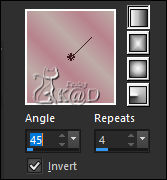
1
Open the alpha channel : BL19_KaD_Alfakanaal
Window – Duplicate
Minimize the original – we continue on the copy
2
Fill with gradient
Activate and copy your woman tube (make sure she is facing to the right)
Select all
Edit – Paste into Selection
Select none
3
Adjust – Blur – Radial blur – see PS
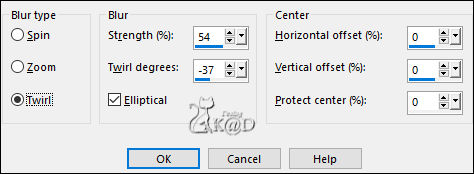
Effects – Image effects – Seamless Tiling – see PS
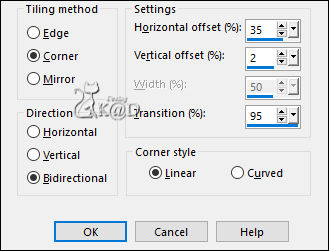
Adjust – Blur – Gaussian Blur : 25
4
Layers – Duplicate
Image – Mirror
Change Blend mode to Soft Light and Layer opacity to 60
Layers – Merge – Merge down
5
Layers – Duplicate (Copy of Raster 1)
Plugins – VM Natural – Weave Distortion – see PS
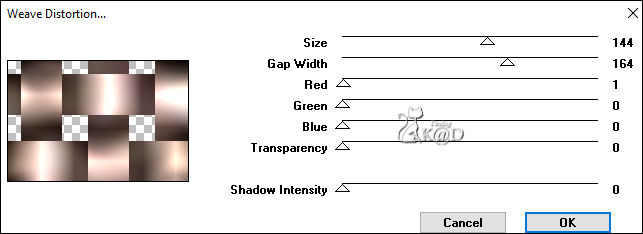
5-1
Plugins – AAA Frames – Foto Frame – see PS
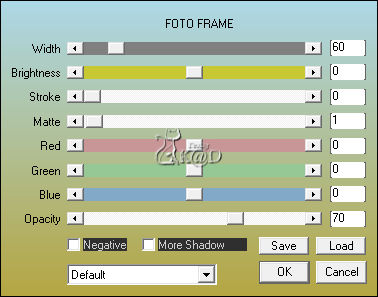
5-2
Effects – Image effects – Seamless Tiling – Side by side – see PS
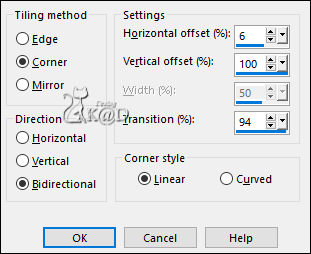
6
Plugins – Simple – Pizza Slice Mirror
6-1
Effects – Image effects – Seamless Tiling – same values
6-2
Effects – Edge Effects – Enhance
7
Effects – Reflection effects – Rotating Mirror – see PS
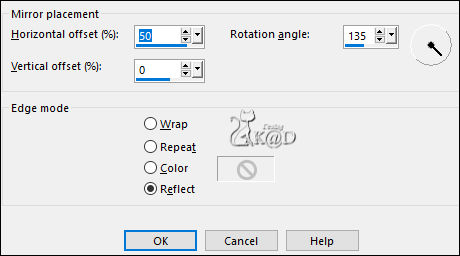
8
Activate and copy : BL32_KaD_Element1
Edit – Paste as a new layer – don’t move
Effects – Texture effects – Weave – Color 1 en Color 2 – see PS
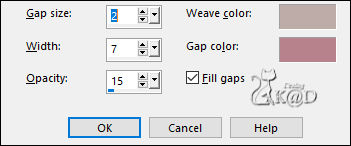
Change Layer opacity to 75
9
Change Foreground color to Color 3 (#ffffff)
Layers – New Raster layer (Raster 3)
Selections – Load/Save Selection – Load Selection From Alpha Channel – Selectie 1 – see PS
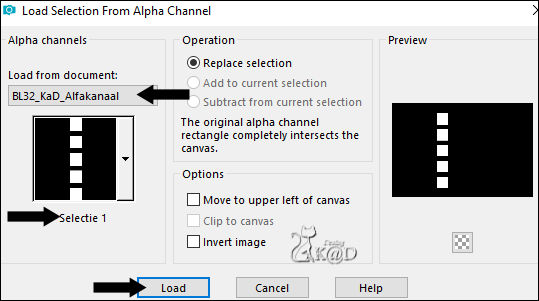
Fill selection with Foreground Color
Selection – Modify – Contract : 1
Fill selection with Background Color
10
Layers – New Raster layer
Activate and copy : BL32_KaD_Element2
Edit – Paste into selection
Plugins – Alien Skin – Eye Candy 5 – Impact – Glass : Clear
Select none
Layers – Merge – Merge down
10-1
Effects – 3D-effects – Drop Shadow : V&H 0 – 60 – 30 – Color #000000
Change Blend mode to Luminance (Legacy)
11
Layers – New Raster layer (Raster 4)
Selections – Load/Save Selection – Load Selection From Alpha Channel – Selectie 2 – see PS
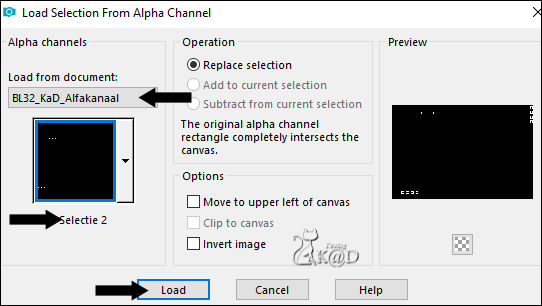
Fill selection with Foreground Color
11-1
Selections – Load/Save Selection – Load Selection From Alpha Channel – Selectie 3 – see PS
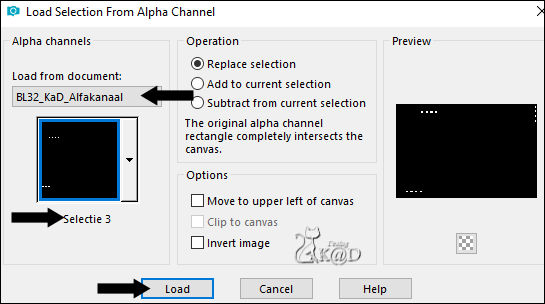
Fill selection with Background Color
Plugins – Alien Skin – Eye Candy 5 – Impact – Glass : Clear
Select none
12
Layers – New Raster layer (Raster 5)
Selections – Load/Save Selection – Load Selection From Alpha Channel – Selectie 4 – see PS
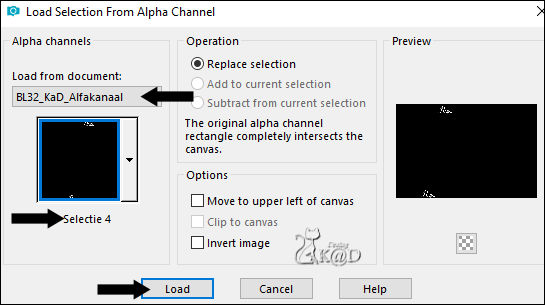
Fill selection with Foreground Color
Select none
Effects – 3D-effects – Drop Shadow : V&H 2 – 35 – 1 – Color #000000
13
Activate Copy of Raster 1
Activate and copy : BL32_KaD_Element3
Edit – Paste as a new layer
Press K – Pos X : 7 – Pos Y : 130 – Press M HELP
(K : activate the Move Tool – M : deactivate the Move Tool)
Change Blend mode to Soft Light
Result
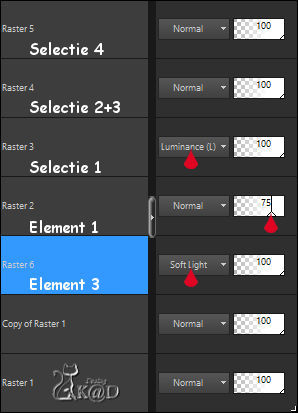
14
Activate Raster 1
Edit – Copy
Layers – Merge – Merge visible (Merged)
Image –Resize : 90%, all layers NOT checked
14-1
Edit – Paste as a new layer
Plugins – Graphics Plus – Quick Tile I (128 – 128 – 128)
Layers – Arrange – Send to bottom
15
Activate top layer (Merged)
Select all – Selection Float – Selection Defloat
Plugins – Richard Rosenman – Solid border – see PS
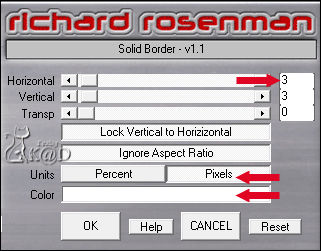
15-1
Effects – 3D-effects – Drop Shadow : V&H 0 – 60 – 30 – Color #000000
Select none
16
Activate and copy : your woman tube
Edit – Paste as a new layer
Place her on the right side, facing to the left
Adjust if needed
Give drop shadow that matches your tube
17
Add your name or watermark,
Add my watermark to your creation HERE
18
Image – Add Borders : 3 pix color 3
Image – Resize – Width 900 Pixels - Resize all Layers checked
Adjust – Sharpen – Unsharp Mask : 2 – 30 – 2 – no check marks
Save as JPG file and you're done!
I hope you enjoyed this tutorial
Karin
19/10/2020
