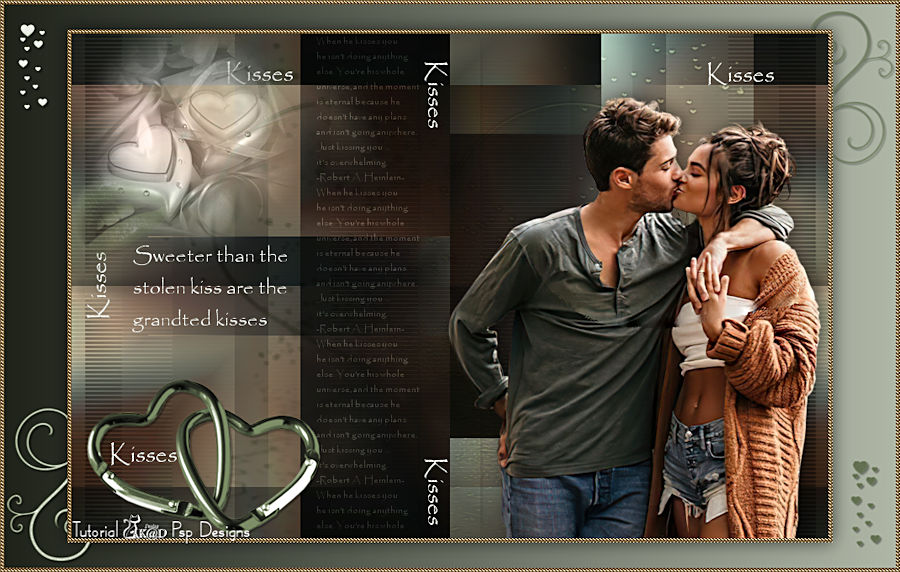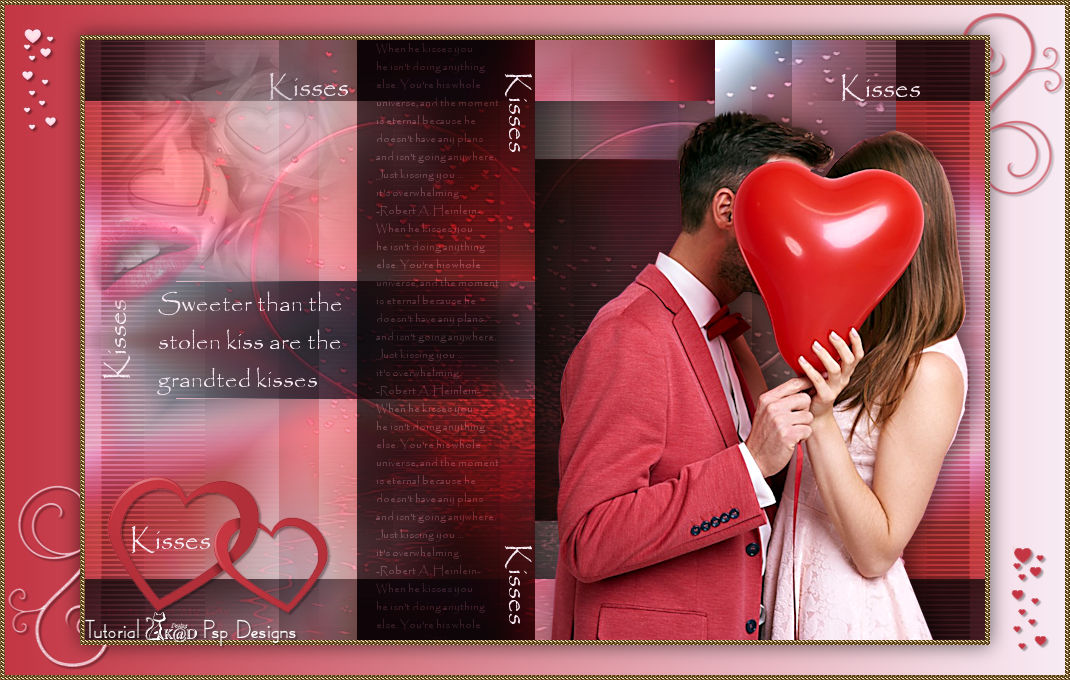Materials for the tutorial :
Disclaimer :
Each Graphic is the property of the original artist to whom the copyright belongs and
may not be placed in a collection or offered for sale on-line or otherwise.
Tubes :
(*) If you recognize them as one of your own, please let me know, so I can add your name or remove the tube.
THEMA
Valentine – kisses
You need a tube of a couple (kissing), a heart or two entwined hearts
I’m using a tube by louisepausepsp2019 and my own tube
1/ 11
2/ BL41_KaD_Element1 + BL41_KaD_Element2 + BL41_KaD_Element3
Alpha Selections : open in PSP and minimize
1/ BL41_KaD_Alfakanaal
Masks : open in PSP and minimize
1/ KaD_Mask3_Hearts
Color palette :
If you work with your own colors, make your own color palette with the alpha channel,
so you can easily switch between your colors.
There are color differences in the different versions of Psp.
Therefore, use the html codes of the color palette to be sure,
that you have the same colors. Also when merging layers, there may be color differences.
Plugins :
1/ Mehdi : Wavy Lab – Sorting Tiles
2/ Tramages : Pool Shadow
3/ Simple : Half Wrap
4/ AP01 [Innovations] : Lines – Silverlining
5/ Italian Editors Effect : Effetto Fantasma
6/ Unlimited 2.0 – &<Bkg Designer sf10I> : 4 Way Average (-)
(-) Import into Filters Unlimited
---------------------------------------
THE TUTORIAL
When working with your own colors, play with the Blend Mode and/or Opacity at your own discretion
From now on I use the terms "MIRROR" and "FLIP" again.
Mirror: Mirror horizontal - Flip: Mirror vertical
Let’s get started.
Remember to save your work often.
Some print screens have other colors than the original.
Colors :
Foreground : Color 1 = middle dark color from your tube
Background : Color 2 = middle light color from your tube
Color 3: contrasting color from your tube
Color 4: contrasting color from your tube
1
Open the alpha channel : BL41_KaD_Alfakanaal
Window – Duplicate
Minimize the original – we continue on the copy
2
Plugins – Mehdi – Wavy Lab 1.1 – see PS
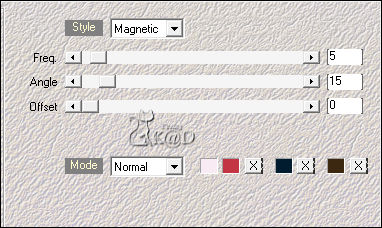
3
Effects – Image effects – Seamless Tiling – DEFAULT
Adjust – Blur – Gaussian Blur : 50
4
Plugins – Tramage – Poolshadow : DEFAULT
5
Plugins – Mehdi – Sorting Tiles – see PS
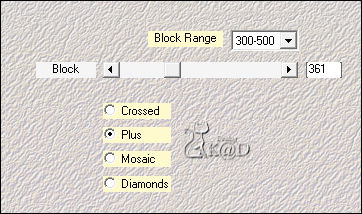
Layers – Duplicate
Image – Flip
Change Blend mode to Multiply
Layers – Merge – Merge down
6
Plugins – Simple – Half Wrap
7
Selections – Load/Save Selection – Load Selection From Alpha Channel – Selectie 1 – see PS
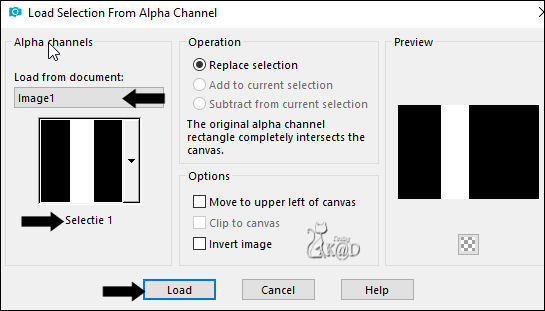
Selections – Promote selection to layer (Promoted selection)
Plugins – AP01 [Innovations] – Lines – Silverlining – Horizontal – see PS
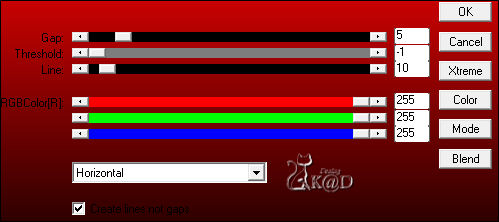
Select none
7-1
Plugins – Italian Editors Effect – Effetto – Fantasma : 21 – 9
8
Effects – Image effects – Seamless Tiling – see PS
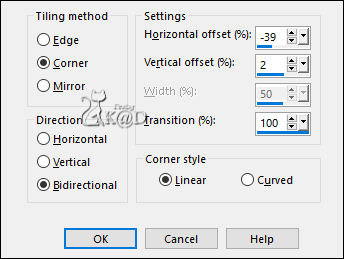
9
Plugins – Unlimited 2.0 – &<Bkg Designer sf10I> – 4 Way Average – see PS
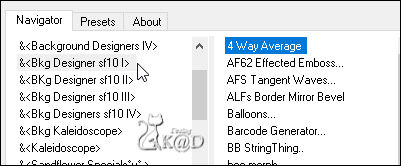
Change Blend mode to Overlay
10
Change Foreground color into gradients : Linear – see PS
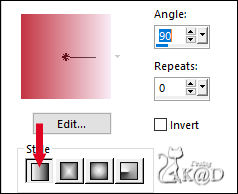
Activate Raster 1
Layers – New Raster layers
Fill with gradient
11
Layers – New Mask layer – From image “KaD_Mask3_Hearts” – see PS
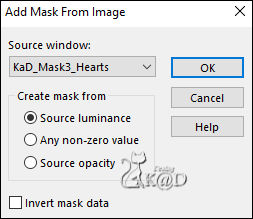
Layers – Merge – Merge group (Group - Raster 2)
Change Blend mode to Overlay
Adjust – Sharpness – Sharpen more
12
Activate and copy : BL41_KaD_Element1
Edit – Paste as a new layer (Raster 2)
Layers – arrange – bring to top
Press K – Pos X : 291 – Pos Y : 2 – Press M HELP
(K : activate the Move Tool – M : deactivate the Move Tool)
Change Blend mode to Soft Light
13
Activate and copy: BL41_KaD_Element2
Edit – Paste as a new layer (Raster 3)
Press K – Pos X : -2 – Pos Y : 32 – Press M
14
Activate and copy your heart (hearts)
Edit – Paste as a new layer (Raster 4)
Adjust if necessary, colorize with Color 1 if necessary
Put left at the bottom, but make sure the text “Kisses” falls in your heart.
Effects – 3D-effects – Drop Shadow : V&H 2 – 35 – 2 – Color #000000
15
Activate and copy : 11
Edit – Paste as a new layer (Raster 5)
Image – Resize: 55%, all layers unchecked
Press K – Pos X : 5 – Pos Y : -13 – Press M
Change Blend mode to Luminance (L) en Layer opacity to 57
16
Activate and copy your couple
Edit – Paste as a new layer (Raster 5)
Adjust if necessary
Move to the right and the bottom against the edge
Give drop shadow that fits your tube
Result
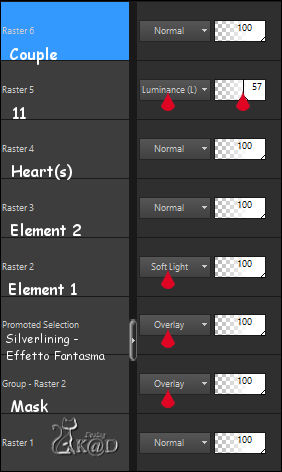
17
Layers – Merge – Merge visible
Select all
Image – Add borders : 5 pix white
Selection – Invert
Change foreground color to pattern : Beadtile – see PS
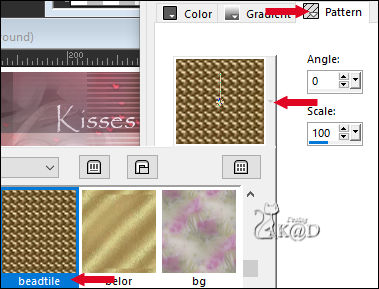
Fill selection with pattern
18
Select all
Change foreground color to Color 1 and make a gradient – see Point 10
Image – Add borders: see PS
Selection – Invert
Fill selection with gradient
19
Selection – Invert
Effects – 3D-effects – Drop Shadow : V&H 0 – 60 – 30 – Color #000000
Select none
20
Activate and copy : BL41_KaD_Element3
Edit – Paste as a new layer
Don’t move
Effects – 3D-effects – Drop Shadow : V&H 2 – 35 – 2 – Color #000000
21
Add your name or watermark,
Add my watermark to your creation HERE
22
Layers – Merge – Merge visible
Select all
Image – Add borders : 5 pix white
Selection – Invert
Change foreground color to pattern : golden beats
Fill selection with pattern
23
Image – Resize – Width 900 Pixels – Resize all Layers checked
Adjust – Sharpen – Unsharp Mask : 2 – 30 – 2 – no check marks
24
Save as JPG file and you're done!
I hope you enjoyed this tutorial
Karin
24/10/2022
Extra ex with tubes from Nikita Reveries and Thafs