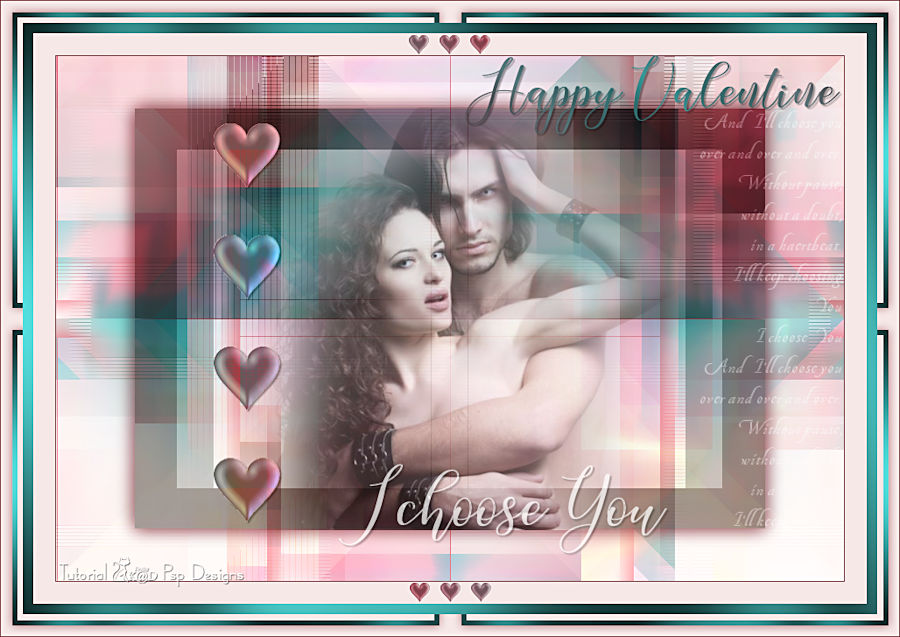Materials for the tutorial :
Disclaimer :
Each Graphic is the property of the original artist to whom the copyright belongs and
may not be placed in a collection or offered for sale on-line or otherwise.
Choose a tube of a couple
I’m using a tube from Criss
1/ BL23_KaD_Deco1 + BL23_KaD_Deco2 + BL23_KaD_Deco3
2/ BL23_KaD_Text1 + BL23_KaD_Text2 + BL23_KaD_Text3
Background : Open in PSP and minimize
BL23_KaD_Achtergrond
Alpha Selections : open in PSP and minimize
1/ BL23_KaD_Alfakanaal (this image is not empty – it contains alpha selections)
Color palette :
If you work with your own colors, make your own color palette with the alpha channel,
so you can easily switch between your colors.
There are color differences in the different versions of Psp.
Therefore, use the html codes of the color palette to be sure,
that you have the same colors. Also when merging layers, there may be color differences.
Plugins :
1/ VanderLee : Uplugged X
2/ Mehdi : Sorting Tiles
3/ Unlimited 2.0 – Mock : Windo (-)
4/ Italian Editors Effect : Effetto Fantasma
5/ Tramages : Tow the Line – Pool Shadow
6/ MuRa’s Meister : Copies
7/ AP 01 [Innovations] – Lines : Silverlining
8/ Graphics Plus : Quick I
(-) Import into Filters Unlimited
---------------------------------------
THE TUTORIAL
When working with your own colors, play with the Blend Mode and/or Opacity at your own discretion
From now on I use the terms "MIRROR" and "FLIP" again.
Mirror: Mirror horizontal - Flip: Mirror vertical
In Februar, it’s Valentine, so the theme is Love
Let’s get started.
Remember to save your work often
Colors :
Foreground color : White
Background color : Black
1
Open the alpha channel : BL23_KaD_Alfakanaal
Window – Duplicate
Minimize the original – we continue on the copy
2
Select all
Activate & copy : BL23_KaD_Achtergrond
Edit – Paste into selection
Select none
3
Plugins – VanderLee – Uplugged X – Wave Maker – see PS
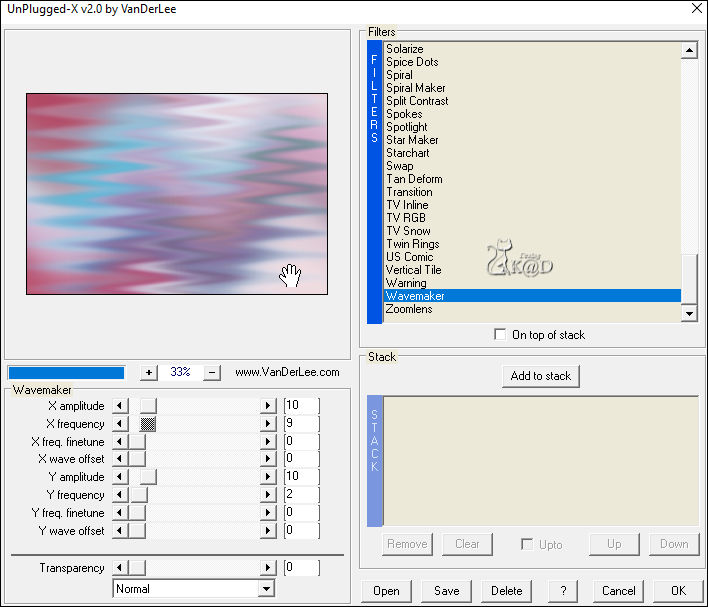
4
Plugins – Mehdi – Sorting Tiles – see PS
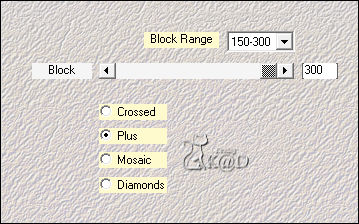
Layers – Duplicate
Image – Mirror
5
Plugins – Mehdi – Sorting Tiles – see PS
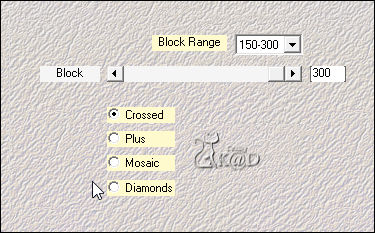
Change Blend Mode to Overlay and Layer opacity to 65 (Check what is best for your colors)
Layers – Merge – Merge down
6
Layers – Duplicate (Copy of Raster 1)
Image – Resize : 80%, no checkmars
Press s on the keyboard and choose “Create Selection From – Layer Opaque” HELP
(or : Select all – Selection fload – Selection Defload)
Plugins – Unlimited 2.0 – Mock – Windo – see PS
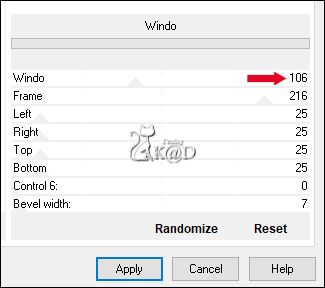
7
Plugins – Italian Editors Effect – Effetto Fantasma : 15 – 0
Select none
Change Blend Mode to Hard Light
8
Effects – 3D-effecten – Drop Shadow : V&H 0 – 60 – 30 – Color #3f317b
9
Layers – Duplicate (Copy (2) of Raster 1)
Image – Free Rotate : Left – 90 – No checkmarks
Effects – Image effects – Seamless Tiling – DEFAULT
10
Effects – 3D-effecten – Drop Shadow : V&H 0 – 60 – 30 – Color #3f317b
Layers – Arrange – Move down
Change Blend Mode to Burn and Layer opacity to 65
11
Activate top layer (Copy of Raster 1)
Image – Mirror
12
Selections – Load/Save Selection – Load Selection From Alpha Channel – Selectie 1 – see PS
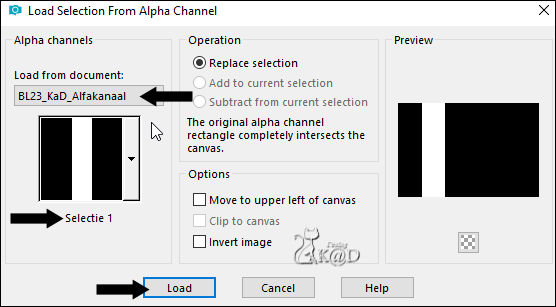
Edit – Copy Special – Copy Merged
Layers – New Raster layer (Raster 2)
Edit – Paste into selection
Select none
Plugins – Tramages – Tow the Line – DEFAULT
Layers – Arrange – Move down 2x
Change Blend Mode to Soft Light
Result
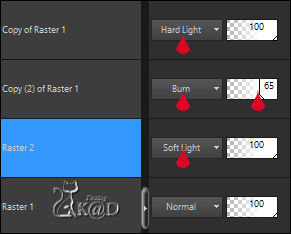
13
Activate and copy : BL23_KaD_Deco1
Edit – Paste as a new layer (Raster 3)
Layers – Arrange – Move to top
Press K – Pos X : 180 – Pos Y : 77 – Press M HELP
(K : activate the Move Tool – M : deactivate the Move Tool)
Plugins – MuRa’s Meister – Copies – see PS
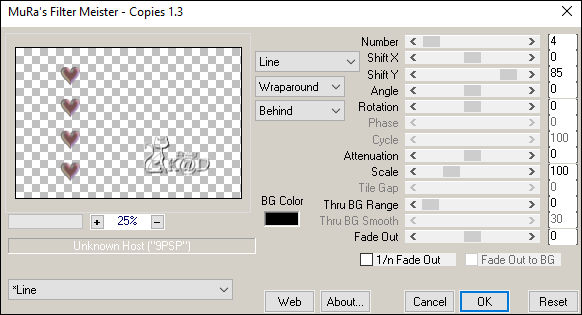
Change Blend Mode to Burn
14
Layers – Duplicate (Copy of Raster 3)
Change Blend Mode to Luminance (Legacy)
Effects – 3D-effecten – Drop Shadow : V&H 2 – 35 – 2 – Color #000000
15
Selections – Load/Save Selection – Load Selection From Alpha Channel – Selectie 2 – see PS
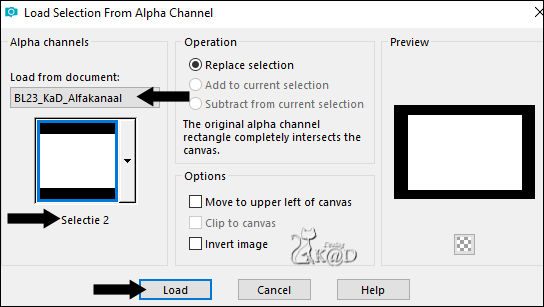
Activate and copy your misted couple tube
Edit – Paste as a new layer (Raster 4)
Adjust if needed. The tube has to fit in the middle of the selection.
Selection – Invert
Press Delete on the keyboard
Select none
Layers – Arrange – Move down 2x
16
Activate Raster 1
Activate and copy : BL23_KaD_Deco2
Edit – Paste as a new layer (Raster 5)
Plugins – AP 01 [Innovations] – Lines – Silverlining – Horizontal – see PS
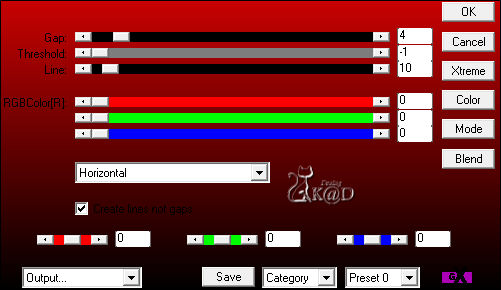
Change Blend Mode to Soft Light
17
Activate and copy : BL23_KaD_Text1
Edit – Paste as a new layer (Raster 6)
Layers – Arrange – Move to top
Objects – Align – Right
Change Blend Mode to Soft Light
18
Activate and copy : BL23_KaD_Text2
Edit – Paste as a new layer (Raster 7)
Press K – Pos X : 323 – Pos Y : 466 – Press M
Effects – 3D-effecten – Drop Shadow : V&H 2 – 35 – 2 – Color #000000
Change Layer opacity to 70
Result
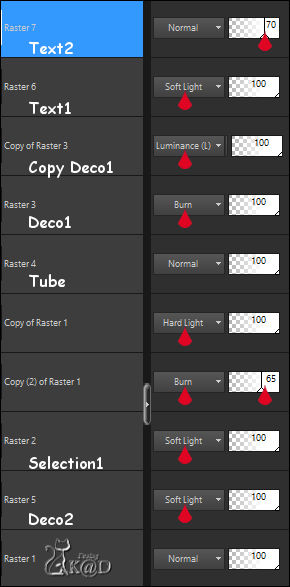
19
Image – Add borders :
1 pix #3f317b
25 pix #ece3f0
Select all
12 pix #c01564
Selection – Invert
Plugins – Tramages – Pool Shadow – DEFAULT
20
Select all
Image – Add borders : 25 pix #ece3f0
Effects – 3D-effecten – Drop Shadow : V&H 0 – 60 – 30 – Color #3f317b
21
Selection – Invert
Plugins – Graphics Plus – Quick Tile I – DEFAULT (3x128)
Select none
22
Add your name or watermark,
Add my watermark to your creation HERE
23
Activate and copy : BL23_KaD_Deco3
Edit – Paste as a new layer
Don’t move
*TIP to change the color :
Change foreground color to gradient Lineair – 45 – 3 (with your colors)
Activate the tool “Change to target” and change the color
24
Optional
Activate and copy : BL23_KaD_Text3
Edit – Paste as a new layer
Place to your likeing
Effects – 3D-effecten – Drop Shadow : V&H 2 – 35 – 2 – Color #000000
25
Image – Add borders : 1 pix color #3f317b
Image – Resize - Width 900 Pixels - Resize all Layers checked
Adjust – Sharpen – Unsharp Mask : 2 – 30 – 2 – no check marks
Save as JPG file and you're done!
I hope you enjoyed this tutorial
Karin
20/10/2019
Email me your result 
Extra Ex. tube : Yoka