Alpha Selections : open in PSP and minimize
1/ BL25_KaD_Alfakanaal (this image is not empty – it contains alpha selections)
Color palette :
If you work with your own colors, make your own color palette with the alpha channel,
so you can easily switch between your colors.
There are color differences in the different versions of Psp.
Therefore, use the html codes of the color palette to be sure,
that you have the same colors. Also when merging layers, there may be color differences.
Plugins :
1/ Mehdi : Wavy Lab 1.1 – Sorting Tiles
2/ Unlimited 2.0 : &<Bkg Designers sf10I> – Cruncher (-)
3/ Toadies : Weaver
4/ Carolaine & Sensibility : CS-LDots
5/ Unlimited 2.0 : Filter Factory Gallery B – Seismic Twirl, James Bondage (-)
6/ Alien Skin – Eye Candy 5 : Impact – Glass
7/ Transparency : Eliminate White (Can also be used in Unlimited)
8/ AAA Frames : Foto Frame
(-) Import into Filters Unlimited
---------------------------------------
THE TUTORIAL
When working with your own colors, play with the Blend Mode and/or Opacity at your own discretion
From now on I use the terms "MIRROR" and "FLIP" again.
Mirror: Mirror horizontal - Flip: Mirror vertical
Let’s get started.
Remember to save your work often
Colors :
Color 1 (Foreground color) = dark color
Color 2 (Background color )= Light color
Color 3 : Contrasting color
Color 4 : a darker version of color 1
Color 5 : white (#ffffff)
Color 6 : black (#000000)
1
Open the alpha channel : BL25_KaD_Alfakanaal
Window – Duplicate
Minimize the original – we continue on the copy
2
Plugins – Mehdi – Wavy Lab 1.1 – see PS
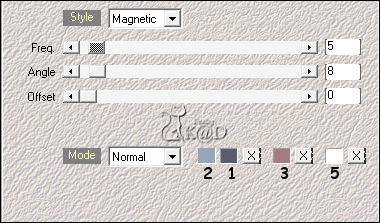
3
Effects – Image effects – Seamless Tiling – DEFAULT, but transition to 100 – see PS
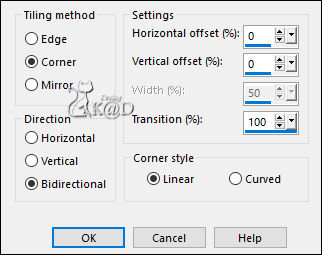
Adjust – Blur – Gaussian Blur : 25
4
Plugins – Mehdi – Sorting Tiles – see PS
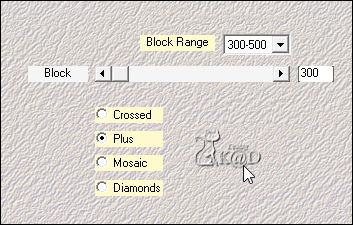
Layers – Duplicate
Change Blend mode to Overlay
Layers – Merge down
5
Layers – Duplicate
Plugins – Unlimited 2.0 – &<Bkg Designers sf10I> – Cruncher : 20 – 20
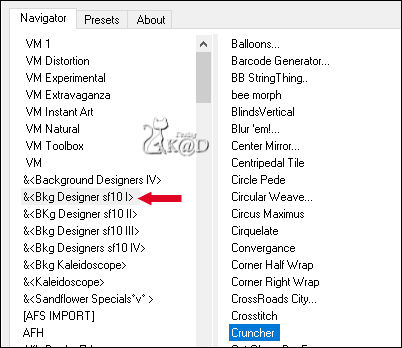
Repeat 1x
6
Effects – Edge effects – Enhance
Change Blend mode to Multiply and Layer opacity to 60
Layers – Merge down
7
Selections – Load/Save Selection – Load Selection From Alpha Channel – Selectie 1 – see PS
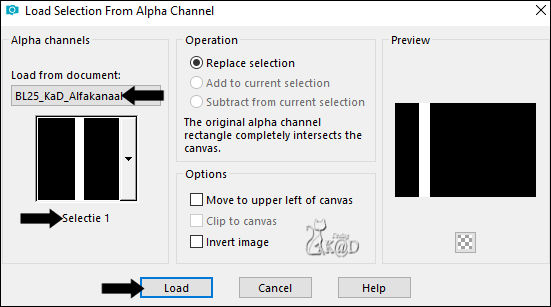
Selections – Promote selection to layer (Promoted Selection)
Select none
Plugins – Toadies – Weaver – see PS
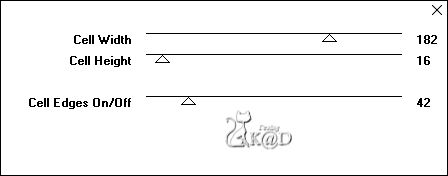
8
Layers – Duplicate
Image – Mirror
Layers – Merge down
Change Blend mode to Overlay
Effects – 3D-effects – Drop Shadow : V&H 10 – 40 – 15 – Color 4
Repeat 1x
9
Activate Raster 1
Layers – Duplicate (Copy of Raster 1)
Plugins – Unlimited 2.0 – FFGB – James Bondage – see PS
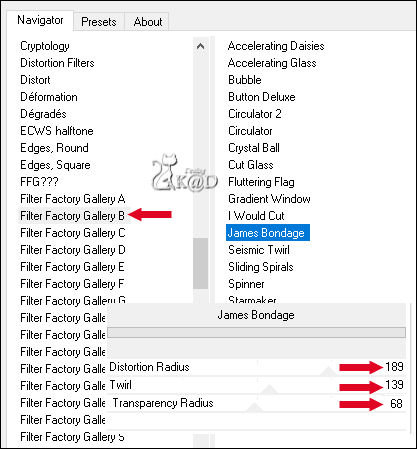
10
Effects – Edge effects – Enhance
Change Blend mode to Soft Light
Result
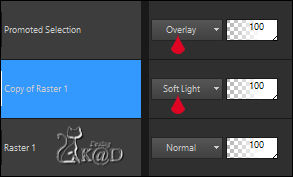
11
Effects – Image effects – Seamless Tiling – DEFAULT
12
Plugins – Carolaine & Sensibility – CS-LDots – see PS
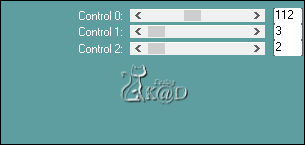
13
Selections – Load/Save Selection – Load Selection From Alpha Channel – Selectie 2 – see PS
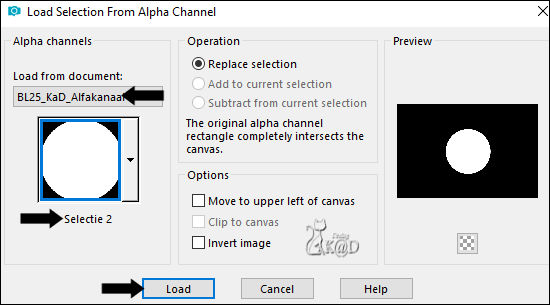
Layers – New Raster layer (Raster 2)
Activate and Copy : Alies 1FP434-Rose-15042013
Edit – Paste into selection
Plugins – Unlimited 2.0 – FFGB – Seismic Twirl – see PS
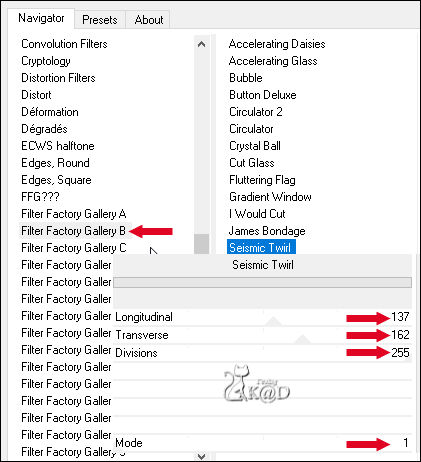
Change Blend mode to Soft Light
14
Layers – New Raster layer
Plugins – Alien Skin – Eye Candy 5 – Impact – Glass : CLEAR
Select none
Layers – Merge down
15
Effects – Image effects – Seamless Tiling – DEFAULT
16
Effects – Texture effects – Blinds with Color 2 – see PS
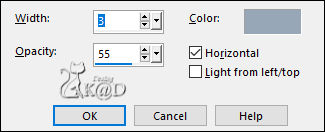
17
Effects – 3D- Effects – Drop Shadow : V&H 10 – 40 – 15 – Color 5
Repeat 1x
18
Activate bottom Layer (Raster 1)
Layers – Duplicate
Plugins – AAA Frames – Foto Frame – see PS
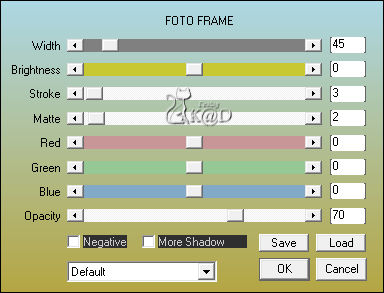
19
Effects – Image effects – Seamless Tiling – DEFAULT
20
Plugins – Transparency – Eliminate White
Image – Mirror and Flip
Change Blend mode to Darken and Layer opacity to 60
Layers – Merge down
Edit – Copy Special – Copy merged
21
Image – Add borders :
3 pix color 4
Select all
55 pix color 5
Selection invert
Edit – Past into selection
22
Adjust – Blur – Gaussian Blur : 25
Plugins – AAA Frames – Foto Frame – Change Width to 25 (top value)
23
Selection invert
Effects – 3D- Effects – Drop Shadow : V&H 0 – 60 – 30 – Color #000000
Select none
24
Activate and copy : BL25_KaD_Text
Edit – Past as a new layer
Press K – Pos X : 86 – Pos Y : 414 – Press M HELP
(K : activate the Move Tool – M : deactivate the Move Tool)
Effects – 3D-effects – Drop Shadow : V&H 2 – 35 – 2 – Color 4
25
Activate and copy : BL25_KaD_Deco
Edit – Past as a new layer
Don’t move
26
Activate and copy woman tube
Edit – Past as a new layer
Adjust the size if necessary
Place a little to the left and at the bottom against the edge. Her head falls within the white frame.
Effects – 3D-effects – Drop Shadow: V 0 – H 7 – 50 – 30 – Color #000000
27
Add your name or watermark,
Add my watermark to your creation HERE
28
Image – Add Borders : 1 pix color 4
Image – Resize – Width 900 Pixels – Resize all Layers checked
Adjust – Sharpen – Unsharp Mask : 2 – 30 – 2 – no check marks
Save as JPG file and you're done!
I hope you enjoyed this tutorial
Karin
19/02/2020
Email me your result 
Extra example : tubes SvB & Reveries



