Materials for the tutorial :
Disclaimer :
Each Graphic is the property of the original artist to whom the copyright belongs and
may not be placed in a collection or offered for sale on-line or otherwise.
THEME
Perfect Moments
Choose a tube of a woman (Preferably beyond the knees) and a tube (or misted) of a flower.
I use a tube from Lily & Alies
1/ BL35_KaD_Deco 1
2/ BL35_KaD_Element1
3/ BL35_KaD_Element2
Alpha Selections : open in PSP and minimize
1/ BL35_KaD_Alfakanaal (this image is not empty – it contains alpha selections)
Masks : open in PSP and minimize
1/ NarahsMasks_1559
Color palette :
If you work with your own colors, make your own color palette with the alpha channel,
so you can easily switch between your colors.
There are color differences in the different versions of Psp.
Therefore, use the html codes of the color palette to be sure,
that you have the same colors. Also when merging layers, there may be color differences.
Plugins :
1/ Mehdi : Wavy Lab 1.1 – Sorting Tiles
2/ Unlimited 2.0 : &<Bkg Kaleidoscope> – 4 QFlip ZbotomR (-)
3/ It@lian Editors Effect : Effetto Fantasma
4/ AP 01 [Innovations] : Lines – Silverlining
5/ Alien Skin – Eye Candy 5 : Impact
(-) Import into Filters Unlimited
---------------------------------------
THE TUTORIAL
When working with your own colors, play with the Blend Mode and/or Opacity at your own discretion
From now on I use the terms "MIRROR" and "FLIP" again.
Mirror: Mirror horizontal - Flip: Mirror vertical
Let’s get started.
Remember to save your work often.
Some print screens have other colors than the original.
Colors :
Foreground: Color 1: Dark color from your tube Background:
Color 2: Slightly lighter than color 1
Color 3: Contrasting color
Color 4: Much lighter than color 1
Color 5: white (#ffffff)
Color 6: Black (# 000000)
1
Open the alpha channel : BL35_KaD_Alfakanaal
Window – Duplicate
Minimize the original – we continue on the copy
2
Plugins – Mehdi – Wavy Lab 1.1 – see PS
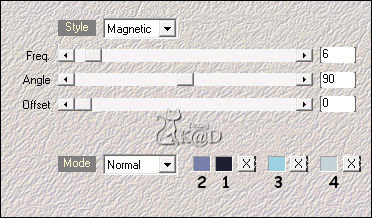
3
Adjust – Blur – Gaussian Blur : 10
Plugins – Mehdi – Sorting Tiles – see PS
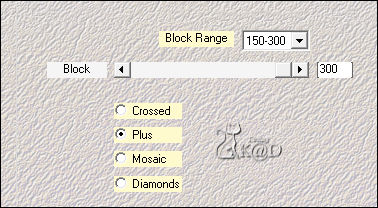
4
Effects – Reflection effects – Rotating Mirror – see PS
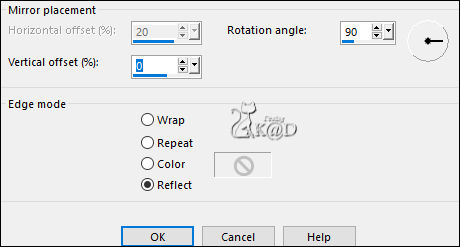
5
Plugins – Unlimited 2.0 – &<Bkg Kaleidoscope> – 4 QFlip ZbotomR – see PS
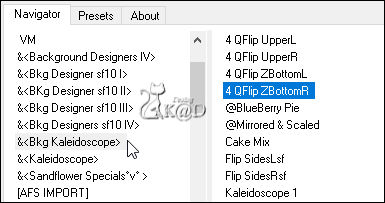
6
Selections – Load/Save Selection – Load Selection From Alpha Channel – Selectie 1 – see PS
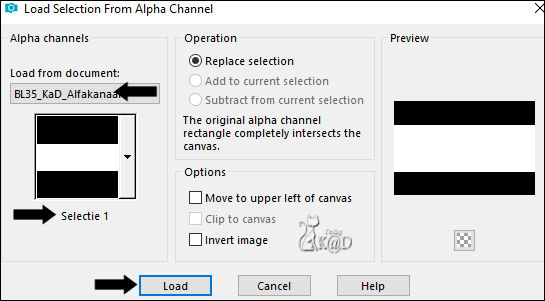
Selections – Promote selection to layer (Promoted selection)
Selection – Modify – Contract : 50
6-1
Selections – Promote selection to layer (Promoted selection 1)
Select none
Effects – Image effects – Seamless Tiling – Side by Side – see PS
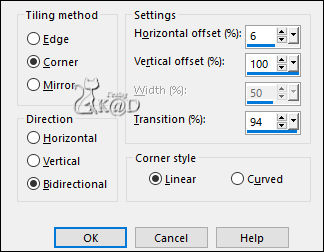
6-2
Effects – Edge effects – Enhance
6-3
Effects – 3D-effects – Drop Shadow : V&H 0 – 40 – 20 – Color 2
7
Activate ‘Promoted selection (Middle layer )
Plugins – It@lian Editors Effect – Effetto Fantasma – Standaard : 41 – 41
Adjust – Sharpness – Sharpen
Change Blend mode to Overlay
Result
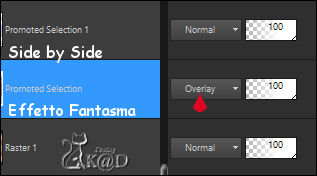
8
Change foreground color to Color 5 (white)
Layers – New Raster layer
Layers – Arrange – Bring to top
Fill with foreground color
Layers – New Mask layers – From image “NarahsMasks_1559” – see PS
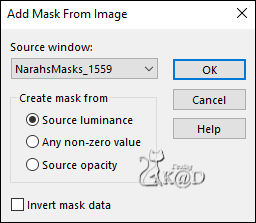
Layers – Duplicate – You now have 2x the mask in your layers
Layers –Merge – Merge group (Group - Raster 2)
8-1
Effects – Edge effects – Enhance
Objects – Align – top (or Pos X : 0 – Pos Y : 0)
Change Blend mode to Screen
9
Activate Raster 1
Selections – Load/Save Selection – Load Selection From Alpha Channel – Selectie 2 – see PS
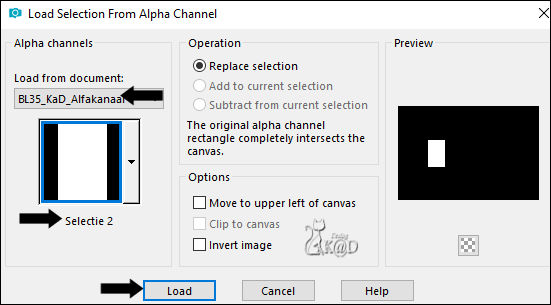
Selections – Promote selection to layer (Promoted selection 2)
Layers – Arrange – Bring to top
Adjust – Blur – Gaussian Blur : 10
9-1
Layers – New Raster layer (Raster 2)
Selection – Modify – Contract : 7
Activate your flower tube
Edit – Paste into selection
Select none
Change Blend mode to Overlay
Sharpen if necessary
Layers – Merge – Merge down (Promoted selection 2)
Effects – 3D-effects – Drop Shadow : V -4 – H 8 – 60 – 10 – Color 1
9-2
Layers – New Raster layer (Raster 2)
Selections – Load/Save Selection – Load Selection From Alpha Channel – Selectie 2 – see above
9-3
Activate : BL35_KaD_Deco 1
Keep selection and stay on Raster 2 !
Fill with your Color 2
Select none
Edit – Copy merged
10
Back to your work
Edit – Paste into selection
Select none
11
Activate and copy : BL35_KaD_Element1
Edit – Past as a new layer (Raster 3)
Press K – Pos X : 674 – Pos Y : 0 – Press M HELP
(K : activate the Move Tool – M : deactivate the Move Tool)
Change Blend mode to Soft Light
12
Activate Raster 1
Selections – Load/Save Selection – Load Selection From Alpha Channel – Selectie 3 – see PS
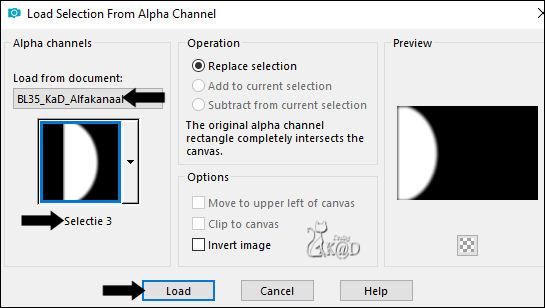
Selections – Promote selection to layer (Promoted selection 3)
Select none
Plugins – AP 01 [Innovations] – Lines – Silverlining – Dotty Grid – see PS
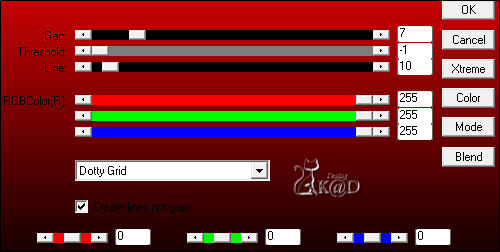
12-1
Layers – Duplicate
Image – Mirror
Layers – Merge – Merge down
13
Layers – New Raster layer (Raster 4)
Layers – Arrange – Bring to top
Selections – Load/Save Selection – Load Selection From Alpha Channel – Selectie 4 – see PS
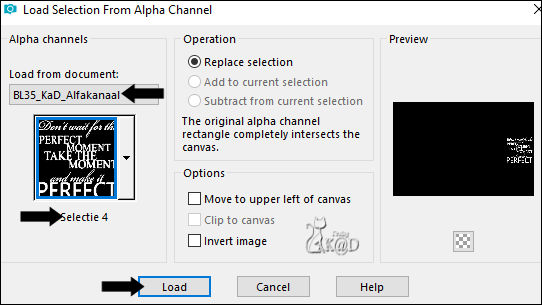
Fill with foreground color
Select none
Effects – 3D-effects – Drop Shadow : V -4 – H 8 – 60 – 10 – Color 1
14
Change foreground color to Color 1
Layers – New Raster layer (Raster 5)
Selections – Load/Save Selection – Load Selection From Alpha Channel – Selectie 5 – see PS
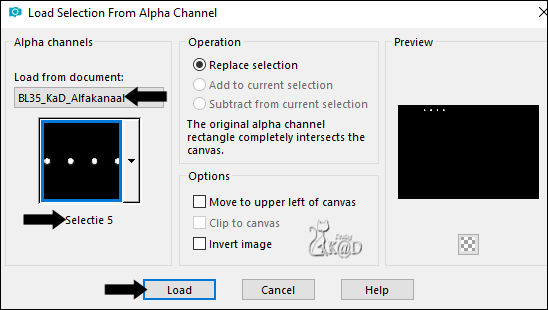
Fill with foreground color
Select none
Plugins – Alien Skin – Eye Candy 5 – Impact – Glass : CLEAR
14-1
Layers – Duplicate
Image – Flip
Layers – Merge – Merge down
15
Activate and copy your woman tube
Edit – Paste as a new layer (Raster 6)
Adjust if necessary
Make sure she looks to the left
Let it (if possible) lean against element 1 (Raster 3)
Effects – 3D-effects – Drop Shadow : V -4 – H 8 – 60 – 10 – Color 1
Result
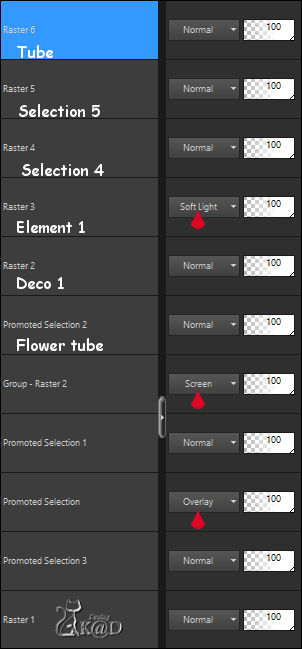
16
Image – Add borders :
1 pix Color 1
1 pix Color 2
1 pix Color 1
Select All
35 pix Color 5
Effects – 3D-effects – Drop Shadow : V&H 0 – 60 – 30 – Color #000000
Select none
17
Activate and copy: BL35_KaD_Element2
Edit – Paste as a new layer
(select all – selection float – selection not float – New layer – fill with your Color 1 – delete the layer below – select none)
Effects – 3D-effects – Drop Shadow : V&H 1 – 50 – 1 – Color #000000
18
Add your name or watermark,
Add my watermark to your creation HERE
19
Image – Add borders : 1 pix Color 1
Image – Resize – Width 900 Pixels – Resize all Layers checked
Adjust – Sharpen – Unsharp Mask : 2 – 30 – 2 – no check marks
Save as JPG file and you're done!
I hope you enjoyed this tutorial
Karin
26/01/2021
