Materials for the tutorial :
Disclaimer :
Each Graphic is the property of the original artist to whom the copyright belongs and
may not be placed in a collection or offered for sale on-line or otherwise.
THEME
TOUGH / STRONG WOMAN
You need :
1 tube of a 'tough' / strong woman (up to the knee)
I am using a tube from Animabelle
1/ BL19_KaD_Lijst
2/ BL19_KaD_Text
Alpha Selections : open in PSP and minimize
1/ BL37_KaD_Alfakanaal (this image is not empty – it contains alpha selections)
Masks : open in PSP and minimize
1/ Narah_mask_0862
Filter Preset : double click to install
1/ BL37_KaD_Glass
Color palette :
If you work with your own colors, make your own color palette with the alpha channel,
so you can easily switch between your colors.
There are color differences in the different versions of Psp.
Therefore, use the html codes of the color palette to be sure,
that you have the same colors. Also when merging layers, there may be color differences.
Plugins :
1/ Vanderlee : Unplugged X
2/ Italian Editors : Effetto Fantasma
3/ AAA Frames ; Foto Frame
4/ Alien Skin – Eye Candy 5 : Glass
5/ AP01 [Innovations] – Lines : Silverlining
6/ MuRa’s Meister : Copies
7/ Simple : 4Way Average
8/ Graphics Plus : Quick Tile I
(-) Import into Filters Unlimited
---------------------------------------
THE TUTORIAL
When working with your own colors, play with the Blend Mode and/or Opacity at your own discretion
From now on I use the terms "MIRROR" and "FLIP" again.
Mirror: Mirror horizontal - Flip: Mirror vertical
Let’s get started.
Remember to save your work often.
Some print screens have other colors than the original.
Colors :
Color 1: Foreground: Light Color from your tube
Color 2: Background: Dark color from your tube
Color 3: Contrasting color from your tube
Color 4: Lighter than Color 1
Color 5: #ffffff
Color 6: # 000000
Gradient foreground: Radial - see PS
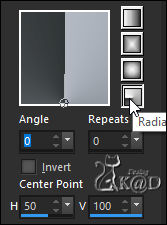
1
Open the alpha channel : BL37_KaD_Alfakanaal
Window – Duplicate
Minimize the original – we continue on the copy
2
Fill with gradient
Plugins – Vanderlee – Unplugged X – 45°Rectangle – Color 3 – see PS
Color = Color 3
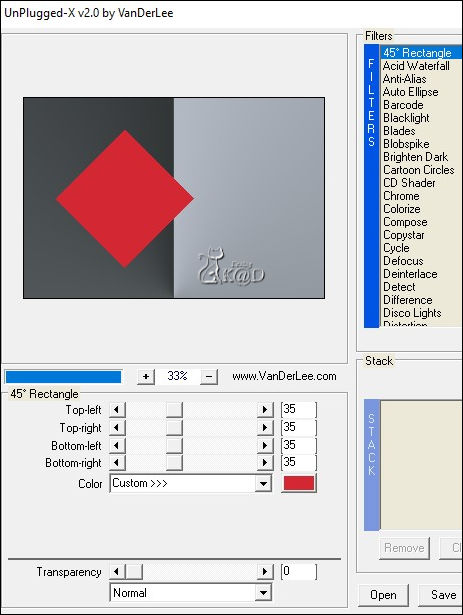
3
Effects – Image effects – Seamless Tiling – see PS

4
Plugins – Vanderlee – Unplugged X – Defocus – see PS
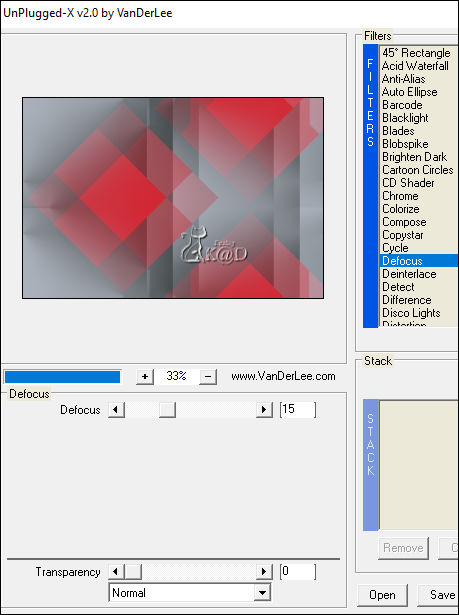
5
Effects – Image effects – Seamless Tiling – DEFAULT, but TRANSITION to 100
Layers – Duplicate
Change Blend mode to Multiply and Layer opacity to 73
Layers – Merge – Merge down
6
Change Foreground color to color 4
Layers – New Raster layer
Fill with Foreground color
Layers – New Mask layer – From Image “Narah_mask_0862” – see PS
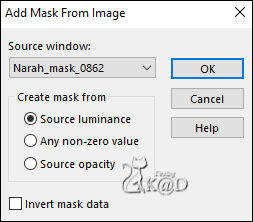
Layers – Duplicate (You now have 2x the mask in your layers)
Layers – Merge – Merge group (Group - Raster 2)
Change Blend mode to Screen
6-1
Layers – Duplicate
Image – Mirror and Flip
Layers – Merge – Merge down
Blend mode = Screen
7
Layers – New Raster layer (Raster 2)
Selections – Load/Save Selection – Load Selection From Alpha Channel – Selectie 1 – see PS
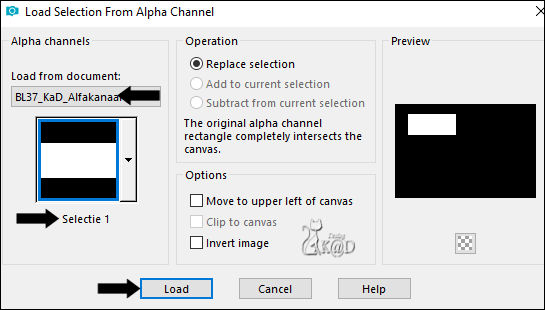
Fill selection with Foreground color
Select none
Plugins – Italian Editors effect – Effetto Fantasma : 20 – 20
7-1
Effects – 3D-effects – Cutout – see PS
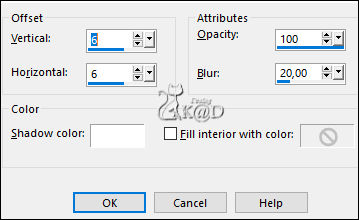
8
Activate Raster 1
Selections – Load/Save Selection – Load Selection From Alpha Channel – see #7
Selections – Promote selection to layer (Promoted selection)
Layers – Arrange – Bring to top
Effects – Egde effects – Enhance
Change Blend mode to Hard Light
8-1
Layers – Duplicate
Change Blend mode to Overlay
Layers – Merge – Merge down
Plugins – AAA Frames – Foto Frame – see PS
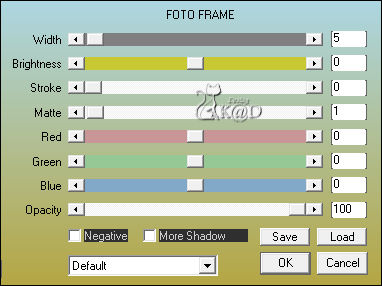
8-2
Selections– Modify – Contract : 6
Plugins – Alien Skin – Eye Candy 5 – Glass :
Choose the preset on the left : BL37_KaD_Glass
Select none
Adjust – Sharpness – Sharpen
9
Layers – Duplicate (Copy of Promoted selection)
Image –Resize : 45%, all layers NOT checked
Press K – Pos X : 375 – Pos Y : 262 – Press M HELP
(K : activate the Move Tool – M : deactivate the Move Tool)
Effects – 3D-effects – Drop Shadow : V 0 – H 7 – 50 – 15 – Color #000000
10
Activate the layer just below (Promoted selection)
Layers – Merge – Merge down (Raster 2)
Effects – 3D-effects – Drop Shadow : V 0 – H 7 – 50 – 15 – Color #000000
11
Activate Raster 1
Selections – Load/Save Selection – Load Selection From Alpha Channel – Selectie 2 – see PS
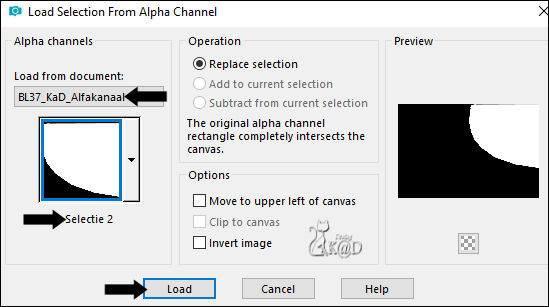
Selections – Promote selection to layer (Promoted selection)
Plugins – AP01 [Innovations] – Lines – Silverlining – Dotty Grid – see PS
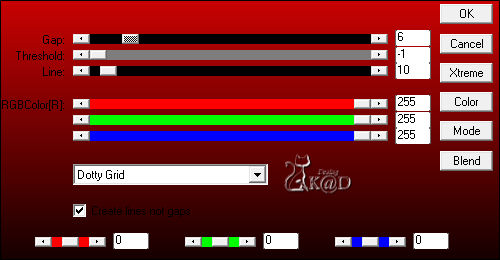
Select none
11-1
Effects – Image effects – Seamless Tiling – see PS
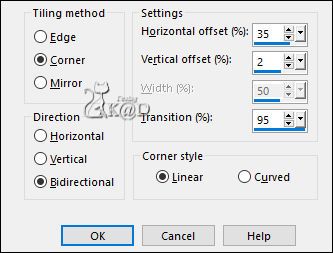
Layers – Arrange – Move up
Change Blend mode to Overlay and Layer opacity to 53
12
Activate and copy : BL37_Element1
Edit – Paste as a new layer (Raster 3)
Don’t move
Change Blend mode to Soft Light
13
Activate and copy : BL37_Element2
Edit – Paste as a new layer (Raster 4)
Layers – Arrange – Bring to top
Press K – Pos X : 124 – Pos Y : 360 – Press M
Effects – 3D-effects – Drop Shadow : V&H 1 – 50 – 1 – Color #000000
14
Activate and copy : BL37_Element3
Edit – Paste as a new layer (Raster 5)
Layers – Arrange – Move down 6x (to below Group - Raster 2)
Change Blend mode to Overlay
14-1
Layers – Duplicate (Copy of Raster 5)
Effects – Geometric Effects – Skew – see PS
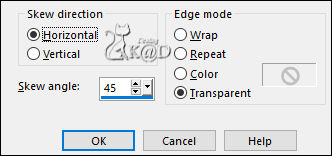
Change Blend mode to Soft Light
15
Layers – New Raster layer (Raster 6)
Layers – Arrange – Bring to top
Selections – Load/Save Selection – Load Selection From Alpha Channel – Selectie 3 – see PS
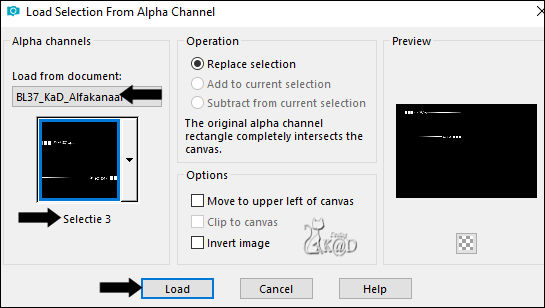
Fill selection with Background color (Color 2)
Select none
Effects – 3D-effects – Drop Shadow : V&H 1 – 50 – 1 – Color #000000
16
Activate ‘Copy of Promoted selection’ (third layer from the top)
Layers – Duplicate (Copy (2) of Promoted selection)
Image –Resize: 65%, all layers NOT checked
Effects – Geometric Effects – Circle – Transparent
Press K – Pos X : 774 – Pos Y : 28 – Press M
16-1
Plugins – MuRa’s Meister – Copies – see PS
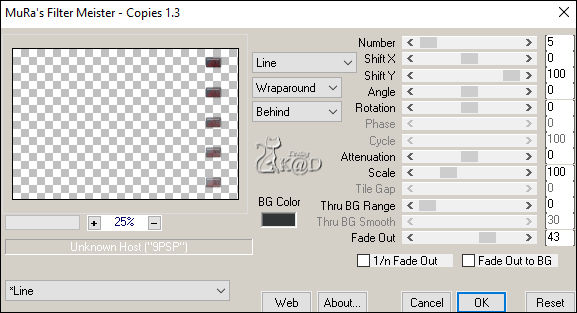
Result
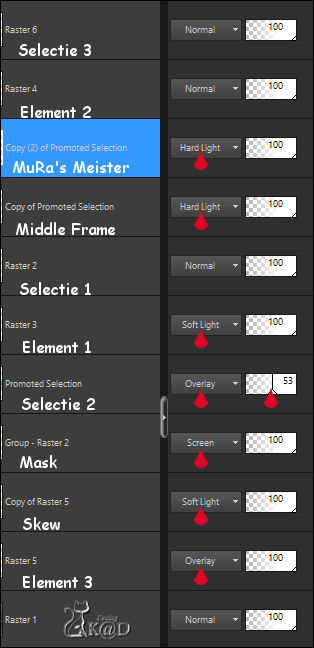
17
Activate Raster 1
Edit – Copy
Image – Add borders :
1 pix color 6
Select all
35 pix color 2
Selection – Invert
Edit – Paste into selection
18
Selections – Promote selection to layer
Plugins – Simple – 4Way Average
19
Plugins – Graphics Plus – Quick Tile I
Change Blend mode to Overlay
Select none
19-1
Effects – Edge effects – Enhance
20
Activate and copy your woman tube
Adjust if necessary
Place her between the center box and your small boxes from point 16-1
Give drop shadow that matches your tube
21
Add your name or watermark,
Add my watermark to your creation HIER
22
Image – Add borders : 1 pix color 6
Image –Resize : 900 pix
Adjust – Sharpen – Unsharp Mask : 2 – 30 – 2 – no check marks
Save as JPG file and you're done!
I hope you enjoyed this tutorial
Karin
10/04/2021
