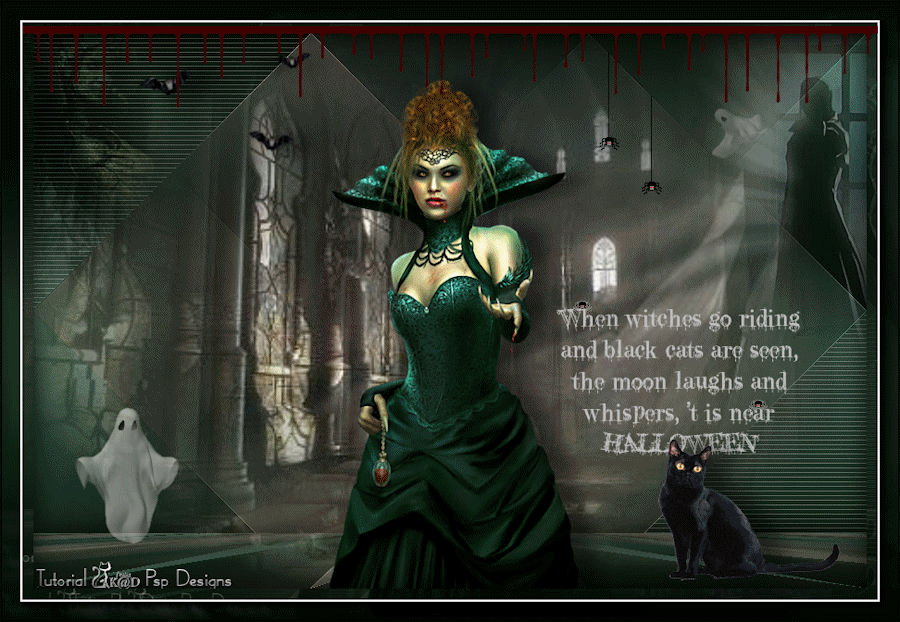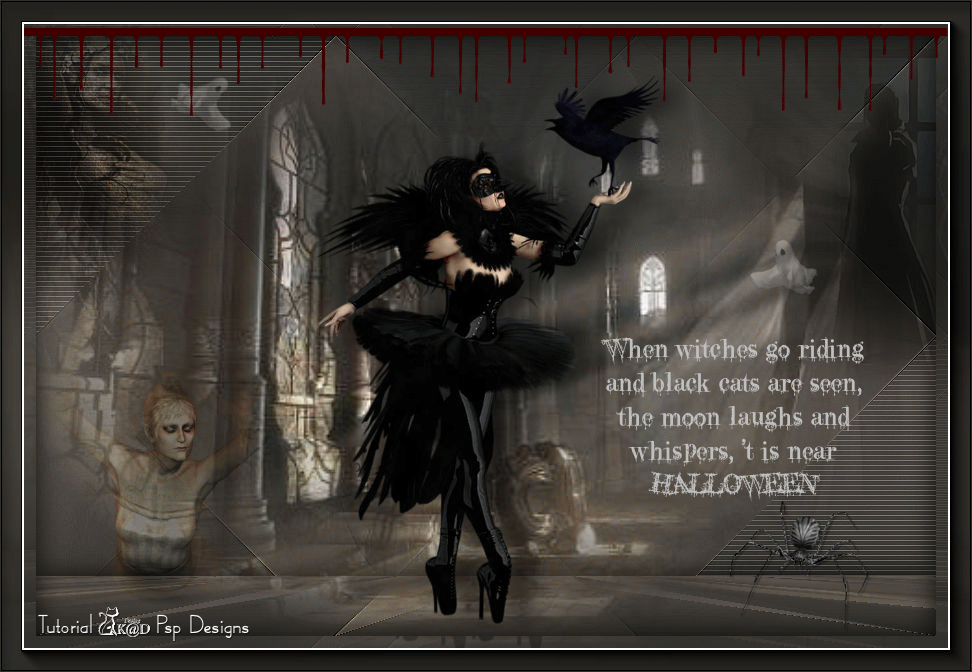Materials for the tutorial :
Disclaimer :
Each Graphic is the property of the original artist to whom the copyright belongs and
may not be placed in a collection or offered for sale on-line or otherwise.
Tubes :
(*) If you recognize them as one of your own, please let me know, so I can add your name or remove the tube.
THEME is HALLOWEEN
Choose a tube of a ghost, witch, creepy figure, ... and Halloween decorations.
I use a tube from Riet
1/ calguismistedghost171010
2/ Castle
3/ Valerie
4/ Halloween_Sheet_1_by_CherokeeRose
5/ BL39_KaD_Text
Animation :
1/ BL39_KaD_Animatie
Alpha Selections : open in PSP and minimize
(this image is not empty – it contains alpha selections)
1/ BL39_KaD_Alfakanaal
Jac’s Animation Shop
Color palette :
If you work with your own colors, make your own color palette with the alpha channel,
so you can easily switch between your colors.
There are color differences in the different versions of Psp.
Therefore, use the html codes of the color palette to be sure,
that you have the same colors. Also when merging layers, there may be color differences.
Plugins :
1/ Mehdi : Sorting Tiles
2/ MuRa’s Meister : Perspective Tiling
3/ Carolaine & Sensibility : CS-Texture
4/ Toadies : What are you?
5/ AAA Frames : Foto Frame
(-) Import into Filters Unlimited
---------------------------------------
THE TUTORIAL
When working with your own colors, play with the Blend Mode and/or Opacity at your own discretion
From now on I use the terms "MIRROR" and "FLIP" again.
Mirror: Mirror horizontal - Flip: Mirror vertical
Let’s get started.
Remember to save your work often.
Some print screens have other colors than the original.
Colors :
Color 1 (Foreground color) = #615955
Color 2 (Background color )= #31302d
Gradient : Foreground – Lineair – see PS
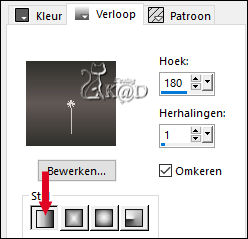
1
Open the alpha channel : BL39_KaD_Alfakanaal
Window – Duplicate
Minimize the original – we continue on the copy
2
Fill with gradient
Layers – New Raster layer
Select all
3
Activate & copy : Castle
Edit – Paste into selection (Raster 2)
Select none
Layers – Duplicate (Copy of Raster 2)
Close this layer (by clicking on the little eye) and activate the layer just below – see PS
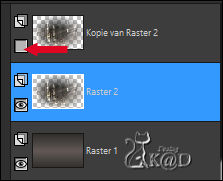
4
Adjust – Blur – Radial blur – see PS
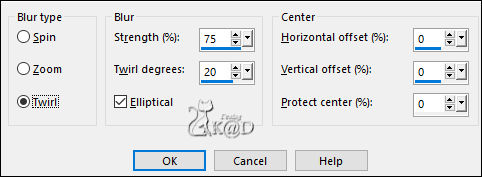
Layers – Merge – Merge down (Raster 1)
Plugins – Mehdi – Sorting Tiles – see PS
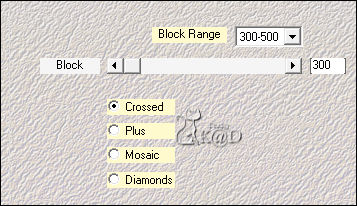
5
Effects – Edge effects – Enhance more
6
Layers – Duplicate (Copy of Raster 1)
Plugins – MuRa’s Meister – Perspective Tiling – DEFAULT but Height on 10
6-1
Effects – 3D-effects – Drop Shadow : V&H 0 – 80 – 40 – Color #000000
7
Activate Raster 1
Selections – Load/Save Selection – Load Selection From Alpha Channel – Selectie 1 – see PS
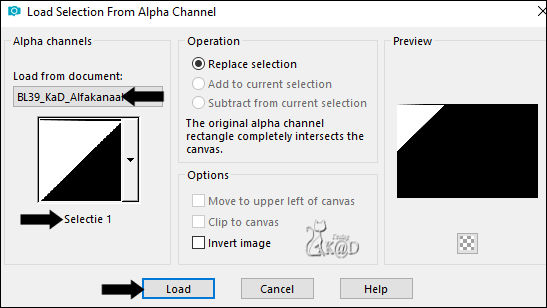
Selections – Promote selection to layer (Promoted selection)
Plugins – Carolaine & Sensibility – CS-Texture – STANDAARD
Select none
7-1
Layers – Duplicate
Image – Mirror & Flip
Layers – Merge – Merge down
Adjust – Sharpness – Sharpen
8
Open & Activate top layer (Copy of Raster 2)
Adjust – Sharpness – Sharpen more
9
Activate & copy : calguismistedghost171010
Edit – Paste as a new layer (Raster 2)
Image – Mirror
Image – Resize : 80%, all layers NOT checked
Press K – Pos X : 633 – Pos Y : -23 – Press M HELP
Change Blend mode to Multiply & Layer opacity to 73
Adjust – Sharpness – Sharpen more
10
Activate & copy : Valerie
Edit – Paste as a new layer (Raster 3)
Image – Mirror
Image – Resize : 50%, all layers NOT checked
Press K – Pos X : -71 – Pos Y : -31 – Press M
Change Blend mode to Soft Light
11
Activate & copy : BL39_KaD_Text
Edit – Paste as a new layer
Place to your choice
Result
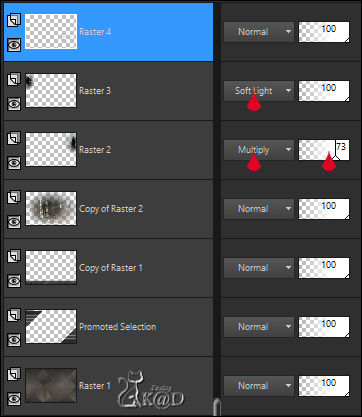
12
Activate your main tube and place in the center of your creation
Drop shadow to your liking
13
Now place some bats, ghosts, spiders,... of your choice
14
Add your name or watermark,
Add my watermark to your creation HERE
15
Select all
Image – Add borders : 35 pix background color
Selection Invert
Plugins – Toadies – What are you? : 20 – 20
15-1
Plugins – AAA Frames – Foto Frame – see PS
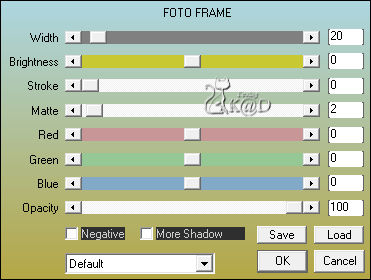
16
Effects – 3D-effects – Drop Shadow : V&H 0 – 80 – 40 – Color #000000
Select none
17
Image – Add borders : 1 pix background color
Image – Resize – Width 900 Pixels – Resize all Layers checked
Save as “BL39_Crea .jpg”
For those who want, here is the animation
1
Open Jac’s Animation Shop (A/S)
Open the file you saved “BL39_Crea .jpg”
Duplicate until you have 4 frames
Select all
2
Open : BL39_KaD_Animatie
Select all
Resize the animation to 900 pix
Edit – Copy
Edit – Paste into selected frame of your crea – see PS
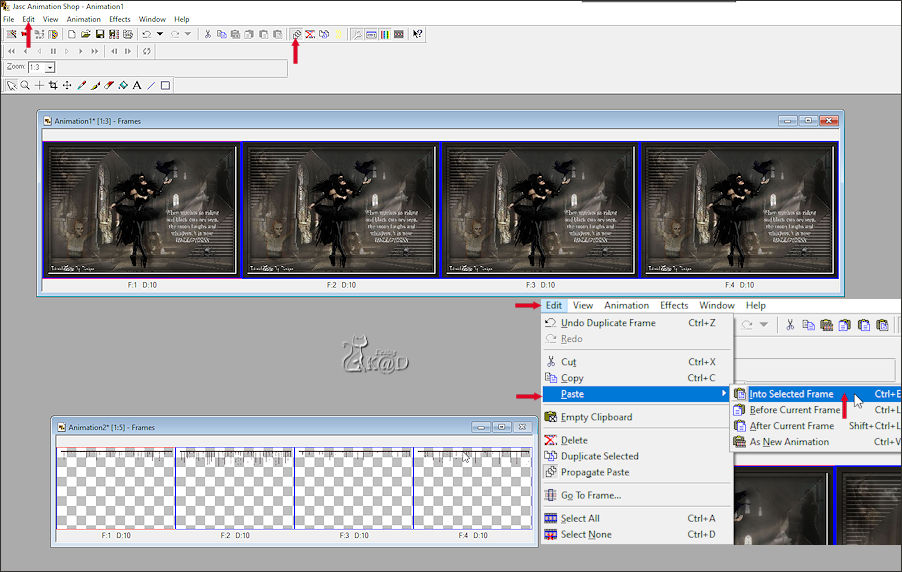
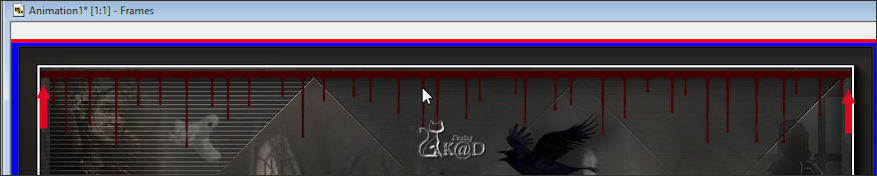
3
Set your animation speed to 40 – see PS
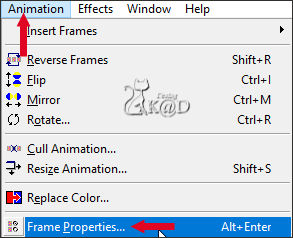
Click on the filmstrip and see if it's to your liking.
Save as .gif.
Your image is ready.
I hope you enjoyed this tutorial
Karin
27/08/2021
Extra vb met tube van TReagan