Materials for the tutorial :
Disclaimer :
Each Graphic is the property of the original artist to whom the copyright belongs and
may not be placed in a collection or offered for sale on-line or otherwise.
Tubes :
(*) If you recognize them as one of your own, please let me know, so I can add your name or remove the tube.
THEME is WINTER
You need :
1. woman/man/child in winter clothes, preferably with legs and feet
2. a misted tube of a winter landscape with trees, or mountains (size 465 x 536)
3. A misted tube of a landscape, village, …. (size 500x330)
I use tubes from VSP (Valy) – Bénélol – unknown*
1/ BL40_KaD_Element1
2/ BL40_KaD_Element2
3/ Seasons_Winter_SC2Mars08Bnll_
4/ snowdrift
3/ Seasons_Winter_SC2Mars08Bnll_
4/ snowdrift
Gradient : Place in your folder gradients
1/ MaelleDreams-Nicole
Pattern : Place in your folder patterns
1/ silverbeads
Masks : open in PSP and minimize
1/ Narah_mask_0603
Color palette :
If you work with your own colors, make your own color palette with the alpha channel,
so you can easily switch between your colors.
There are color differences in the different versions of Psp.
Therefore, use the html codes of the color palette to be sure,
that you have the same colors. Also when merging layers, there may be color differences.
Plugins :
1/ Mehdi : Wavy Lab 1.1 – Sorting Tiles
2/ Vanderlee – Snowflakes (of VDL Adrealine – Snowflakes)
3/ Tramages – Pool Shadow
(-) Import into Filters Unlimited
---------------------------------------
THE TUTORIAL
When working with your own colors, play with the Blend Mode and/or Opacity at your own discretion
From now on I use the terms "MIRROR" and "FLIP" again.
Mirror: Mirror horizontal - Flip: Mirror vertical
Let’s get started.
Remember to save your work often.
Some print screens have other colors than the original.
1
Colors :
Foreground : Color 1 - dark color from your tube
Background : Color 2 - light version of color 1
Color 3 : Contrasting light color
Color 4 : #ffffff
Color 5 : determine a dark color at point 17
Foreground gradient : Gradient “MaelleDreams-Nicole” – see PS
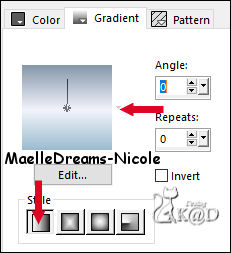
2
Open a new, transparent image : 900 x 600 pix
Fill with gradient
3
Layers – New Raster layer (Raster 2)
Select all
Activate and copy : Seasons_Winter_SC2Mars08Bnll_
Edit – Paste into selection
Select none
Adjust – Blur – Radial blur – see PS
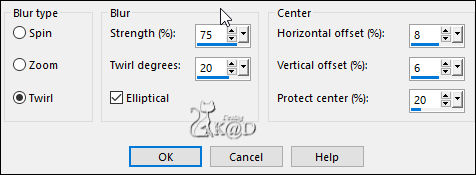
4
Change Foreground color to Color 1
Activate Raster 1
Layers – Duplicate
Plugins – Mehdi – Wavy Lab 1.1 – see PS
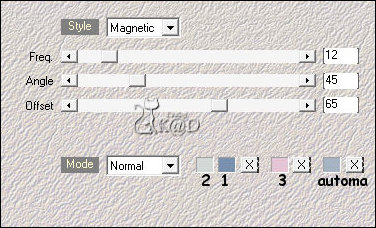
Adjust – Blur – Gaussian blur : 50
5
Plugins – Mehdi – Sorting Tiles – see PS
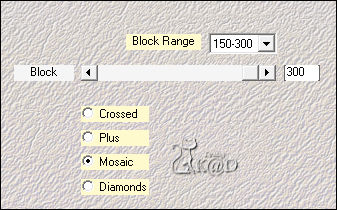
6
Change Foreground color to Color 4
Layers – New Raster layer
Layers – Arrange – Bring to top
Fill with foreground color
7
Layers – New Mask Layers – From image “Narah_mask_0603” – see PS
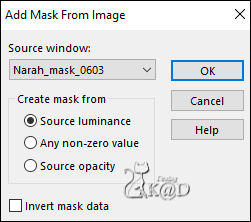
Layers – Merge – Merge group (Group Raster 3)
Adjust – Sharpness – Shrapen more
8
Activate and copy your misted tube
Edit – Past as a new layer (Raster 3)
Resize, sharpen, if necessary…
Put on top and on the right at the side
Layers – Duplicate (Copy of Raster 3)
Image – Mirror
Make sure you have an opening in the middle, so that it looks like the path is going up (mask)
9
Activate and copy : snowdrift
Edit – Past as a new layer (Raster 4)
Do not move
10
Activate and copy your second misted tube (Raster 5)
Edit – Past as a new layer
Resize, sharpen, if necessary…
Place in the middle above the snowdrift
Change Blend mode to Soft Light
Layers – Arrange – 3x Down (below Raster 3)
11
Activate and copy : BL40_KaD_Element1
Edit – Past as a new layer (Raster 3)
Objects – Allign – Under
Layers – Arrange – 3x Down (below Raster 2)
12
Activate Copy of Raster 1
Adjust – Blur – Gaussian blur : 10
Result
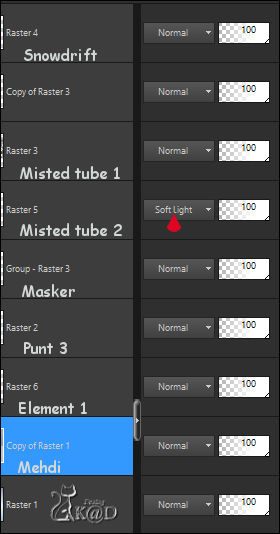
13
Activate Raster 2
Layers – New Raster layer (Raster 7)
Plugins – Vanderlee – Snowflakes (or VDL Adrealine – Snowflakes) – see PS
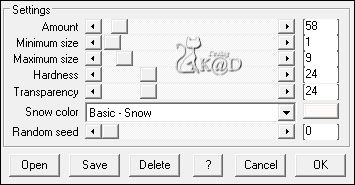
13-1
Effects – Edge effects – Enhance
Change Blend mode to Screen
14
Activate and copy : BL40_KaD_Element2
Edit – Past as a new layer (Raster 8)
Layers – Arrange – Bring to top
Press K – Pos X : 569 – Pos Y : 510 – Press M HELP
15
Activate and copy your person's tube
Edit – Past as a new layer (Raster 9)
Resize, sharpen, if necessary…
Move slightly off center to the left, at the bottom against the edge
16
Layers – Duplicate (Copy of Raster 9)
Activate the layer just below (Raster 9)
Adjust – Blur – Gaussian blur : 8
16-1
Activate top layer
Add Drop shadow, to your taste
17
Put foreground color back on the gradient from the beginning (see Color)
Image – Add borders :
1 pix Color 5 (Now choose a dark Color from your crea)
3 pix Color 1
1 pix Color 5
18
Select all
Image – Add borders : 35 pix Color 4
Selection invert
Fill with gradient
Plugins – Tramages – Pool Shadow – DEFAULT but intensity at 80
19
Plugins – Vanderlee – Snowflakes (of VDL Adrealine – Snowflakes) – same values
20
Selection invert
Effects – 3D-effects – Drop Shadow : V&H 0 – 60 – 30 – Color #000000
Select none
21
Change Foreground color to pattern – see PS
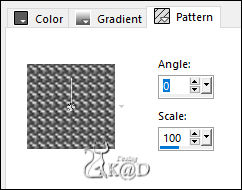
Select all
Image – Add borders : 5 pix Color 4
Selection invert
Fill with pattern
Adjust – Sharpness – Sharpen
Select none
22
Add your name or watermark,
Add my watermark to your creation HERE
23
Merge all layers (Flatten)
Image – Resize – Width : 900 pix
Adjust – Sharpen – Unsharp Mask : 2 – 30 – 2 – no check marks
Save as JPG file and you're done!
I hope you enjoyed this tutorial
Karin
02/10/2022
Extra vb met tubes van Azalee - Perso - Onbekend

