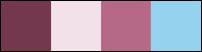Materials for the tutorial :
Disclaimer :
Each Graphic is the property of the original artist to whom the copyright belongs and
may not be placed in a collection or offered for sale on-line or otherwise.
Tubes :
(*) If you recognize them as one of your own, please let me know, so I can add your name or remove the tube.
THEMA
BEAUTY
You need a tube of a woman, approx. up to the elbow
I’m using a tube from LB
1/ BL43_KaD_Element1
2/ BL43_KaD_Element2
Alpha Selections : open in PSP and minimize
1/ BL43_KaD_Alfakanaal (this image is not empty – it contains alpha selections)
Masks : open in PSP and minimize
1/ 0mask006_LT (Save to disk!!)
2/ Narah_mask_0524
Color palette :
If you work with your own colors, make your own color palette with the alpha channel,
so you can easily switch between your colors.
There are color differences in the different versions of Psp.
Therefore, use the html codes of the color palette to be sure,
that you have the same colors. Also when merging layers, there may be color differences.
Plugins :
1/ Mehdi – Wavy Lab 1.1
2/ Mock – Windo
3/ Italian Editors – Effetto Fantasma
4/ Unlimited 2.0 – Visual Manipulation – Transmission (-)
5/ Tramages – Tow the line – Pool Shadow
6/ Alien Skin – Eye Candy 5 – Impact – Glass
(-) Import into Filters Unlimited
---------------------------------------
THE TUTORIAL
When working with your own colors, play with the Blend Mode and/or Opacity at your own discretion
From now on I use the terms "MIRROR" and "FLIP" again.
Mirror: Mirror horizontal - Flip: Mirror vertical
Let’s get started.
Remember to save your work often.
Some print screens have other colors than the original.
Colors :
Color 1 (Foreground color) = dark color from your tube
Color 2 (Background color )= Light version of Color 1
Color 3 : Midtone of Color 1
Color 4 : Light Contrasting Color
Color 5 : white (#ffffff)
Color 6 : black (#000000)
1
Open the alpha channel : BL43_KaD_Alfakanaal
Window – Duplicate
Minimize the original – we continue on the copy
2
Plugins – Mehdi – Wavy Lab 1.1 – see PS
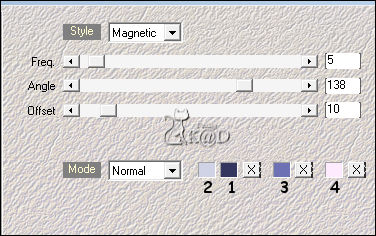
Adjust – Blur – Gaussian blur : 30
3
Effects – Image effects – Seamless Tiling – see PS
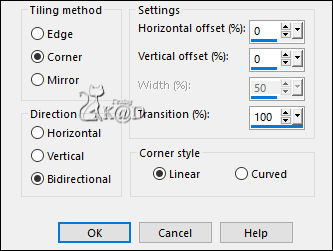
4
Plugins – Mock – Windo – see PS
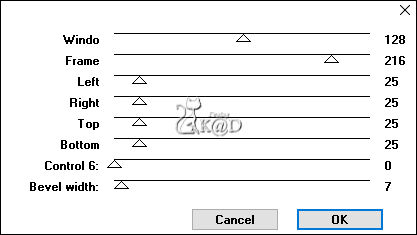
5
Effects – Image effects – Seamless Tiling – see PS
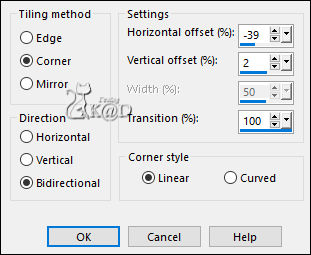
6
Layers – New Raster layer
Fill with foreground color
Layers – Arrange – Move down
Activate top layer
Layers – Merge – Merge down (Raster 2)
7
Selections – Load/Save Selection – Load Selection From Alpha Channel – Selectie 1 – see PS
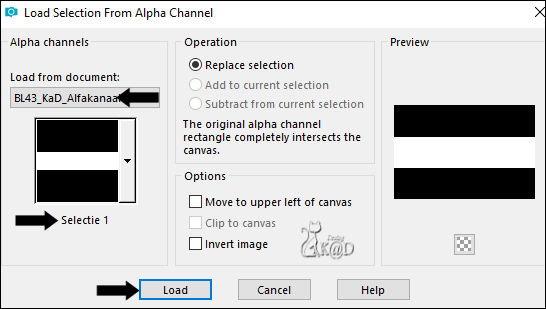
Selections – Promote selection to layer (Promoted Selection)
Select none
Effects – Distortion effects – Wave – see PS
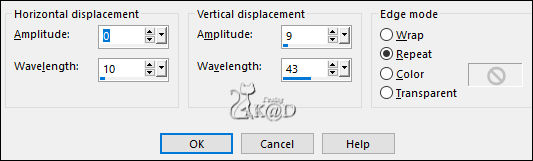
8
Plugins – Italian Editors – Effetto Fantasma : 20 – 20
9
Plugins – Unlimited 2.0 – Visual Manipulation – Transmission – see PS
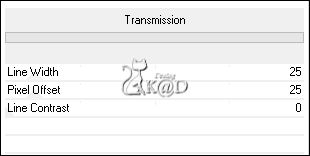
Layers – Load Mask from disc – see PS
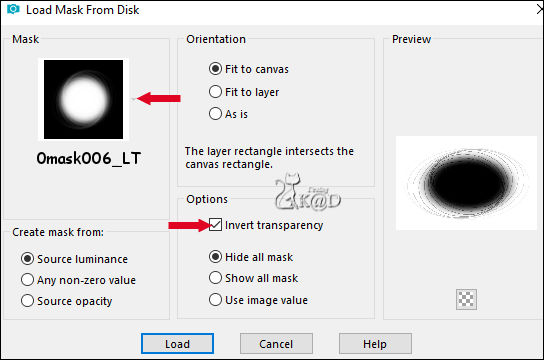
Layers – Merge – Merge Group (Group - Promoted Selection)
Effects – Image effects – Seamless Tiling – same values
Change Blend mode to Overlay
10
Activate and copy your face tube
Edit – Paste as a new layer (Raster 1)
Don't move (approx. in the middle of your crea)
Adjust if necessary
11
Layers – Duplicate (Copy of Raster 1)
Adjust – Blur – Radiaal blur – see PS
Plugins – Tramages – Tow the line – standaard – see PS
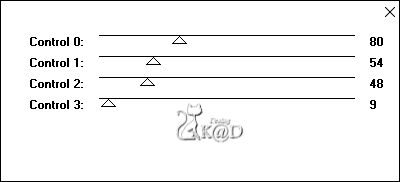
Layers – Arrange – Move down
Change Blend mode to Overlay
12
Activate top layer
Effects – 3D-effecten – Drop shadow : V&H 0 – 60 – 30 – Color #000000
13
Change background color to Color 3
Layers – New Raster layer (Raster 3)
Selections – Load/Save Selection – Load Selection From Alpha Channel – Selectie 2 – see PS
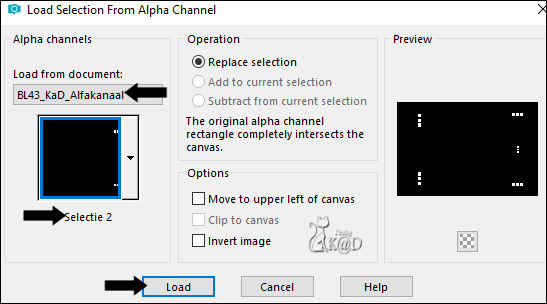
Fill selection with background color
14
Selection – Modify – Contract : 1
Fill selection with foreground color
Plugins – Alien Skin – Eye Candy 5 – Impact – Glass : CLEAR
Select none
15
Effects – 3D-effecten – Drop shadow : V -4 – H 7 – 60 – 10 – Color 1
Check if your tube is in the middle
16
Activate and copy : BL43_KaD_Element1
Edit – Paste as a new layer (Raster 4)
Press K – Pos X : 8 – Pos Y : 97 – Press M HELP
(K : activate the Move Tool – M : deactivate the Move Tool)
Effects – 3D-effecten – Drop shadow : V&H 2 – 35 – 2 – Color #000000
17
Activate bottom layer (Raster 2)
Change background color to Color 5
Layers – New Raster layer
Fill with background color
Layers – New Mask Layer – from image “Narah_mask_0524” – see PS
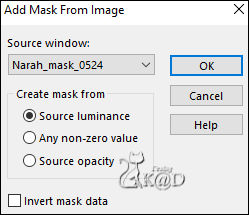
Layers – Duplicate
Layers – Merge – Merge Group (Group - Raster 5)
Image – Mirror and Flip
Change Blend mode to Soft Light
Result
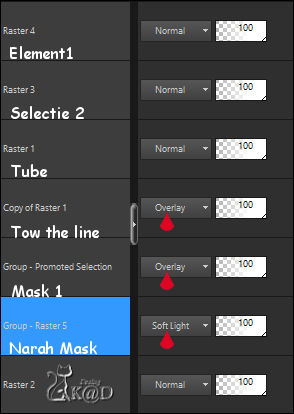
18
Activate bottom layer (Raster 2)
Edit – Copy
Image – Add borders :
1 pix Color 1
3 pix Color 3
1 pix Color 1
Select all
19
Image – Add borders : 30 pix Color 5
Selection invert
Edit – Paste into selection
Adjust – Blur – Gaussian blur : 15
Plugins – Tramages – Pool Shadow – STANDAARD
20
Selection invert
Effects – 3D-effecten – Drop shadow : V&H 0 – 60 – 30 – Color #000000
Select none
21
Activate and copy : BL43_KaD_Element2
Edit – Paste as a new layer
Don’t move
22
Image – Add borders :
1 pix Color 1
3 pix Color 3
1 pix Color 1
23
Add your name or watermark,
Add my watermark to your creation HERE
24
Layers – Merge all layers
Image – Resize – Width 900 Pixels – Resize all Layers checked
Adjust – Sharpen – Unsharp Mask : 2 – 30 – 2 – no check marks
Save as JPG file and you're done!
I hope you enjoyed this tutorial
Karin
02/04/2022
Extra Ex with tube Alies
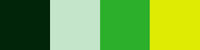

Extra Ex with tube Nikita Reveries