Materials for the tutorial :
Disclaimer :
Each Graphic is the property of the original artist to whom the copyright belongs and
may not be placed in a collection or offered for sale on-line or otherwise.
Tubes :
(*) If you recognize them as one of your own, please let me know, so I can add your name or remove the tube.
THEMA
ANGELS
You need a tube of an ANGEL
I’m using a tube from myself
1/ BL44_KaD_Element1
2/ BL44_KaD_Element2
3/ BL44_KaD_Element3
4/ BL44_KaD_Element4
5/ BL44_KaD_Element5
6/ BL44_KaD_Element6
Alpha Selections : open in PSP and minimize
1/ BL44_KaD_Alfakanaal (this image is not empty – it contains alpha selections)
Color palette :
If you work with your own colors, make your own color palette with the alpha channel,
so you can easily switch between your colors.
There are color differences in the different versions of Psp.
Therefore, use the html codes of the color palette to be sure,
that you have the same colors. Also when merging layers, there may be color differences.
Plugins :
1/ Unlimited 2.0 : &<Bkg Designers sf10I> – Cruncher
2/ Unlimited 2.0 : VM Instant Art – Three Cuts
3/ AP 01 [Innovations] : Lines – Silverlining
4/ AAA Frames : Foto Frame
(-) Import into Filters Unlimited
---------------------------------------
THE TUTORIAL
When working with your own colors, play with the Blend Mode and/or Opacity at your own discretion
From now on I use the terms "MIRROR" and "FLIP" again.
Mirror: Mirror horizontal - Flip: Mirror vertical
Let’s get started.
Remember to save your work often.
Some print screens have other colors than the original.
Colors :
Foreground color : Color 1 (#c5bfe1)
Background color : Color 2 (#8b83c5)
Color 3 : Contrasting light color
Color 4 : a lighter version of color 1
Color 5 : white (#ffffff)
Color 6 : black (#000000)
1
Open the alpha channel : BL44_KaD_Alfakanaal
Window – Duplicate
Minimize the original – we continue on the copy
2
Select all
Activate and copy : BL44_KaD_Element1
Edit – Paste into selection
Select none
TIP : you can color with Filter Nik Software – Color efex and/or Adjust – Variations
3
Plugins – Filter Unlimited 2.0 – &<Bkg Designers sf10I> – Cruncher – see PS
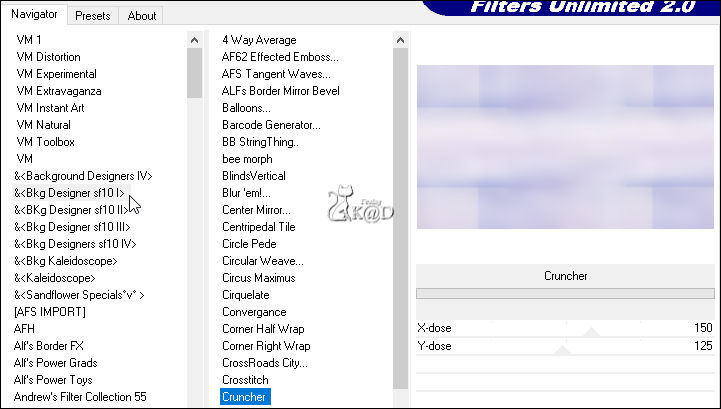
4
Effects – Image effects – Seamless Tiling – see PS
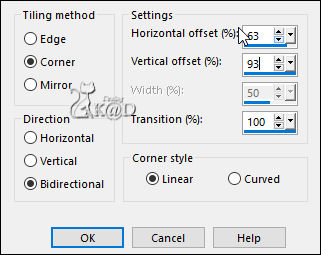
Adjust – Sharpness – Sharpen
Layers – Duplicate
Change Blend mode to Multiply
Layers – Merge – Merge down
5
Layers – Duplicate
Plugins – Filter Unlimited 2.0 – VM Instant Art – Three Cuts – STANDAARD – see PS
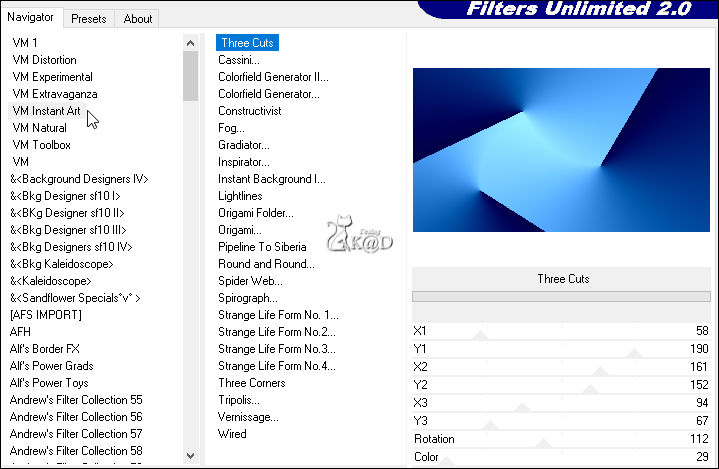
Change Blend mode to Soft Light and Layer opacity to 48
Layers – Merge – Merge down
6
Selections – Load/Save Selection – Load Selection From Alpha Channel – Selectie 1 – see PS
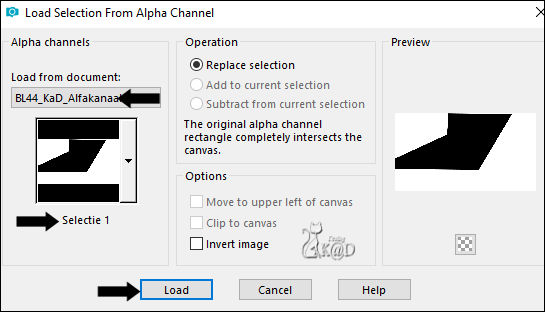
Selections – Promote selection to layer (Promoted selection)
Plugins – AP 01 [Innovations] – Lines – Silverlining – Dotty Grid – see PS
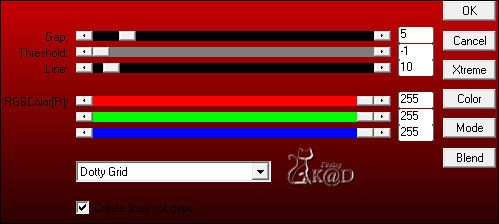
Select none
7
Effects – Image effects – Seamless Tiling – see PS
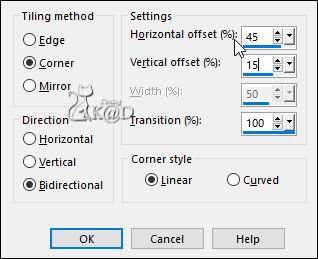
8
Activate and copy: BL44_KaD_Element2
Edit – Paste as a new layer (Raster 2)
Objects – Align – top (Pos X : 0 – Pos Y : 0)
9
Layers – Duplicate (Copy of Raster 2)
Image – Flip
Press K – Pos X : -2 – Pos Y : 293 – Press M HELP
(K : activate the Move Tool – M : deactivate the Move Tool)
10
Activate and copy : Your Angel tube
Edit – Paste as a new layer (Raster 3)
Image – Resize if neccessary
Place on the Right (Pos X : 388 – Pos Y : 20)
Layers – Arrange – Move down
11
Layers – Duplicate (Copy of Raster 3)
Activate the layer just below (Raster 3)
Adjust – Blur – Gaussian blur : 20
Change Blend mode to Multiply
12
Activate Copy of Raster 3
Adjust – Sharpness – Sharpen
13
Activate and copy : BL44_KaD_Element3
Edit – Paste as a new layer (Raster 4)
Objects – Align – Right– (Pos X : 725 – Pos Y : 3)
Layers – Arrange – Move down 3x
14
Activate and copy : BL44_KaD_Element4
Edit – Paste as a new layer (Raster 5)
Layers – Arrange – Bring to top
Press K – Pos X : 57 – Pos Y : 105 – Press M
Effects – 3D-effects – Drop shadow : V&H 2 – 35 – 2 – Color 2
15
Activate and copy : BL44_KaD_Element5
Edit – Paste as a new layer (Raster 5)
Layers – Arrange – Move down
Press K – Pos X : 12 – Pos Y : -59 – Press M
Result
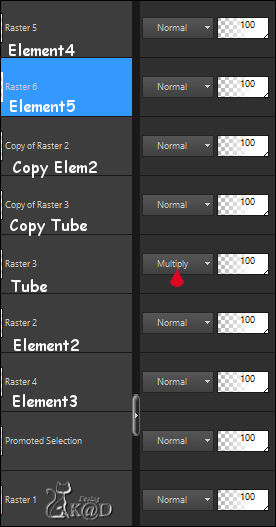
16
Activate bottom layer (Raster 1)
Edit – Copy
17
Image – Add borders :
1 pix color 2
3 pix color 3
2 pix color 2
Select all
18
Image – Add borders :
10 pix color 4
Effects – 3D-effects – Drop shadow : V&H 0 – 40 – 20 – Color #000000
19
Select all
Image – Add borders : 35 pix color 2
Selection invert
Edit – Paste into selection
Adjust – Blur – Gaussian blur : 20
Plugins – AAA Frames – Foto Frame – see PS
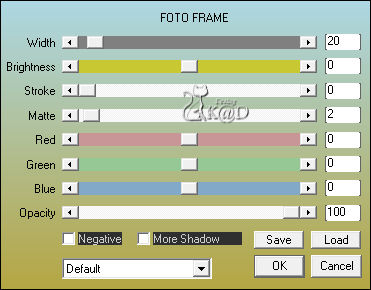
Select none
20
Activate and copy : BL44_KaD_Element6
Edit – Paste as a new layer (Raster 5)
Do not move
21
Add your name or watermark,
Add my watermark to your creation HERE
22
Image – Add Borders : 1 pix color 2
Image – Resize – Width 900 Pixels – Resize all Layers checked
Adjust – Sharpen – Unsharp Mask : 2 – 30 – 2 – no check marks
Save as JPG file and you're done!
I hope you enjoyed this tutorial
Karin
24/04/2022
Extra ex tube by Nikita Reveries

Extra ex with tube by Verymany

