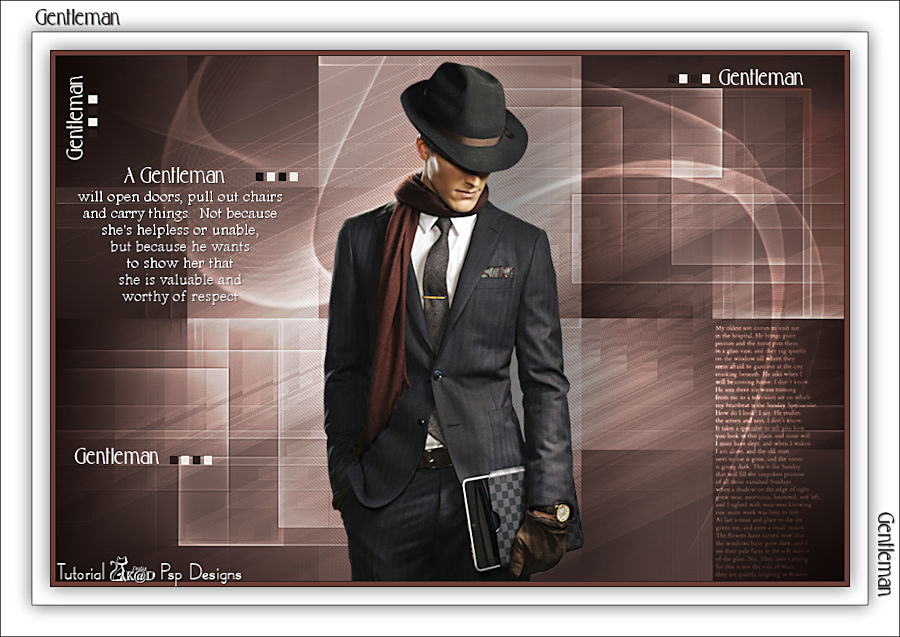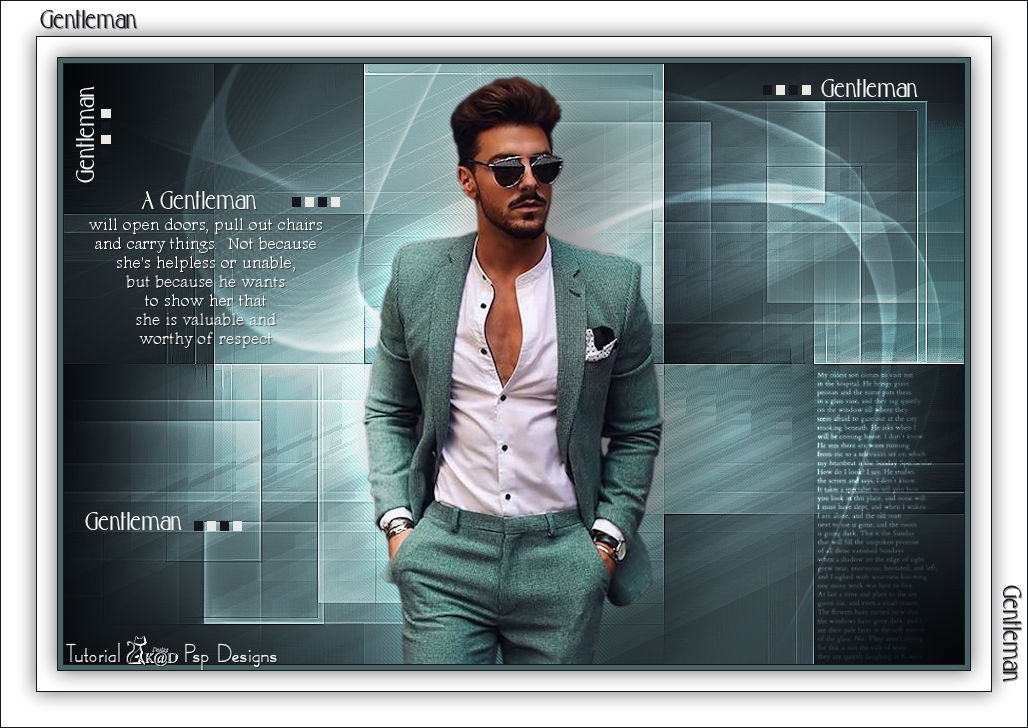Materials for the tutorial :
Disclaimer :
Each Graphic is the property of the original artist to whom the copyright belongs and
may not be placed in a collection or offered for sale on-line or otherwise.
Tubes :
(*) If you recognize them as one of your own, please let me know, so I can add your name or remove the tube.
THEME
Gentleman
You need a tube of a man (gentleman)
I’m using a tube from LB
1/ BL46_KaD_Element1 + 2 + 3 + 4
Alpha Selections : open in PSP and minimize
1/ BL46_KaD_Alfakanaal (this image is not empty – it contains alpha selections)
Masks : openen in PSP en minimaliseren
1/ Narah_Mask_0980
2/ Narah_Mask_1383
Color palette :
If you work with your own colors, make your own color palette with the alpha channel,
so you can easily switch between your colors.
There are color differences in the different versions of Psp.
Therefore, use the html codes of the color palette to be sure,
that you have the same colors. Also when merging layers, there may be color differences.
Plugins :
1/ Mehdi – Sorting Tiles
2/ Unlimited 2.0 – &<Bkg Designer sf10 I> – Cruncher (-)
3/ Pentacom – Jeans
4/ Alien Skin – Eye Candy 5 – Impact
(-) Import into Filters Unlimited
---------------------------------------
THE TUTORIAL
When working with your own colors, play with the Blend Mode and/or Opacity at your own discretion
From now on I use the terms "MIRROR" and "FLIP" again.
Mirror: Mirror horizontal - Flip: Mirror vertical
Let’s get started.
Remember to save your work often.
Some print screens have other colors than the original.
Colors :
Color 1 (Foreground color) = Real dark color from your tube
Color 2 (Background color )= Light color from your tube
Color 3 : darker than color 2
Color 4 : white (#ffffff)
Color 5 : black (#000000)
Gradient : Foreground/background : Sunburst – see PS
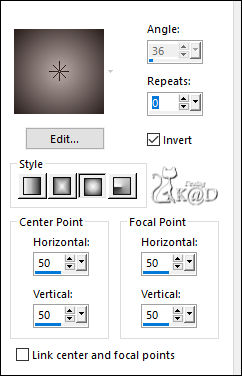
1
Open the alpha channel : BL46_KaD_Alfakanaal
Window – Duplicate
Minimize the original – we continue on the copy
2
Fill with gradient
Layers – New Raster layer
Fill with background
Layers – New Mask layer – From image “Narah_Mask_1383” – see PS
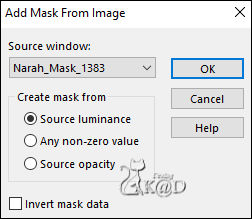
Layers – Merge – Merge group
3
Effects – Image effects – Seamless Tiling – Default but transition to 100
3-1
Effects – Edge effects – Enhance
Layers – Merge – Merge down
4
Layers – Duplicate
Activate Raster 1
Plugins – Mehdi – Sorting Tiles – see PS
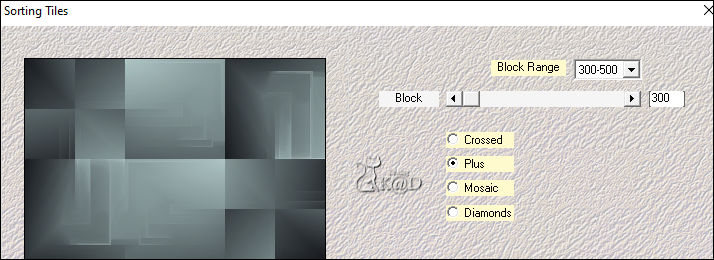
4-1
Effects – Edge effects – Enhance
5
Activate top layer (Copy of Raster 1)
Change Blend mode to Overlay
6
Change Foreground color to Color 4
Layers – New Raster layer
Fill with Foreground
Layers – New Mask layer – From image “Narah_Mask_0980” – see PS
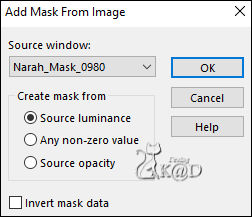
Layers – Duplicate (you now have 2x the mask in your layer palette )
Layers – Merge – Merge group (Group Raster 2)
Change Blend mode to Overlay
7
Activate Raster 1
Selections – Load/Save Selection – Load Selection From Alpha Channel – Selectie 1 – see PS
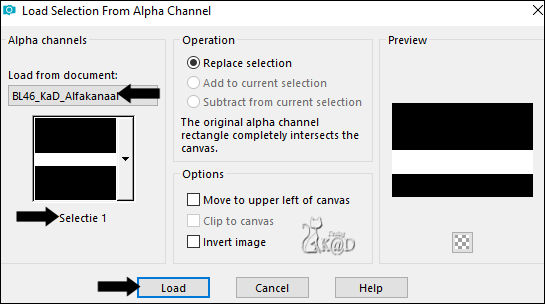
Selections – Promote selection to layer (Promoted selection)
Layers – Arrange – Move up
Adjust – Blur – Gaussian Blur : 15
8
Selection – Modify – Contract : 10
Fill with background
Effects – Texture effects – Blinds – Color 1 – see PS
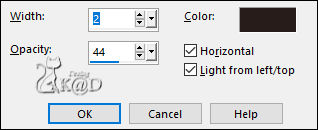
9
Effects – 3D-effects – Inner bevel – see PS
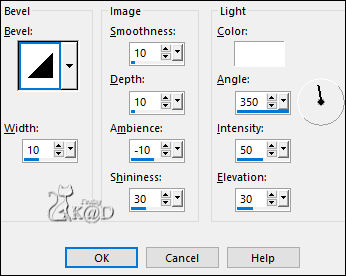
Select none
10
Effects – Image effects – Seamless Tiling – same as before
Image – Flip
11
Effects – Geometric Effects – Skew – see PS
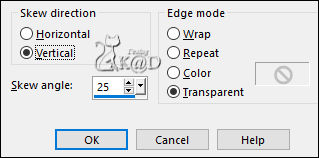
12
Plugins – Unlimited 2.0 – &<Bkg Designer sf10 I> – Cruncher : 20 – 20
13
Effects – Reflection Effects – Feedback – see PS
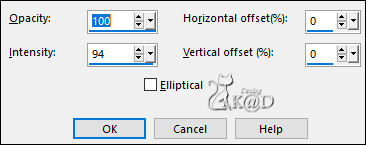
Change Blend mode to Overlay and layer opacity to 55
Adjust – Sharpness – Sharpen
Result
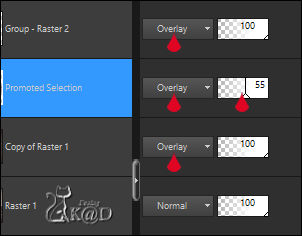
14
Activate and copy : BL46_KaD_Element1
Edit – Paste as a new layer (Raster 2)
Layers – Arrange – bring to top
Effects – 3D-effects – Drop shadow : V&H 1 – 50 – 1 – Color #000000
Press K – Pos X : 25 – Pos Y : 127 – Press M HELP
(K : activate the Move Tool – M : deactivate the Move Tool)
15
Activate and copy : Your man-tube
Edit – Paste as a new layer (Raster 3)
Image – adjust if necessary
Objects – Align – bottom
16
Layers – Duplicate (Copy of Raster 3)
Activate the layer just below (Raster 3)
Adjust – Blur – Gaussian Blur : 30
Plugins – Pentacom – Jeans – STANDAARD (62 – 4)
Change Blend mode to Dodge
17
Activate top layer (Copy of Raster 3)
Plugins – Alien Skin – Eye Candy 5 – Impact – Perspective Shadow :
Choose de preset “BL46_KaD_Shadow1” on the left or fill in manually – see PS
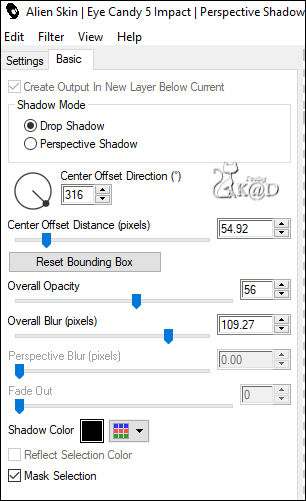
18
Activate and copy : BL46_KaD_Element2
Edit – Paste as a new layer (Raster 4)
Press K – Pos X : 12 – Pos Y : 15 – Press M
19
Activate and copy : BL46_KaD_Element3
Edit – Paste as a new layer (Raster 5)
Press K – Pos X : 752 – Pos Y : 307 – Press M
Change Blend mode to Dodge
20
Image – Add borders :
1 pix Color 1
5 pix color 3
1 pix Color 1
Select all
21
Image – Add borders : 20 pix Color 4
Effects – 3D-effects – Drop shadow : V&H 0 – 60 – 30 – Color #000000
Select none
22
Image – Add borders : 1 pix Color 1
Select all
23
Image – Add borders : 35 pix Color 4
Effects – 3D-effects – Drop shadow : V&H 0 – 60 – 30 – Color #000000
Select none
24
Activate and copy : BL46_KaD_Element4
Edit – Paste as a new layer
Press K – Pos X : 39 – Pos Y : 9 – Press M
Effects – 3D-effects – Drop shadow : V&H 1 – 50 – 1 – Color #000000
25
Add your name or watermark,
Add my watermark to your creation HERE
26
Image – Add Borders : 1 pix color 1
Image – Resize - Width 900 Pixels - Resize all Layers checked
Adjust – Sharpen – Unsharp Mask : 2 – 30 – 2 – no check marks
Save as JPG file and you're done!
I hope you enjoyed this tutorial
Karin
11/06/2022
Extra voorbeeld met tube van Animabelle