Materials for the tutorial :
Disclaimer :
Each Graphic is the property of the original artist to whom the copyright belongs and
may not be placed in a collection or offered for sale on-line or otherwise.
Tubes :
(*) If you recognize them as one of your own, please let me know, so I can add your name or remove the tube.
THEME
WOMAN PORTRAIT
Choose a tube of a woman up to the belly and a tube of a deco (vase, flowers, ...)
I use tubes from LB
1/ BKL48_KaD_Element1
2/ BKL48_KaD_Element2
3/ BKL48_KaD_Element3
Alpha Selections : open in PSP and minimize
1/ BL48_KaD_Alfakanaal (this image is not empty – it contains alpha selections)
Masks : open in PSP and minimize
1/ MASK-MD-092
Color palette :
If you work with your own colors, make your own color palette with the alpha channel,
so you can easily switch between your colors.
There are color differences in the different versions of Psp.
Therefore, use the html codes of the color palette to be sure,
that you have the same colors. Also when merging layers, there may be color differences.
Plugins :
1/ Mehdi : Wavy Lab 1.1
2/ Unlimited 2.0 : &<Bkg Designers sf10IV> – @Blueberry Pie (-)
3/ Unlimited 2.0 : Filter Factory Gallery J – Drink to me
4/ Graphics Plus : Cross Shadow
5/ Alien Skin – Eye Candy 5 : Impact
6/ MuRa’s Meister : Copies
(-) Import into Filters Unlimited
---------------------------------------
THE TUTORIAL
When working with your own colors, play with the Blend Mode and/or Opacity at your own discretion
From now on I use the terms "MIRROR" and "FLIP" again.
Mirror: Mirror horizontal - Flip: Mirror vertical
Let’s get started.
Remember to save your work often.
Some print screens have other colors than the original.
Colors :
Color 1 = Foreground : Light Color from your tube
Color 2 = Background : Dark Color from your tube
Color 3 = Very dark color from your tube
Color 4 = Lighter than Color 1
1
Open the alpha channel : BL48_KaD_Alfakanaal
Window – Duplicate
Minimize the original – we continue on the copy
2
Plugins – Mehdi – Wavy Lab 1.1 – see PS
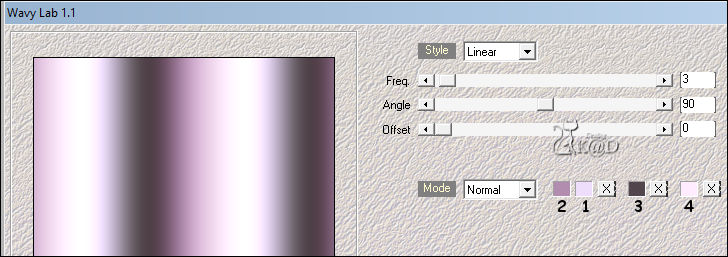
Adjust – Blur – Gaussian Blur : 20
3
Plugins – Unlimited 2.0 – &<Bkg Designers sf10IV> – @Blueberry Pie – see PS
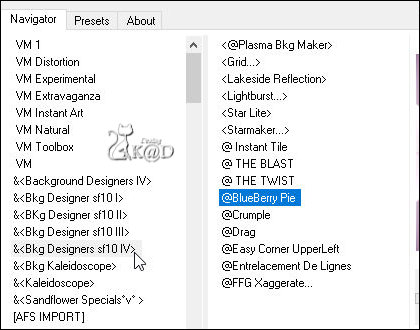
4
Effects – Image effects – Seamless Tiling – see PS
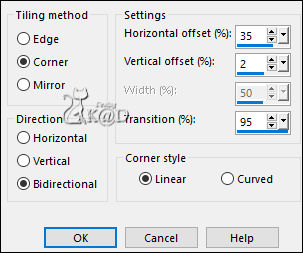
5
Effects – Image effects – Seamless Tiling – see PS
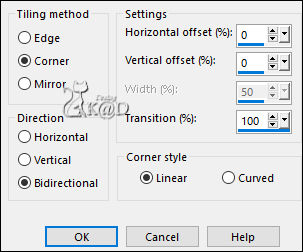
6
Effects – Image effects – Seamless Tiling – see #4
7
Plugins – Unlimited 2.0 – FFGJ – Drink to me : 15 – 15
8
Effects – Edge effects – Enhance
9
Activate and Copy : Your woman tube
Edit – Paste as a new layer (Raster 2)
Adjust – Blur – Radial blur – see PS
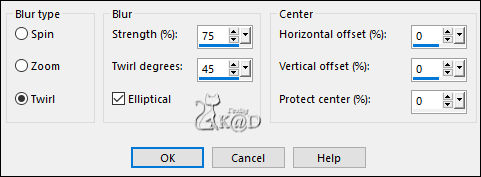
Effects – Texture effects – Mosaic Glass – see PS
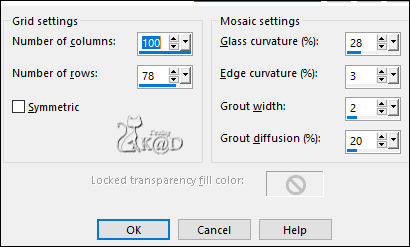
10
Effects – Image effects – Seamless Tiling – Side by side – see PS
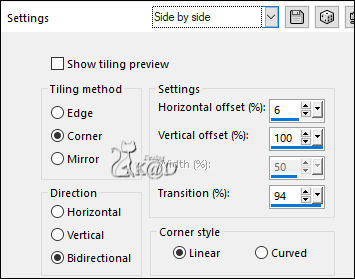
Change Blend mode to Overlay
11
Change Foreground color to Color 4
Layers – New Raster layer
Fill with Foreground color
Layers – New Mask layer – From Image “MASK-MD-092” – see PS
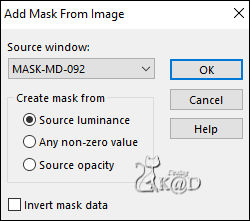
Layers – Merge – Merge Group (Group - Raster 3)
12
Image – Mirror
Adjust – Sharpness – Sharpen more
13
Change Background color to Color 3
Layers – New Raster layer (Raster 3)
Selections – Load/Save Selection – Load Selection From Alpha Channel – Selectie 1 – see PS
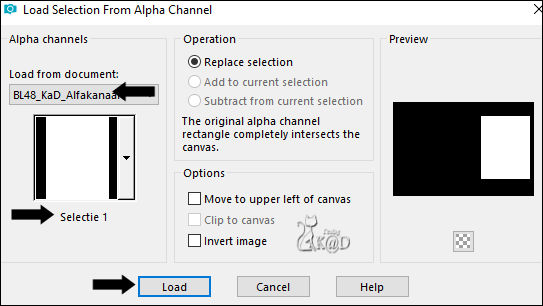
Fill selection with Foreground color
12
Selection – Modify – Contract = 15
Fill selection with Background color
Selection – Modify – Contract = 1
Fill selection with Foreground color
Selection – Modify – Contract = 7
13
Change Background color to Color 2
Fill selection with Background color
Plugins – Graphics Plus – Cross Shadow – see PS
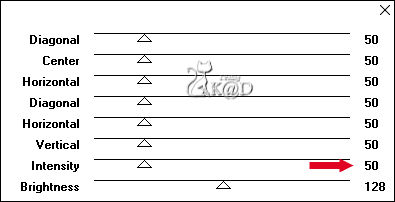
14
Effects – 3D- Effects – Drop Shadow : V&H 0 – 40 – 20 – Color #000000
15
Activate and Copy : Your woman tube
Edit – Paste as a new layer (Raster 4)
Resize if necessary
Slide tube into selection
selection Invert
Press Delete on the keyboard
16
selection Invert
Layers – New Raster layer (Raster 5)
Plugins – Alien Skin – Eye Candy 5 – Impact – Glass : Clear, No Drop Shadow
Select none
17
Activate the layer just below (Raster 4)
Effects – 3D- Effects – Drop Shadow : V 0 – H 5 – 35 – 10 – Color 3
Adjust – Sharpness – Sharpen
18
Activate top layer (Raster 5)
Layers – Merge – Merge Down 2x (Raster 3)
Effects – 3D- Effects – Drop Shadow : V&H 0 – 60 – 30 – Color #000000
19
Layers – Duplicate (Copy of Raster 3)
Image – Resize : 55%, all layers NOT checked
Plugins – MuRa’s Meister – Copies – see PS
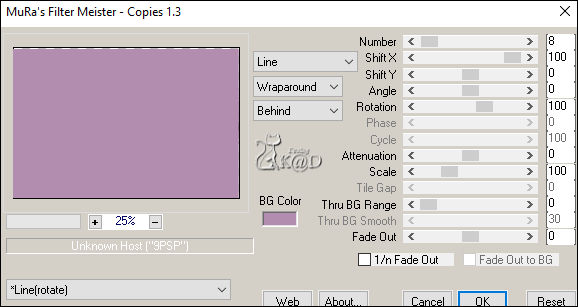
Layers – Arrange – Move down
20
Change Blend mode to Soft light
Effects – Edge effects – Enhance
21
Activate and Copy : BKL48_KaD_Element1
Edit – Paste as a new layer (Raster 4)
Layers – Arrange – Bring to top
Press K – Pos X : 47 – Pos Y : 67 – Press M UITLEG
Effects – 3D- Effects – Drop Shadow : V&H 2 – 35 – 2 – Color 2
22
Activate and Copy : BKL48_KaD_Element2
Edit – Paste as a new layer (Raster 5)
Press K – Pos X : 416 – Pos Y : 48 – Press M
Effects – 3D- Effects – Drop Shadow : V&H 2 – 35 – 2 – Color 2
23
Activate and Copy : your deco tube
Edit – Paste as a new layer (Raster 6)
Resize if necessary
Put in the middle of the bottom bar
Effects – 3D- Effects – Drop Shadow : V 0 – H 5 – 35 – 10 – Color 3
Result
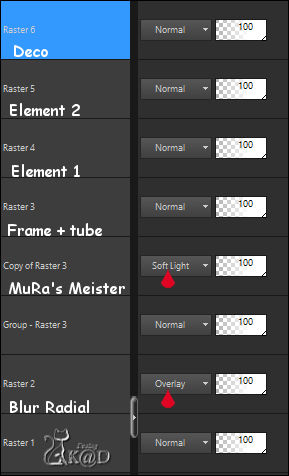
24
Image – Add borders :
1 pix Color 3
15 pix Color 4
1 pix Color 3
Select all
25
Image – Add borders : 35 pix Color 4
Effects – 3D- Effects – Drop Shadow : V&H 0 – 60 – 30 – Color #000000
Select none
26
Activate and Copy : BKL48_KaD_Element3
Edit – Paste as a new layer
Press K – Pos X : 70 – Pos Y : 3 – Press M
Effects – 3D- Effects – Drop Shadow : V&H 2 – 35 – 2 – Color 3
27
Add your name or watermark,
Add my watermark to your creation HERE
28
Image – Add Borders : 1 pix color 3
Image – Resize – Width 900 Pixels – Resize all Layers checked
Adjust – Sharpen – Unsharp Mask : 2 – 30 – 2 – no check marks
Save as JPG file and you're done!
I hope you enjoyed this tutorial
Karin
21/08/2022
Extra example with tube from Gabry & Radyga

