Materials for the tutorial :
Disclaimer :
Each Graphic is the property of the original artist to whom the copyright belongs and
may not be placed in a collection or offered for sale on-line or otherwise.
Tubes :
(*) If you recognize them as one of your own, please let me know, so I can add your name or remove the tube.
THEME
VALENTINE
Choose a tube of a couple.
I’m using a tube from Nikita – Reveries
1/ 795 - hearts - LB TUBES
2/ 2412 - padlock - LB TUBES
3/ BL49_KaD_Element1 + 2
Background : open in PSP and minimize
1/ BL49_KaD_Background
Masks : open in PSP and minimize
1/ MASK-MD-074
2/ Narah_Mask_1191
Alpha Selections : open in PSP and minimize
1/ BL49_KaD_Alfakanaal (this image is not empty – it contains alpha selections)
Color palette :
If you work with your own colors, make your own color palette with the alpha channel,
so you can easily switch between your colors.
There are color differences in the different versions of Psp.
Therefore, use the html codes of the color palette to be sure,
that you have the same colors. Also when merging layers, there may be color differences.
Plugins :
1/ (Unlimited 2.0) – VM Distortion – Vision Impossible
2/ Mock – Windo
3/ Unlimited 2.0 – [AFS IMPORT] – sqborder2 (-)
4/ Graphics Plus – Cross Shadow
5/ Alien Skin – Eye Candy 5 – Impact – Glass
6/ (Unlimited 2.0) – VM Experimental – Love and Hate
7/ AAA Frames – Foto Frame
(-) Import into Filters Unlimited
---------------------------------------
THE TUTORIAL
When working with your own colors, play with the Blend Mode and/or Opacity at your own discretion
From now on I use the terms "MIRROR" and "FLIP" again.
Mirror: Mirror horizontal - Flip: Mirror vertical
Let’s get started.
Remember to save your work often.
Some print screens have other colors than the original.
Colors :
Foreground color : Color 1 : #ffffff
Background color : Color 2 : #7b0101
Color 3 : #000000
1
Open the alpha channel : BL49_KaD_Alfakanaal
Window – Duplicate
Minimize the original – we continue on the copy
2
Select all
Activate and copy : BL49_KaD_Background
Edit – Paste into selection
You can now colorize
4
Layers – New Raster layer
Activate and copy : 795 - hearts - LB TUBES
Edit – Paste into selection
Select none
You can now colorize
Adjust – Blur – Radial blur – see PS

5
Adjust – Blur – Gaussian blur : 20
Plugins – (Unlimited 2.0) – VM Distortion – Vision Impossible – see PS
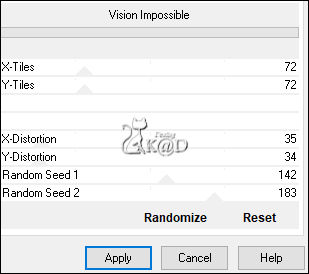
6
Effects – Edge effects – Enhance
Change Blend mode to Overlay and Layer opacity to 60
Layers – Merge – Merge down
7
Layers – Duplicate
Plugins – Mock – Windo – see PS
*you don't have to take into account the two bottom values on the PS
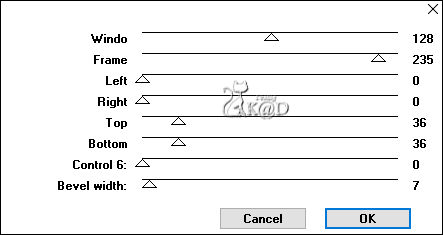
Layers – Merge – Merge down
8
Layers – Duplicate (Copy of Raster 1)
Plugins – Unlimited 2.0 – [AFS IMPORT] – sqborder2 – see PS
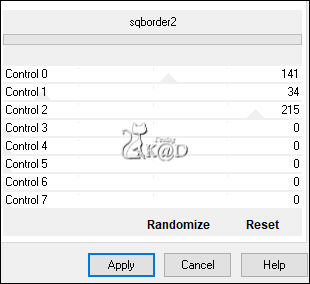
9
Effects – Image effects – Seamless Tiling – see PS
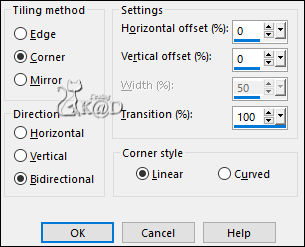
10
Effects – Reflection -effects – Rotating Mirror – see PS
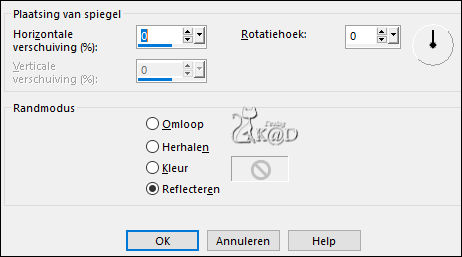
Layers – Duplicate
Change Blend mode to Multiply
Layers – Merge – Merge down
11
Layers – New Raster layer (Raster 2)
Selections – Load/Save Selection – Load Selection From Alpha Channel – Selectie 1 – see PS

Fill Selection with Foreground
12
Selection – Modify – Contract : 7
Fill Selection with background
Selection – Modify – Contract : 1
Fill Selection with Foreground
Selection – Modify – Contract : 5
Fill Selection with background
13
Plugins – Graphics Plus – Cross Shadow : DEFAULT but INTENSITY at 50
14
Layers – New Raster layer (Raster 3)
Plugins – Alien Skin – Eye Candy 5 – Impact – Glass : Clear, No Drop Shadow
15
Layers – New Raster layer (Raster 4)
Activate and copy your tube of your couple
Edit – Paste into selection
Select none
Adjust – Sharpness – Sharpen
Effects – 3D-effects – Drop shadow : V&H 0 – 35 – 5 – Color #000000
Layers – Arrange – Move down
16
Activate top layer (Raster 3)
Layers – Merge – Merge down 2x (Raster 2)
17
Layers – Duplicate (Copy of Raster 2)
Image – Resize : 60%, all layers NOT checked
Press K – Pos X : 36 – Pos Y : 39 – Press M Help
18
Layers – Duplicate
Press K – Pos X : 195 – Pos Y : 39 – Press M
Layers – Merge – Merge down (Copy of Raster 2)
Effects – 3D-effects – Drop shadow : V&H 0 – 60 – 30 – Color #000000
18-1
Activate Raster 2
Effects – 3D-effects – Drop shadow : V&H 0 – 60 – 30 – Color #000000
19
Activate and copy : 2412 - padlock - LB TUBES
Edit – Paste as a new layer (Raster 3)
Layers – Arrange – Bring to top
Image – Resize: 30%, all layers NOT checked
Press K – Pos X : 122 – Pos Y : 239 – Press M
Effects – 3D-effects – Drop shadow : V&H 0 – 35 – 5 – Color #000000
20
Activate and copy : BL49_KaD_Element1
Edit – Paste as a new layer (Raster 4)
Press K – Pos X : 282 – Pos Y : 189 – Press M
You can now colorize
21
Activate Copy of Raster 1
Layers – New Raster layer
Fill with Foreground
Layers – New Mask layer – From image “Narah_Mask_1191” – see PS
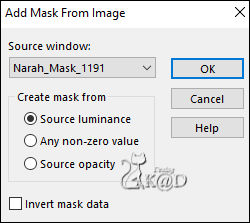
Image – Mirror
Layers – Duplicate
Layers – Merge – Merge Group (Group Raster 5)
22
Effects – Edge effects – Enhance
Change Blend mode to Overlay and Layer opacity to 67
23
Layers – New Raster layer (Raster 5)
Layers – Arrange – Bring to top
Selections – Load/Save Selection – Load Selection From Alpha Channel – Selectie 2 – see PS
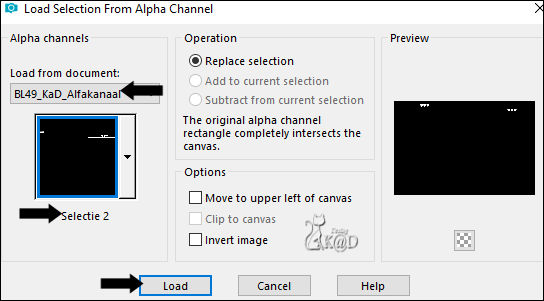
Fill Selection with Foreground
24
Selection – Modify – Contract: 1
Fill Selection with Background
Select none
Effects – 3D-effects – Drop shadow : V&H 2 – 35 – 2 – Color #000000
25
Activate Copy of Raster 1
Layers – New Raster layer (Raster 6)
Selections – Load/Save Selection – Load Selection From Alpha Channel – Selectie 3 – see PS
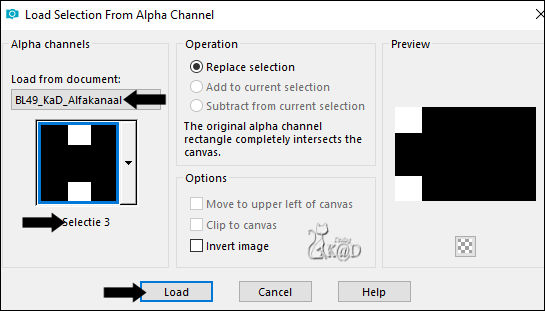
Fill Selection with background
Plugins – (Unlimited 2.0) – VM Experimental – Love and Hate – see PS
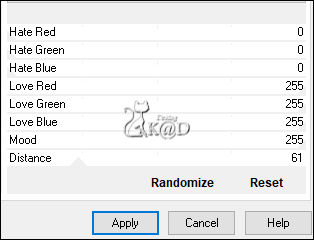
Select none
Change Blend mode to Soft Light
26
Activate mask : MASK-MD-074
Image – Free Rotate : Right – 90 – No checkmarks
Minimize
27
Back to your crea
Layers – New Raster layer
Fill with Foreground
Layers – New Mask layer – From image “MASK-MD-074’ – see PS
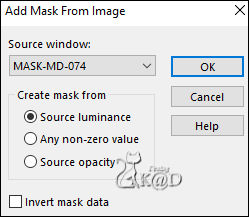
Layers – Duplicate
Layers – Merge – Merge Group (Group Raster 7)
28
Image – Mirror
Objects – Align – Right (Pos X : 257 – Pos Y : 26)
Result
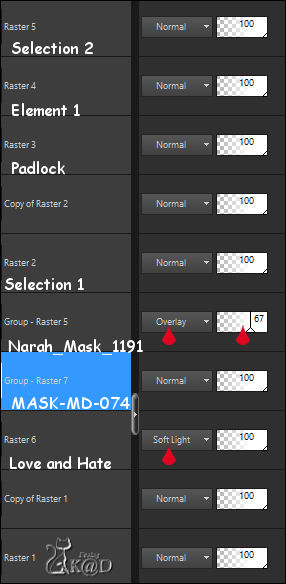
29
Image – Add borders : 1 pix Color 3
30
Select all
Image – Add borders :
15 pix Color 2
1 pix Color 3
25 pix Color 2
1 pix Color 3
Selection invert
31
Plugins – AAA Frames – Foto Frame – see PS
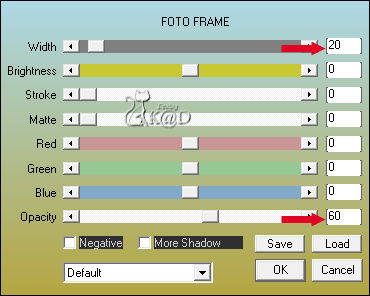
32
Selection invert
Effects – 3D-effects – Drop shadow : V&H 0 – 60 – 30 – Color #000000
Select none
33
Activate and copy : BL49_KaD_Element2
Edit – Paste as a new layer
Don’t move
34
Add your name or watermark,
Add my watermark to your creation HERE
35
Layers – Merge – Merge all (Flatten)
Image – Resize – Width 900 Pixels – Resize all Layers checked
Adjust – Sharpen – Unsharp Mask : 2 – 30 – 2 – no check marks
Save as JPG file and you're done!
I hope you enjoyed this tutorial
Karin
16/08/2022
Extra example with tube by Nikita Reveries

Extra example with tube by Nikita Reveries

