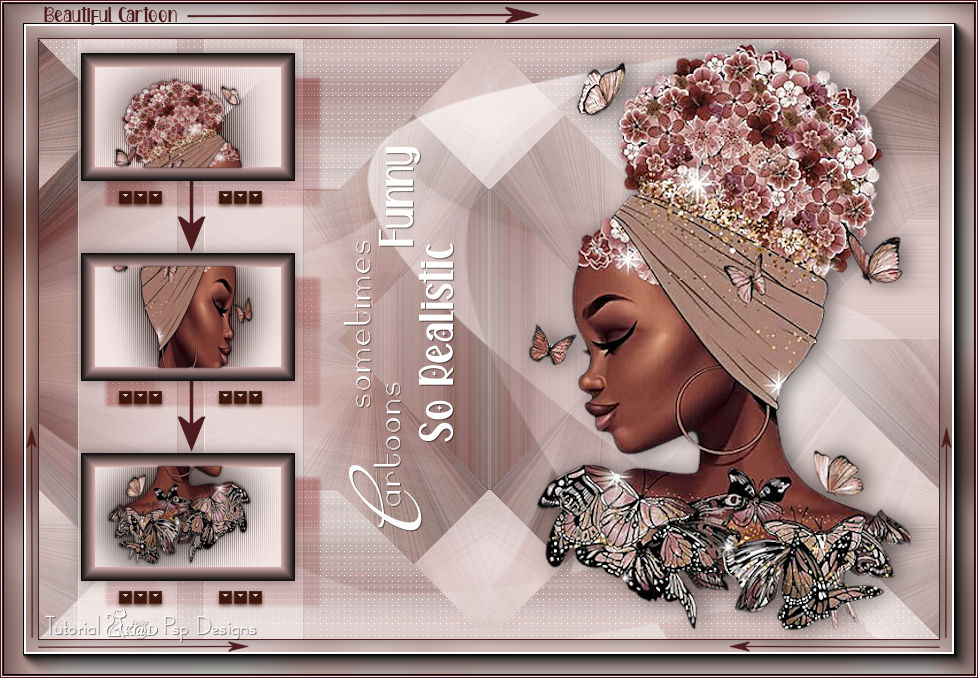Materials for the tutorial :
Disclaimer :
Each Graphic is the property of the original artist to whom the copyright belongs and
may not be placed in a collection or offered for sale on-line or otherwise.
Tubes :
(*) If you recognize them as one of your own, please let me know, so I can add your name or remove the tube.
THEME
CARTOON (Drawn or Anime or Cartoon or…)
Tubes :
(*) If you recognize them as one of your own, please let me know, so I can add your name or remove the tube.
CHOOSE a tube of a drawn person*
I use a tube from LB and you can find it HERE
1/ BL50_KaD_Element1 + BL50_KaD_Element2 + BL50_KaD_Element3
Background
1/ BL50_KaD_Background
Alpha Selections : open in PSP and minimize
1/ BL50_KaD_Alfakanaal (this image is not empty – it contains alpha selections)
Masks : open in PSP and minimize
1/ Narah_mask_0831
Filter Preset : double click to install
1/ BL50_KaD_Glass
Color palette :
If you work with your own colors, make your own color palette with the alpha channel,
so you can easily switch between your colors.
There are color differences in the different versions of Psp.
Therefore, use the html codes of the color palette to be sure,
that you have the same colors. Also when merging layers, there may be color differences.
Plugins :
1/ Simple : Blintz - Pizza slice Mirror - Left Right Wrap
2/ Carolaine & Sensibility : CS-LDots
3/ Italian Editors Effect : Effetto Fantasma
4/ MuRa’s Seamless : Emboss at Alpha
5/ Tramages : Tow the Line
6/ Alien Skin – Eye Candy 5 – Impact : Glass
7/ AAA Frames : Foto Frame
(-) Import into Filters Unlimited
---------------------------------------
THE TUTORIAL
When working with your own colors, play with the Blend Mode and/or Opacity at your own discretion
From now on I use the terms "MIRROR" and "FLIP" again.
Mirror: Mirror horizontal - Flip: Mirror vertical
Let’s get started.
Remember to save your work often.
Some print screens have other colors than the original.
Colors :
Color 1 : Foreground : Light color from your tube
Color 2: Slightly darker than color 1
Color 3 : Background : Much lighter than color 1 (almost white)
Color 4 : Darker than Color 2
Color 5 : white (#ffffff)
Color 6 : black (#000000)
1
Open the alpha channel : BL50_KaD_Alfakanaal
Window – Duplicate
Minimize the original – we continue on the copy
2
Select all
Activate and Copy : BL50_KaD_Background
Edit – Paste into selection
Select none
3
Plugins – Simple – Blintz
4
Plugins – Simple – Pizza slice Mirror
5
Plugins – Simple – Left Right Wrap
6
Selections – Load/Save Selection – Load Selection From Alpha Channel – Selectie 1 – see PS
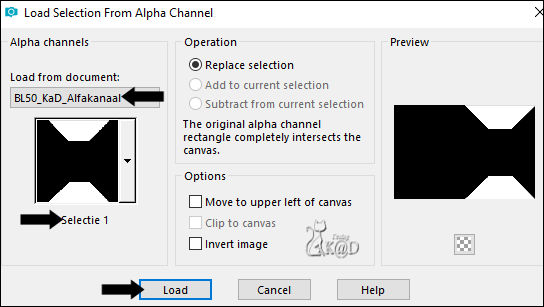
Selections – Promote selection to layer (Promoted selection )
Plugins – Carolaine & Sensibility – CS-LDots – see PS
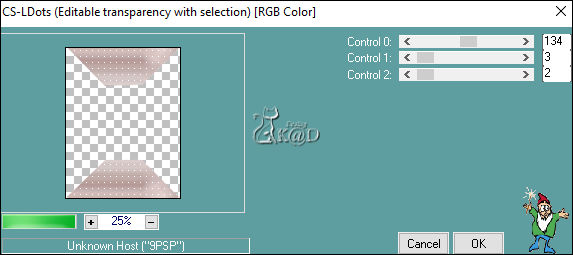
Select none
7
Layers – Duplicate
Image – Mirror
Layers – Merge – Merge down
8
Layers – New Raster Layer (Raster 2)
Selections – Load/Save Selection – Load Selection From Alpha Channel – Selectie 2 – see PS
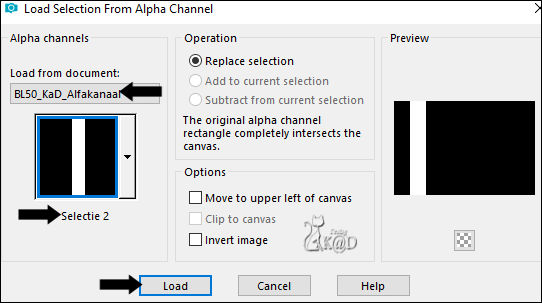
Fill selection with background color
Select none
9
Plugins – Italian Editors Effect – Effetto Fantasma : 36 – 36
10
Plugins – MuRa’s Seamless – Emboss at Alpha – DEFAULT
11
Layers – New Raster Layer (Raster 3)
Selections – Load/Save Selection – Load Selection From Alpha Channel – Selectie 3 – see PS
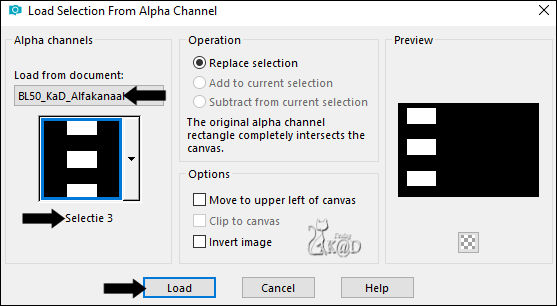
Fill selection with background color
Effects – 3D-effects – Chisel – Color 2 – see PS
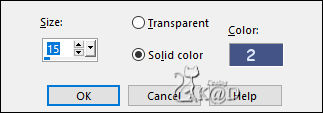
Select none
12
Select the top frame with your magic wand
Layers – New Raster Layer (Raster 4)
Activate and Copy a part of your tube
* Make sure your tube is facing right !
Back to your creation
Edit – Paste into selection
Select none
Adjust – Sharpen – Unsharp Mask : 2 – 30 – 2 – no check marks
Effects – 3D-effects – Drop shadow : V&H 0 – 50 – 5 – color #000000
13
Activate Raster 3
Select the middle frame with your magic wand
Layers – New Raster Layer (Raster 5)
Activate and Copy another part of your tube
Back to your creation
Edit – Paste into selection
Select none
Adjust – Sharpen – Unsharp Mask : 2 – 30 – 2 – no check marks
Effects – 3D-effects – Drop shadow : V&H 0 – 50 – 5 – color #000000
14
Activate Raster 3
Select the bottom frame with your magic wand
Layers – New Raster Layer (Raster 6)
Activate and Copy another part of your tube
Back to your creation
Edit – Paste into selection
Select none
Adjust – Sharpen – Unsharp Mask : 2 – 30 – 2 – no check marks
Effects – 3D-effects – Drop shadow : V&H 0 – 50 – 5 – color #000000
15
Activate Raster 4
Layers – Merge – Merge down 2x (Raster 6)
16
Layers – Duplicate (Copy of Raster 6)
Adjust – Blur – Gaussian blur : 20
Change Blend Mode to Multiply
Plugins – Tramages – Tow the Line – see PS
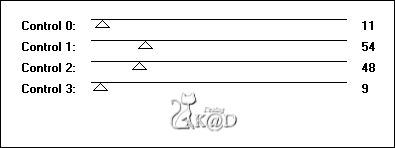
Layers – Arrange – Move down
17
Selections – Load/Save Selection – Load Selection From Alpha Channel – Selectie 3 – see #11
Selections – Invert
Press Delete on the keyboard
Select none
Result
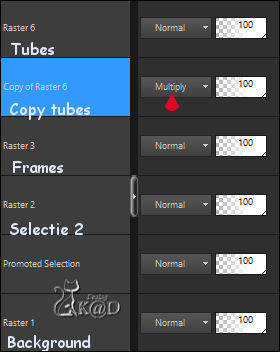
18
Activate Raster 6
Layers – Merge – Merge down 2x (Raster 3)
Effects – 3D-effects – Drop shadow – On new Raster layer – Color #ffffff – see PS
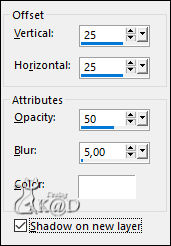
18-1
Effects – 3D-effects – Cutout – see PS
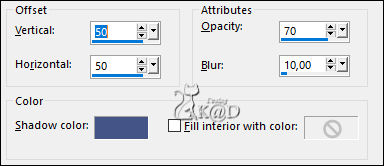
19
Plugins – Carolaine & Sensibility – CS-LDots – same values
Change Blend Mode to Multiply
20
Activate top layer (Raster 3)
Effects – 3D-effects – Drop shadow – V&H 0 – 40 – 20 – Color #000000
Attention : Remove check mark at new layer !!!
21
Layers – New Raster Layer
Fill with background color
Layers – New Mask Layer – From Image “Narah_mask_0831” – see PS
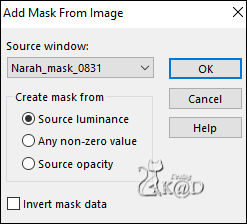
Layers – Merge – Merge Group (Group - Raster 4)
Change Blend Mode to Screen
Layers – Arrange – move Down
22
Activate and Copy: BL50_KaD_Element1
Edit – Paste as a new layer (Raster 4)
Press K – Pos X : 138 – Pos Y : 106 – Press M HELP
23
Activate your tube (make sure nothing is selected !) and copy
Back to your creation
Edit – Paste as a new layer (Raster 5)
Layers – Arrange – Bring to top
Image – Mirror (* Make sure your tube is facing left ! )
Adjust if necessary
Put it to the right almost to the edge
Sharpen if necessary
Effects – 3D-effects – Drop shadow : V 0 &H 7 – 50 – 30 – Color #000000
24
Activate and Copy : BL50_KaD_Element2
Edit – Paste as a new layer (Raster 6)
Press K – Pos X : 304 – Pos Y : 108 – Press M
Effects – 3D-effects – Drop shadow : V&H 1 – 50 – 1 – Color #000000
25
Layers – New Raster Layer (Raster 7)
Selections – Load/Save Selection – Load Selection From Alpha Channel – Selectie 4 – see PS
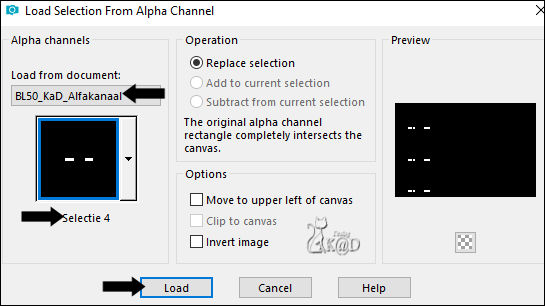
Fill selection with color 4 (same color as the arrows of element 1)
Plugins – Alien Skin – Eye Candy 5 – Impact – Glass :
choose the preset on the left: BL50_KaD_Glass
Basic : Color 2
Select none
Result
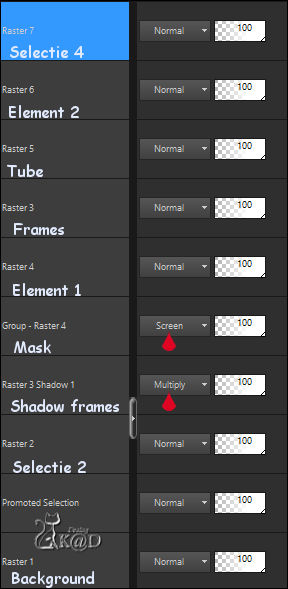
26
Activate Raster 1
Edit –Copy
27
Image – Add borders : 1 pix Color 4
Select all
28
Image – Add borders : 35 pix color 3
Selection – invert
Edit – Paste into selection
Adjust – Blur – Gaussian blur : 20
29
Plugins – AAA Frames – Foto Frame – see PS
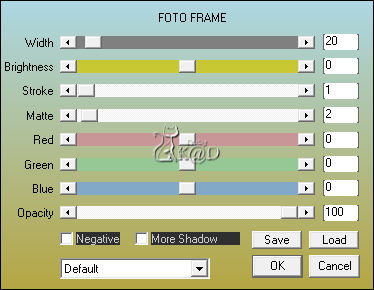
30
Selection – invert
Effects – 3D-effects – Drop shadow – V&H 0 – 40 – 20 – Color #000000
Select none
31
Activate and Copy : BL50_KaD_Element3
Edit – Paste as a new layer
Press K – Pos X : 23 – Pos Y : 3 – Press M
32
Add your name or watermark,
Add my watermark to your creation HERE
33
Image – Add Borders :
1 pix color 4
1 pix color 3
1 pix color 4
34
Image – Resize - Width 900 Pixels - Resize all Layers checked
Adjust – Sharpen – Unsharp Mask : 2 – 30 – 2 – no check marks
Save as JPG file and you're done!
I hope you enjoyed this tutorial
Karin
19/11/2022
Extra vb met tube van KBD

Extra vb met tube van Luz Cristina
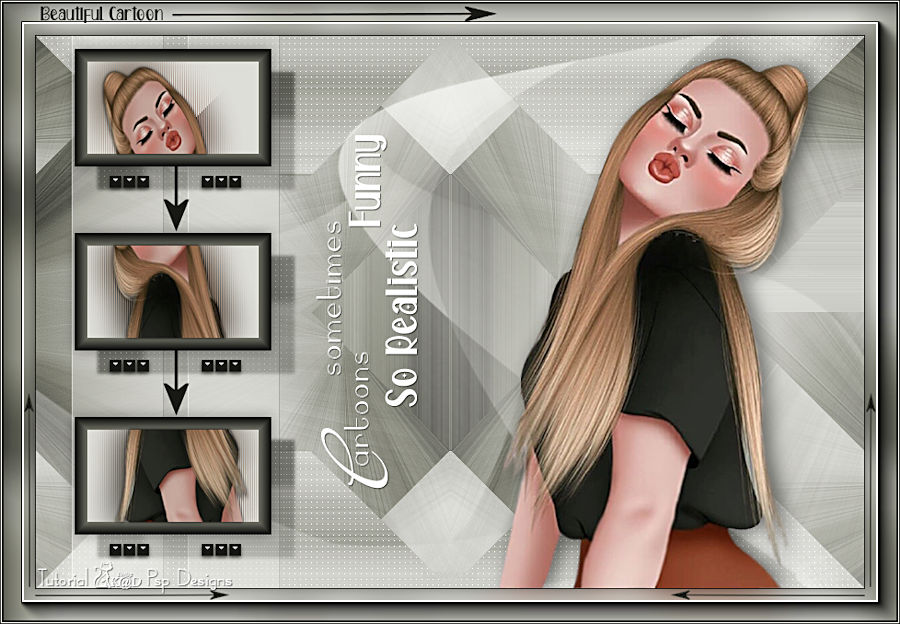
Extra vb met KOOP tube van Verymany