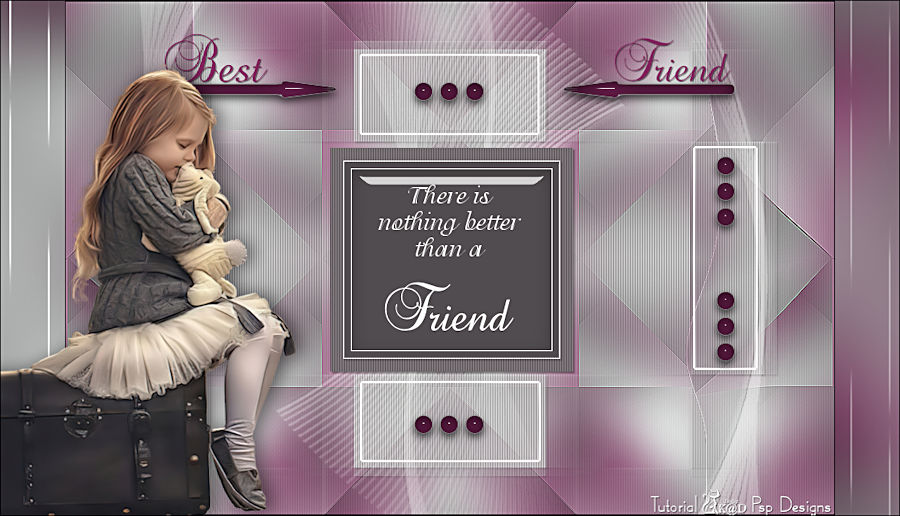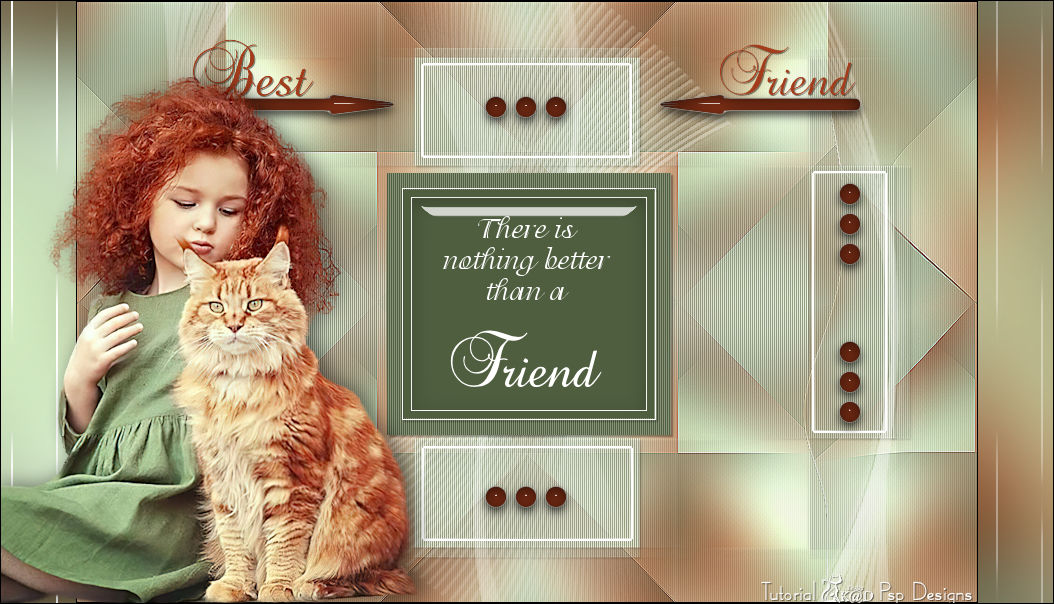In order not to ruin the surprise for others PLEASE do not post your version in puclic
before the end of the challenge.
In this case it’s 30/04.
Submit your work no later than 28/04.
Thanks !
Materials for the tutorial :
Disclaimer :
Each Graphic is the property of the original artist to whom the copyright belongs and
may not be placed in a collection or offered for sale on-line or otherwise.
Tubes :
(*) If you recognize them as one of your own, please let me know, so I can add your name or remove the tube.
THEME
Best Friends
Tubes :
(*) If you recognize them as one of your own, please let me know, so I can add your name or remove the tube.
Choose a tube of a child with a pet or a stuffed animal I use a tube of Reveries (Nikita)
1/ BL51_KaD_Element1, BL51_KaD_Element2, BL51_KaD_Element3, BL51_KaD_Element4
Alpha Selections : open in PSP and minimize
1/ BL51_KaD_Alfakanaal (this image is not empty – it contains alpha selections)
Masks : open in PSP and minimize
1/ Narah_Mask_1260
Color palette :
If you work with your own colors, make your own color palette with the alpha channel,
so you can easily switch between your colors.
There are color differences in the different versions of Psp.
Therefore, use the html codes of the color palette to be sure,
that you have the same colors. Also when merging layers, there may be color differences.
Plugins :
1/ Mehdi – Wavy Lab 1.1
2/ Graphics Plus – Cross Shadow
3/ Simple – Pizza Slice Mirror
4/ Unlimited 2.0 – &<Background Designers IV> – sf10 Slice N Dice (-)
5/ Unlimited 2.0 – &<Kaleidoscope> – EasyCorner Upperleft (-) HERE
6/ Alien Skin – Eye Candy 5 – Impact : Glass – Gradient Glow
(-) Import into Filters Unlimited
---------------------------------------
THE TUTORIAL
When working with your own colors, play with the Blend Mode and/or Opacity at your own discretion
From now on I use the terms "MIRROR" and "FLIP" again.
Mirror: Mirror horizontal - Flip: Mirror vertical
Let’s get started.
Remember to save your work often.
Some print screens have other colors than the original.
Foreground : Color 1 = Not too dark color from your tube
Background : Color 2 = Not too light color from your tube
Color 3 = contrast color
Color 4 = Lighter than color 2
Color 5 = #ffffff (white)
Color 6 = #000000 (black)
1
Open the alpha channel : BL51_KaD_Alfakanaal
Window – Duplicate
Minimize the original – we continue on the copy
2
Plugins – Mehdi – Wavy Lab 1.1 – see PS
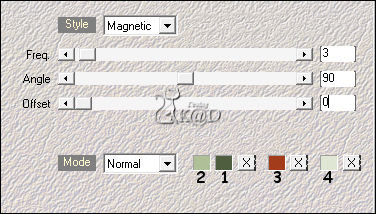
3
Effects – Image effects – Seamless Tiling – Default but transition to 100
Adjust – Blur – Gaussian blur : 45
4
Plugins – Graphics Plus – Cross Shadow – see PS
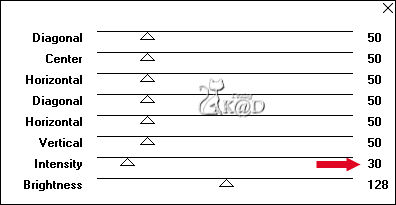
5
Layers – Duplicate (Copy of Raster 1)
Plugins – Unlimited 2.0 – &<Background Designers IV> – sf10 Slice N Dice – see PS
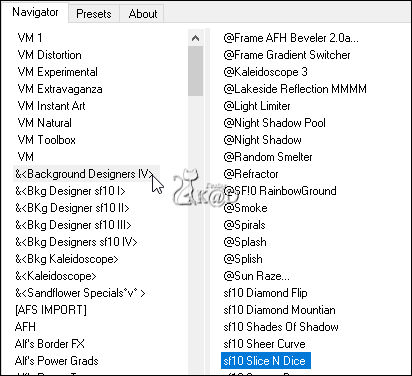
6
Plugins – Simple – Pizza Slice Mirror
Image – Rotate Rights
Plugins – Simple – Pizza Slice Mirror
Image – Rotate Left
7
Selections – Load/Save Selection – Load Selection From Alpha Channel – Selectie 1 – see PS
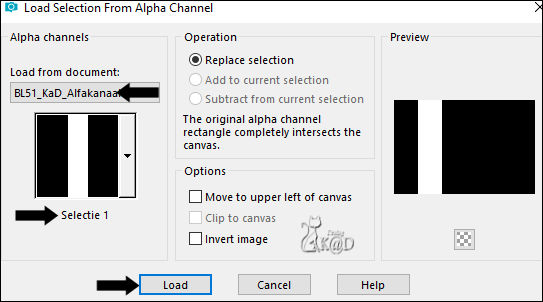
Selections – Promote selection to layer (Promoted selection)
Select none
Objects – Align – Right (Pos x : 750 – Pos Y : 0)
Image – Flip
8
Layers – Duplicate (Copy of promoted selection)
Image – Mirror
Layers – Merge – Merge down (Promoted selection)
9
Effects – Distortion effects – Twirl : 120
10
Effects – Edge Effects – Enhance
11
Activate Copy of Raster 1
Plugins – Unlimited 2.0 – &<Kaleidoscope> – EasyCorner Upperleft
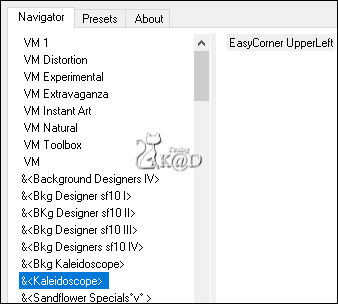
12
Effects – Edge Effects – Enhance
13
Change Background color to Color 4
Layers – New Raster layer
Layers – Arrange – Bring to top
Fill with Background color
14
Layers – New Mask Layers – From image “Narah_Mask_1260” – see PS
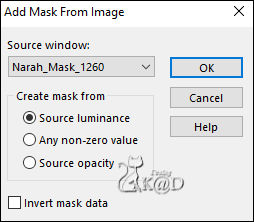
Layers – Merge – Merge Group (Group Raster 2)
Effects – Texture effects – Blinds – see PS

14-1
Effects – 3D- Effects – Drop Shadow : V&H 2 – 35 – 2 – Color #000000
Adjust – Sharpness – Sharpen
15
Change Background color to Color 5
Layers – New Raster layer (Raster 2)
Selections – Load/Save Selection – Load Selection From Alpha Channel – Selectie 2 – see PS
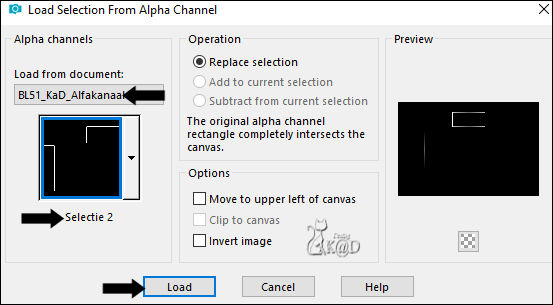
Fill selection with Background color
Select none
16
Layers – duplicate
Image – Mirror and Flip
17
Layers – New Raster Layer (Raster 3)
Selections – Load/Save Selection – Load Selection From Alpha Channel – Selectie 3 – see PS
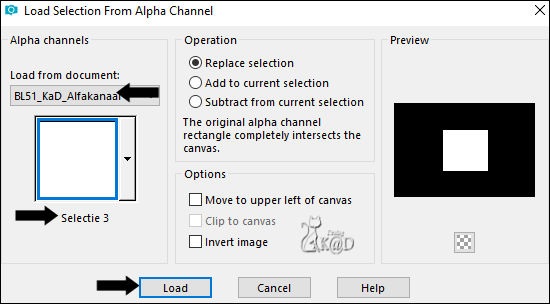
18
Activate and Copy : BL51_KaD_Element1
Edit – Paste into selection
Select none
You can change the color with tool “move to target” to your color 1
19
Activate and Copy : BL51_KaD_Element2
Edit – Paste as a new layer (Raster 4)
Don’t move
20
Layers – New Raster Layer (Raster 5)
Selections – Load/Save Selection – Load Selection From Alpha Channel – Selectie 4 – see PS
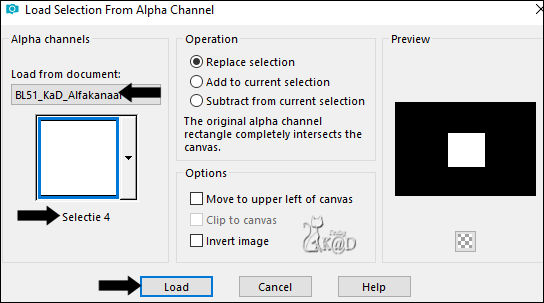
Plugins – Alien Skin – Eye Candy 5 – Impact – Glass : Clear, No Drop Shadow
Select none
Layers – Merge – Merge down 2x (Raster 3)
Effects – 3D- Effects – Drop Shadow : V&H 2 – 35 – 2 – Color #000000
21
change Foreground color to Color 3
Layers – New Raster Layer (Raster 4)
Selections – Load/Save Selection – Load Selection From Alpha Channel – Selectie 5 – see PS
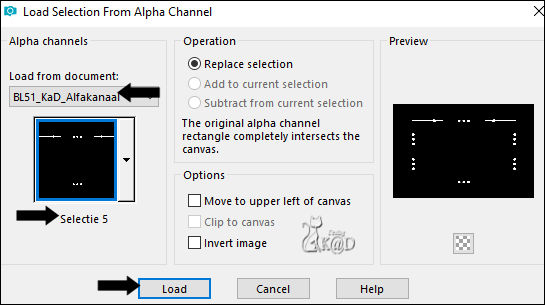
Fill selection with Foreground color
Plugins – Alien Skin – Eye Candy 5 – Impact – Gradient Glow – see PS
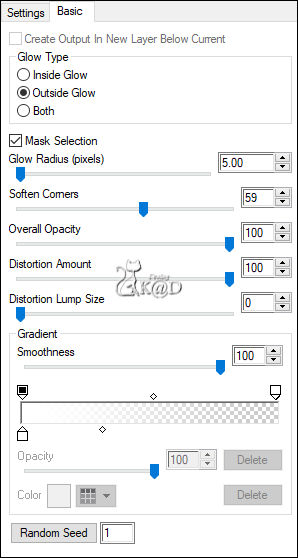
Select none
23
Plugins – Alien Skin – Eye Candy 5 – Impact – Glass : Clear
24
Layers – New Raster Layer (Raster 5)
Selections – Load/Save Selection – Load Selection From Alpha Channel – Selectie 6 – see PS
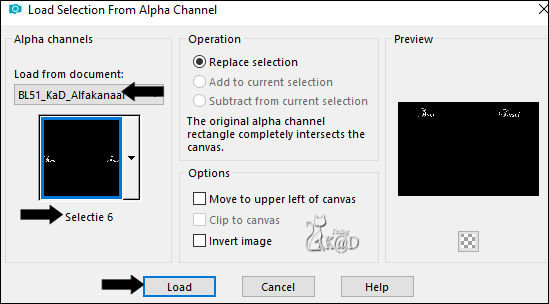
Fill selection with Foreground color
Select none
Effects – 3D- Effects – Drop Shadow : V&H 1 – 50 – 1 – Color #000000
25
Activate Copy of Raster 2
Activate and Copy : BL51_KaD_Element3
Edit – Paste as a New Layer (Raster 6)
Don’t move
Change Blend mode to Soft Light
Result
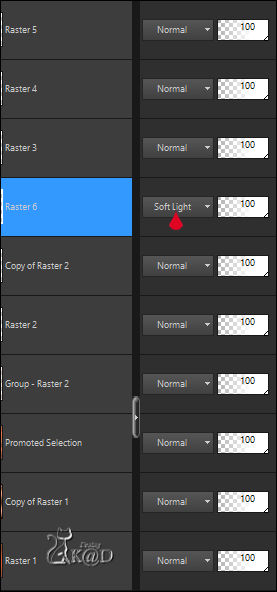
26
Activate Raster 1
Edit – Copy
Image – Add borders : 1 pix color #000000
Select all
27
Image – Add borders – Color 1 – see PS
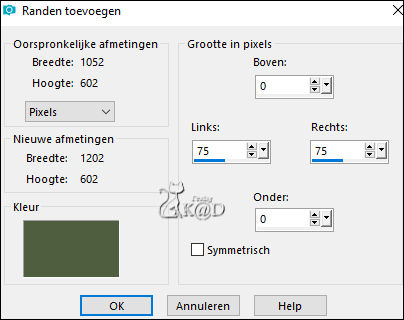
Selection invert
Edit – Paste into selection
Select none
28
Activate and Copy your tube
Edit – Paste as a New Layer
Adjust image if necessary
Place at the bottom and left against the edge.
Drop shadow of your choice
29
Activate Background
Activate and Copy : BL51_KaD_Element4
Edit – Paste as a New Layer
Don’t move
30
Add your name or watermark,
Add my watermark to your creation HERE
31
Image – Add Borders : 1 pix color 6 (check symmetrical again!)
Image – Resize - Width 900 Pixels - Resize all Layers checked
Adjust – Sharpen – Unsharp Mask : 2 – 30 – 2 – no check marks
Save as JPG file and you're done!
I hope you enjoyed this tutorial
Karin
06/01/2023
Extra voorbeeld met tube van KarineDreams
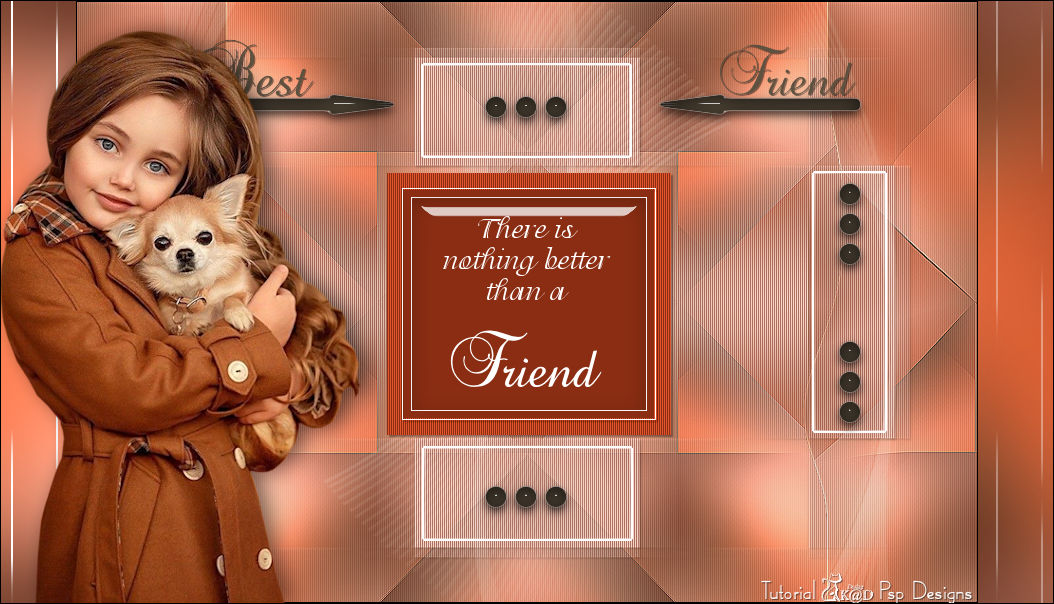
Extra voorbeeld met tube van Nikita Reveries