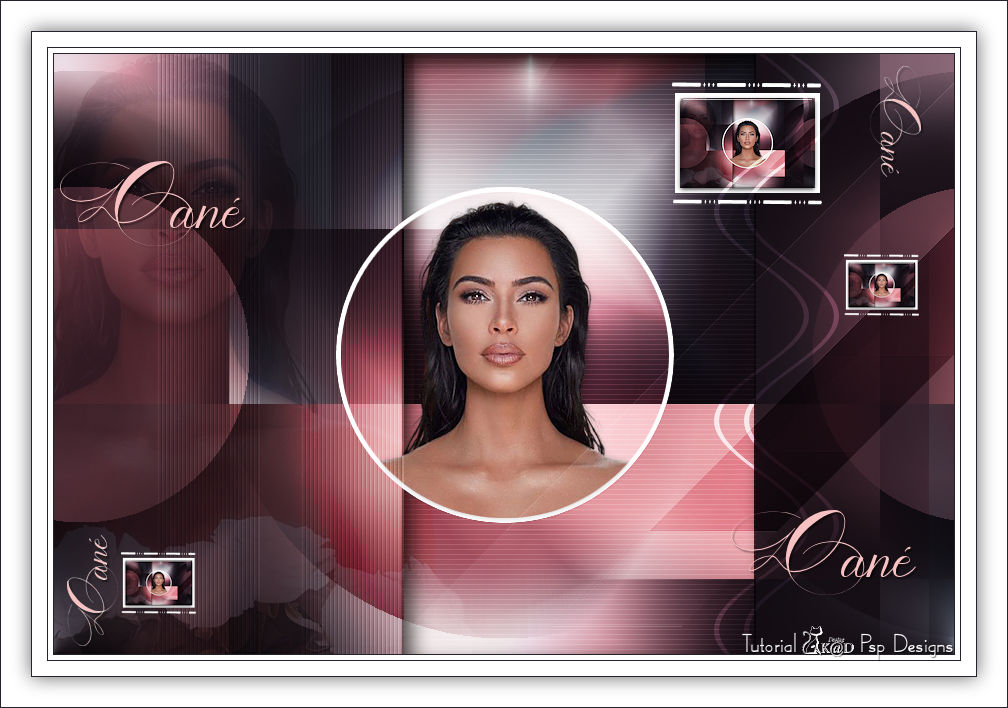In order not to ruin the surprise for others PLEASE do not post your version in puclic
before the end of the challenge.
In this case it’s 31/05/2019.
Hand in your work no later than 30/05/2023
Thanks !
Materials for the tutorial :
Disclaimer :
Each Graphic is the property of the original artist to whom the copyright belongs and
may not be placed in a collection or offered for sale on-line or otherwise.
Tubes :
(*) If you recognize them as one of your own, please let me know, so I can add your name or remove the tube.
THEME :
BEAUTIFUL FACE IN THE SPOTLIGHT
Tubes :
(*) If you recognize them as one of your own, please let me know, so I can add your name or remove the tube.
Choose a tube of a child with a pet or a stuffed animal I use a tube of Reveries (Nikita)
Choose a tube of a woman's bust or face (preferably front view and not misted)
I use a tube from LB
1/ BL52_KaD_Element1 + BL52_KaD_Element2 + BL52_KaD_Element3 + BL52_KaD_Element4
Alpha Selections : open in PSP and minimize
1/ BL52_KaD_Alfakanaal
Filter Preset : double click to install
1/ BL52_KaD_Glass
Color palette :
If you work with your own colors, make your own color palette with the alpha channel,
so you can easily switch between your colors.
There are color differences in the different versions of Psp.
Therefore, use the html codes of the color palette to be sure,
that you have the same colors. Also when merging layers, there may be color differences.
Plugins :
1/ Mehdi : Wavy Lab 1.1 – Sorting Tiles
2/ Unlimited 2.0 : Tiles & Mirror – Distortion Mirror (vertical) (-)
3/ Italian Editors : Effetto Fantasma
4/ Carolaine and Sensibility : cs-texture
5/ Alien Skin – Eye Candy 5 : Impact
(-) Import into Filters Unlimited
---------------------------------------
THE TUTORIAL
When working with your own colors, play with the Blend Mode and/or Opacity at your own discretion
From now on I use the terms "MIRROR" and "FLIP" again.
Mirror: Mirror horizontal - Flip: Mirror vertical
Let’s get started.
Remember to save your work often.
Some print screens have other colors than the original.
Colors :
Color 1 : Dark color, almost black (ex #25222b)
Color 2 : Foreground color : color from your tube, not too dark
Color 3 : Automatic color at Mehdi Wavy Lab 1.1
Color 4 : Contrasting color of color 2
Color 5 : Background : #ffffff
Color 6 : black (#000000)
1
Open the alpha channel : BL52_KaD_Alfakanaal
Window – Duplicate
Minimize the original – we continue on the copy
2
Plugins – Mehdi – Wavy Lab 1.1 – see PS
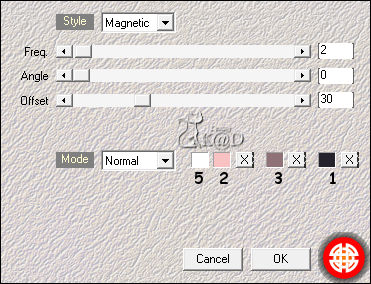
Adjust – Blur – Gaussian blur : 50
3
Plugins – Mehdi – Sorting Tiles – see PS
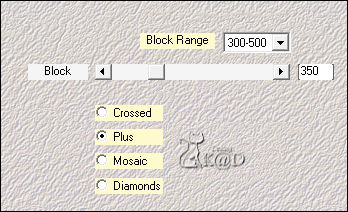
4
Layers – Duplicate (Copy of Raster 1)
Plugins – Unlimited 2.0 – Tiles & Mirror – Distortion Mirror (vertical) – see PS
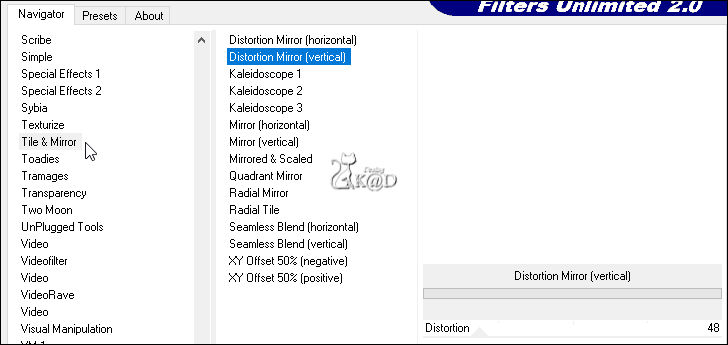
5
Effects – Image effects – Seamless Tiling – Side by side – see PS
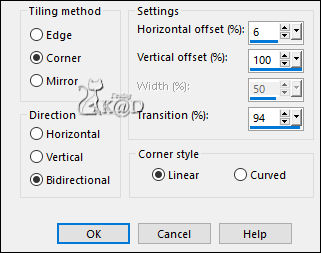
Change Blend mode to Overlay
6
Selections – Load/Save Selection – Load Selection From Alpha Channel – Selectie 1 – see PS
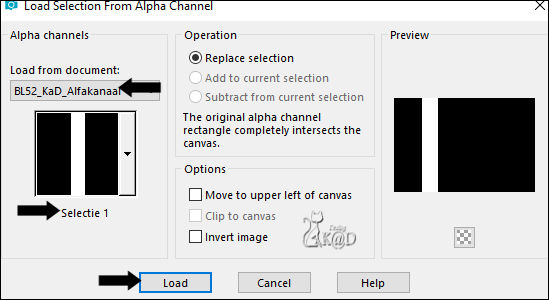
Selections – Promote selection to layer (Promoted Selection)
Select none
Plugins – Italian Editors – Effetto Fantasma : 41 – 41
7
Effects – Texture effects – Blinds – see PS
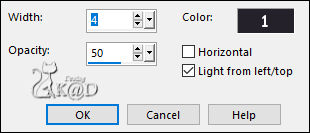
8
Effects – Edge Effects – Enhance
Change Blend mode to Overlay and Layer Opacity to 40
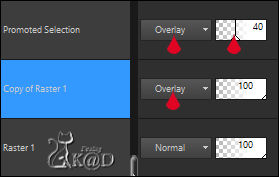
9
Activate the layer just below (Copy of Raster 1)
Selections – Load/Save Selection – Load Selection From Alpha Channel – Selectie 2 – see PS
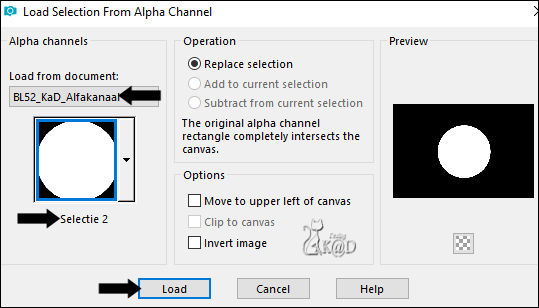
Selections – Promote selection to layer (Promoted Selection 1)
Change Blend mode to Overlay
10
Change background color to color 5
Layers – New raster layers (Raster 2)
Fill with background color
Selection – Modify – Contract : 5
Press Delete on the keyboard
11
Activate and copy your tube of a woman's bust or face
Edit – Paste as a new layer (Raster 3)
Slide into the selection
Resize if necessary. The face and neck must fit the selection.
Selection – Invert
Press Delete on the keyboard
Select none
Effects – 3D-effects – Drop shadow : V&H 0 – 20 – 10 – Color #000000
Sharpen if necessary
Layers – Merge – Merge down (Raster 2)
12
Activate Raster 1
Selections – Load/Save Selection – Load Selection From Alpha Channel – Selectie 3 – see PS
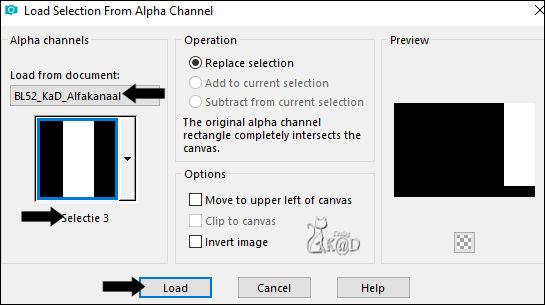
Selections – Promote selection to layer (Promoted Selection 2)
Layers – Arrange – Bring to top
Select none
Plugins – Italian Editors – Effetto Fantasma : 41 – 41
13
Effects – Edge Effects – Enhance
14
Effects – Geometric Effects – Skew – see PS
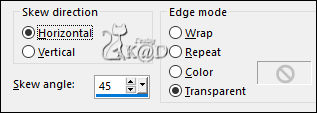
Change Blend mode to Soft Light
15
Activate Raster 1
Selections – Load/Save Selection – Load Selection From Alpha Channel – Selectie 4 – see PS
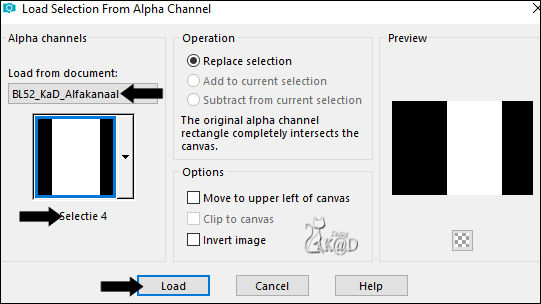
Selections – Promote selection to layer (Promoted Selection 3)
Layers – Arrange – Move up
Plugins – Carolaine and Sensibility – cs-texture – see PS
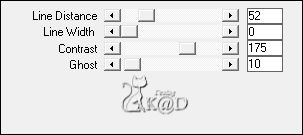
Select none
Change Blend mode to Soft Light
16
Activate and copy : BL52_KaD_Element3
Edit – Paste as a new layer (Raster 3)
Press K – Pos X : 348 – Pos Y : 0 – Press M
17
Activate and copy your tube of a woman's bust or face
Edit – Paste as a new layer (Raster 4)
Resize if necessary
Move left in such a way that almost nothing of the tube comes into the circle
Change Blend mode to Soft Light and Layer Opacity to 42
Result
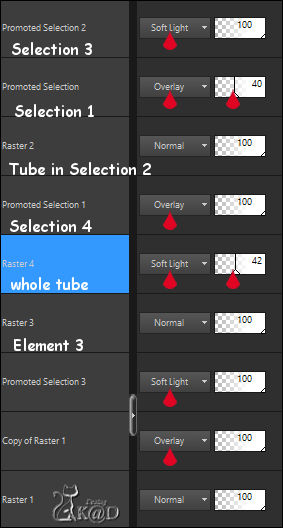
18
Edit – Copy special – copy merged
Edit – Paste as a new image
Image – Resize : 15% all Layers
Select all
Adjust – Sharpness – sharpen
Image – Add borders : 5 pix Color 5
18-1
Plugins – Alien Skin – Eye Candy 5 – Impact – Glass
Choose the preset on the left : BL52_KaD_Glass
Select none
Edit - Copy
19
Back to your work
Edit – Paste as a new layer (Raster 5)
Layers – Arrange – Bring to top
Press K – Pos X : 621 – Pos Y : 39 – Press M HELP
20
Activate and copy : BL52_KaD_Element1
Edit – Paste as a new layer (Raster 6)
Press K – Pos X : 618 – Pos Y : 28 – Press M
Effects 3D-effects – Drop shadow: V -4 – H 5 – 35 – 2 – Color #000000
Layers – Merge – Merge down
21
Layers – Duplicate
Image – Resize: 50% all layers NOT checked
Press K – Pos X : 790 – Pos Y : 200 – Press M
22
Layers – Duplicate
Press K – Pos X : 67 – Pos Y : 498 – Press M
Layers – Merge – Merge down 2x (Raster 5)
23
Activate and copy : BL52_KaD_Element2
Edit – Paste as a new layer (Raster 6)
Press K – Pos X : 660 – Pos Y : 0 – Press M
Change Blend mode to Overlay
24
Activate and copy : BL52_KaD_Element4
Edit – Paste as a new layer (Raster 7)
Press K – Pos X : 6 – Pos Y : 12 – Press M
Colorize with your color 2 with the Color Changer tool
Effects 3D-effects – Drop shadow : V&H 2 – 55 – 2 – Color #000000
Result (only the top layers on the PS!)
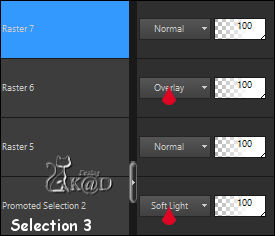
25
Image – Add borders :
1 pix Color 1
5 pix Color 5
1 pix Color 1
15 pix Color 5
1 pix Color 1
26
Select all
Image – Add borders : 30 pix Color 5
Effects 3D-effects – Drop shadow : V&H 0 – 60 – 30 – Color #000000
Select none
27
Add your name or watermark,
Add my watermark to your creation HERE
28
Image – Add Borders : 1 pix color 1
Image – Resize - Width 900 Pixels - Resize all Layers checked
Adjust – Sharpen – Unsharp Mask : 2 – 30 – 2 – no check marks
Save as JPG file and you're done!
I hope you enjoyed this tutorial
Karin
10/02/2023
Extra voorbeeld met tube van Jeanne (JVdE)
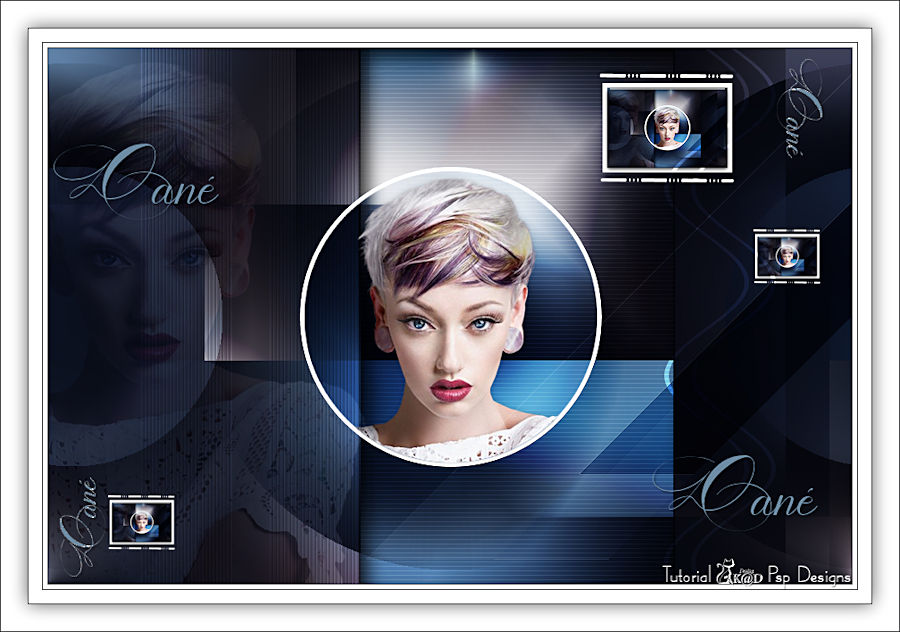
Extra voorbeeld met tube van Meguy