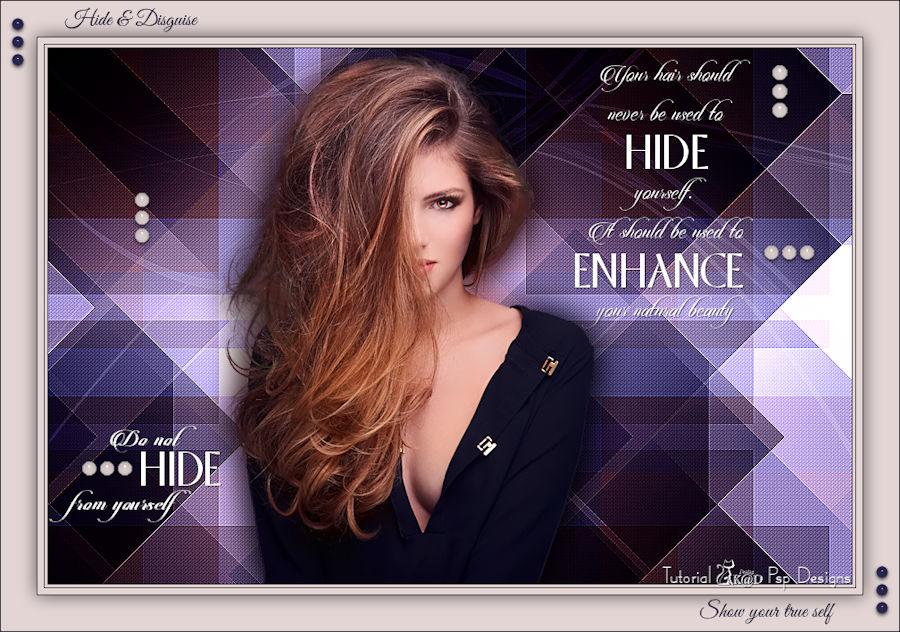In order not to ruin the surprise for others PLEASE do not post your version in puclic
before the end of the challenge.
In this case it’s 31/10.
Hand in your work no later than 28/10.
Thanks !
Materials for the tutorial :
Disclaimer :
Each Graphic is the property of the original artist to whom the copyright belongs and
may not be placed in a collection or offered for sale on-line or otherwise.
THEME
HIDING YOURSELF BEHIND YOUR HAIR
Tubes :
(*) If you recognize them as one of your own, please let me know, so I can add your name or remove the tube.
Open your tubes in PSP, duplicate them and close the originals.
Do not forget to remove the watermarks on the copies.
Choose a tube from a woman whose face (or part) is covered by her brightly colored hair.
I use a tube from Jewel
There are some tubes in the materials that you may use (as an example).
1/ 55_KaD_Element1
2/ 55_KaD_Tekst1 + 2 + 3
Alpha Selections : open in PSP and minimize
1/ BL55_KaD_Alfakanaal (this image is not empty – it contains alpha selections)
Masks : open in PSP and minimize
1/ Narah_mask_0348
Filter preset : double click to install
1/ BL55_KaD_Glass
Color palette :
If you work with your own colors, make your own color palette with the alpha channel,
so you can easily switch between your colors.
There are color differences in the different versions of Psp.
Therefore, use the html codes of the color palette to be sure,
that you have the same colors. Also when merging layers, there may be color differences.
First install the filters you didn't have before opening your PSP !!
Plugins :
1/ Vanderlee : Unplugged X
2/ Unlimited 2.0 – [AFS IMPORT] : PERVERSE
3/ Screenworks : Close Knit
4/ Alien Skin – Eye Candy 5 : Impact
(-) Import into Filters Unlimited
---------------------------------------
THE TUTORIAL
When working with your own colors, play with the Blend Mode and/or Opacity at your own discretion
From now on I use the terms "MIRROR" and "FLIP" again.
Mirror: Mirror horizontal - Flip: Mirror vertical
Let’s get started.
Remember to save your work often.
Some print screens have other colors than the original.
First create your own color palette,
so you can easily switch between your colors.
Use the Alfa_Colour Pallet-6 in the materials for this.
Colors :
Foreground : Color 1 = Dark color from your tube
Background : Color 2 = Very light version of color 1
Color 3 : Contrasting not too dark color from your tube
Color 4 : Very light version of Color 3
Color 5 = #ffffff (white)
Color 6 = #000000 (black)
1
Open the alpha channel : BL55_KaD_Alfakanaal
Window – Duplicate
Minimize the original – we continue on the copy
2
Fill with Background color
3
Layers – New Raster layer (Raster 2)
Plugins – Vanderlee – Unplugged X – 45° rectangle – Color 1 – see PS
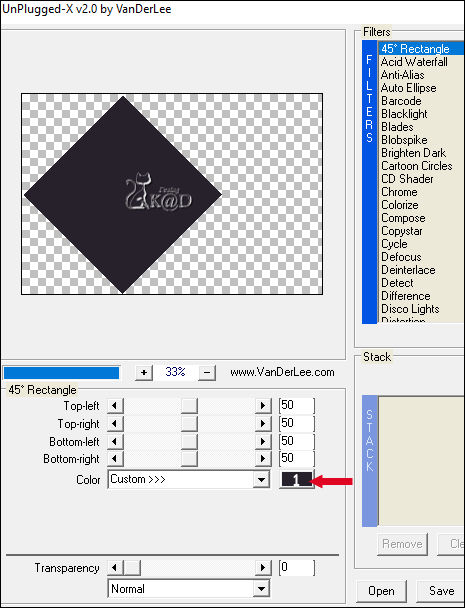
Effects – Image effects – Seamless Tiling – Side by side– see PS
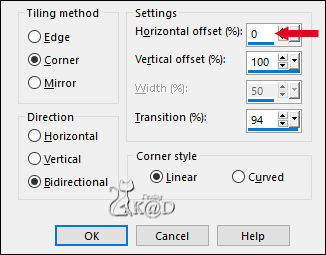
4
Change Foreground color to Color 3
Layers – New Raster layer (Raster 3)
Select all
Selection – Modify – Contract : 100
Fill with Foreground color
Select none
Plugins – Vanderlee – Unplugged X – Defocus – see PS
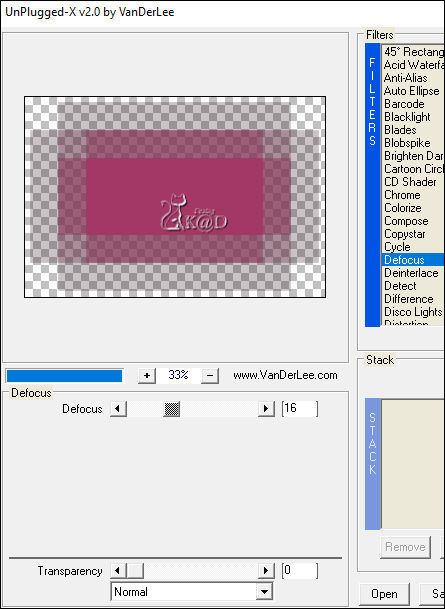
Layers – Arrange – Move Down
5
Activate top layer (Raster 2)
Plugins – Vanderlee – Unplugged X – Defocus – staat goed
Change Blend mode to Hard Light
Layers –Merge – Merge all (flatten)
Rename the layer Raster 1 (Make sure you have a space between Raster and 1 for the numbering to continue)
6
Plugins – Unlimited 2.0 – [AFS IMPORT] – PERVERSE – see PS
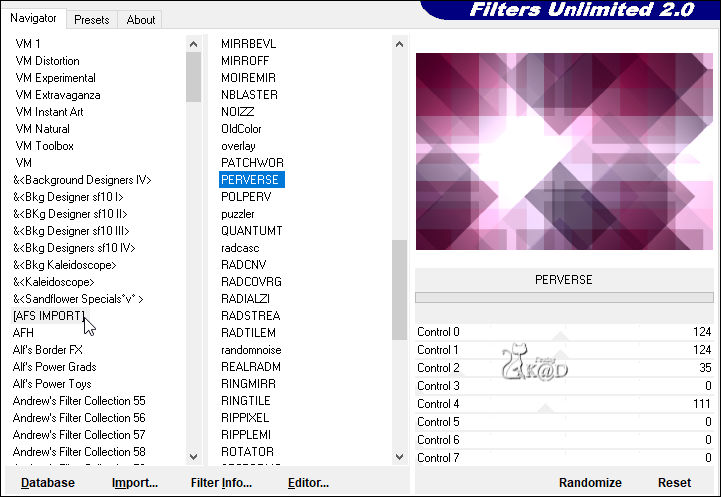
6-1
Effects – Edge effects – Enhance
7
Layers – Duplicate
Plugins – Screenworks – Close Knit
Change Blend mode to Soft Light
Layers – Merge – Merge down
8
Layers – New Raster layer (Raster 2)
Selections – Load/Save Selection – Load Selection From Alpha Channel – Selectie 1 – see PS
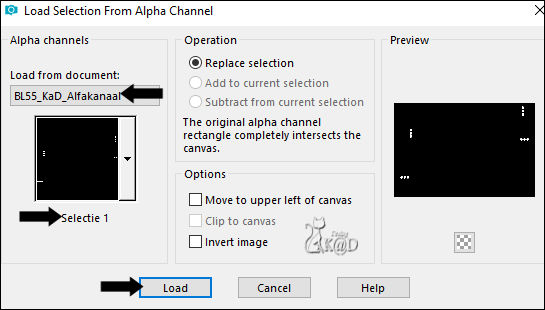
Change Background color to Color 4
Fill selection with Background color
Plugins – Alien Skin – Eye Candy 5 – Impact – Glass :
Select the preset on the left “BL55_KaD_Glass” or enter manually – see PS
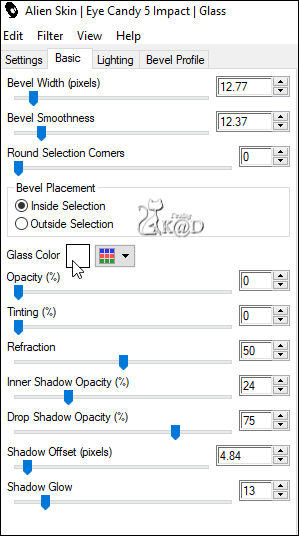
Select none
9
Activate and copy : 55_KaD_Tekst1
Edit – Paste as a new layer (Raster 3)
Effects – 3D-effects – Drop shadow : V&H 1 – 50 – 1 – Color #000000
Press K – Pos X : 590 – Pos Y : 13 – Press M HELP
(K : activate the Move Tool – M : deactivate the Move Tool)
10
Activate and copy : 55_KaD_Tekst2
Edit – Paste as a new layer (Raster 4)
Effects – 3D-effects – Drop shadow : V&H 1 – 50 – 1 – Color #000000
Press K – Pos X : 1 – Pos Y : 423 – Press M
11
Change Foreground color to Color 2
Layers – New Raster layer
Fill with Foreground color
Layers – New Mask layer – From image “Narah_mask_0348” – see PS
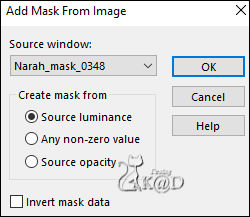
Image – Flip
Layers – Duplicate
Layers – Merge – Merge group (Group Raster 5)
Change Blend mode to Soft Light
Effects – Edge effects – Enhance
12
Activate and copy your tube of a woman's face
Edit – Paste as a new layer (Raster 5)
Adjust if necessary
Place her with her nose to the right, slightly to the left, in front of the white area
13
Layers – Duplicate (Copy of Raster 5)
Adjust – Blur – Gaussian blur : 20
Change Blend mode to Multiply
Layers – Arrange – Move Down
14
Activate top layer (Raster 5)
Sharpen if necessary
Result
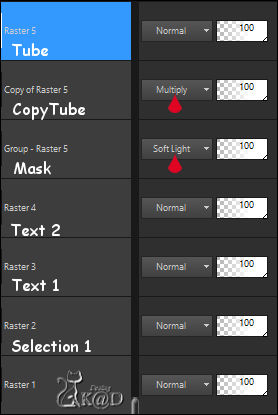
15
Image – Add borders :
1 pix Color 1
3 pix Color 4
1 pix Color 1
7 pix Color 4
1 pix Color 1
Select all
16
Image – Add borders : 40 pix Color 4
Effects – 3D-effects – Drop shadow : V&H 0 – 60 – 30 – Color #000000
Select none
17
Activate and copy : 55_KaD_Tekst3
Edit – Paste as a new layer
Don’t move
18
Activate and copy : 55_KaD_Element1
Edit – Paste as a new layer
Don’t move
Plugins – Alien Skin – Eye Candy 5 – Impact – Glass : same values
19
Add your name or watermark,
Add my watermark to your creation HERE
20
Image – Add Borders : 1 pix color 1
Image – Resize – Width 900 Pixels - Resize all Layers checked
Adjust – Sharpen – Unsharp Mask : 2 – 30 – 2 – no check marks
Save as JPG file and you're done!
I hope you enjoyed this tutorial
Karin
20/06/2023
Extra EX tube Alies

Extra Ex tube LisaT