In order not to ruin the surprise for others PLEASE do not post your version in puclic
before the end of the challenge.
In this case it’s 30/11.
Hand in your work no later than 28/11.
Thanks !
Materials for the tutorial :
Disclaimer :
Each Graphic is the property of the original artist to whom the copyright belongs and
may not be placed in a collection or offered for sale on-line or otherwise.
THEME
Child in winter outfit
Tubes :
(*) If you recognize them as one of your own, please let me know, so I can add your name or remove the tube.
Open your tubes in PSP, duplicate them and close the originals.
Do not forget to remove the watermarks on the copies.
You need : a child's tube in winter outfit
I use a tube from Min@
1/ lizztish_christmas-setting1
2/ TalaNat_paysage_012-27-09-2013
3/ BL56_KaD_Element1 + 2 + 3
Alpha Selections : open in PSP and minimize
1/ BL56_KaD_Alfakanaal (this image is not empty – it contains alpha selections)
Color palette :
If you work with your own colors, make your own color palette with the alpha channel,
so you can easily switch between your colors.
There are color differences in the different versions of Psp.
Therefore, use the html codes of the color palette to be sure,
that you have the same colors. Also when merging layers, there may be color differences.
Plugins :
1/ Mehdi : Wavy Lab 1.1 – Sorting Tiles
2/ AP 01 [Innovations] : Lines – Silverlining
3/ AAA Frames : Foto Frame
(-) Import into Filters Unlimited
---------------------------------------
THE TUTORIAL
When working with your own colors, play with the Blend Mode and/or Opacity at your own discretion
From now on I use the terms "MIRROR" and "FLIP" again.
Mirror: Mirror horizontal - Flip: Mirror vertical
Let’s get started.
Remember to save your work often.
Some print screens have other colors than the original.
First create your own color palette,
so you can easily switch between your colors.
Use the Alfa_Colour Pallet-6 in the materials for this.
Colors :
Color 1 = Foreground : Light color from your landscape tube
Color 2 = Background : Dark color from your landscape tube
Color 3 = Dark contrasting color from one of your tubes
Color 4 = Light variant of Color 3
Color 5 = white (#ffffff)
Color 6 = black (#000000)
1
Open the alpha channel : BL56_KaD_Alfakanaal
Window – Duplicate
Minimize the original – we continue on the copy
2
Fill with Color 2
Select all
3
Activate and copy : lizztish_christmas-setting1
Edit – Paste into selection
Select none
Adjust – Blur – Gaussian blur : 45
Change layer opacity to 55
3-1
Layers – Duplicate (Copy of Raster 1)
Change layer opacity to 100
4
Layers – New Raster layer
Plugins – Mehdi – Wavy Lab 1.1 – see PS
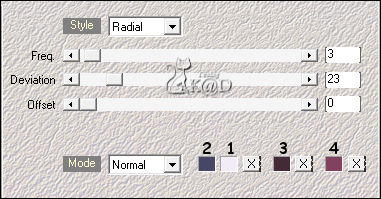
Adjust – Blur – Gaussian blur : 45
Change Blend mode to Soft Light and layer opacity to 77
Layers – Merge – Merge down (Copy of Raster 1)
5
Plugins – Mehdi – Sorting Tiles – see PS
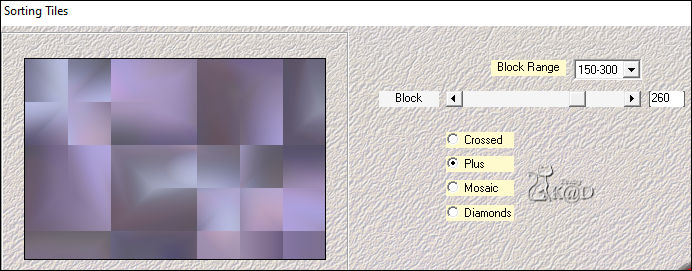
6
Layers – Duplicate
Effects – Geometric effects – Skew – see PS
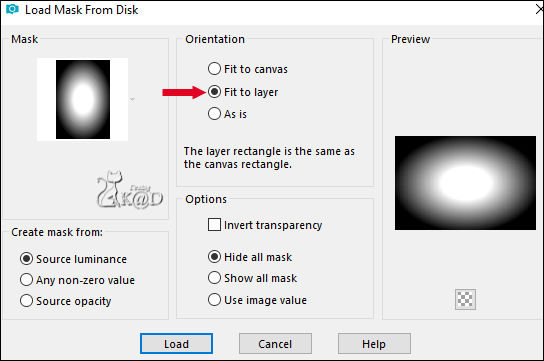
Layers – Load/Save Mask from disc– Load Mask from disc – 20-20 – see PS
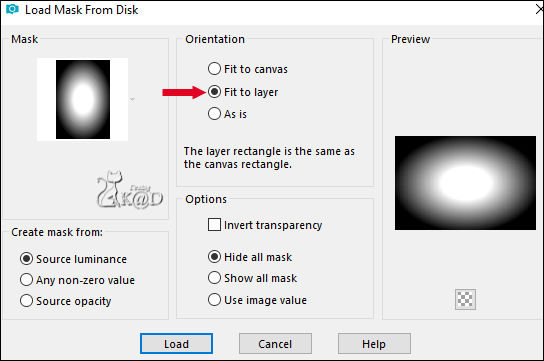
Layers – Duplicate – You now have 2x the mask in your layer palette – see PS
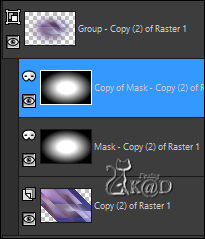
Layers – Merge – Merge Group (Group - Copy (2) van Raster 1)
7
Plugins – AP 01 [Innovations] – Lines – Silverlining – Horizontal – see PS
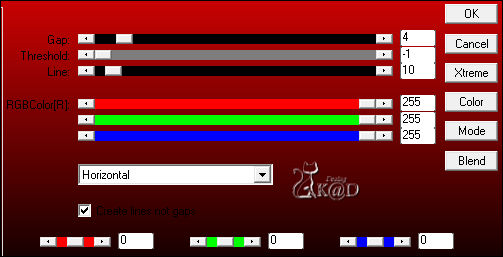
Change Blend mode to Overlay
8
Activate Copy of Raster 1 (Middle layer)
Change Blend mode to Soft Light
Selections – Load/Save Selection – Load Selection From Alpha Channel – Selectie 1 – see PS
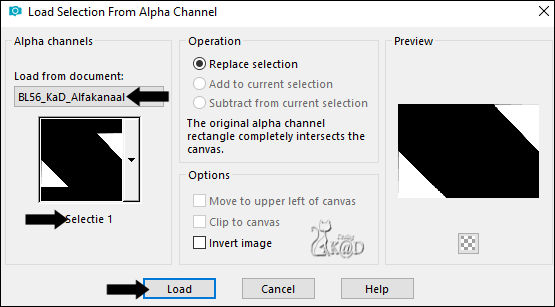
Selections – Promote selection to layer (Promoted selection)
Select none
Effects – Image effects – Seamless Tiling – see PS
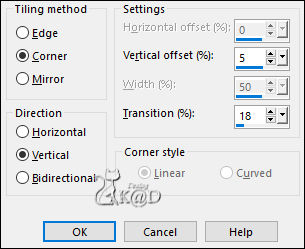
9
Layers – Duplicate
Image – Mirror
Layers – Merge – Merge down (Promoted selection)
9-1
Plugins – AP 01 [Innovations] – Lines – Silverlining – Horizontal – Top slider on 6
9-2
Effects – 3D-effects – Drop shadow : V&H 0 – 40 – 20 – Color #000000
Change Blend mode to Soft Light
10
Activate and copy : TalaNat_paysage_012-27-09-2013
Edit – Paste as a new layer (Raster 2)
Objects – Align – Right
Change Blend mode to Overlay
Adjust – Sharpness – Sharpen
11
Activate and copy : BL56_KaD_Element1
Edit – Paste as a new layer (Raster 3)
Press K – Pos X : -1 – Pos Y : 66 – Press M HELP
(K : activate the Move Tool – M : deactivate the Move Tool)
Effects – Distortion effects – Wind : From Left – 60
Change Blend mode to Soft Light
12
Edit – Copy Special – Copy merged
Edit – Paste as a new image
Image – Resize: 15% all layers
Adjust – Sharpness – Sharpen
13
Plugins – AAA Frames – Foto Frame – see PS
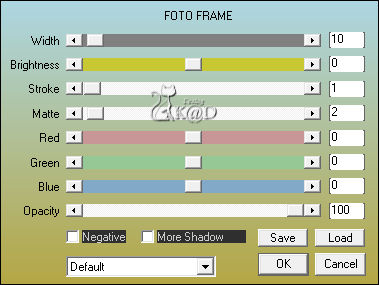
Image – Add borders : 1 pix Color 1
Edit – copy
14
Back to your work
Edit – Paste as a new layer (Raster 4)
Layers – Arrange – Bring to top
Press K – Pos X : 242 – Pos Y : 20 – Press M
15
Layers – Duplicate
Press K – Pos X : 81 – Pos Y : 126 – Press M
Layers – Merge – Merge down
Effects – 3D-effects – Drop shadow : V&H 0 – 40 – 20 – Color #000000
16
Layers – New Raster layer (Raster 5)
Selections – Load/Save Selection – Load Selection From Alpha Channel – Selectie 2 – see PS
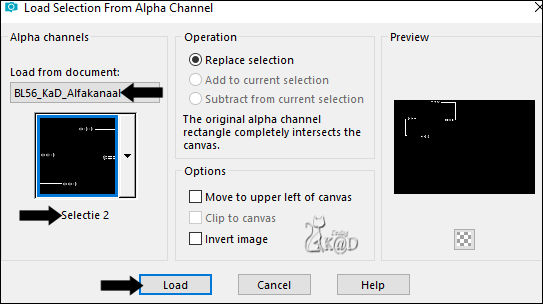
Fill selection with Foreground color (Color 1)
Select none
Effects – 3D-effects – Drop shadow : V&H 1 – 80 – 1 – Color #000000
17
Activate and copy : BL56_KaD_Element2
Edit – Paste as a new layer (Raster 6)
Press K – Pos X : 68 – Pos Y : 469 – Press M
Effects – 3D-effects – Drop shadow : V&H 1 – 80 – 1 – Color #000000
18
Activate and copy : your tube of a child
Edit – Paste as a new layer (Raster 7)
Move Right almost to the side
Adjust/Sharpen if necessary
Effects – 3D-effects – Drop shadow : V&H 0 – 40 – 20 – Color #000000
Result
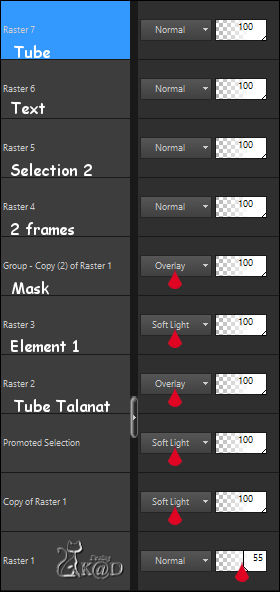
19
Image – Add borders :
1 pix Color 1
3 pix Color 2
1 pix Color 1
Select all
20
Image – Add borders : 40 pix Color 1
Effects – 3D-effects – Drop shadow : V&H 0 – 60 – 30 – Color #000000
Select none
21
Activate and copy : BL56_KaD_Element3
Edit – Paste as a new layer
Don’t move
Colorize with 'To target brush’ with your Color 2
Effects – 3D-effects – Drop shadow : V&H 1 – 50 – 1 – Color #000000
22
Add your name or watermark,
Add my watermark to your creation HERE
23
Image – Add Borders : 1 pix color 2
Image – Resize – Width 900 Pixels - Resize all Layers checked
Adjust – Sharpen – Unsharp Mask : 2 – 30 – 2 – no check marks
Save as JPG file and you're done!
I hope you enjoyed this tutorial
Karin
28/06/2023
Extra EX with tube LuzCristina

Extra EX with tube Wieske

