In order not to ruin the surprise for others PLEASE do not post your version in puclic
before the end of the challenge.
In this case it’s 31/03.
Hand in your work no later than 29/03.
Thanks !
Materials for the tutorial :
Disclaimer :
Each Graphic is the property of the original artist to whom the copyright belongs and
may not be placed in a collection or offered for sale on-line or otherwise.
Tubes :
(*) If you recognize them as one of your own, please let me know, so I can add your name or remove the tube.
THEMA
-
Tubes : (*)
Do you recognize a tube of yourself, please contact me so that I can mention your name or – if you wish – the tube can be removed.
Choose a woman's tube that extends to just above the knee
I use a tube from LB
1/ BL59_KaD__Element1
2/ BL59_KaD__Punt15Vloer
Alpha Selections : open in PSP and minimize
1/ BL59_KaD_Alfakanaal (this image is not empty – it contains alpha selections)
The alpha channel only works from Point 12!
Masks : open in PSP and minimize
1/ Narah_mask_0878
Color palette :
If you work with your own colors, make your own color palette with the alpha channel,
so you can easily switch between your colors.
There are color differences in the different versions of Psp.
Therefore, use the html codes of the color palette to be sure,
that you have the same colors. Also when merging layers, there may be color differences.
Plugins :
1/ Simple : Blintz – Pizza Slice Mirror
2/ Toadies : What are You? – Ommadown
3/ AAA Frame – Foto Frame
4/ MuRa’s Meister : Perspevtive Tiling *
* element is in the materials for whom this filter does not work
(-) Import into Filters Unlimited
---------------------------------------
THE TUTORIAL
When working with your own colors, play with the Blend Mode and/or Opacity at your own discretion
From now on I use the terms "MIRROR" and "FLIP" again.
Mirror: Mirror horizontal - Flip: Mirror vertical
Let’s get started.
Remember to save your work often.
Some print screens have other colors than the original.
Colors :
First create your own color palette, so that you can easily switch between your colors.
Use the Alfa_Kleurenpallet-6 in the materials for this.
Color 1: Foreground: not too dark color from your tube
Color 3: Background: Light color from your tube (almost white)
Color 2: not too light a contrasting color
Color 4: Darker than color 3
Color 5: slightly lighter than color 1
Foreground progression: Linear – see PS
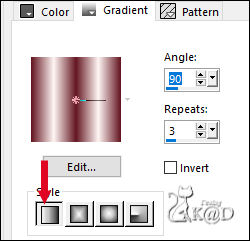
1
Open : a transparent image: 650 x 500pix
2
Fill with gradient
Plugins – Simple – Blintz
3
Plugins – Simple – Pizza Slice Mirror
4
Select all
Image – Add border – Foreground color – see PS
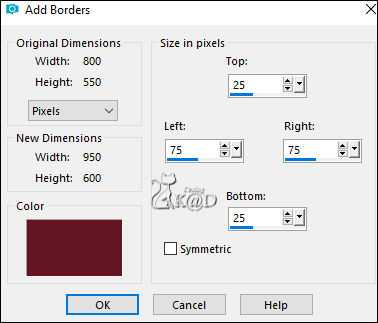
Effects – Image effects – Seamless Tiling – Default
4-1
Effects – 3D- Effects – Drop shadow : V&H 0 – 60 – 30 – Color #000000
Select all
5
Layers – New Raster layer (Raster 2)
Select all
Activate and copy your woman’s tube
Edit – Paste into selection
Select none
Effects – Image Effects – Seamless Tiling – Default
6
Adjust – Blur – Radial blur – see PS
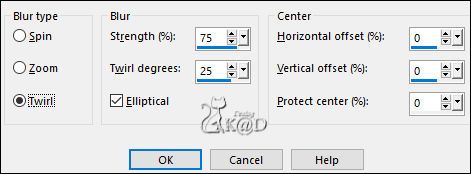
Change Blend Mode to Overlay
7
Layers – Duplicate (copy of Raster 2)
Change Blend Mode to Hard Light
Result
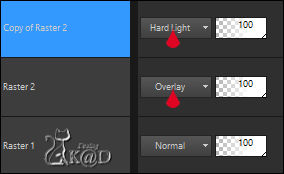
Layers – Merge – Merge all layers (Flatten) (Background)
8
Select all
Image – Add border – Foreground color – see PS
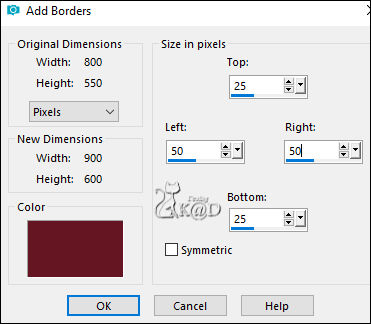
Selection – Invert
Plugins – Toadies – What are You? : 70 – 20
8-1
Effects – Edge effects – Enhance More
Select none
9
Selections – Custom selection – see PS
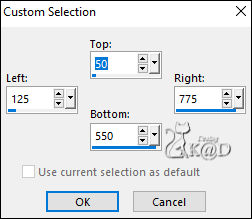
Selections – Promote selection to layer (Promoted selection)
10
Selections – Promote selection to layer (Promoted selection 1)
Select none
11
Effects – Image effects – Seamless Tiling – Change direction in Horizontal
12
Selections – Load/Save Selection – Load Selection From Alpha Channel – Selectie 1 – see PS
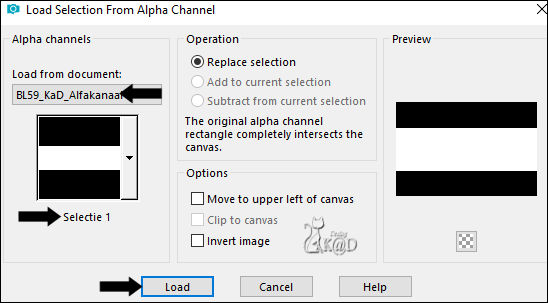
Selection – Invert
Press delete on the keyboard
Select none
13
Effects – Distortion Effects – Wave – see PS
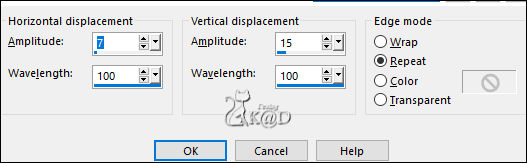
14
Effects – Texture Effects – Blinds – see PS
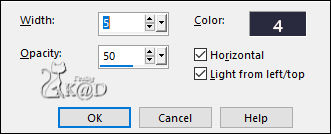
Change Blend Mode to Screen and Layer Opacity to 50
Effects – Edge effects – Enhance
Layers – Arrange – Move down
Effects – Image effects – Seamless Tiling – Default
15
Activate top layer (Promoted selection)
Selections – Custom selection – same values
Plugins – AAA Frame – Foto Frame – see PS
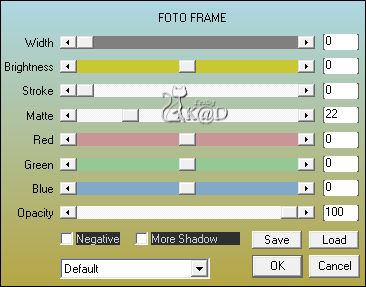
Select none
Image –Resize : 35%, all layers unchecked
Plugins – MuRa’s Meister – Perspective Tiling – see PS *
* or use : BL59_KaD__Punt15Vloer
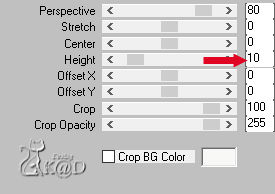
Press K – Pos X : 0 – Pos Y : 548 – Press M HELP
15-1
Effects – 3D- Effects – Drop shadow : V&H 0 – 60 – 30 – Color #000000
16
Change Foreground color to Color 2
Layers – New Raster layer
Fill with Foreground
Layers – New Mask layer – From Image “Narah_mask_0878” – see PS
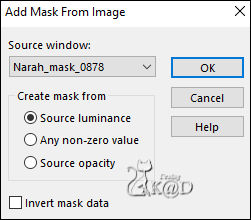
Layers – Duplicate (you now have 2x the mask in your layers)
Layers – Merge – Merge Group (Group Raster 1)
Change Blend Mode to Dodge
Layers – Arrange – Move down
Effects – Edge effects – Enhance
17
Layers – Duplicate (Copy of Group - Raster 1)
Change Blend Mode to Overlay
17-1
Layers – Duplicate (Copy (2) of Group - Raster 1)
Change Blend Mode to Overlay
18
Activate and copy : BL59_KaD__Element1
Edit – paste as a new layer (Raster 1)
Press K – Pos X : 585 – Pos Y : 24 – Press M
Change Blend Mode to Overlay
19
Layers – New Raster layer (Raster 2)
Selections – Load/Save Selection – Load Selection From Alpha Channel – Selectie 2 – see PS
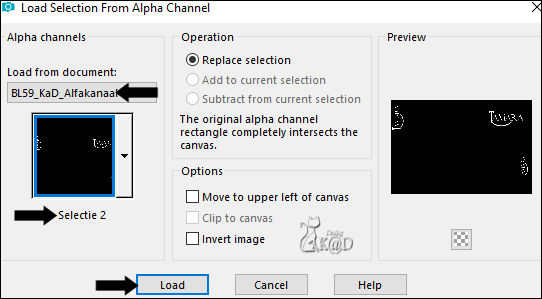
Fill selection with Background
Select none
Layers – Arrange – Move up
Effects – 3D- Effects – Drop shadow : V&H 2 – 35 – 2 – Color #000000
20
Activate and copy your woman’s tube
Edit – paste as a new layer (Raster 3)
Adjust if necessary
Place her to the left at the bottom against the edge
Adjust – Sharpen – Unsharp Mask : 2 – 30 – 2 – no check marks
21
Layers – Duplicate (Copy of Raster 3)
Adjust – Blur – Gaussian blur : 10
Plugins – Toadies – Ommadown – Default
Change Blend Mode to Overlay
Layers – Arrange – Move down
22
Activate top layer (Raster 3)
Effects – 3D- Effects – Drop shadow : V 0 – H 7 – 50 – 30 – Color #000000
23
Add your name or watermark,
Add my watermark to your creation HERE
24
Image – Add Borders : 1 pix color 4
Save as JPG file and you're done!
I hope you enjoyed this tutorial
Karin
12/09/2023
