In order not to ruin the surprise for others PLEASE do not post your version in puclic
before the end of the challenge.
In this case it’s 30/4.
Submit your work by 29/4 at the latest.
Thanks !
Materials for the tutorial :
Disclaimer :
Each Graphic is the property of the original artist to whom the copyright belongs and
may not be placed in a collection or offered for sale on-line or otherwise.
Tubes :
(*) If you recognize them as one of your own, please let me know, so I can add your name or remove the tube.
THEMA
HAT
Tubes : (*)
Do you recognize a tube of yourself, please contact me so that I can mention your name or – if you wish – the tube can be removed.
Choose a tube of a woman's face with a hat (just below the shoulder)
I use a tube from Naise M
1/ BL60_KaD_Element1 + 2 + 3 + 4
Alpha Selections : open in PSP and minimize
1/ BL60_KaD_Alfakanaal
Masks : open in PSP and minimize
1/ Narah_Mask_1336
2/ Narah_Mask_1383
Color palette :
If you work with your own colors, make your own color palette with the alpha channel,
so you can easily switch between your colors.
There are color differences in the different versions of Psp.
Therefore, use the html codes of the color palette to be sure,
that you have the same colors. Also when merging layers, there may be color differences.
Plugins :
1/ Carolaine and Sensibility – cs-texture
(-) Import into Filters Unlimited
---------------------------------------
THE TUTORIAL
When working with your own colors, play with the Blend Mode and/or Opacity at your own discretion
From now on I use the terms "MIRROR" and "FLIP" again.
Mirror: Mirror horizontal - Flip: Mirror vertical
Let’s get started.
Remember to save your work often.
Some print screens have other colors than the original.
Colors :
First create your own color palette, so that you can easily switch between your colors.
Use the Alfa_Kleurenpallet-6 in the materials for this.
Color 1: Foreground: A not too dark color from your tube
Color 2: Background: Light variant of Color 1
Color 3: another, contrasting, not too dark color from your tube
Color 4: #ffffff
Color 5: #000000
Foreground gradient : Radial – see PS
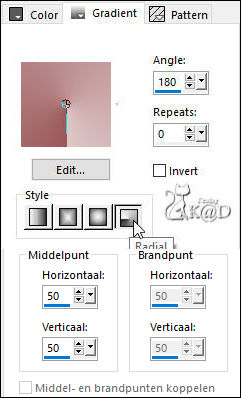
1
Open the alpha channel : BL60_KaD_Alfakanaal
Window – Duplicate
Minimize the original – we continue on the copy
2
Fill with gradient
Effects – Image effects – Seamless Tiling – see PS
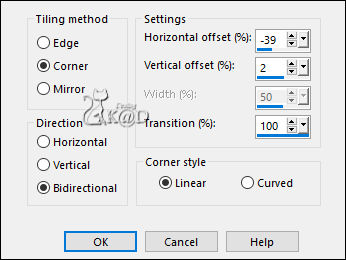
Repeat 1x
3
Activate and copy : BL60_KaD_Element1
Edit – Paste as a new layer
Change Blend mode to Overlay (adjust layer opacity if necessary)
Layers – Merge – Merge down
4
Change Background color to Color 3
Layers – New Raster layer
Fill with background color
Layers – New Mask layer – from image “Narah_Mask_1383” – see PS
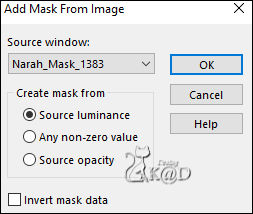
Layers – Merge – Merge Group (Group Raster 2)
Change Blend mode to Multiply
5
Activate and copy : BL60_KaD_Element2
Edit – Paste as a new layer (Raster 2)
Press K – Pos X : 32 – Pos Y : 33 – Press M HELP
(K : activate the Move Tool – M : deactivate the Move Tool)
6
Activate and copy : BL60_KaD_Element3
Edit – Paste as a new layer (Raster 3)
Press K – Pos X : 23 – Pos Y : 190 – Press M
Effects – 3D-effects – Drop shadow : V&H 1 – 50 – 1 – Color #000000
7
Change Background color to Color 4
Activate bottom layer (Raster 1)
Selections – Load/Save Selection – Load Selection From Alpha Channel – Selectie 1 – see PS

Selections – Promote selection to layer (Promoted selection)
Plugins – Carolaine and Sensibility – cs-texture – see PS
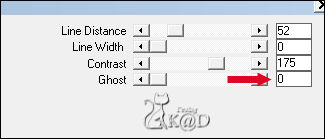
Select none
7-1
Effects – Image effects – Seamless Tiling – DEFAULT
Adjust – Sharpness – Sharpen
Stay on this layer
8
Layers – New Raster layer
Fill with background color
Layers – New Mask layer – from image “Narah_Mask_1336” – see PS
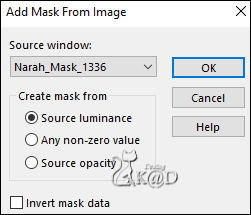
Layers – Merge – Merge Group (Group Raster 4)
Change Blend mode to Hard Light
9
Layers – Duplicate (Copy of Group Raster 4)
Image – Mirror and Flip
Change Blend mode to Overlay
10
Activate and copy : Your woman tube
Edit – Paste as a new layer (Raster 4)
Layers – Arrange – Bring to top
If necessary Resize, mirror, sharpen, etc.
Place her in the middle, a little bit to the left, bottom against the edge, front to the right, stay about 30 away from the top.
11
Layers – Duplicate (Copy of Raster 4)
Activate the layer just below (Raster 4)
Adjust – Blur – Gaussian blur : 15
Change Blend mode to Multiply
Result
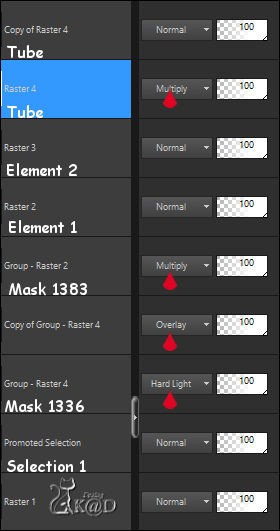
12
Edit – Copy – Copy special – Copy merged
13
Layers – New Raster layer (Raster 5)
Layers – Arrange – Bring to top
Selections – Load/Save Selection – Load Selection From Alpha Channel – Selectie 2 – see PS
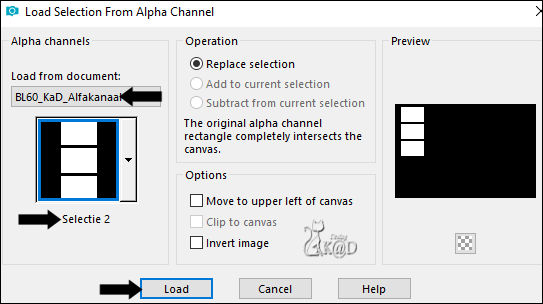
Fill selection with background color (white)
selection – modify – contract : 7
14
Change Background color to Color 5
Fill selection with background color (black)
selection – modify – contract : 1
Press Delete on the keyboard
15
Selections – Load/Save Selection – Load Selection From Alpha Channel – Selectie 3 – see PS
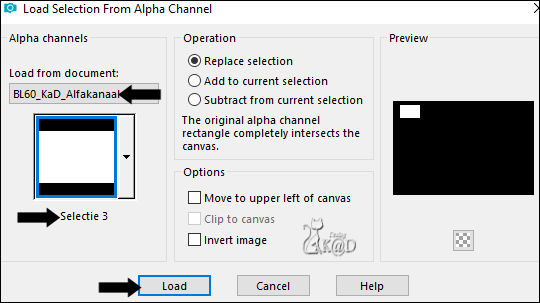
Edit – Paste into selection
Effects – 3D-effects – Drop shadow : V&H 0 – 40 – 10 – Color #000000
16
Selections – Load/Save Selection – Load Selection From Alpha Channel – Selectie 4
Edit – Paste into selection
Effects – 3D-effects – Drop shadow : V&H 0 – 40 – 10 – Color #000000
17
Selections – Load/Save Selection – Load Selection From Alpha Channel – Selectie 5
Edit – Paste into selection
Effects – 3D-effects – Drop shadow : V&H 0 – 40 – 10 – Color #000000
Select none
Adjust – Sharpness – Sharpen
18
Effects – 3D-effects – Drop shadow : V&H 0 – 60 – 30 – Color #000000
Layers – Duplicate (Copy of Raster 5)
Image –Resize –70%, all layers NOT checked
Press K – Pos X : 737 – Pos Y : 303 – Press M
Adjust – Sharpen – Unsharp Mask : 2 – 30 – 2 – no check marks
19
Image – Add borders : 1 pix Color 5
Select all
20
Image – Add borders : 25 pix Color 4
Effects – 3D-effects – Drop shadow : V&H 0 – 60 – 30 – Color #000000
Select none
21
Image – Add borders : 1 pix Color 5
Select all
22
Image – Add borders : 5 pix Color 3
Selection – Invert
Effects – 3D-effects – Inner bevel – see PS
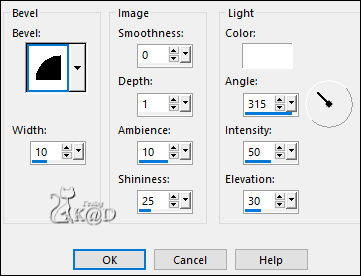
Select none
23
Image – Add borders : 1 pix Color 5
Select all
24
Image – Add borders : 30 pix Color 4
Effects – 3D-effects – Drop shadow : V&H 0 – 60 – 30 – Color #000000
Select none
25
Activate and copy : BL60_KaD_Element4
Edit – Paste as a new layer
Press K – Pos X : 36 – Pos Y : 2 – Press M
Color in with your Color 3 (Tool : Change to Target)
26
Add your name or watermark,
Add my watermark to your creation HERE
27
Image – Add Borders : 1 pix color 5
Image – Resize – Width 900 Pixels – Resize all Layers checked
Adjust – Sharpen – Unsharp Mask : 2 – 30 – 2 – no check marks
Save as JPG file and you're done!
I hope you enjoyed this tutorial
Karin
06/02/2024
Extra ex with tube from Belisimo

Extra ex with tube from NaiseM

