Materials for the tutorial :
Disclaimer :
Each Graphic is the property of the original artist to whom the copyright belongs and
may not be placed in a collection or offered for sale on-line or otherwise.
Tubes :
(*) If you recognize them as one of your own, please let me know, so I can add your name or remove the tube.
THEME
COLORFUL
Choose your own tube of a woman's face to below the shoulders, with colorful hair, outfit, ...
Make sure you have different colors.
I use a tube of Kamil
1/ KamilTube-2297-BG
2/ BL68_KaD_Element1
Alpha Selections : open in PSP and minimize
1/ BL68_KaD_Alfakanaal (this image is not empty – it contains alpha selections)
Masks : open in PSP and minimize
1/ Narah_Mask_0980
Color palette :
If you work with your own colors, make your own color palette with the alpha channel,
so you can easily switch between your colors.
There are color differences in the different versions of Psp.
Therefore, use the html codes of the color palette to be sure,
that you have the same colors. Also when merging layers, there may be color differences.
Plugins :
1/ Adjust – Variations
2/ Mehdi – Sorting Tiles
3/ Unlimited 2.0 - &<Kaleidoscope> – EasyCorner UpperLeft
or __Bkg Designers sf10 IV_ – _Easy Corner UpperLeft
(-)
4/ Alien Skin – Eye Candy 5 – Impact
5/ Tramages – Tow the line
(-) Import into Filters Unlimited
---------------------------------------
THE TUTORIAL
When working with your own colors, play with the Blend Mode and/or Opacity at your own discretion
From now on I use the terms "MIRROR" and "FLIP" again.
Mirror: Mirror horizontal - Flip: Mirror vertical
Let’s get started.
Remember to save your work often.
Some print screens have other colors than the original.
Colors :
First create your own color palette, so that you can easily switch between your colors.
Use the Alfa_Colorenpallet-6 in the materials for this.
Foreground : Choose a not too light color from your tube (not too dark either!)
Background : Choose another light color from your tube
Color 3 : Choose another light color from your tube or from the background.
Color 4 : Darker than color 2
Color 5 : white (#ffffff)
Color 6 : black (#000000)
Example :

1
Open the alpha channel : BL68_KaD_Alfakanaal
Window – Duplicate
Minimize the original – we continue on the copy
2
Select all
Activate and copy: KamilTube-2297-BG
Edit – Paste into selection
Select none
3
Effecten – Adjust – Variations – Choose on the right side : Darker and then OK*
*If needed, you can also change the color
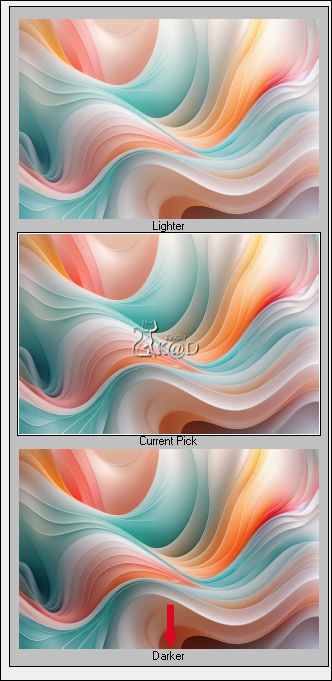
Adjust – Blur – Gaussian blur : 25
4
Plugs – Mehdi – Sorting Tiles – see PS
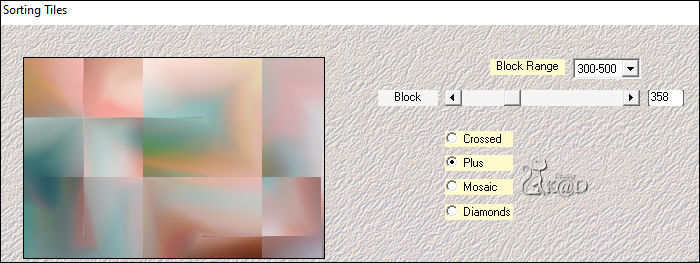
Repeat but now with “Crossed”
Effects – Edge effects – Enhance
5
Change foreground color to Color 4
Layers – New Raster layer
Fill with foreground color
Layers – New Mask layer – From image “Narah_Mask_0980” – see PS
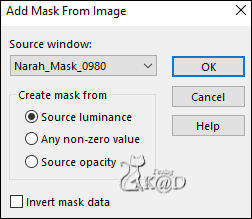
Layers – Merge – Merge Group (Group – Raster 2)
Image – Mirror and Flip
6
Activate Raster 1
Layers – Duplicate (Copy of Raster 1)
Plugins – Unlimited 2.0 - &<Kaleidoscope> – EasyCorner UpperLeft – see PS
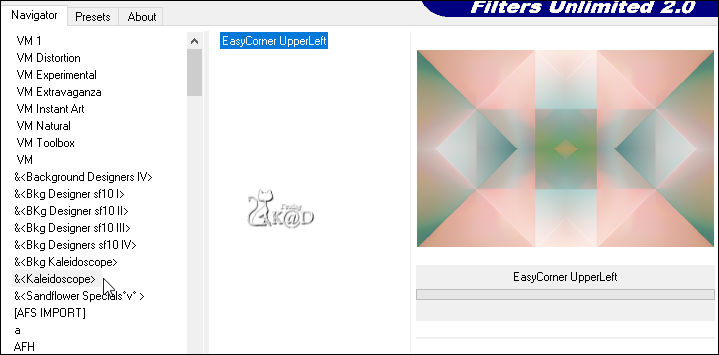
7
Selections – Load/Save Selection – Load Selection From Alpha Channel – Selectie 1 – see PS
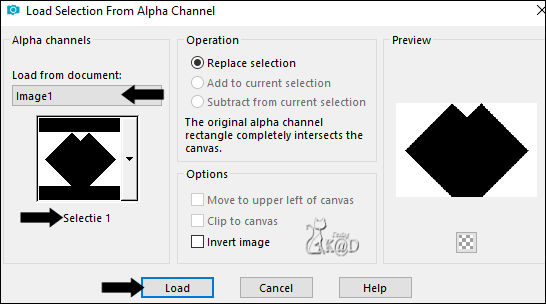
Press Delete on the keyboard
Select none
8
Effects – Image effects – Seamless Tiling – side by side– see PS
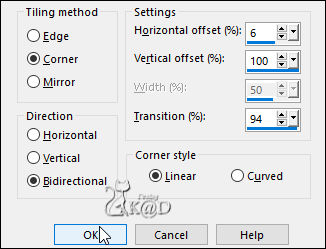
9
Effects – Reflection Effects – Rotating mirror – see PS
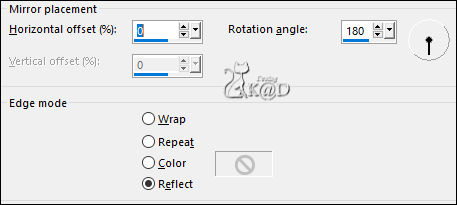
10
Effects – 3D-effects – Drop shadow : V&H 0 – 60 – 25 – Color #000000
11
Foreground is still on Color 4
Put background on Color 1
Set foreground to gradient - see PS
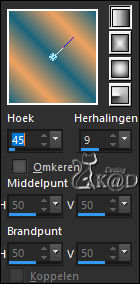
Layers – New Raster layer (Raster 2)
Layers – Arrange – Bring to top
Selections – Load/Save Selection – Load Selection From Alpha Channel – Selectie 2 – see PS
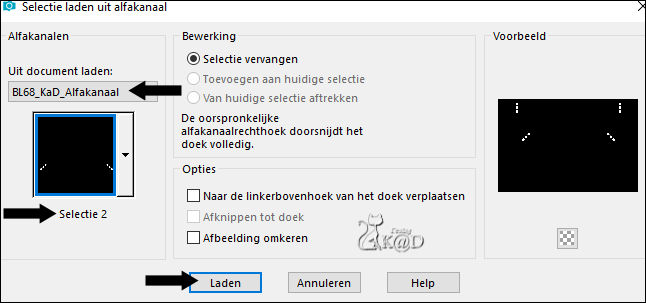
Fill selection with gradient
Plugins – Alien Skin – Eye Candy 5 – Impact – Glass : CLEAR
Select none
12
Activate and copy : BL68_KaD_Element1*
Edit – Paste as a new layer (Raster 3)
Press K – Pos X : 653 – Pos Y : 125 – Press M UITLEG
Effects – 3D-effects – Drop shadow : V&H 2 – 35 – 2 – Color #000000
*You can change the colors in the image : BL68_KaD_Element1_Adjustment
Choose the right layer and use “Color Changer” to colorize to your colors
13
Activate and copy your woman tube
Edit – Paste as a new layer (Raster 4)
Resize , sharpen, ... if necessary
Place her at the bottom against the edge
14
Layers – Duplicate (Copy of Raster 4)
Activate the layer just below (Raster 4)
Adjust – Blur – Gaussian blur : 25
Plugins – Tramages – Tow the line – STANDAARD – see PS
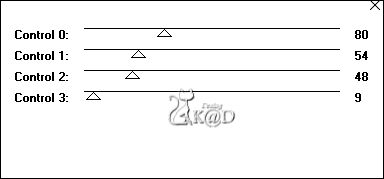
Change Blend mode to Hard Light
15
Activate top layer
Effects – 3D-effects – Drop shadow : V 0 – H 7 – 50 – 30 – Color #000000
Result
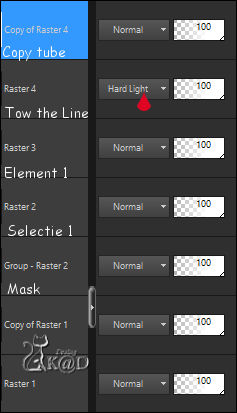
16
Image – Add borders : 1 pix color 4
Select all
17
Image – Add borders :
7 pix Color 5
1 pix Color 4
15 pix Color 5
Effects – 3D-effects – Drop shadow : V&H 0 – 60 – 30 – Color #000000
Select none
18
Add your name or watermark,
Add my watermark to your creation HERE
19
Image – Add borders : 1 pix color 4
Image – Resize: 900 pix
Adjust – Sharpness – Unsharp Mask : 2 – 30 – 2 – nothing checked
Save as JPG file and you're done!
I hope you enjoyed this tutorial
Karin
10/01/2025
Extra vb met tubes Kamil

Extra vb met tubes Kamil

