In order not to ruin the surprise for others PLEASE do not post your version in puclic
before the end of the challenge.
In this case it’s 30/05/2019.
Turn in your work no later than 29/05.
Thanks !
Materials for the tutorial :
Disclaimer :
Each Graphic is the property of the original artist to whom the copyright belongs and
may not be placed in a collection or offered for sale on-line or otherwise.
Tubes :
(*) If you recognize them as one of your own, please let me know, so I can add your name or remove the tube.
THEME
Woman
Tubes :
(*) If you recognize them as one of your own, please let me know, so I can add your name or remove the tube.
Choose yourself a tube of a woman's untill the waist
I use a tube from LB
1/ BL70_KaD_Element1
2/ BL70_KaD_Element2
Alpha Selections : open in PSP and minimize
1/ BL70_KaD_Alfakanaal (this image is not empty – it contains alpha selections)
Masks : open in PSP and minimize
1/ NarahsMasks_1513
2/ OBG_MASK_51
Color palette :
If you work with your own colors, make your own color palette with the alpha channel,
so you can easily switch between your colors.
There are color differences in the different versions of Psp.
Therefore, use the html codes of the color palette to be sure,
that you have the same colors. Also when merging layers, there may be color differences.
Plugins :
1/ Mehdi : Wavy Lab 1.1 – Sorting Tiles
2/ Unlimited 2.0 – Paper Texture (-)
3/ Graphics Plus – Cross Shadow
4/ MuRa’s Meister – Copies (Alternative method is provided if the filter does not work)
5/ Alien Skin Eye Candy 5 – Impact – Glass
6/ Toadies – Ommadown
(-) Import into Filters Unlimited
---------------------------------------
THE TUTORIAL
When working with your own colors, play with the Blend Mode and/or Opacity at your own discretion
From now on I use the terms "MIRROR" and "FLIP" again.
Mirror: Mirror horizontal - Flip: Mirror vertical
Let’s get started.
Remember to save your work often.
Some print screens have other colors than the original.
Colors :
Make your own color palette first, so you can easily switch between your colors.
For this use the Alpha Color palette-6 in the materials.
Foreground : Color 1= Dark color from your woman tube
Background : Color 2 = Light color from your woman's tube
Color 3 = Light contrasting color
Color 4 = Dark contrasting color
Color 5 = white (#ffffff)
Color 6 = Black (#000000)
1
Open the alpha channel : BL70_KaD_Alfakanaal
Window – Duplicate
Minimize the original – we continue on the copy
2
Plugins – Mehdi – Wavy Lab 1.1 – see PS
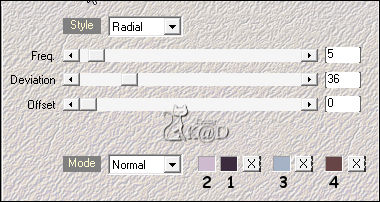
Adjust – Blur – Gaussian blur : 25
3
Plugins – Mehdi – Sorting Tiles – see PS
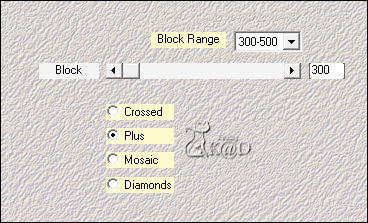
4
Layers – Duplicate
Effects – Geometric effects – Skew – see PS
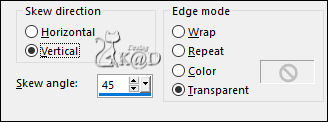
Change Blend mode to Overlay
Result
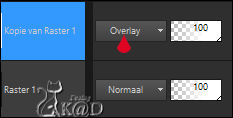
Layers – Merge – Merge down
5
Effects – Edge effects – Enhance
6
Effects – Reflection Effects – Rotating Mirror – see PS
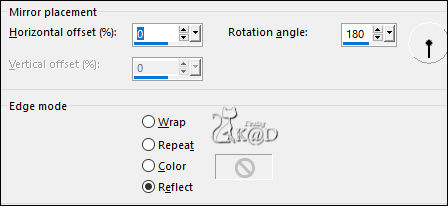
7
Layers – Duplicate
Image – Flip
Change Layer opacity to 50
Result
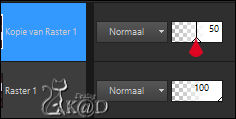
Layers – Merge – Merge down
8
Effects – Edge effects – Enhance
9
Change Foreground color to White (#ffffff)
Layers – New Raster layer
Fill with Foreground color
Layers – New Mask layer – From image “OBG_MASK_51” – see PS
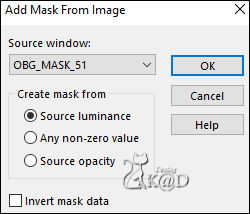
Layers – Merge – Merge Group (Group - Raster 2)
10
Effects – Edge effects – Enhance
11
Change Foreground color back to Color 1
Layers – New Raster layer
Fill with Foreground color
Layers – New Mask layer – From image “NarahsMasks_1513” – see PS
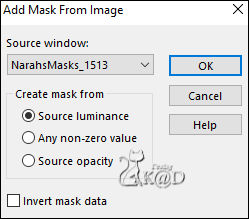
Layers – Merge – Merge Group (Group - Raster 2)
Image – Resize : 70%, all layers NOT checked
Press K – Pos X : 272 – Pos Y : -32 – Press M UITLEG
12
Change Foreground to Gradient – Sunburst – see PS
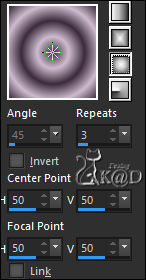
Layers – New Raster layer (Raster 2)
Selections – Load/Save Selection – Load Selection From Alpha Channel – Selectie 1 – see PS
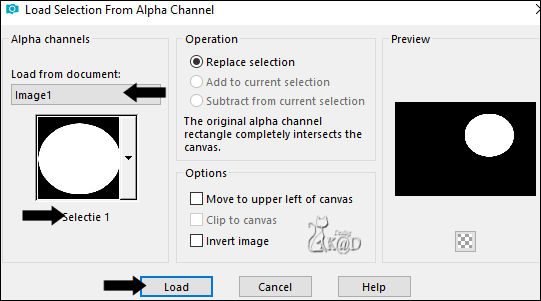
Fill selection with Gradient
Adjust – Blur – Gaussian blur : 25
Plugins – Unlimited 2.0 – Paper Texture – Canvas fine – Default – see PS
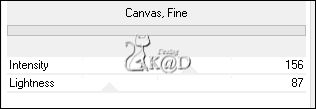
13
Plugins – Graphics Plus – Cross Shadow – Default but Intensity on 75
Layers – Arrange – Move down
14
Activate, Mirror and copy your woman tube
Edit – Paste as a new layer (Raster 3)
Image – Resize – See what's right for you, just below the shoulders
I reduced with 60%
Slide the tube into the selection
Selection – Invert
Press Delete op the keyboard
Select none
15
Effects – 3D-effects – Drop Shadow : V 0 – H 7 – 50 – 30 – Color #000000
Adjust – Sharpen – Unsharp Mask : 2 – 30 – 2 – no check marks
Change layer opacity to 65
Layers – Merge – Merge down (Raster 2)
15-1
Activate top layer
Layers – Merge – Merge down (Raster 2)
16
Edit – copy special – Copy merged
Edit – Paste as a new Image
Image – Resize : 15%, all layers
Select all
Image – Add borders : 10 pix white (#ffffff)
Selection – Invert
Plugins – AAA Frames – Foto frame – see PS
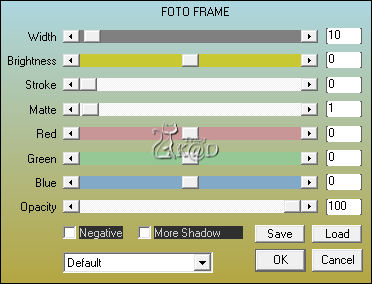
Select none
Edit – copy
17
Back to your work
Edit – Paste as a new layer (Raster 3)
Image – Resize : 80%, all layers NOT checked
Press K – Pos X : 16 – Pos Y : 25 – Press M
*Plugins – MuRa’s Meister – Copies – see PS
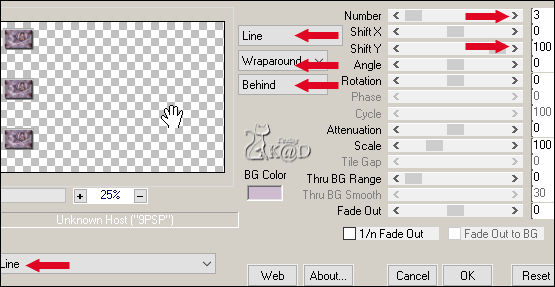
Effects – 3D-effects – Drop Shadow : V&H 0 – 60 – 30 – Color #000000
*Or
Layers – Duplicate
Press K – Pos X : 16 – Pos Y : 224 – Press M
Layers – Duplicate
Press K – Pos X : 16 – Pos Y : 425 – Press M
Layers – Merge – Merge down
Repeat 1x
Drop Shadow – see above
18
Change Gradient to Linear and repeats to 6 – Rest is ok
Layers – New Raster layer (Raster 4)
Selections – Load/Save Selection – Load Selection From Alpha Channel – Selectie 2 – see PS
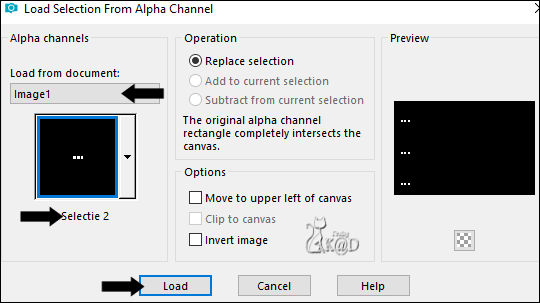
Fill selection with gradient
Plugins – Alien Skin Eye Candy 5 – Impact – Glass : CLEAR
Select none
19
Activate and copy your woman tube (still mirrored)
Edit – Paste as a new layer (Raster 5)
Image – Resize : I took 85%, but See what's right for you
Objects – Align – Left
Layers – Duplicate
Image – Mirror
Layers – Merge – Merge down
20
Adjust – Blur – Gaussian blur : 25
Plugins – Toadies – Ommadown – Standaard
Change Blend mode to Overlay and Layer opacity to 50
Layers – Arrange – Move down 3x
21
Activate top layer
Activate, Mirror and copy your woman tube
Edit – Paste as a new layer (Raster 6)
Image – Resize : I took 90%, but see what's right for you
Put her between the circle and the rectangles, at the bottom against the edge
Effects – 3D-effects – Drop Shadow : V 0 – H 7 – 50 – 30 – Color #000000
Adjust – Sharpen – Unsharp Mask : 2 – 30 – 2 – no check marks
22
Change Foreground gradient back to Color 1
Activate and copy : BL70_KaD_Element1
Edit – Paste as a new layer (Raster 7)
Press K – Pos X : 589 – Pos Y : 371 – Press M
23
Layers – Duplicate (Copy of Raster 7)
Image – Resize : 70%, all layers NOT checked
Press K – Pos X : 717 – Pos Y : 49 – Press M
Activate tool “Color changer” and left click once
Letters are now colored with foreground color
Effects – 3D-effects – Drop Shadow : V&H 2 – 35 – 2 – Color #000000
24
Activate Raster 7
Repeat Drop Shadow
Result
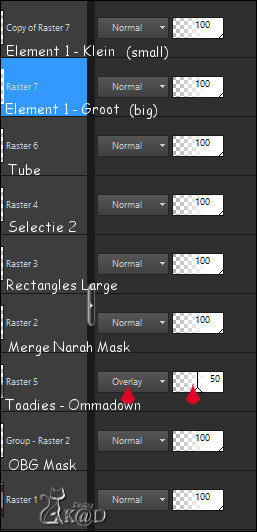
25
Image – Add borders :
1 pix Foreground color
Select all
20 pix color White
Effects – 3D-effects – Drop Shadow : V&H 0 – 60 – 30 – Color #000000
Select none
26
Image – Add borders :
1 pix Foreground color
5 pix color White
1 pix Foreground color
Select all
27
Image – Add borders : 35 pix color White
Effects – 3D-effects – Drop Shadow : V&H 0 – 60 – 30 – Color #000000
Select none
28
Activate and copy : BL70_KaD_Element2
Edit – Paste as a new layer – Don’t move
You can colorize this with your linear gradient with tool “Change to target”
29
Add your name or watermark,
Add my watermark to your creation HERE
30
Image – Add Borders : 1 pix color foreground
Image – Resize - Width 900 Pixels - Resize all Layers checked
Adjust – Sharpen – Unsharp Mask : 2 – 30 – 2 – no check marks
Save as JPG file and you're done!
I hope you enjoyed this tutorial
Karin
29/01/2025
