1/ KaD_Woman_202
2/ KaD_MistedTulips1
3/ 466_KaD_Text1
Alpha Selections : open in PSP en minimize
1/ 466_KaD_Alfakanaal (this image is not empty – it contains alpha selections)
Masks : open in PSP en minimize
1/ mask_17_Adita
Color palette :
If you work with your own colors, make your own color palette with the alpha channel,
so that you can easily switch between your colors.
When working with your own colors, play with the Blend Mode and/or Opacity at your own discretion
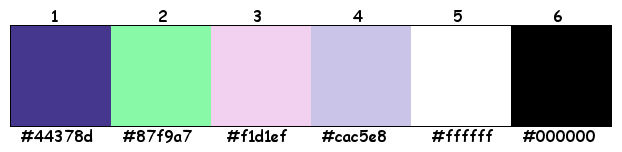
Plugins :
1/ VanderLee – Unplugged X : Disco Lights
2/ Unlimited 2.0 – Toadies : Weaver (-)
3/ MuRa’s Meister : Pole Transform
4/ Carolaine & Sensibility : CS-LDots
5/ Alien Skin – Eye Candy 5 : Impact
(-) Import into Filters Unlimited to obtain the same result
------------------------------------------------
THE TUTORIAL
From now on I use the terms "MIRROR" and "FLIP" again.
Mirror: Mirror horizontal - Flip: Mirror vertical
Let’s get started.
Remember to save your work often
COLORS :
Foreground color : #ffffff (Color 5)
Background color : #87f9a7 (Color 4)
1
Open the alpha channel : 466_KaD_Alfakanaal
Window – Duplicate
Minimize the original – we continue on the copy
2
Plugins – VanderLee – Unplugged X – Disco Lights – see PS
* You can adjust colors with Plugins Adjust – Variations
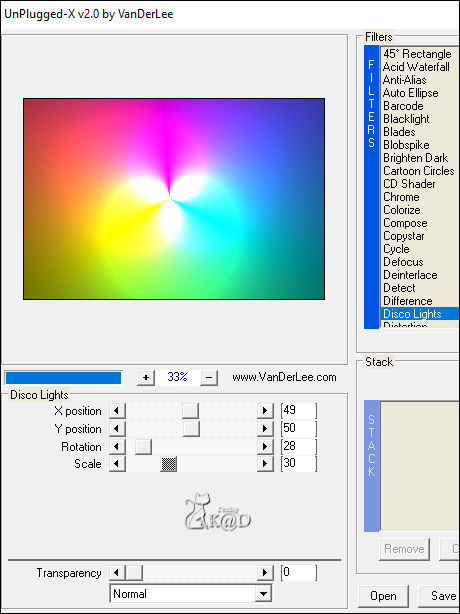
3
Effects – Image effects – Seamless Tiling – Side by Side – see PS
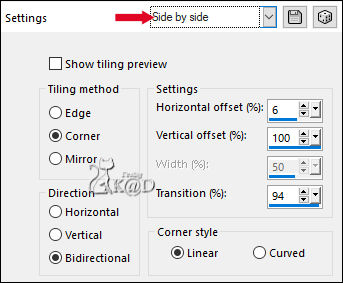
Adjust – Blur – Gaussian blur : 40
4
Activate & copy : KaD_MistedTulips1 *
* If you use a different tube, the result will be different
Edit – Paste as a new Layer (Raster 2)
Adjust – Blur – Radial blur – see PS
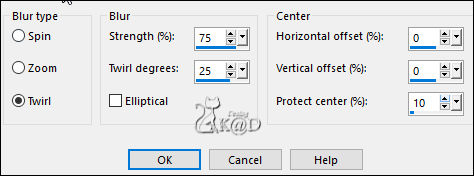
Effects – Image effects – Seamless Tiling – Default but change transition to 100 – see PS
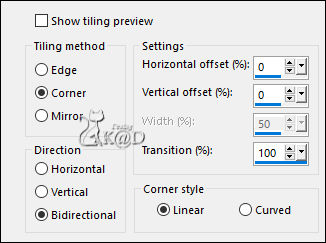
5
Plugins – Unlimited 2.0 – Toadies – Weaver – Default – zie PS
* Important : Use in Filters Unlimited to obtain the same result.
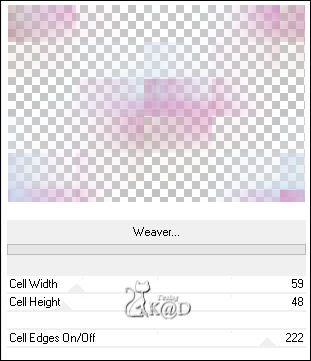
6
Plugins – Edge effects – Enhance
7
Layers – Duplicate (Copy of Raster 2)
Image – Rotate : Left – 90 – NO Check marks
* If the colors get too light, you can adjust them with the plugins Adjust – Variations
Layers – Merge – Merge down 2x
8
If you use your own colors, now is the time to choose your colors and to make your own color pallet
9
Selections – Load Selection From Alpha Channel – Selectie 1 – see PS
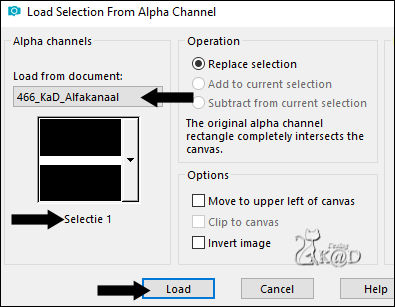
Selections – Promote selection to layer (Promoted Selection)
Effects – Texture effects – Blinds – Color 4 – see PS
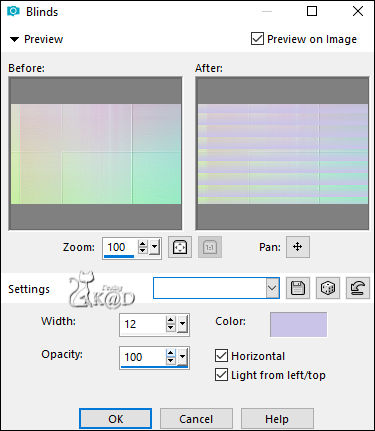
Select none
10
Effects – Distortion seffects – Wave – see PS
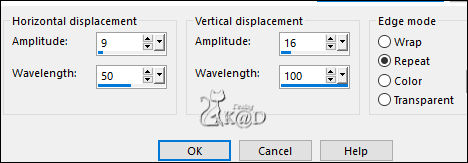
11
Effects – 3D-effects – Drop Shadow : V&H 0 – 40 – 20 – Coror #000000
12
Activate & copy : KaD_MistedTulips1
Edit – Paste as a new Layer (Raster 2)
Image – Resize : 65%, NO check marks all layers
Image – Mirror
Press K – Pos X : 466 – Pos Y : 186 – Press M HELP
(K : activate the Move Tool – M : deactivate the Move Tool)
Adjust – Sharpen – Sharpen
Layers – Move – Move down
13
Activate Raster 1
Layers – New Raster layers (Raster 3)
Fill with Foreground color
Layers – New Mask layers – From image ‘mask_17_Adita’ – see PS
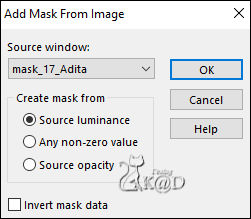
Layers – Merge – Merge group
Adjust – Sharpen – Sharpen
Layer Opacity = 65
14
Activate Raster 1
Selections – Load Selection From Alpha Channel – Selectie 2 – zie PS
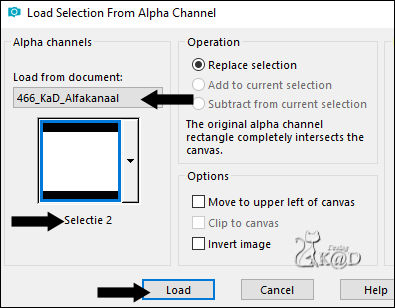
Selections – Promote selection to layer (Promoted Selection 1)
Select none
Effects – Image effects – Seamless Tiling – Side by Side – see #3
Adjust – Sharpen – Sharpen
15
Plugins – MuRa’s Meister – Pole Transform – see PS
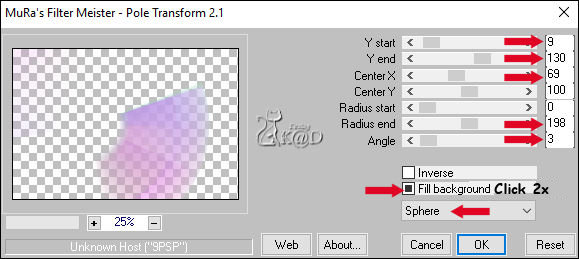
Image – Flip
16
Plugins – Carolaine & Sensibility – CS-LDots – see PS
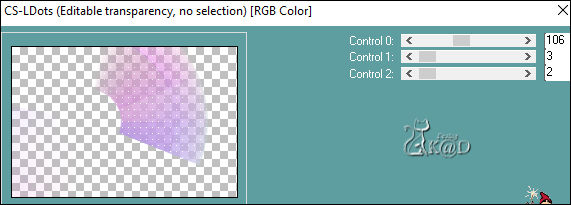
Objects – Align – Vector Align Right (X = 113 – Y = 0)
Result

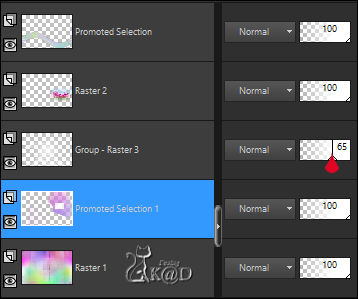
17
Set Foreground color to color 3
Activate top layer (Promoted Selection)
Layers – New Raster layer (Raster 3)
Activate brush : Birds_0067 and adjust settings – see PS

Click 1x with Foreground color in the left top corner – see PS
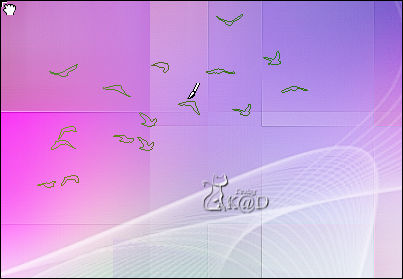
Adjust – Sharpen – Sharpen
18
Activate & copy : 466_KaD_Text1
Edit – Paste as a new Layer (Raster 4)
Press K – Pos X : 581 – Pos Y : 32 – Press M
Effects – 3D-effects – Drop Shadow : V2 – H 5 – 35 – 2 – Color 1
19
Layers – New Raster Layers (Raster 5)
Selections – Load Selection From Alpha Channel – Selectie 3 – see PS
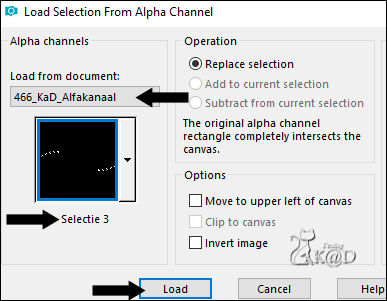
Fill with Foreground color
Plugins – Alien Skin – Eye Candy 5 – Impact – Glass : CLEAR*
*Change the color on the tab Basic to Color 4 – see PS

Select none
Result

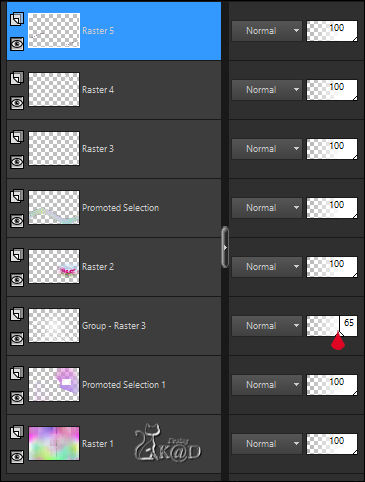
20
Layers – Merge all layers
Image – Add Borders :
1 pix Color 1
15 pix Color 5
1 pix Color 1
21
Select all
Image – Add Borders : 30 pix Color 5
Effects – 3D-effects – Drop Shadow : V&H 0 – 60 – 25 – Color 1
Select none
22
Activate & copy : KaD_Woman_202
Edit – Paste as a new Layer
Press K – Pos X : 304 – Pos Y : 59 – Press M
Effects – 3D-effects – Drop Shadow : V 0 – H 7 – 50 – 20 – Color #000000
23
Add your name or watermark,
Add my watermark to your creation HERE
24
Image – Add Borders : 1 pix color 1
Image – Resize – Width 900 Pixels – Resize all Layers checked
Adjust – Sharpen – Unsharp Mask : 2 – 30 – 2 – no check marks
Save as JPG file and you're done!
I hope you enjoyed this tutorial
Karin
18/03/2019
E-mail me your result 
Extra example – Tube : Criss en mezelf


Click on the banner below to go to the galllery.




