Materials for the tutorial :
Disclaimer :
Each Graphic is the property of the original artist to whom the copyright belongs and may not
be placed in a collection or offered for sale on-line or otherwise.
Tubes :
(*) If you recognize them as one of your own, please let me know, so I can add your name or remove the tube.
Open your tubes in PSP, duplicate them and close the originals.
Do not forget to remove the watermarks on the copies.
1/ KaD_Woman_203
2/ KaD_Deco22
3/ 468_KaD_Text
4/ 468_KaD_Text1
Alpha Selections : open in PSP en minimize
1/ 468_KaD_Alfakanaal (this image is not empty – it contains alpha selections)
Background : open in PSP en minimize
1/ Jinsheng You Artwork Landscape Abstract 311
Masks : open in PSP en minimize
1/ Narah_mask_0810
Color palette :
If you work with your own colors, make your own color palette with the alpha channel,
so you can easily switch between your colors.
When working with your own colors, play with the Blend Mode and/or Opacity at your own discretion
There are color differences in the different versions of Psp.
Therefore, use the html codes of the color palette to be sure,
that you have the same colors. Also when merging layers, there may be color differences.
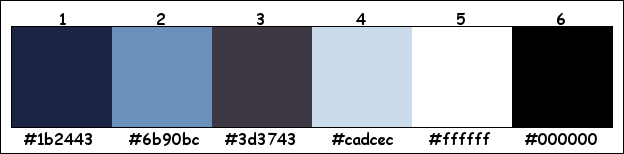
Plugins :
1/ Mehdi : Wavy Lab 1.1 – Sorting Tiles
2/ Unlimited 2.0 : VM Natural – Lightburst (-)
3/ Unlimited 2.0 : <Bkg Designer sf10 II> – DIS Refractor I (-)
4/ Unlimited 2.0 : <Bkg Kaleidoscope> – Flip SidesRsf (-)
5/ MuRa’s Meister : Copies
6/ Alien Skin – Eye Candy 5 : Impact
(-) Import into Filters Unlimited
------------------------------------------------
TUTORIAL
From now on I use the terms "MIRROR" and "FLIP" again.
Mirror: Mirror horizontal - Flip: Mirror vertical
Let’s get started.
Remember to save your work often
Colors :
Foreground color : Color 1 = #1b2443
Background color : Color 2 = #6b90bc
1
Open the alpha channel : 468_KaD_Alfakanaal
Window – Duplicate
Minimize the original – we continue on the copy
2
Plugins – Mehdi – Wavy Lab 1.1 – see PS
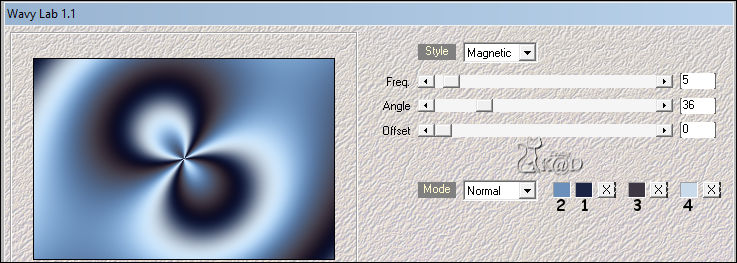
3
Effects – Image effects – Seamless Tiling – Side by side– see PS
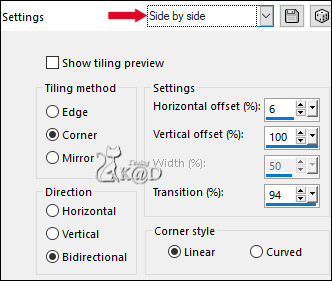
Adjust – Blur – Gaussian blur : 35
4
Plugins – Unlimited 2.0 – VM Natural – Lightburst – Default – see PS
This step depends on your colors. If this is making your work too light, skip this step
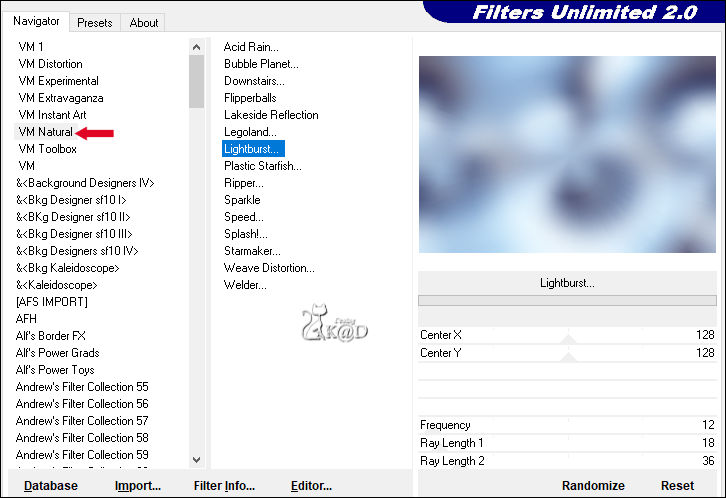
5
Plugins – Mehdi – Sorting Tiles – see PS
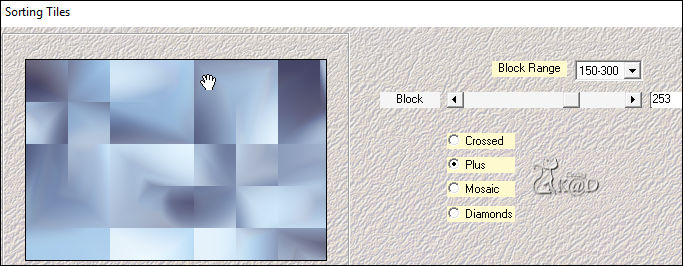
6
Layers – Duplicate
Image – Flip
Blend mode = Overlay and layer opacity = 50
Result
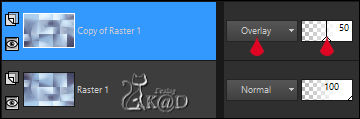
Layers – Merge – Merge down
7
Layers – Duplicate (Copy of Raster 1)
Effects – Reflection-effects – Rotating Mirror – see PS
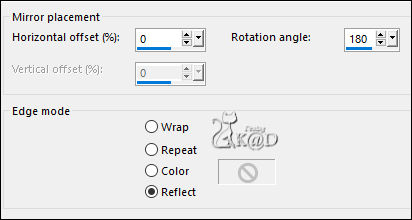
8
Effects – Image effects – Seamless Tiling – see PS
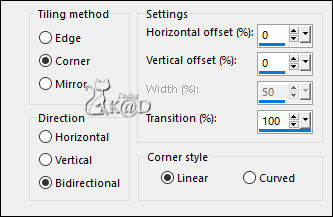
9
Activate Raster 1
Selections – Load/Save Selection – Load Selection From Alpha Channel – Selectie 1 – see PS
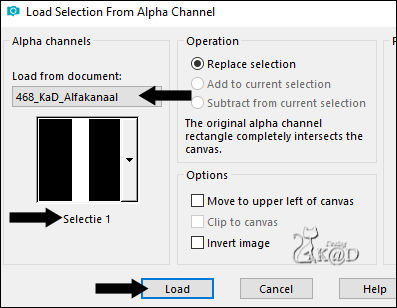
Selections – Promote selection to layer (Promoted Selection)
Layers – Move – Move to top
10
Set Foreground color to Color 5 (white)
Layers – New Raster layer (Raster 2)
Fill with foreground color
Selection – Edit – Contract 1 pix
Press Delete on the keyboard
10-1
Selection – Edit – Contract 25 pix
Fill with foreground color
Selection – Edit – Contract 1 pix
Press Delete on the keyboard
Select none
11
Effects – 3D-effects – Drop shadow : V&H 1 – 50 – 1 – Color 1
Layers – Merge – Merge down (Promoted Selection)
12
Activate & copy : 468_KaD_Text1
Edit – Past as a new layer
Press K – Pos X : 161 – Pos Y : 59 – Press M HELP
(K : activate the Move Tool – M : deactivate the Move Tool)
Effects – 3D-effects – Drop shadow : V&H 1 – 50 – 1 – color 1
13
Layers – Merge – Merge down
Effects – 3D-effects – Drop shadow : V&H 0 – 80 – 40 – color 1
14
Activate Copy of Raster 1
Select all
Image –Free Rotate : Right – 90 – no check marks
Selections – Promote selection to layer (Promoted Selection 1)
15
Select none
Adjust – Sharpen – Sharpen
16
Effects – Geometric Effects – Skew – see PS
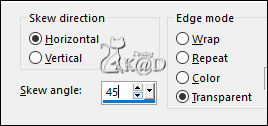
17
Plugins – Unlimited 2.0 – <Bkg Designer sf10 II> – DIS Refractor I – see PS
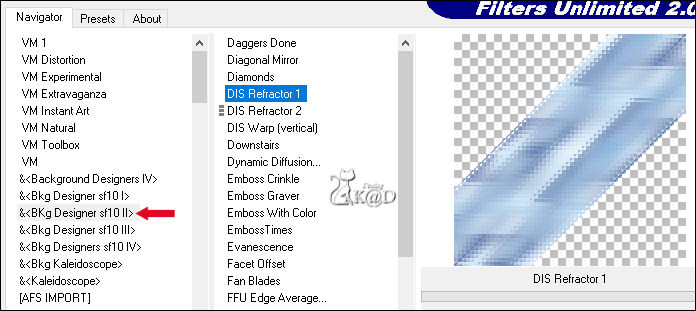
18
Plugins – Unlimited 2.0 – <Bkg Kaleidoscope> – Flip SidesRsf – see PS
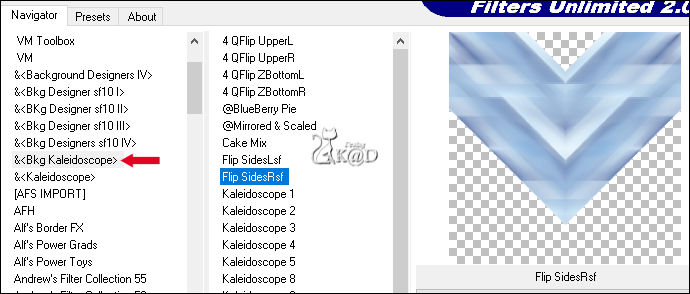
Layers – duplicate
Image – Flip
Bring layer opacity down to 50
Layers – Merge – Merge down
19
Adjust – Sharpen – Sharpen
Blend mode = Multiply & layer opacity = 67
Result
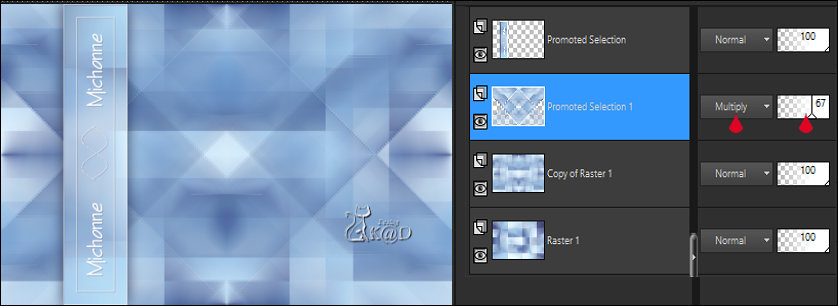
20
Layers – New Raster layer (Raster 2)
Fill with foreground color
Layers – New Mask layers – From image “Narah_mask_0810” – see PS
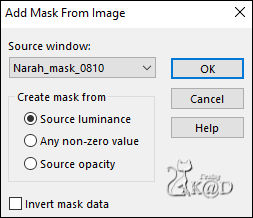
Layers – Merge – Merge group
21
Effects – Texture effects – Weave – see PS
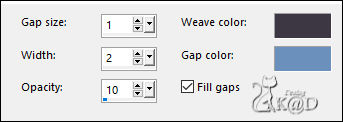
22
Effects – Image effects – Seamless Tiling – same settings
23
Activate : Jinsheng You Artwork Landscape Abstract 311
Window – duplicate
Close original
If you use your own background, make the dimensions the same : 288x164 pix
24
Image – Add borders :
1 pix color 1
7 pix color 5
1 pix color 1
15 pix color 5
1 pix color 1
Edit – copy
Back to your main work
25
Edit – Paste as New layer (Raster 2)
Layers – Move – Move to top
Image – resize : 50%, no check marks all layers
Press K – Pos X : 669 – Pos Y : 46 – Press M HELP
(K : activate the Move Tool – M : deactivate the Move Tool)
Plugins – MuRa’s Meister – Copies – see PS
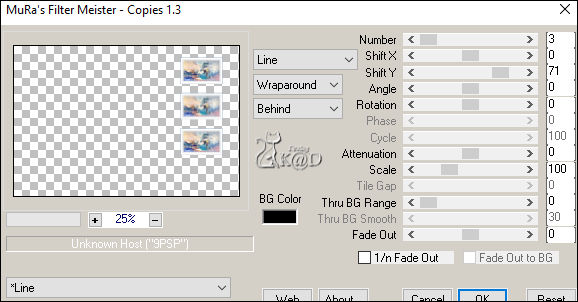
Adjust – Sharpen – Sharpen
26
Layers – New Raster layer (Raster 3)
Selections – Load/Save Selection – Load Selection From Alpha Channel – Selectie 2 – see PS
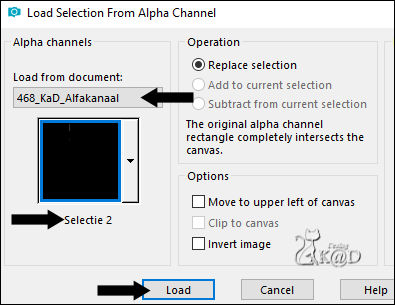
Zoom your image out and fill with foreground color
Select none
Effects – 3D-effects – Drop shadow : V&H 1 – 50 – 1 – color 1
Layers – Move – Move down
27
Activate Raster 2
Layers – Merge – Merge down
Effects – 3D-effects – Drop shadow : V&H 0 – 80 – 20 – color 1
28
Activate & copy : 468_KaD_Text
Edit – Paste as a new layer (Raster 2)
Objects – Align –vector Align Left ( X : 0 – Y : 4)
Layers – Move – Move down – 2x
Bring layer opacity down to 75
29
Activate & copy : KaD_Deco22
Edit – Paste as a new layer
Layers – Move – Move to top
Image – resize : 30%, no check marks all layers
Press K – Pos X : 648 – Pos Y : 458 – Press M
30
Effects – 3D-effects – Drop shadow : V&H 0 – 80 – 20 – color 1
Adjust – Sharpen – Sharpen
31
Layers – Duplicate
Image – resize : 70%, no check marks all layers
Press K – Pos X : 705 – Pos Y : 494 – Press M
Layers – Merge – Merge down
32
Activate & copy : KaD_Woman_203
Edit – Paste as a new layer
Image – resize: 73%, no check marks all layers
Press K – Pos X : 317 – Pos Y : 12 – Press M
33
Effects – 3D-effects – Drop shadow : V&H 0 – 80 – 20 – color 1
34
Set foreground color to color 1
Layers – New Raster layer (Raster 6)
Selections – Load/Save Selection – Load Selection From Alpha Channel – Selectie 3 – see PS
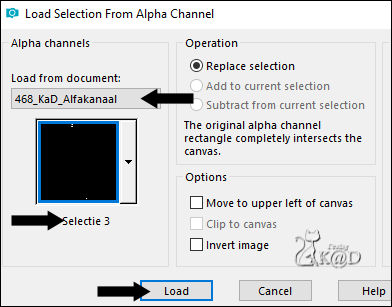
Fill with foreground color
Select none
35
Plugins – Alien Skin – Eye Candy 5 – Impact – Glass : CLEAR
Result

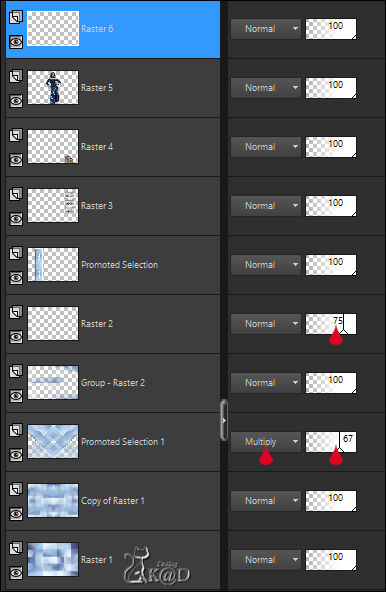
Layers – Merge all
36
Image – Add borders :
1 pix color 3
7 pix color 5
1 pix color 3
15 pix color 5
1 pix color 3
Select all
37
Image – Add borders : 30 pix color 5
Effects – 3D-effects – Drop shadow : V&H 0 – 80 – 20 – color 1
Select none
38
Add your name or watermark,
Add my watermark to your creation HERE
39
Layers – Merge all
Image – Resize - Width 900 Pixels - Resize all Layers checked
Adjust – Sharpen – Unsharp Mask : 2 – 30 – 2 – no check marks
Save as JPG file and you're done!
I hope you enjoyed this tutorial
Karin
12/04/2019
Je uitwerking mailen 
Extra vb – Tube : LB - JVDE


Klik op de banner hieronder om naar de galerij te gaan.




