Materials for the tutorial :
Disclaimer:
Each Graphic is the property of the original artist to whom the copyright belongs and may not be
placed in a collection or offered for sale on-line or otherwise.
Tubes :
(*) If you recognize them as one of your own, please let me know, so I can add your name or remove the tube.
Open your tubes in PSP, duplicate them and close the originals.
Remove the watermark on the copies
1/ KaD_Woman_204
2/ 469_KaD_Text
3/ 469_KaD_Text1
Alpha Selections : open in PSP and minimize
1/ 469_KaD_Alfakanaal (this image is not empty – it contains alpha selections)
Background : open in PSP and minimize
1/ 469_KaD_Background
Masks : open in PSP and minimize
1/ Narah_Mask_1163
Color palette :
If you work with your own colors, make your own color palette with the alpha channel,
so that you can easily switch between your colors.
There are color differences in the different versions of Psp.
Therefore, use the html codes of the color palette to be sure,
that you have the same colors. Also when merging layers, there may be color differences.

Plugins :
1/ Toadies : Weaver
2/ Simple : Pizza Slice Mirror
3/ MuRa’s Meister : Perspective Tiling
4/ Tramages : Pool Schadow
5/ Unlimited 2.0 : Funhouse – Loom (-)
6/ Carolaine and Sesibility : CS-texture
7/ DSB Flucs : Blast
8/ Alien Skin – Eye Candy 5 : Impact
9/ Unlimited 2.0 : Paper Texture (-)
10/ AAA Frames : Foto Frame
(-) Import into Filters Unlimited
------------------------------------------------
THE TUTORIAL
When working with your own colors, play with the Blend Mode and/or Opacity at your own discretion
From now on I use the terms "MIRROR" and "FLIP" again.
Mirror: Mirror horizontal - Flip: Mirror vertical
Let’s get started.
Remember to save your work often
Colors :
Foreground color : color 1
Background color : Color 2
1
Open the alpha channel : 469_KaD_Alfakanaal
Window – Duplicate
Minimize the original – we continue on the copy
2
Select all
Activate & copy : 469_KaD_Background
Edit – Past into selection
Select none
3
Plugins – Toadies – Weaver – see PS
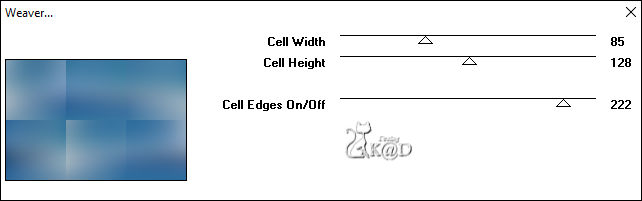
4
Effects – Edge effects – Enhance
5
Plugins – Simple – Pizza Slice Mirror
6
Effects – Image effects – Seamless Tiling – see PS
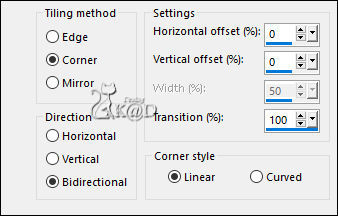
Layers – Duplicate
Blend mode : Dodge & Layer opacity : 32
Result
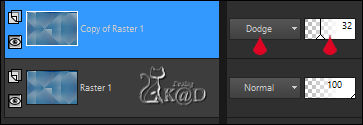
Layers – Merge – Merge down
7
Layers – Duplicate (Copy of Raster 1)
Effects – Distortion effects – Pixelate – see PS
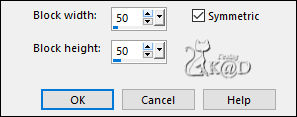
7-1
Plugins - MuRa’s Meister – Perspective Tiling – see PS
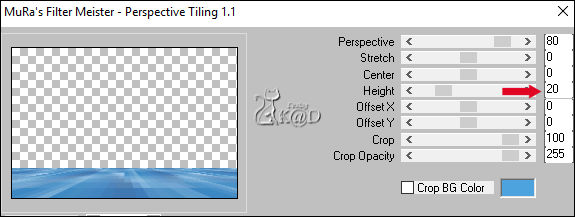
7-2
Plugins – Tramages – Pool Shadow – see PS
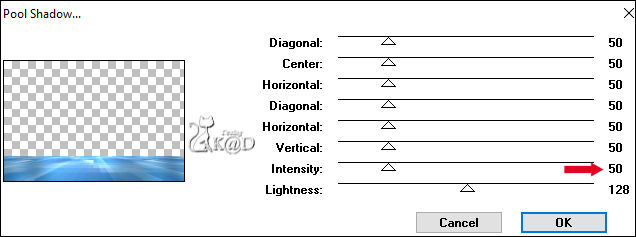
8
Activate Raster 1
Layers – Duplicate
Image – Mirror
9
Selections – Load/Save Selection – Load Selection From Alpha Channel – Selectie 1 – see PS
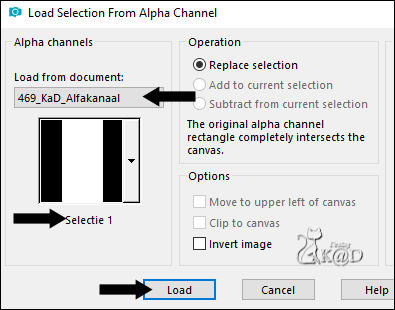
Press Delete on the keyboard
Select none
Layers – Merge down
10
Selections – Load/Save Selection – Load Selection From Alpha Channel – Selectie 2 – see PS
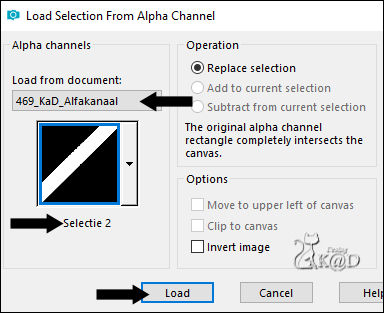
Selections – Promote selection to layer (Promoted Selection)
Plugins – Unlimited 2.0 – Funhouse – Loom – see PS
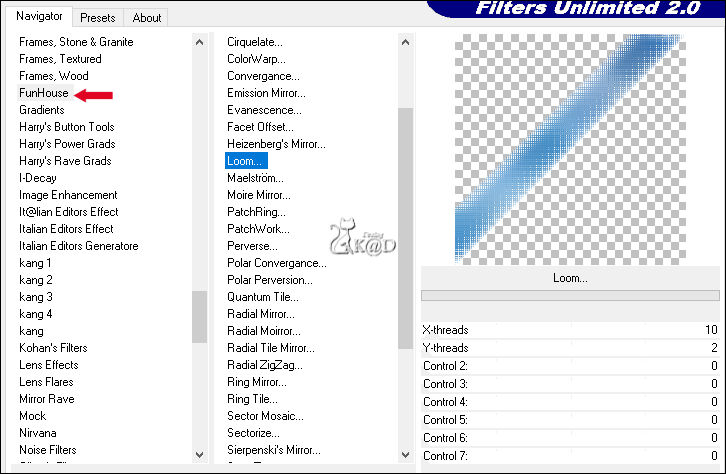
Select none
11
Effects – Image effects – Seamless Tiling – see PS
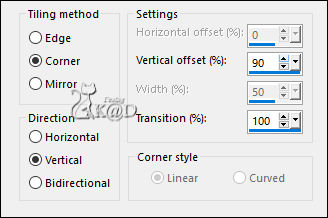
Layers – Duplicate
Image – Mirror & Flip
Layers – Merge – Merge down
12
Effects – Image effects – Seamless Tiling – same settings
Adjust – Sharpen – Sharpen
13
Activate Raster 1
Selections – Load/Save Selection – Load Selection From Alpha Channel – Selectie 3 – see PS
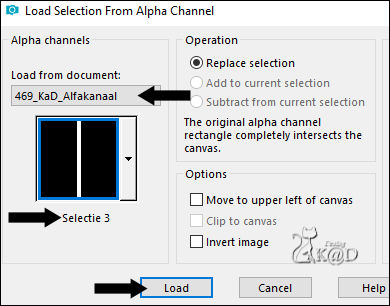
Selections – Promote selection to layer (Promoted Selection 1)
Layers – Move – Move to top
Adjust – blur – Gaussian blur : 10
14
Plugins – Carolaine and Sesibility – CS-texture – see PS
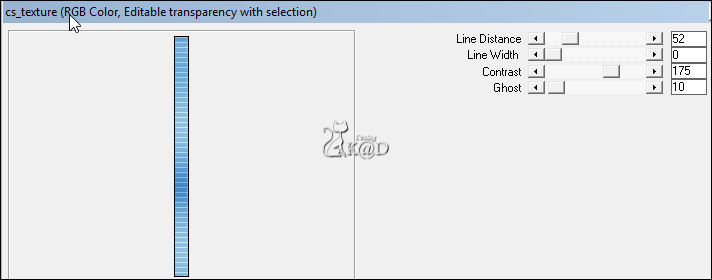
15
Selections – Edit – Select selection borders – see PS
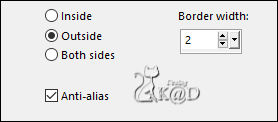
Fill with foreground color
Select none
16
Layers – Duplicate
Image – Mirror
Layers – Merge – Merge down
Effects – Geometric Effects – Skew – see PS
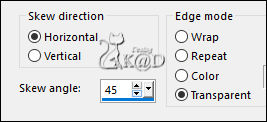
Result
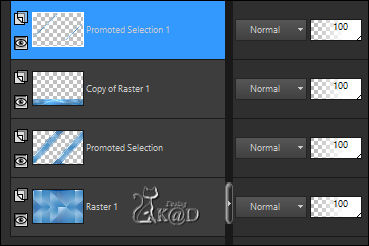
17
Activate Raster 1
Selections – Load/Save Selection – Load Selection From Alpha Channel – Selectie 4 – see PS
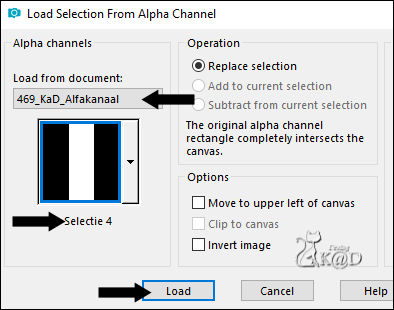
Selections – Promote selection to layer (Promoted Selection 2)
Select none
Plugins – DSB Flux – Blast – see PS
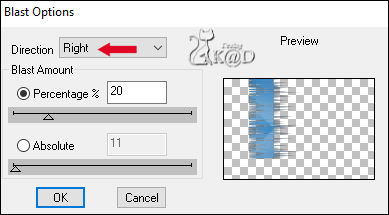
Blend Mode : Screen
18
Activate & copy : 469_KaD_Text
Edit – Past as a new layer
Press K – Pos X : 0 – Pos Y : 4 – Press M HELP
(K : activate the Pick Tool – M : deactivate the Pick Tool)
Layers – Move – Move down
Layer Opacity : 60
19
Layers – New Raster layer (Raster 3)
Layers – Move – Move to top
Selections – Load/Save Selection – Load Selection From Alpha Channel – Selectie 5 – see PS
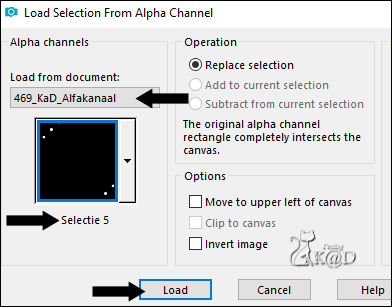
Fill with background color
Plugins – Alien Skin – Eye Candy 5 – Impact – Glass : CLEAR
Select none
20
Activate Raster 1
Selections – Load/Save Selection – Load Selection From Alpha Channel – Selectie 6 – see PS
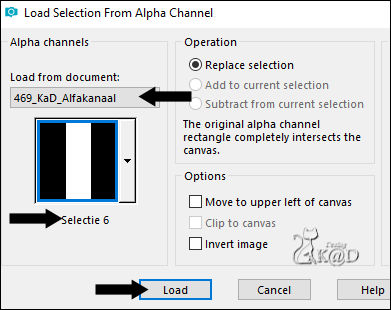
Selections – Promote selection to layer (Promoted Selection 3)
Adjust – blur – Gaussian blur : 10
Plugins – Unlimited 2.0 – Paper Texture – see PS
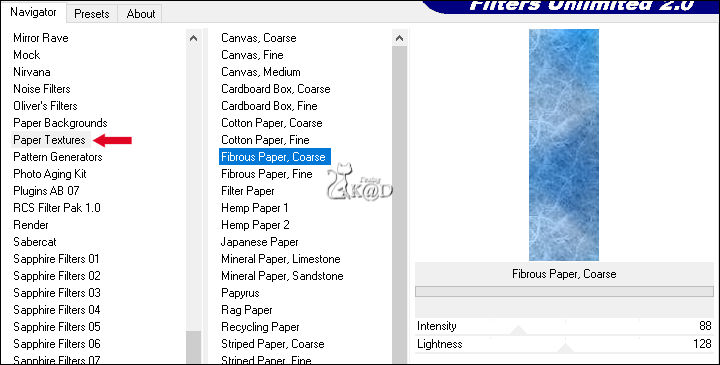
Select none
Blend mode : Overlay
21
Activate Raster 1
Layers – New Raster layer (Raster 4)
Fill with foreground color
layers – New Mask layer – from image ‘Narah_Mask_1163’ – see PS
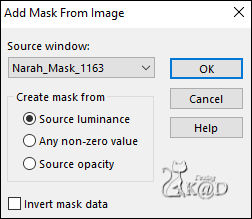
Layers – Merge – Merge group
Adjust – Sharpen – Sharpen more
Result

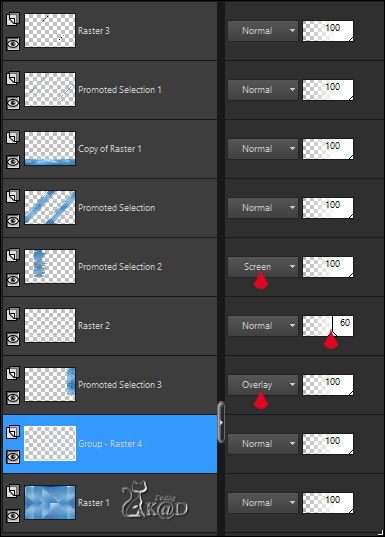
Layers – Merge – Merge visible
22
Activate & copy : KaD_Woman_204
Edit – Past as a new layer (Raster 1)
Image – Resize : 65%, No check marks all layers
Adjust – Sharpen – Unsharp Masks : 2 – 30 – 2 – No check marks
Press K – Pos X : 73 – Pos Y : 134 – Press M
23
Layers – Duplicate (Copy of Raster 1)
Activate Raster 1 (layer beneath)
Adjust – blur – Gaussian blur – Gaussiaans : 10
Blend mode : Multiply
24
Activate Copy of Raster 1 (top layer)
Plugins – Alien Skin – Eye Candy 5 – Impact – Perspective Shadow : Reflect in Front – Faint
25
Activate & copy : 469_KaD_Text1
Edit – Past as a new layer
Press K – Pos X : 499 – Pos Y : 24 – Press M
Effects – 3D-effecten – Drop shadow : V&H 2 – 35 – 2 – color 2
26
Activate Merged (bottom layer)
Edit – copy
Layers – Merge – Merge visible
27
Select all
Image – Add borders : 30 pix color 1
Selection invert
Layers – New Raster layer
Edit – Paste into selection
Adjust – blur – Gaussian blur: 10
Plugins – Unlimited 2.0 – Paper Texture – see # 20
28
Plugins – AAA Frames – Foto Frame – see PS
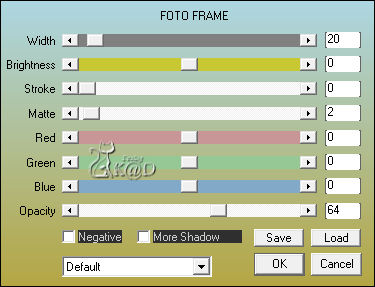
29
Change foreground color to color 3 (#ffffff)
Selection invert
Selections – Edit – Select selection borders – same settings
Layers – New Raster layer
Fill with foreground color
Select none
Layers – Merge – Merge visible
30
Add your name or watermark,
Add my watermark to your creation HERE
31
Image – Add borders : 1 pix kleur 2
Image – Resize – Width 900 Pixels – Resize all Layers checked
Adjust – Sharpen – Unsharp Mask : 2 – 30 – 2 – no check marks
Save as JPG file and you're done!
I hope you enjoyed this tutorial
Karin
22/04/2019
Email me your result 
Extra vb – Tube : Kooptube van Verymany


Click on the banner below to go to the gallery.




