Materials for the tutorial :
Disclaimer :
Each Graphic is the property of the original artist to whom the copyright belongs and
may not be placed in a collection or offered for sale on-line or otherwise.
Tubes :
(*) If you recognize them as one of your own, please let me know, so I can add your name or remove the tube.
1/ KaD_Woman_205
2/ 470_KaD_Deco1 + 470_KaD_Deco2
3/ 470_KaD_Text + 470_KaD_Text1
Alpha Selections : open in PSP and minimize
1/ 470_KaD_Alfakanaal (this image is not empty – it contains alpha selections)
Color palette :
If you work with your own colors, make your own color palette with the alpha channel,
so you can easily switch between your colors.
There are color differences in the different versions of Psp.
Therefore, use the html codes of the color palette to be sure,
that you have the same colors. Also when merging layers, there may be color differences.
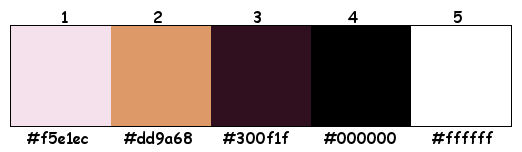
Plugins :
1/ Mehdi : Wavy Lab 1.1
2/ Toadies : Weaver – Sucking Toad Bevel I
3/ Mock : Windo
4/ Adjust : Variations
5/ Unlimited 2.0 : Texturize – Wood 2 (-)
(-) Import into Filters Unlimited
------------------------------------------------
THE TUTORIAL
When working with your own colors, play with the Blend Mode and/or Opacity at your own discretion
From now on I use the terms "MIRROR" and "FLIP" again.
Mirror: Mirror horizontal - Flip: Mirror vertical
Let’s get started.
Remember to save your work often
Colors :
Foreground color : Color 1 (#f5e1ec)
Background color : Color 3 (#300f1f)
1
Open the alpha channel : 470_KaD_Alfakanaal
Window – Duplicate
Minimize the original – we continue on the copy
2
Plugins – Mehdi – Wavy Lab 1.1 – see PS
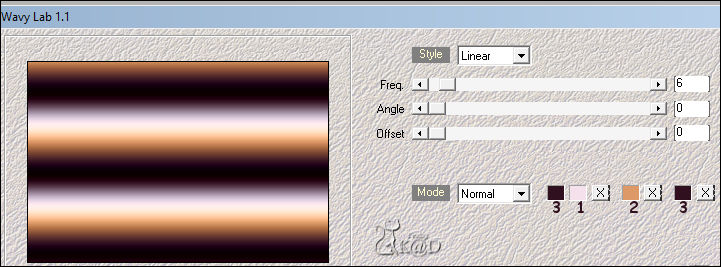
3
Set Foreground color to color 4 = #000000*
* necessary for the Plugins we are about to use
Layers – Duplicate
Adjust – Blur – Gaussian blur : 20
Plugins – Toadies – Weaver – see PS
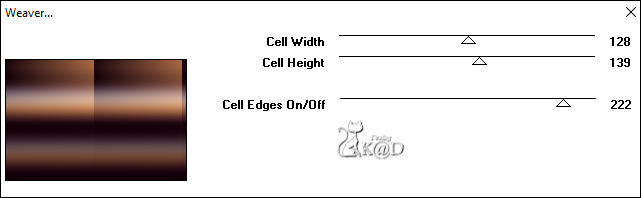
4
Plugins – Mock – Windo*– see PS
* Sometimes the lower two values are not in the filter. That’s ok, no worries.
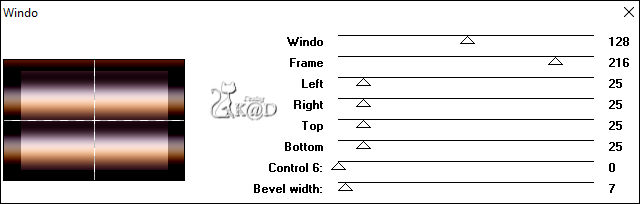
Layers – Merge – Merge down
5
Layers – Duplicate (Copy of Raster 1)
Plugins – Toadies – Sucking Toad Bevel I – see PS
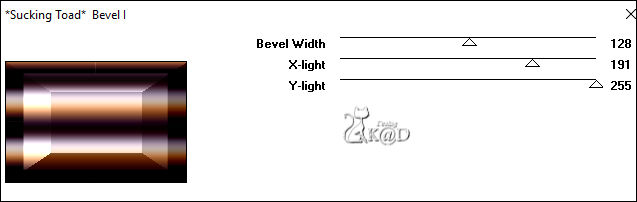
6
Effects – Image effects – Seamless Tiling – see PS
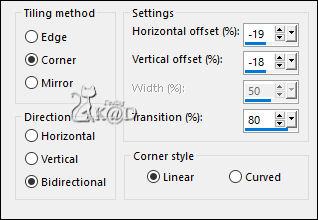
Layers – Merge – Merge visible (Merged)
7
* Only do this step if necessary for your colors
Layers – Duplicate
Plugins – Adjust – Variations :
Click 1x op original (1) – 1x op More Blue (2) – 1x op More Magenta (3) and then click OK.
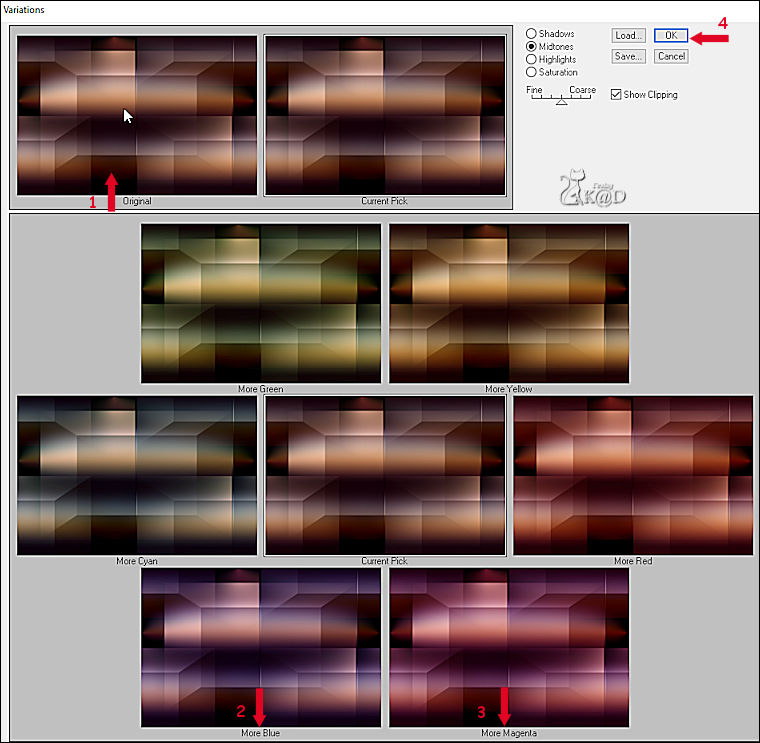
Blend Mode : Soft Light
Result
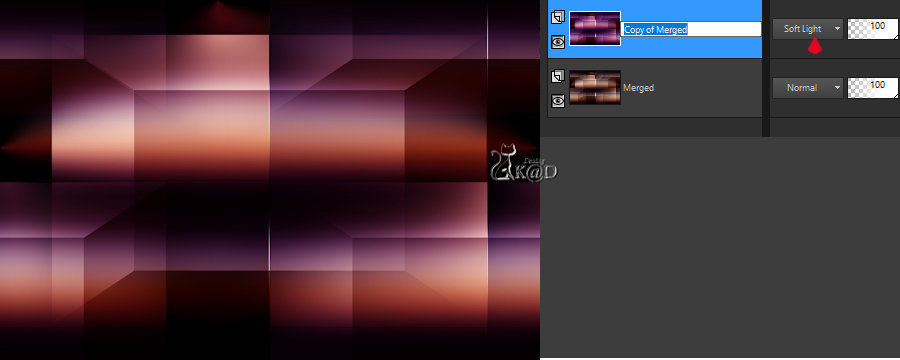
Layers – Merge – Merge visible (Merged)
8
Selections – Load/Save Selection – Load Selection From Alpha Channel – Selectie 1 – see PS
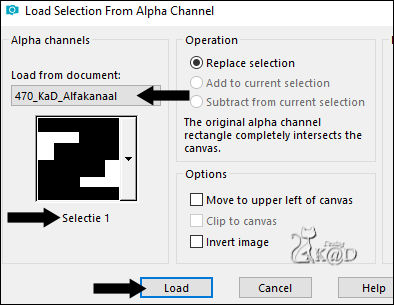
Selections – Promote selection to layer (Promoted Selection)
Adjust – Blur – Gaussian blur: 20
Plugins – Unlimited 2.0 – Texturize – Wood 2 – see PS
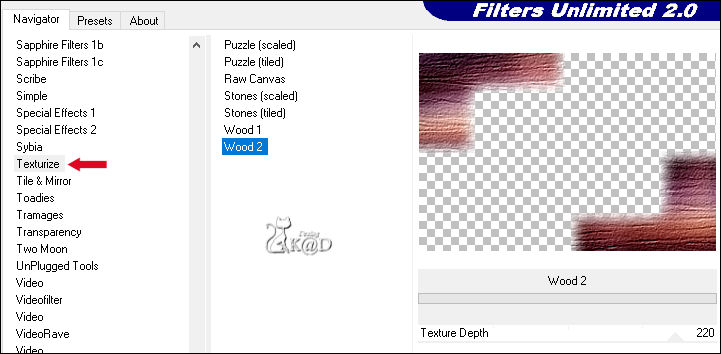
Select none
9
Effects – Image effects – Seamless Tiling – same settings
Blend Mode : Overlay
10
Set Foreground color to color 5 (#ffffff) & Opacity of the filling tool to 70
Layers – New Raster layer (Raster 1)
Selections – Load/Save Selection – Load Selection From Alpha Channel – Selectie 2 – see PS
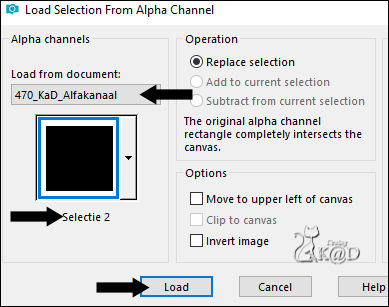
Fill with Foreground color
Select none
Effects – 3D-effecten – Drop Shadow : V&H 5 – 35 – 5 – Color #000000
11
Set Opacity of the filling tool to 100
Layers – New Raster layer (Raster 2)
Selections – Load/Save Selection – Load Selection From Alpha Channel – Selectie 3 – zie PS
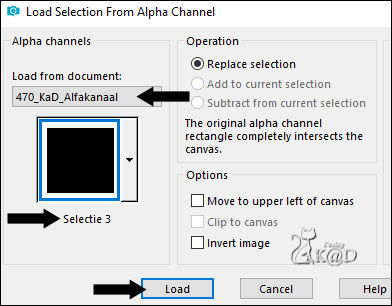
Fill with Foreground color
Select none
Effects – 3D-effecten – Drop Shadow : V&H 5 – 35 – 5 – Color #000000
Blend Mode : Overlay
12
Layers – New Raster layer (Raster 3)
Selections – Load/Save Selection – Load Selection From Alpha Channel – Selectie 4 – see PS
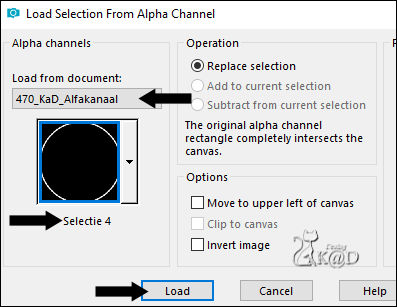
Fill with Foreground color
Select none
Effects – 3D-effecten – Drop Shadow : V&H 5 – 35 – 5 – Kleur #000000
Blend Mode : Soft Light
Result
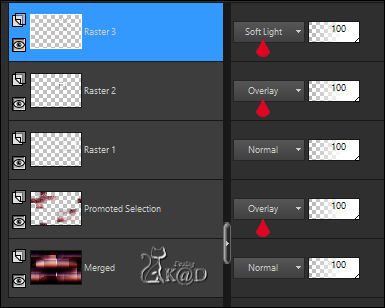
13
Activate bottom layer (Merged)
Layers – Duplicate (Copy of Merged)
Layers – Move – Move to top
Adjust – Blur – Gaussian blur : 20
Effects – Geometric effects – Circle – Transparent
Image – Resize: 40%, no check mark to all layers
Press K – Pos X : 84 – Pos Y : 275 – Press M HELP
(K : activate the Pick Tool – M : deactivate the Pick Tool)
14
Select all – Selection Float – Selection Defloat
Layers – New Raster layer
Fill selection with Foreground color
Selections – Edit – Contract selection with 5 pix
Press Delete on the keyboard
Select none
Layers – Merge – Merge down
Blend Mode : Soft Light
15
Layers – New Raster layer (Raster 4)
Selections – Load/Save Selection – Load Selection From Alpha Channel – Selectie 5 – see PS
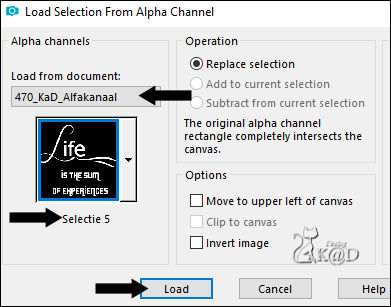
Fill with Foreground color
Select none
Blend Mode : Overlay
16
Layers – Duplicate
Blend Mode : Normal & Layer opacity : 60
17
Activate & copy : 470_KaD_Text
Edit – Past as a new layer (Raster 5)
Press K – Pos X : 647 – Pos Y : 437 – Press M
18
Activate & copy : 470_KaD_Deco1
Edit – Past as a new layer (Raster 6)
Press K – Pos X : 0 – Pos Y : 18 – Press M
19
Activate bottom layer (Merged)
Activate & copy : 470_KaD_Text1
Edit – Past as a new layer (Raster 7)
Press K – Pos X : 677 – Pos Y : 10 – Press M
Layer opacity : 50
Result
Check your layers and Blend mode carefully.

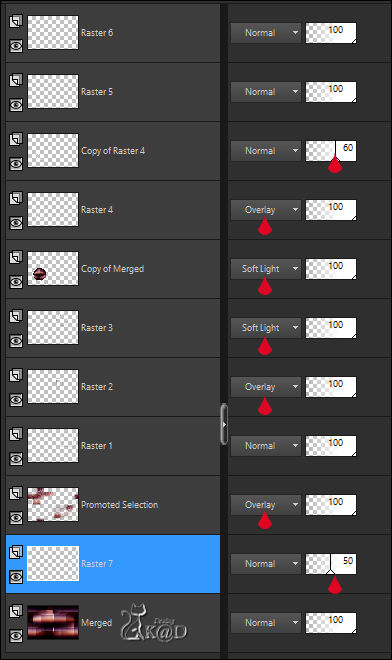
Layers – Merge – Merge visible
20
Image – Add borders :
1 pix Color 3
15 pix Color 5
1 pix Color 3
35 pix Color 5
1 pix Color 3
3 pix Color 5
1 pix Color 3
21
Activate & copy : KaD_Woman_205
Edit – Past as a new layer
Image – Resize : 97%, no check marks to all layers
Do not move
Effects – 3D-effecten – Drop Shadow : V0 – H 7 – 50 – 20 – Color #000000
22
Activate & copy : 470_KaD_Deco2
Edit – Past as a new layer
Do not move
23
Add your name or watermark,
Add my watermark to your creation HERE
24
Layers – Merge all
Image – Resize : 900 pix
Adjust – Sharpen – Unsharp Mask : 2 – 30 – 2 – no check marks
Save as JPG file and you're done!
I hope you enjoyed this tutorial
Karin
25/04/2019
Email me your result 
Extra example – Tube : AzaleeFemme1603
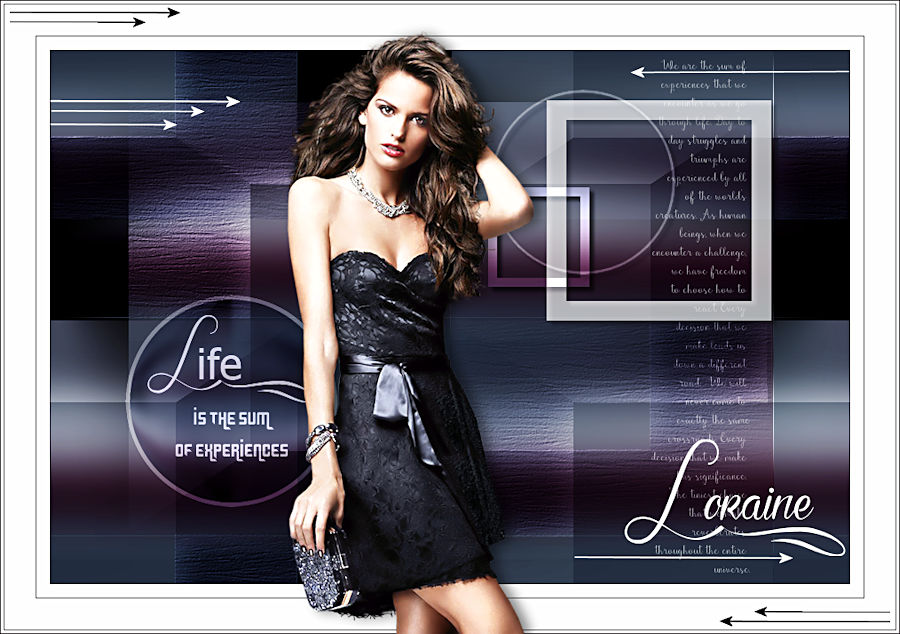
Extra example – Tube : Kittys
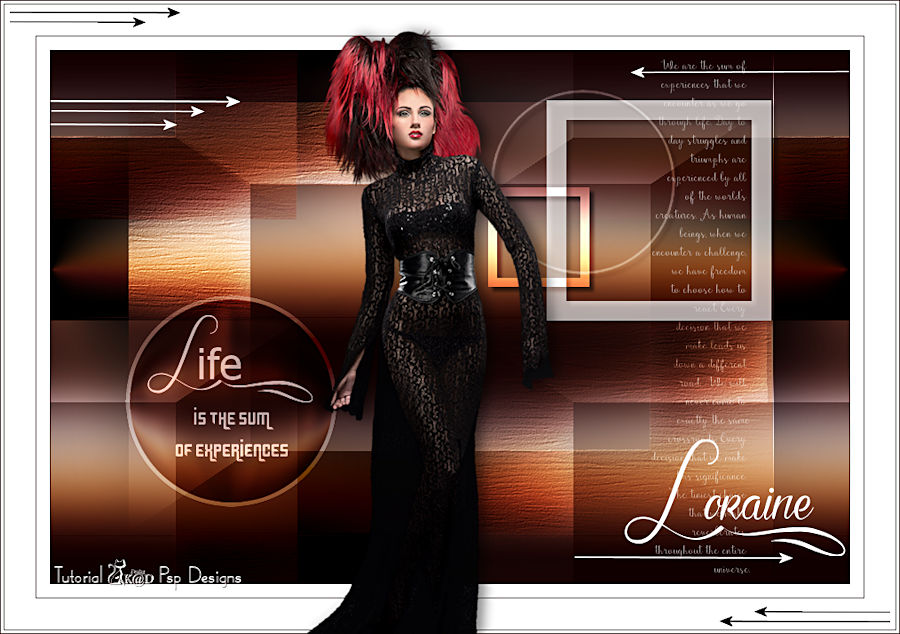

Click on the banner below to go to the gallery.




