Materials for the tutorial :
Disclaimer:
Each Graphic is the property of the original artist to whom the copyright
belongs and may not be placed in a collection or offered for sale on-line or otherwise.
Tubes :
(*) If you recognize them as one of your own, please let me know, so I can add your name or remove the tube.
1/ KaD_Man9
2/ 475_KaD_Dog
3/ 475_KaD_Kader
4/ 475_KaD_Text
Alpha Selections : open in PSP and minimize
1/ 475_KaD_Alfakanaal (this image is not empty – it contains alpha selections)
Masks : open in PSP and minimize
1/ Narah_mask_0296
Color palette :
If you work with your own colors, make your own color palette with the alpha channel,
so you can easily switch between your colors.
There are color differences in the different versions of Psp.
Therefore, use the html codes of the color palette to be sure,
that you have the same colors. Also when merging layers, there may be color differences.
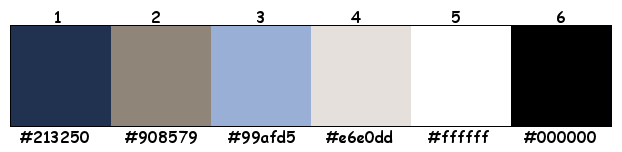
Plugins :
1/ Mehdi : Wavy Lab 1.1 – Sorting Tiles
2/ Simple : Blintz – Left Right Wrap – Top Bottom Wrap
3/ MuRa’s Meister : Perspective Tiling
4/ Carolainé & Sensibility : CS-Texture
5/ Unlimited 2.0 – [AFS IMPORT] : sqborder2 (-)
6/ AAA Frames – Foto Frame
(-) Import into Filters Unlimited
---------------------------------------
THE TUTORIAL
When working with your own colors, play with the Blend Mode and/or Opacity at your own discretion
From now on I use the terms "MIRROR" and "FLIP" again.
Mirror: Mirror horizontal - Flip: Mirror vertical
Let’s get started.
Remember to save your work often
Colors :
Foreground color : Color 1
Background color : Color 2
1
Open the alpha channel : 475_KaD_Alfakanaal
Window – Duplicate
Minimize the original – we continue on the copy
2
Plugins – Mehdi – Wavy Lab 1.1 – see PS
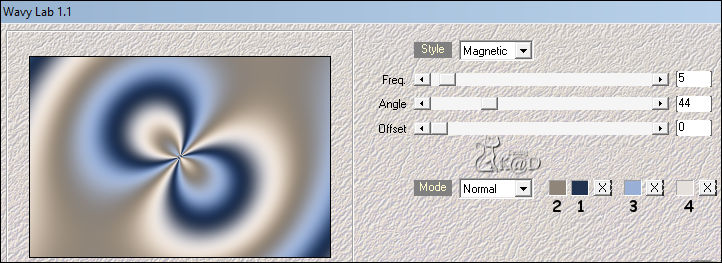
Adjust – Blur – Gaussian Blur : 35
3
Plugins – Mehdi – Sorting Tiles – see PS
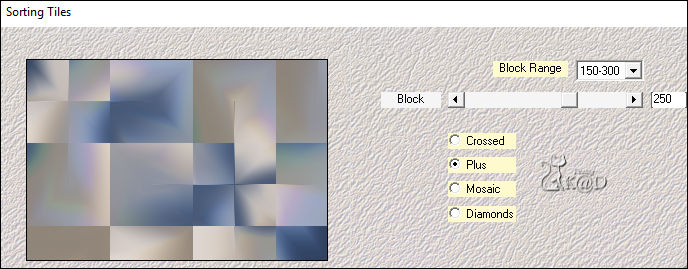
4
Layers – Duplicate (Copy of Raster 1)
Image – Free Rotate : Right – 90 – no check marks
Objects – Align – Top (X : 150 – Y : 0)
5
Activate Raster 1
Select all
Activate copy of Raster 1
Image – Crop to Selection
6
Plugins – Simple – Blintz
Image – Flip
Plugins – Simple – Blintz
7
Effects – Image Effects – Seamless Tiling – see PS
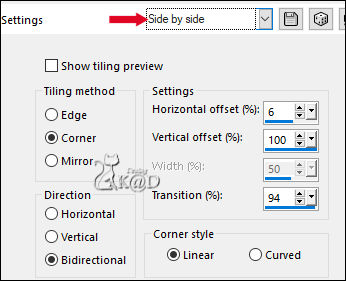
8
Plugins – Simple – Left Right Wrap
9
Layers – Duplicate (Copy (2) of Raster 1)
Plugins – MuRa’s Meister – Perspective Tiling – see PS
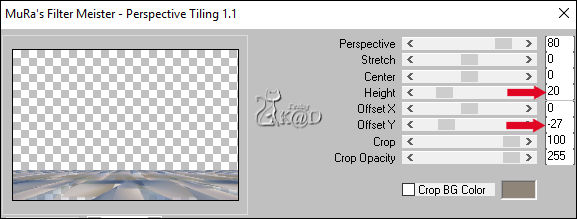
10
Effects – 3D-effecten – Drop Shadow : V&H 0 – 40 – 20 – Color 1
Repeat 1x
11
Activate middle layer (Copy of Raster 1)
Selections – Load/Save Selection – Load Selection From Alpha Channel – Selectie 1– see PS
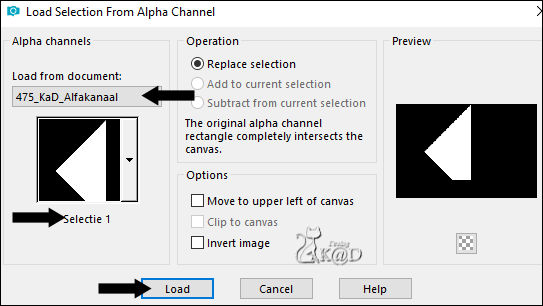
Selections – Promote selection to layer (Promoted Selection)
Select none
Plugins – Carolainé & Sensibility – CS-Texture – see PS
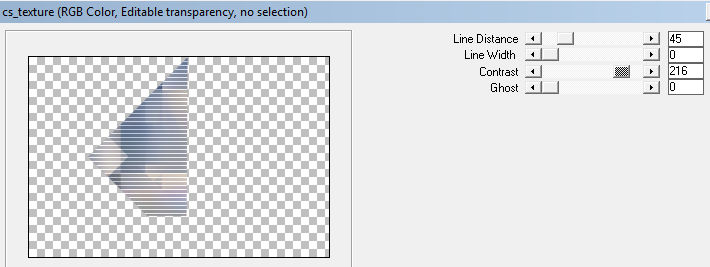
12
Layers – Duplicate (Copy of Promoted Selection)
Objects – Align – Left (X : 0 – Y : 0)
Layers – Arrange – Move down
Blend Mode : Overlay
13
Layers – Duplicate
Image – Mirror
Layers – Merge – Merge down
14
Selections – Load/Save Selection – Load Selection From Alpha Channel – Selectie 2 – see PS
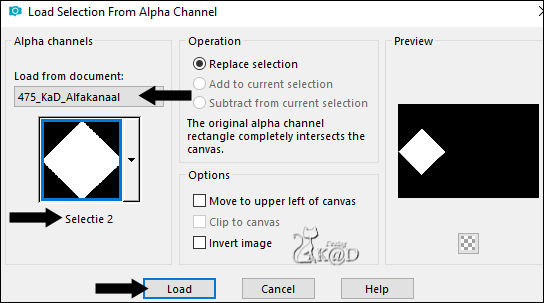
Selections – Promote selection to layer (Promoted Selection 1)
Select none
14-1
Layers – Duplicate
Image – Mirror
Layers – Merge – Merge down
Blend Mode : Overlay
15
Effects – 3D-effecten – Drop Shadow : V&H 0 – 40 – 20 – Color 1
Repeat 1x
16
Activate Copy of Promoted Selection (Layer just below)
Change Blend Mode to Luminance
Effects – 3D-effecten – Drop Shadow : V&H 0 – 40 – 20 – Color 1
17
Activate Promoted Selection (Second layer from top)
Effects – Geometric effects – Circle – Transparent
Repeat 1x
17-1
Layers – Duplicate
Image – Mirror
Layers – Merge – Merge down
18
Effects – 3D-effecten – Drop Shadow : V&H 0 – 40 – 20 – Color 1
Result

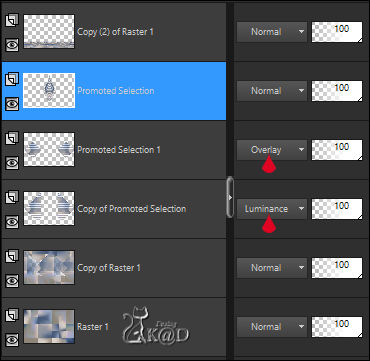
19
Activate Copy of Raster 1 (second layer from bottom)
Plugins – Unlimited 2.0 – [AFS IMPORT] – sqborder2 – see PS
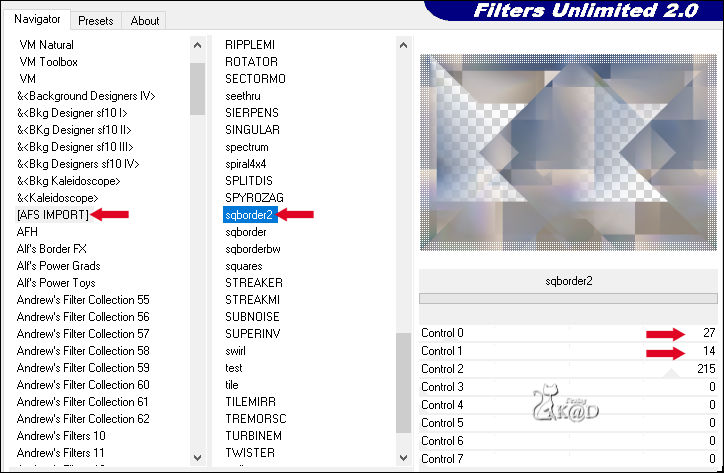
20
Close the top layer (click on the eye)
Activate any other layer
Edit – Copy – Copy Merged
21
Edit – Paste as a new image
Plugins – Simple – Top Bottom Wrap
Image – Resize : 20%, all layers
22
Plugins – AAA Frames – Foto Frame – see PS
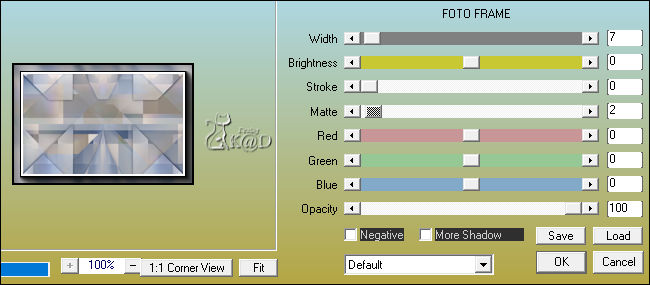
23
Activate & copy : 475_KaD_Dog
Edit – Paste as a new layer
Effects – 3D-effecten – Drop Shadow : V&H 0 – 40 – 20 – Color #000000
Layers – Merge – Merge all
Edit – copy
24
Back to your work
Activate & open top layer
Edit – Paste as a new layer (Raster 2)
Image – Resize : 80%, all layers NOT checked
Press K – Pos X : 78 – Pos Y : 40 – Press M HELP
(K : activate the Pick Tool – M : deactivate the Pick Tool)
25
Layers – Duplicate
Image – Resize : 75%, all layers NOT checked
Press K – Pos X : 129 – Pos Y : 262 – Press M
26
Layers – Duplicate
Image – Resize : 75%, all layers NOT checked
Press K – Pos X : 196 – Pos Y : 409 – Press M
26-1
Layers – Merge – Merge down 2x
Adjust – Sharpen – Sharpen
Effects – 3D-effecten – Drop Shadow : V&H 0 – 60 – 30 – Color #000000
27
Activate & copy : 475_KaD_Text
Edit – Paste as a new layer (Raster 3)
Don’t move (X : 353 – Y : 275)
Effects – 3D-effecten – Drop Shadow – on new layer – Color 1 – see PS

28
Activate top layer (Raster 3)
Effects – 3D-effecten – Drop Shadow : V&H 2 – 25 – 2 – Color #000000
ATTENTION: remove the check mark from a new layer!
Layers – Merge Down
Layers – Link/Unlink – Unlink HELP
29
Layers – Duplicate
Image – Resize : 65%, all layers NOT checked
30
Image – Free Rotate : Left – 45 – no check marks
Press K – Pos X : 6 – Pos Y : 148 – Press M
31
Activate & copy : 475_KaD_Man9
Edit – Paste as a new layer (Raster 3)
Image – Resize : 65%, all layers NOT checked
Press K – Pos X : 449 – Pos Y : 10 – Press M
Effects – 3D-effecten – Drop Shadow : V 5 – H 7 – 40 – 15 – Color #000000
32
Activate Copy of Raster 1
Change Blend Mode to Hard Light
33
Activate Raster 1
Effects – Texture effects – Weave – see PS
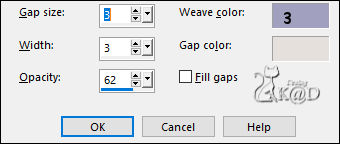
34
Change Foreground color to Color 5
Layers – New Raster Layer (Raster 4)
Fill with foreground color
35
Layers – New Masker Layer – From Image ‘Narah_mask_0296’ – see PS
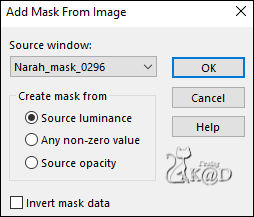
Image – Mirror & Flip
Layers – Duplicate
Now you have 2x the mask – see PS
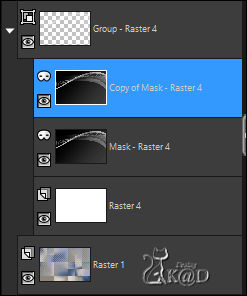
Layers – Merge – Merge Group
Adjust – Sharpen – Sharpen
Blend Mode : Overlay – Opacity Layer : 77
36
Selections – Load/Save Selection – Load Selection From Alpha Channel – Selectie 3– see PS
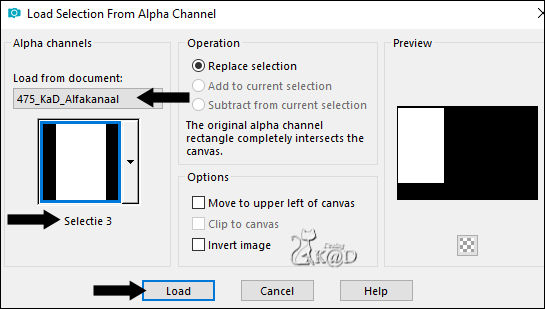
Press Delete on the keyboard
Select none
Layers – Arrange – Move up
Result

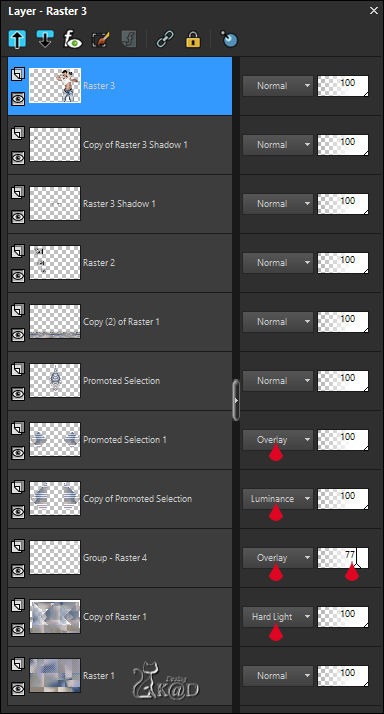
37
Layers – Merge – Merge all
Edit – Copy
38
Activate : 475_KaD_Kader
Window – Duplicate
Close original and use the copy
Edit – Paste as a new layer
**
If you use other colors
Selections – Load/Save Selection – Load Selection From Alpha Channel – Selectie 1 – see PS
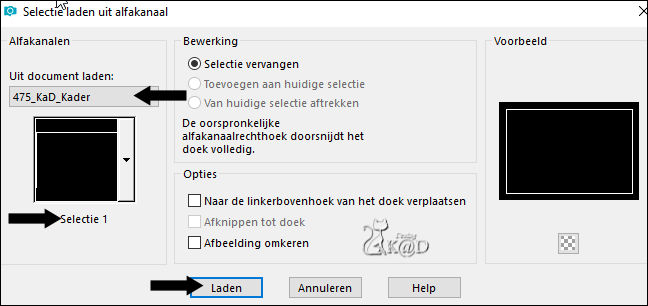
Zoom out your image (400%)
Fill the selection with your Color 1 (If necessary on a new layer)
Select none
**
39
Add your name or watermark,
Add my watermark to your creation HERE
40
Image – Add Borders : 1 pix color 1
Image – Resize – Width 900 Pixels – Resize all Layers checked
Adjust – Sharpen – Unsharp Mask : 2 – 30 – 2 – no check marks
41
Save as JPG file and you're done!
I hope you enjoyed this tutorial
Karin
19/07/2019
This translation has been tested by myself
Email your result 

Click on banner below to go to the gallery




