1/ KaD_Woman_209
2/ 479_KaD_Kader
3/ 479_KaD_Tekst
Alpha Selections : open in PSP and minimize
(this image is not empty – it contains alpha selections)
1/ 479_KaD_Alfakanaal
Masks :open in PSP and minimize
1/ adita_mask_02
Color palette :
If you work with your own colors, make your own color palette with the alpha channel,
so you can easily switch between your colors.
There are color differences in the different versions of Psp.
Therefore, use the html codes of the color palette to be sure,
that you have the same colors. Also when merging layers, there may be color differences.
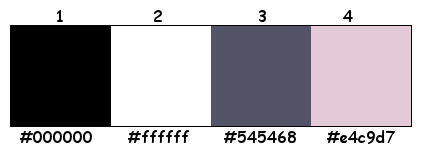
Plugins :
1/ Mehdi : Wavy Lab 1.1
2/ Unlimited 2.0 : Filter Factory Galery A – Holidays in Egypt (-)
3/ Simple : Pizza Slice Mirror
4/ Carolaine & Sensibility : cs-texture – CS-LDots
5/ Alien Skin – Eye Candy 5 : Impact
6/ MuRa’s Meister : Copies
7/ Unlimited 2.0 : Filter Factory Galery C – Speed (-)
(-) Import into Filter Unlimited
---------------------------------------
THE TUTORIAL
When working with your own colors, play with the Blend Mode and/or Opacity at your own discretion
From now on I use the terms "MIRROR" and "FLIP" again.
Mirror: Mirror horizontal - Flip: Mirror vertical
Let’s get started.
Remember to save your work often
Some print screens have other colors than the original.
Colors :
Foreground color 1 : (#000000)
Background color 2 : (#ffffff)
1
Open the alpha channel :
Window – Duplicate
Minimize the original – we continue on the copy
2
Plugins – Mehdi – Wavy Lab 1.1 – see PS
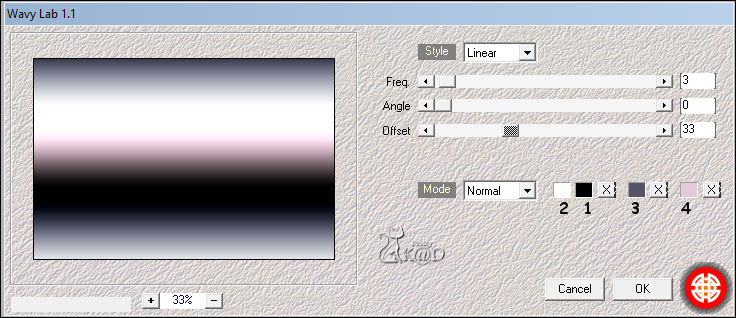
3
Effects – Distortion Effects – Twirl – see PS
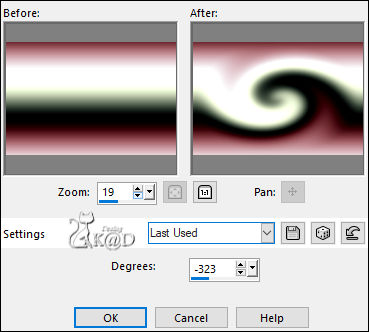
4
Effects – Image Effects – Seamless Tiling – DEFAULT but Transition on 100 – see PS
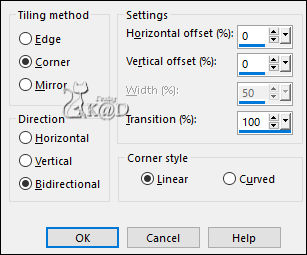
5
Plugins – Unlimited 2.0 – FFGA – Holidays in Egypt – see PS
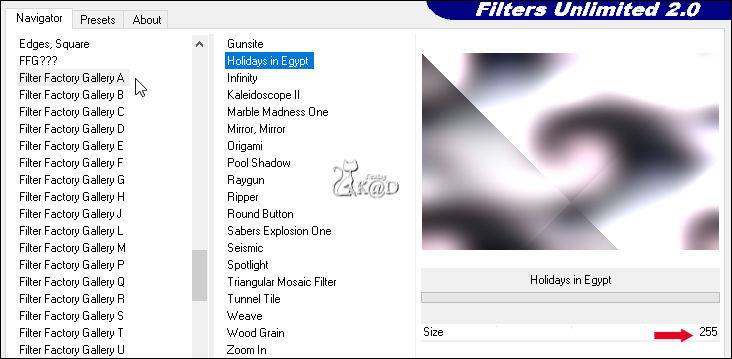
Layers – Duplicate (Copy of Raster 1)
Image – Mirror & Flip
Change Blend mode to Multiply and Opacity to 44
6
Effects – Image Effects – Seamless Tiling – Side by Side – see PS
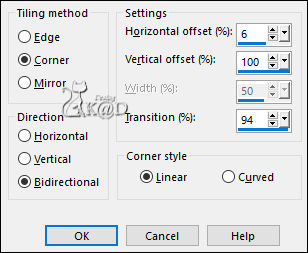
6-1
Effects – Distortion Effects – Wave – see PS
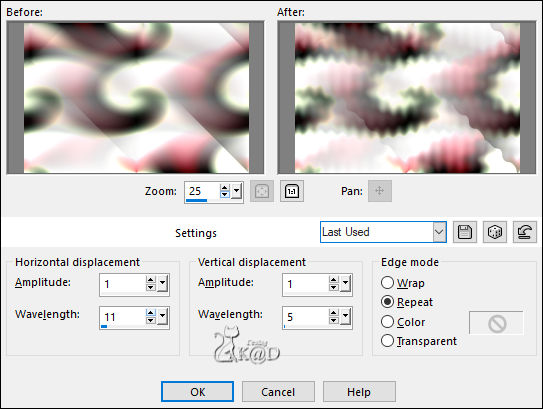
7
Activate Raster 1
Adjust – Blur – Gaussian Blur : 35
Result
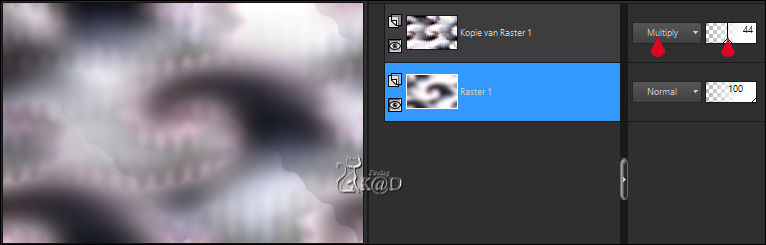
Activate top layer
Layers – Merge – Merge down
8
Layers – Duplicate
Plugins – Simple – Pizza Slice Mirror
Change Blend mode to Soft Light
9
Effects – Geometric Effects – Circle – Repeat
Adjust – Sharpness – Sharpen More
10
Effects – Image Effects – Seamless Tiling – see PS
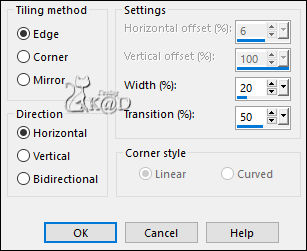
11
Layers – New Raster layer
Fill with background color (Color 2)
Layers – New Mask Layer – From Image “adita_mask_02” – see PS
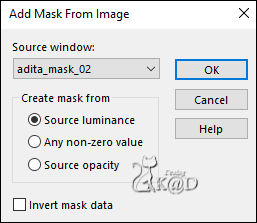
Image – Mirror
Layers – Duplicate (You have 2x the mirror maks) – see PS
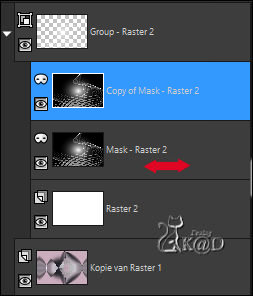
Layers – Merge – Merge Group (Group - Raster 2)
Change Blend mode to Overlay and Opacity to 70
12
Activate Copy of Raster 1
Selections – Load/Save Selection – Load Selection From Alpha Channel – Selectie 1 – see PS
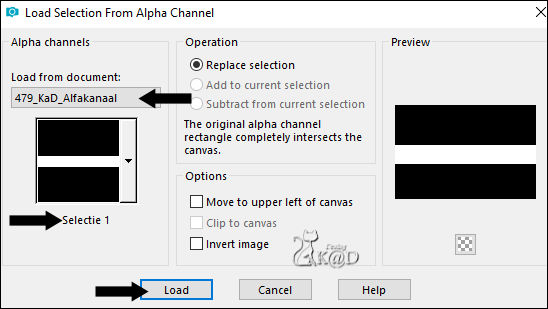
Selections – Promote selection to layer (Promoted Selection)
Adjust – Blur – Gaussian Blur : 25
Plugins – Carolaine & Sensibility – cs-texture – see PS
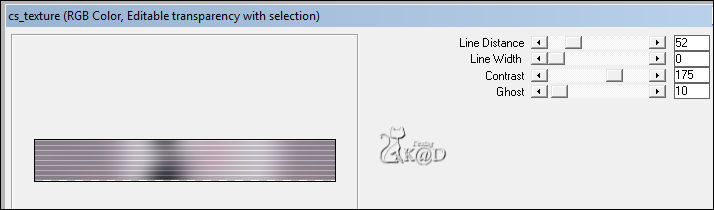
Select none
Change Blend mode to Overlay
13
Window Duplicate (Shift d)
We continue on the duplicated image
Image – Add borders : 1 pix Color 3
14
Image –Resize : 15%, all layers
Select all
Image – Add borders : 15 pix Color 2
Plugins – Alien Skin – Eye Candy 5 – Impact – Class : CLEAR
15
Effects – 3D-Effects – Drop Shadow : V&H 0 – 40 – 20 – Color #000000
Select none
16
Activate and Copy : 479_KaD_Tekst
Edit – Paste as a new layer (Raster 2)
Image –Resize : 48%, no check mark all layers
Objects – Align – Center in canvas
Effects – 3D-Effects – Drop Shadow : V&H 1 – 70 – 0 – Color #000000
Layers – Merge all
Edit – Copy
17
Return to your big work
Edit – Paste as a new layer
Layers – Arrange – Bring to top
Press K – Pos X : 44 – Pos Y : 113 – Press M UITLEG
18
Layers – Duplicate (Copy van Raster 2)
Image –Resize : 60%, all layers
Press K – Pos X : 612 – Pos Y : 275 – Press M
Plugins – MuRa’s Meister – Copies – see PS
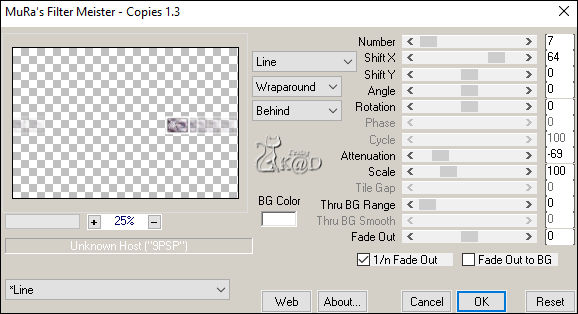
19
Effects – 3D-Effects – Drop Shadow : V&H 0 – 40 – 20 – Color #000000
Layers – Arrange – Move Down
20
Activate Raster 2
Effects – 3D-Effects – Drop Shadow – to new layer – Color 3 – see PS
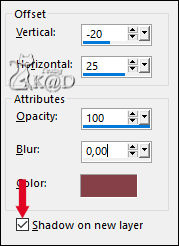
21
Stay on the shadow layer (Raster 2 Schadow 1)
Plugins – Carolaine & Sensibility – CS-LDots – see PS
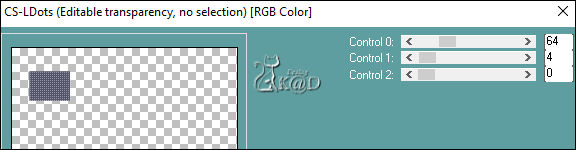
22
Effects – Distortion Effects – Wind – see PS
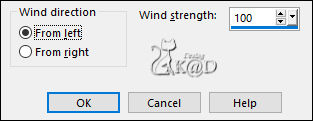
Repeat 1x
23
Activate Raster 2 (Top layer)
Effects – 3D-Effects – Chisel – see PS
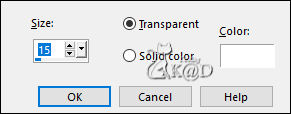
24
Effects – Image Effects – Offset : H 0 –V 20 – Transparent
25
Effects – 3D-Effects – Drop Shadow : V&H 0 – 40 – 20 – Color #000000
!!! Remove check mark to new layer !!!!!
26
Activate Raster 1
Layers – Duplicate (Copy of Raster 1)
Plugins – Unlimited 2.0 – FFGC – Speed – see PS
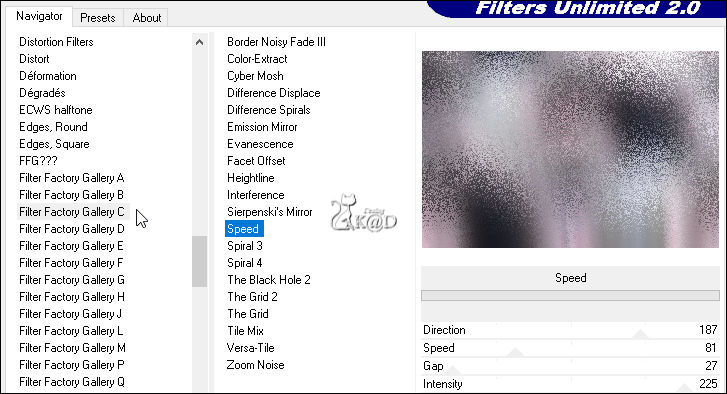
Change Blend mode to Soft Light
Result
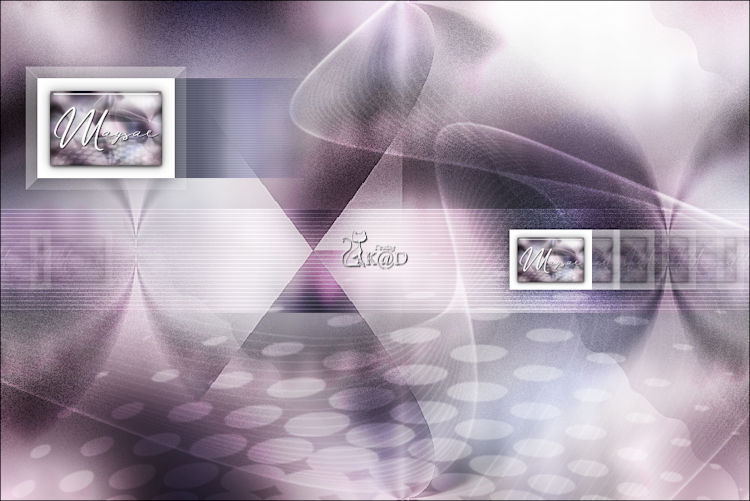
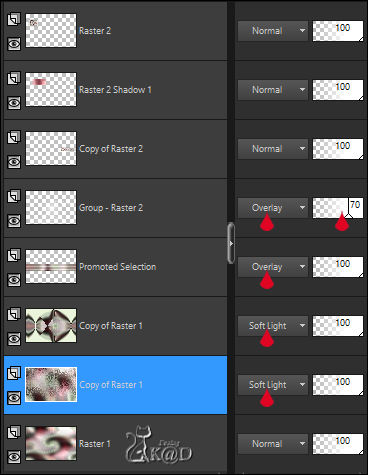
27
Activate and copy : KaD_Woman_209
Edit – Paste as a new layer
Layers – Arrange – Move to top
Press K – Pos X : 280 – Pos Y : 9 – Press M HELP
(K : activate the Pick Tool – M : deactivate the Pick Tool)
Effects – 3D-Effects – Drop Shadow : V 0 – H 7 – 50 – 30 – Color #000000
28
Layers – Duplicate
Image – Mirror
Selections – Load/Save Selection – Load Selection From Alpha Channel – Selectie 2 – see PS
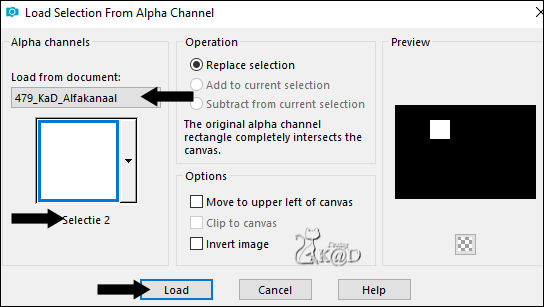
Move the tube to the left, into the selection
Selection – Invert
Press Delete on the keyboard
Select none
Change Blend mode to Soft Light and Opacity to 44
29
Activate and Copy : 479_KaD_Tekst
Edit – Paste as a new layer
Press K – Pos X : 596 – Pos Y : 44 – Press M
Effects – 3D-Effects – Drop Shadow : V 0 – H 7 – 40 – 0 – Color 3
30
Image – Add border : 1 pix Color 3
Edit – Copy
31
Open : 479_KaD_Kader
Window – Duplicate – Close original
Edit – Paste as a new layer
32
Add your name or watermark,
Add my watermark to your creation HERE
Layers – Merge – Merge all
33
Image –Resize : 900 pix
Adjust – Sharpness – Unsharp Mask : 2 – 30 – 2 – no check marks
Save as JPG file and you're done!
I hope you enjoyed this tutorial
Karin
03.02.2020
Je uitwerking mailen 
Extra Ex. – Tube @nn


Click on banner below to go to the gallery




