1/ 480_MistedSunset1 – Originele afbeelding op Pixabay
2/ 3169 - woman - LB TUBES
3/ SvB Stil leven met tulpen
4/ 480_KaD_Deco1
Alpha Selections : open in PSP and minimize
(this image is not empty – it contains alpha selections)
1/ 480_KaD_Alfakanaal
Color palette :
If you work with your own colors, make your own color palette with the alpha channel,
so you can easily switch between your colors.
There are color differences in the different versions of Psp.
Therefore, use the html codes of the color palette to be sure,
that you have the same colors. Also when merging layers, there may be color differences.
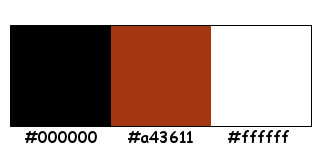
Plugins :
1/ Mehdi : Sorting Tiles
2/ Unlimited 2.0 : &<Bkg Kaleidoscope> – 4 QFlip UpperL (-)
3/ Unlimited 2.0 : VM Distortion – Broken Mirror (-)
4/ MuRa’s Meister : Copies
5/ Alien Skin – Eye Candy 5 : Impact
(-) Import into Filter Unlimited
---------------------------------------
THE TUTORIAL
When working with your own colors, play with the Blend Mode and/or Opacity at your own discretion
From now on I use the terms "MIRROR" and "FLIP" again.
Mirror: Mirror horizontal - Flip: Mirror vertical
Let’s get started.
Remember to save your work often
Some print screens have other colors than the original.
Colors :
Foreground color : #000000
Background color : #a43611
1
Open the alpha channel : 480_KaD_Alfakanaal
Window – Duplicate
Minimize the original – we continue on the copy
2
Fill with foreground color
Layers – New Raster layer
Select all
Activate and copy : 480_MistedSunset1
Edit – Paste into selection
Select none
Adjust – Blur – Radial Blur – see PS
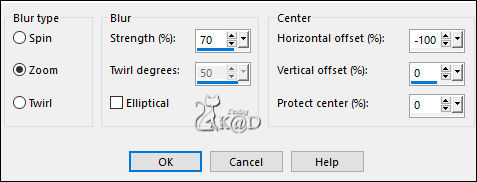
Layers – Merge down
3
Layers – Duplicate (Copy of Raster 1)
Plugins – Mehdi – Sorting Tiles – see PS
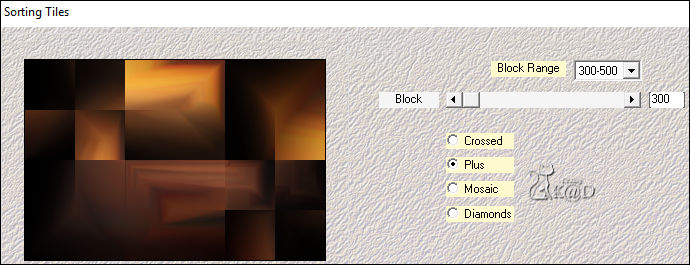
4
Plugins – Unlimited 2.0 – &<Bkg Kaleidoscope> – 4 QFlip UpperL – see PS
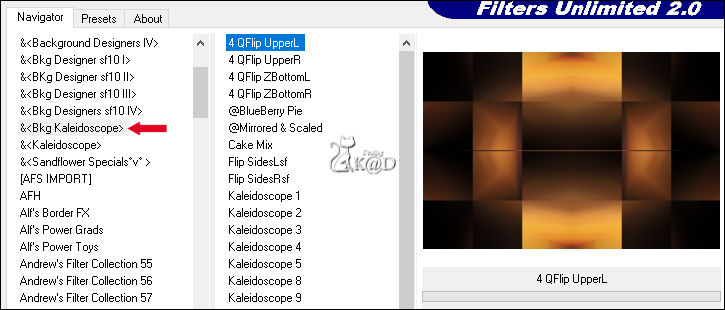
5
Selections – Load/Save Selection – Load Selection From Alpha Channel – Selectie 1 – see PS
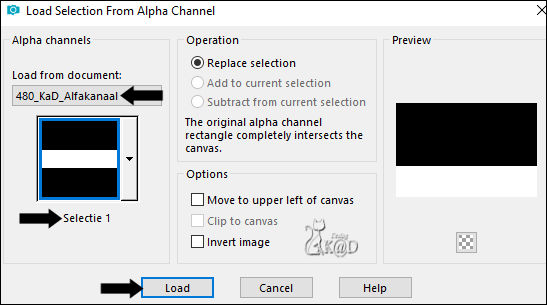
Selections – Promote selection to layer (Promoted Selection)
Adjust – Blur – Gaussians blur : 15
Select none
Effects – Image effect – Seamless Tiling – Side by side– see PS
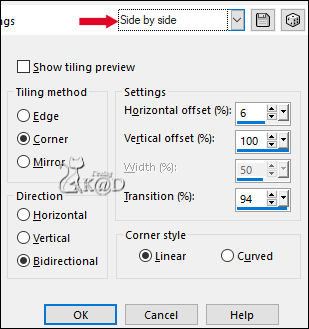
6
Plugins – Unlimited 2.0 – VM Distortion – Broken Mirror – see PS
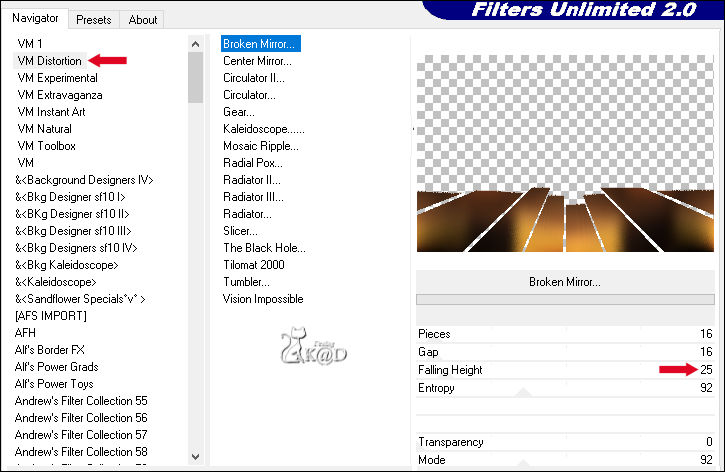
7
Effects 3D-effects – Drop Shadow : V&H 0 – 60 – 30 – Color #000000
8
Selections – Load/Save Selection – Load Selection From Alpha Channel – Selectie 2 – see PS
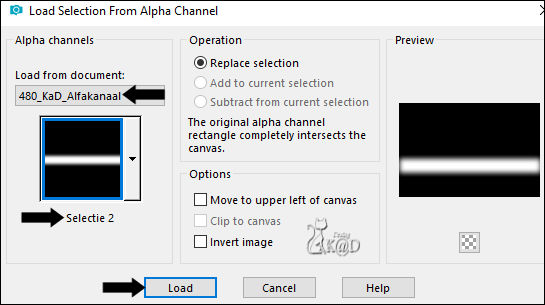
Press Delete 1x on the keyboard
Select none
9
Activate and copy : 480_MistedSunset1
Edit – Paste as a new layer (Raster 2)
Selections – Load/Save Selection – Load Selection From Alpha Channel – Selectie 6 – see PS
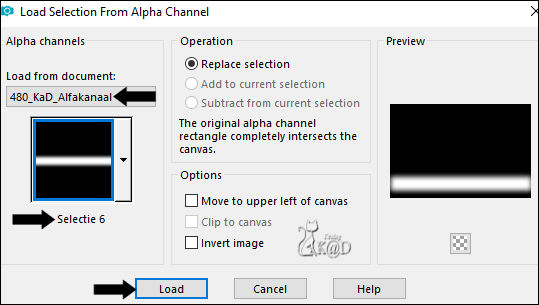
Press 2x Delete on the keyboard
Select none
Layers – Arrange – Move down
Change Blend mode to Soft Light
10
Layers – Duplicate (Copy of Raster 2)
Change Blend mode to Hard Light and layer opacity to 36
11
Selections – Load/Save Selection – Load Selection From Alpha Channel – Selectie 3 – see PS
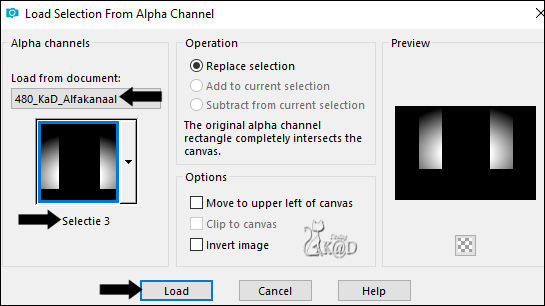
Press Delete on the keyboard
Activate the layer just below (Raster 2)
Press Delete on the keyboard
Select none
12
Activate Raster 1
Edit – Copy
Activate top layer (Promoted Selection)
Layers – New Raster layer (Raster 3)
Selections – Load/Save Selection – Load Selection From Alpha Channel – Selectie 4 – see PS
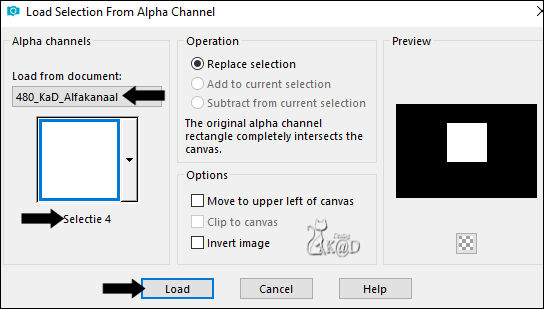
Edit – Paste into selection
Adjust – Blur – Gaussians blur : 15
13
Layers – New Raster layer (Raster 4)
Activate and copy : 480_MistedSunset1
Edit – Paste into selection
Change Blend mode to Overlay
Adjust – Sharpness – Sharpen
Layers – Merge down
Select none
14
Edit – Copy
Open : 480_KaD_Deco1
Window – Duplicate. We work on the copy
Edit – Paste as a new layer
Layers – arrange – Move down
Select none
Edit – Copy – Copy Merged
Do not close, we need it later!
15
Back to your big work
Plugins – MuRa’s Meister – Copies – see PS
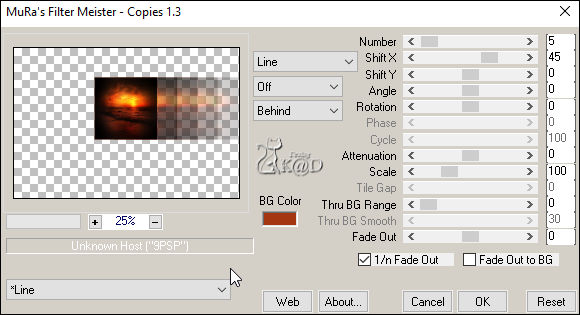
Change Blend mode to Hard Light
16
Edit – Paste as a new layer (Raster 4)
Press K – Pos X : 301 – Pos Y : 96 – Press M HELP
(K : activate the Pick Tool – M : deactivate the Pick Tool)
Result
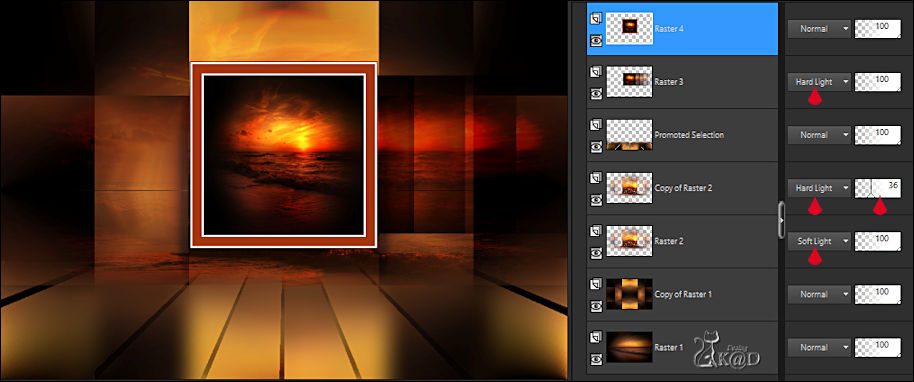
17
Plugins – Alien Skin – Eye Candy 5 – Impact – Perspective Shadow :
Use the preset : 480_KaD_Shadow – see PS
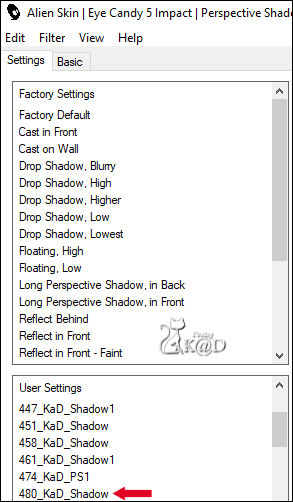
Or adjust the values manually – see PS
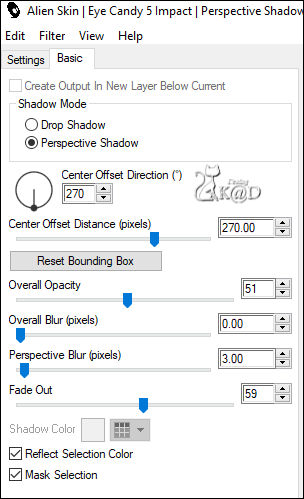
18
Activate the frame you made at point 14
Layers – Merge all
Image –Resize : 25%, all layers
Edit Copy
Back to your big work
Edit – Paste as a new layer
Press K – Pos X : 111 – Pos Y : 31
18-1
Layers – Duplicate
Press K – Pos X : 74 – Pos Y : 127
18-2
Layers – Duplicate
Press K – Pos X : 33 – Pos Y : 224 – Press M
Layers – Merge down 2x
Effects – 3D- Effects – Drop Shadow : V 0 – H 7 – 50 – 30 – Color #000000
Adjust – Sharpness – Sharpen
19
Activate and copy : SvB Stil leven met tulpen
Edit – Paste as a new layer
Image –Resize: 50%, no check mark to all layers
Press K – Pos X : 12 – Pos Y : 389 – Press M
Effects – 3D- Effects – Drop Shadow : V 0 – H 7 – 50 – 30 – Color #000000
Adjust – Sharpness – Sharpen
20
Activate bottom layer (Raster 1)
Edit – copy
Image – Add borders : 1 pix background color
Select all
Image – Add borders: 25 pix Foreground color
Selection – Invert
Edit – Paste into selection
Selection – Invert
21
Effects – 3D- Effects – Drop Shadow : V&H 0 – 60 – 30 – Color #000000
Select none
22
Image – Add borders: 2 pix background color
Select all
Image – Add borders: 37 pix Foreground color
Selection – Invert
Edit – Paste into selection
Select none
23
Activate and copy : 3169 - woman - LB TUBES
Edit – Paste as a new layer
Image –Resize : 80%, no check mark to all layers
Press K – Pos X : 692 – Pos Y : 218 – Press M
Effects – 3D-Effects – Drop Shadow : V 0 – H 7 – 50 – 30 – Color #000000
Adjust – Sharpness – Unsharp Mask : 2 – 30 – 2 – no check marks
24
Image – Add borders : 1 pix background color
25
Add your name or watermark,
Add my watermark to your creation HERE
Layers – Merge all layers
26
Image – Resize - Width 900 Pixels - Resize all Layers checked
Adjust – Sharpness – Unsharp Mask : 2 – 30 – 2 – no check marks
Save as JPG file and you're done!
I hope you enjoyed this tutorial
Karin
21/02/2020
Je uitwerking mailen 
Extra example – Tubes JvdE & Tocha

Extra example tubes : Calguis


Click on banner below to go to the gallery




