1/ TubeNP-772
2/ KaD_WomanFace64
3/ 481_KaD_Deco
4/ 481_KaD_Text
5/ 481_KaD_Text1
Alpha Selections : open in PSP and minimize
(this image is not empty – it contains alpha selections)
1/ 481_KaD_Alfakanaal
Masks : open in PSP and minimize
1/ MASK-MD-014
Color palette :
If you work with your own colors, make your own color palette with the alpha channel,
so you can easily switch between your colors.
There are color differences in the different versions of Psp.
Therefore, use the html codes of the color palette to be sure,
that you have the same colors. Also when merging layers, there may be color differences.
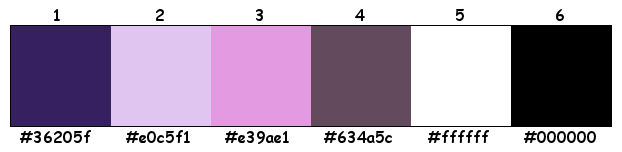
Plugins :
1/ Mehdi : Wavy Lab – Sorting Tiles
2/ Simple : Blintz – Pizza Slice Mirror
3/ Toadies : Ommadown
4/ MuRa’s Meister : Copies
5/ Alien sky Eye Candy 5 : Impact
(-) Import into Filter Unlimited
---------------------------------------
THE TUTORIAL
When working with your own colors, play with the Blend Mode and/or Opacity at your own discretion
From now on I use the terms "MIRROR" and "FLIP" again.
Mirror: Mirror horizontal - Flip: Mirror vertical
Let’s get started.
Remember to save your work often
Some print screens have other colors than the original.
Colors :
Foreground color : Color 1 ((#36205f))
Background color : Color 2 ((#e0c5f1))
1
Open the alpha channel : 481_KaD_Alfakanaal
Window – Duplicate
Minimize the original – we continue on the copy
2
Plugins – Mehdi – Wavy Lab – see PS
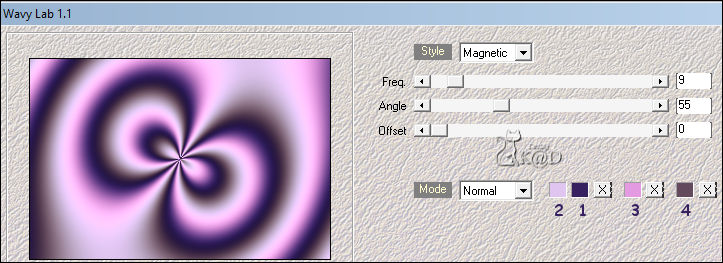
Adjust – Blur – Gausian blur : 35
3
Plugins – Mehdi – Sorting Tiles – see PS
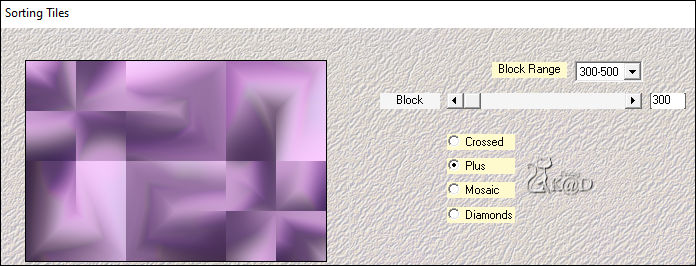
4
Layers – Duplicate
Image – Free rotate – Right – 90 – no check marks
Effects – Geometric effects – Skew – see PS
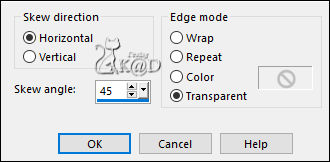
5
Effects – Distortion effects – Wave – see PS
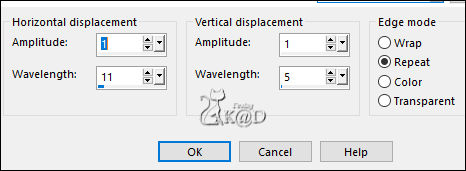
Change Blend mode to Soft Light and Layer opacity to 51
6
Effects – Edge effects – Enhance
7
Plugins – Simple – Blintz
8
Effects – Geometric effects – Circle – Transparent
9
Activate Raster 1
Select all
Image – Crop to selection
Plugins – Simple – Pizza Slice Mirror
10
Effects – Image effects – Seamless Tiling – DEFAULT but transition to 100 – see PS
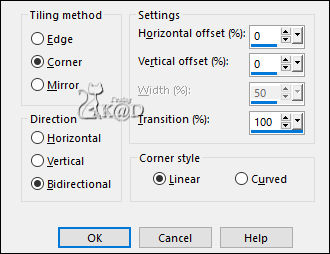
Result
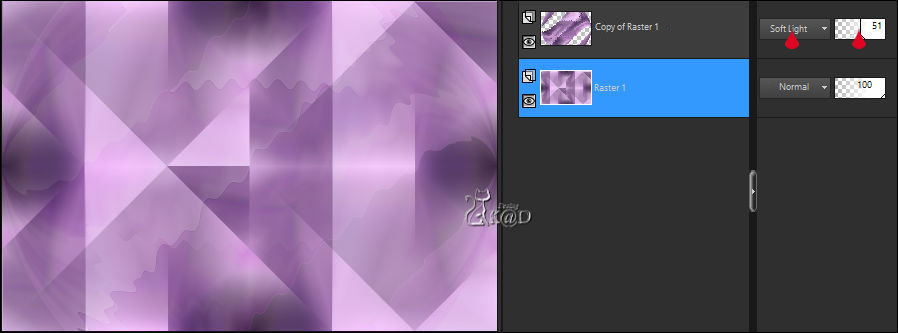
11
Layers – Duplicate (Copy of Raster 1)
Selections – Load/Save Selection – Load Selection From Alpha Channel – Selectie 1 – see PS
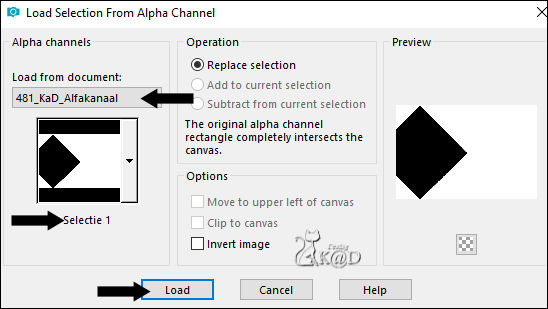
Press Delete on the keyboard
Select none
Plugins – Toadies – Ommadown – DEFAULT – see PS
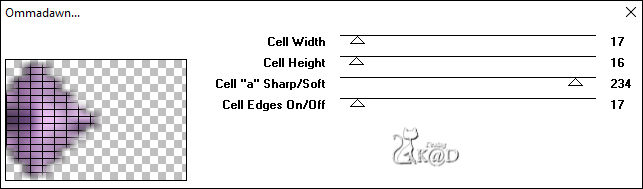
12
Effects – Image effects – Seamless Tiling – same values as before
Change Blend mode to Soft Light
13
Window – Duplicate (Shift d)
Activate and Copy : TubeNP-772
Edit – Paste as a new layer
Layers – Arrange – Bring to top
Change Layer opacity to 63
13-1
Layers – Duplicate
Change Blend mode to Overlay and Layer opacity stays 63 – see PS
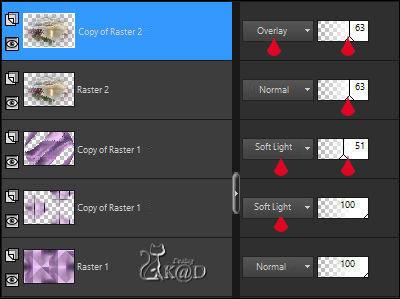
13-2
Image – Add borders : 1 pix Color 1
Image –Resize : 20%, all layers
13-3
Image – Add borders :
7 pix color 5 (#ffffff)
1 pix Color 1
Edit – copy
Back to your work
14
Edit – Paste as a new layer (Raster 2)
Layers – Arrange – Bring to top
Image –Resize : 2x 90%, no check mark to all layers
Press K – Pos X : 596 – Pos Y : 27 – Press M HELP
(K : activate the Pick Tool – M : deactivate the Pick Tool)
Adjust – Sharpness – Sharpen
15
Layers – Duplicate
Activate the layer just below (Raster 2)
Plugins – MuRa’s Meister – Copies – see PS
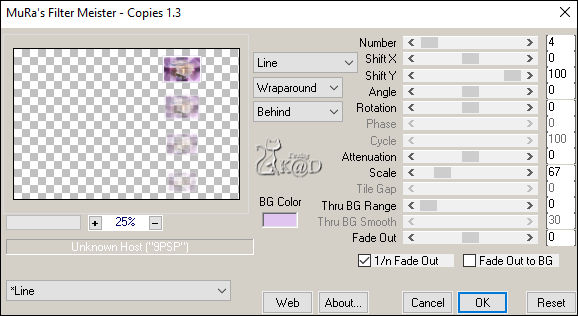
16
Activate top layer (Copie of Raster 2)
Plugins – Alien sky Eye Candy 5 – Impact – Perspective Shadow : Drop Shadow Blurry
17
Change Foreground color to color 5
Layers – New Raster Layer
Fill with Foreground color
Layers – New Mask layer – From Image “MASK-MD-014” – see PS
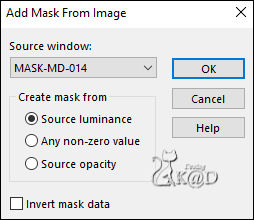
17-1
Image – Mirror and Flip
Layers – Duplicate
You now have 2x the mask in your layer pallet – see PS
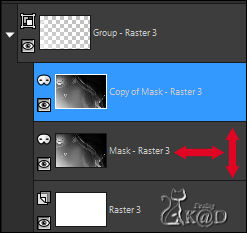
Layers – Merge – Merge group (Group - Raster 3)
Change Blend mode to Dodge and Layer opacity to 57
Result
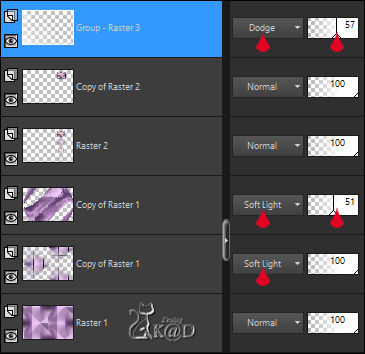
Layers – Arrange – Move down 2x
18
Activate and copy : 481_KaD_Text1
Edit – Paste as a new layer
Layers – Arrange – Bring to top
Press K – Pos X : 33 – Pos Y : 69 – Press M
Effects – 3D-effects – Drop Shadow : V& H 2 – 35 – 2 – Color #000000
19
Activate and copy : 481_KaD_Text
Edit – Paste as a new layer
Image –Resize : 65%, no check mark to all layers
Press K – Pos X : 627 – Pos Y : 282 – Press M
Effects – 3D-effects – Drop Shadow : V& H 2 – 35 – 2 – Color #000000
20
Activate and copy : KaD_WomanFace64
Edit – Paste as a new layer
Image –Resize : 87%, no check mark to all layers
Press K – Pos X : 165 – Pos Y : 10 – Press M
Plugins – Alien sky Eye Candy 5 – Impact – Perspective Shadow :
Drop Shadow Blurry, but change Overall Opacity to 49 at the ‘Basic’ tab – see PS
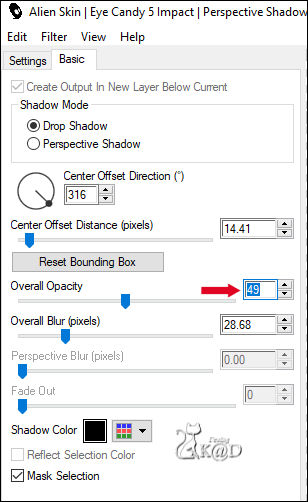
21
Activate and copy : 481_KaD_Deco
Edit – Paste as a new layer
Press K – Pos X : 760 – Pos Y : 40 – Press M
Plugins – MuRa’s Meister – Copies – same values as before
22
Effects – 3D-effects – Drop Shadow : V& H 2 – 35 – 2 – Color #000000
Layers – Merge all layers (Flatten)
Edit – Copy
23
Image – Add Borders :
2 pix color 1
15 color 5
Select all
7 pix color 1
Selection Invert
Edit – Paste into selection
23-1
Effects – Reflection effects – Pattern – see PS
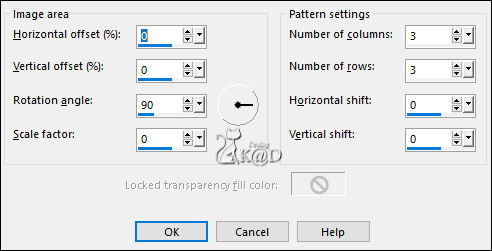
Edit – Copy
24
Select all
Image – Add Borders : 25 color 5
Effects – 3D-effects – Drop Shadow : V&H 0 – 60 – 30 – Color 1
Select none
25
Edit – Paste as a new layer
Effects – Geometric effects – Skew – same values as before
Layers – Duplicate
Image – Mirror
Layers – Merge – Merge down
26
Select all
Selections – Modify – Contract : 47
Press Delete on the keyboard
Select none
27
Add your name or watermark,
Add my watermark to your creation HERE
28
Image – Add Borders : 2 pix color 1
Image – Resize – Width 900 Pixels - Resize all Layers checked
Adjust – Sharpen – Unsharp Mask : 2 – 30 – 2 – no check marks
29
Save as JPG file and you're done!
I hope you enjoyed this tutorial
Karin
09/03/2020
Mail me your version 
Extra example – Tubes LB & Luzcristina


Click on banner below to go to the gallery




