1/ Vase-239-Azalee
2/ KaD_Couple5
3/ 484_KaD_Deco1 + 2 + 3
4/ 484_KaD_Flowers
5/ 484_KaD_Text1 + 2
Alpha Selections : open in PSP and minimize
(this image is not empty – it contains alpha selections)
1/ 484_KaD_Alfakanaal
Masks : open in PSP and minimize
1/ Narah_Mask_1059
Color palette :
If you work with your own colors, make your own color palette with the alpha channel,
so you can easily switch between your colors.
There are color differences in the different versions of Psp.
Therefore, use the html codes of the color palette to be sure,
that you have the same colors. Also when merging layers, there may be color differences.
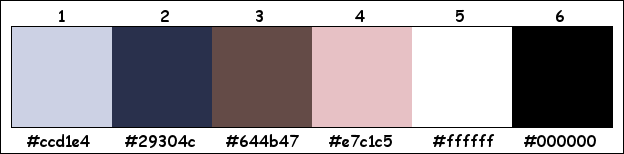
Plugins :
1/ Mehdi : Wavy Lab 1.1 – Sorting Tiles
2/ DSB Flux : Linear Transmission
3/ MuRa’s Meister : Perspective Tiling
4/ Tramages : Waffle
(-) Import into Filter Unlimited
---------------------------------------
THE TUTORIAL
When working with your own colors, play with the Blend Mode and/or Opacity at your own discretion
From now on I use the terms "MIRROR" and "FLIP" again.
Mirror: Mirror horizontal - Flip: Mirror vertical
 People who are visually impaired, contact me and I will send you a word document.
People who are visually impaired, contact me and I will send you a word document.
Let’s get started.
Remember to save your work often
Some print screens have other colors than the original.
Colors :
Foreground color : Color 1
Background color : Color 2
1
Open the alpha channel : 484_KaD_Alfakanaal
Window – Duplicate
Minimize the original – we continue on the copy
2
Plugins – Mehdi – Wavy Lab 1.1 – see PS
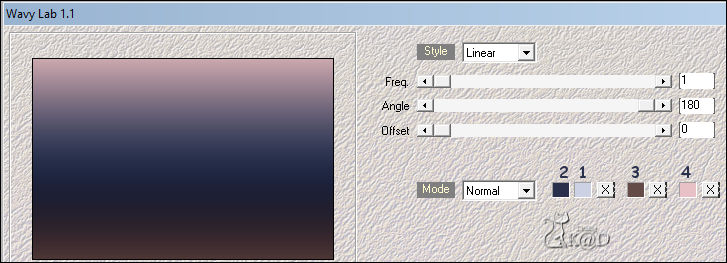
3
Plugins – Mehdi – Sorting Tiles – see PS
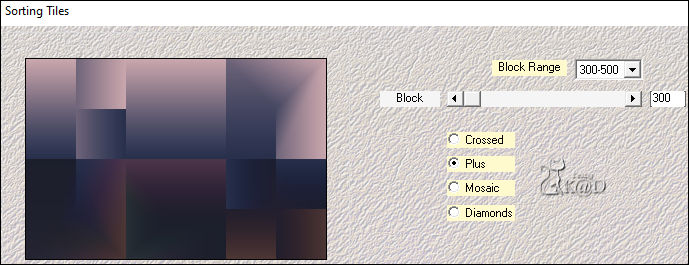
4
Layers – Duplicate
Image – Mirror and Flip
Change Blend Mode to Dodge
Layers – Merge – Merge down
Effects –Seamless Tiling – see PS
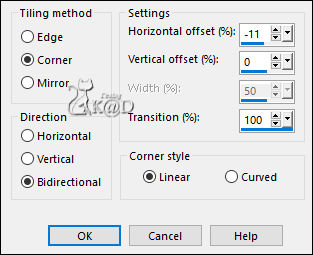
5
Selections – Load/Save Selection – Load Selection From Alpha Channel – Selectie 1 – see PS

Effects – Geometric effects – Skew – see PS
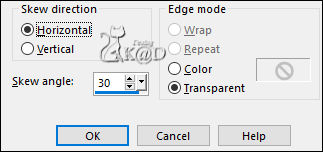
Selections – Promote selection to layer (Promoted selection)
Select none
6
Plugins – DSB Flux – Linear Transmission – see PS
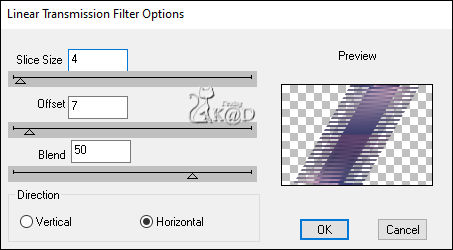
6-1
Effects – 3D-effects – Drop Shadow : V&H 2 – 55 – 2 – Color 1
7
Effects – Distortion Effects – Polar Coordinates – see PS
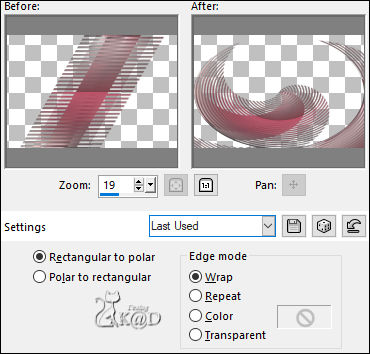
Image – Mirror
Change Blend Mode to Dodge and Layer Opacity to 36
8
Selections – Load/Save Selection – Load Selection From Alpha Channel – Selectie 2 – see PS
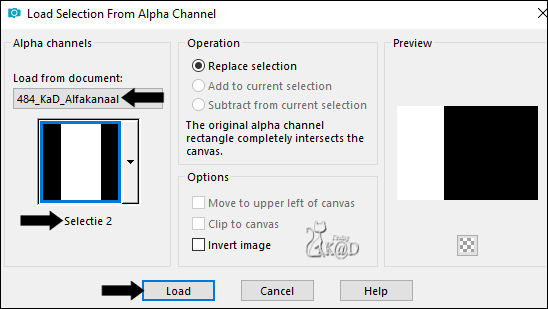
Press Delete on the keyboard
9
Activate Raster 1
Selections – Promote selection to layer
Adjust – Blur – Gaussian blur : 25
Selection – Modify –Contract : 15
Layers – New Raster layer
Fill with foreground color (Color 1)
Selection – Modify – Contract: 2
Press Delete on the keyboard
10
Selection – Modify – Contract: 35
Fill with foreground color
Selection – Modify – Contract: 2
Press Delete on the keyboard
Select none
Layers – Merge – Merge down
11
Layers – Duplicate (Copy of promoted selection 1)
Effects –Seamless Tiling – see PS
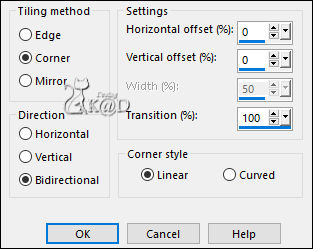
Layers – Arrange – Move down
Change Blend Mode to Overlay and Layer opacity to 36
11 -1
Selections – Load/Save Selection – Load Selection From Alpha Channel – Selectie 2 – see #8
Press Delete on the keyboard
Select none
Activate the layer above (Promoted selection 1)
Result
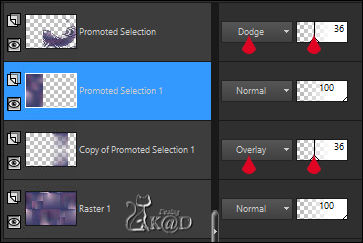
12
Image – Free Rotate : Right – 90 – No checkmarks
Objects – Align – Horizontal center
Plugins – MuRa’s Meister – Perspective Tiling – DEFAULT
Objects – Align – Bottom
Objects – Align – Right
12-1
Layers – Duplicate
Image – Mirror
Press K – Pos X : -299 – Pos Y : 301 – Press M HELP
Layers – Merge – Merge down
12-2
Activate Raster 1
Select all
Image – Crop – Crop to Selection
13
Activate top layer (Promoted selection)
Image – Flip
Adjust – Sharpness – Sharpen more
14
Activate and Copy : 484_KaD_Text1
Edit – Paste as a new layer (Raster 2)
Image –Resize : 75%, No checkmark to all layers
Objects – Align – Top
Objects – Align – Left
Change Blend Mode to Soft Light
15
Activate and Copy : 484_KaD_Deco1
Edit – Paste as a new layer (Raster 3)
Press K – Pos X : 175 – Pos Y : 17 – Press M
16
Activate and Copy : 484_KaD_Flowers
Edit – Paste as a new layer (Raster 4)
Press K – Pos X : 165 – Pos Y : 30 – Press M
Layers – arrange – Move down
Activate top layer (Raster 3)
Layers –Merge – Merge down (= Raster 4)
Effects – 3D-effects – Drop Shadow : V 2 – V 7 – 35 – 10 – Color #000000
17
Activate and Copy : 484_KaD_Text2
Edit – Paste as a new layer (Raster 3)
Press K – Pos X : 106 – Pos Y : 38 – Press M
18
Activate and Copy : Vase-239-Azalee
Edit – Paste as a new layer (Raster 5)
Image – Mirror
Image –Resize : 57%, No checkmark to all layers
Press K – Pos X : 237 – Pos Y : 147 – Press M
Effects – 3D-effects – Drop Shadow : V 2 – V 7 – 35 – 10 – Color #000000
Adjust – Sharpness – Sharpen
Result

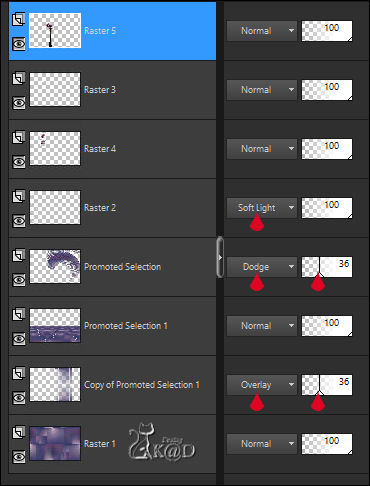
19
Activate and Copy : 484_KaD_Deco2
Edit – Paste as a new layer (Raster 6)
Press K – Pos X : 450 – Pos Y : 0 – Press M
Change Blend Mode to Screen and Layer opacity to 51
20
Activate and Copy : KaD_Couple5
Edit – Paste as a new layer (Raster 7)
Image –Resize: 85%, No checkmark to all layers
Press K – Pos X : 452 – Pos Y : 23 – Press M
Effects – 3D-effects – Drop Shadow – V 0 – H 7 – 50 – 30 – Color #000000
21
Image – Add borders :
1 pix color 2
Edit - Copy
2 pix color 5
Select all
35 pix color 2
Selection – Invert
Edit – Paste into selection
22
Adjust – Blur – Gaussian blur : 25
Plugins – Tramages – Waffle – see PS
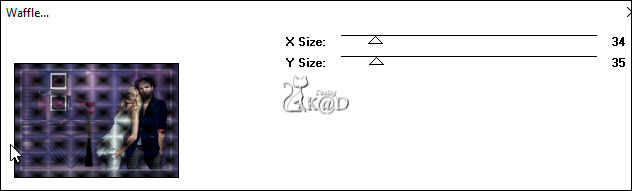
23
Selection – Invert
Effects – 3D-effects – Drop Shadow: V&H 0 – 60 – 30 – Color #000000
Select none
24
Image – Add borders : 3 pix color 5
Activate and copy : 484_KaD_Deco3
Edit – Paste as a new layer – Do not move.
25
Add your name or watermark,
Add my watermark to your creation HERE
26
Layers – Merge all layers
Image – Resize – Width 900 Pixels - Resize all Layers checked
Adjust – Sharpen – Unsharp Mask : 2 – 30 – 2 – no check marks
Save as JPG file and you're done!
I hope you enjoyed this tutorial
Karin
18/05/2020
Mail me your version 
Extra example – Tubes LB & Reveries


Click on banner below to go to the gallery