1/ KaD_Woman_215
2/ 487_KaD_Element1
3/ 487_KaD_Frame_Alfakanaal
4/ 487_KaD_Text1
Alpha Selections : open in PSP and minimize
(this image is not empty – it contains alpha selections)
1/ 487_KaD_Alfakanaal
Masks : open in PSP and minimize
1/ Narah_mask_0619
Color palette :
If you work with your own colors, make your own color palette with the alpha channel,
so you can easily switch between your colors.
There are color differences in the different versions of Psp.
Therefore, use the html codes of the color palette to be sure,
that you have the same colors. Also when merging layers, there may be color differences.
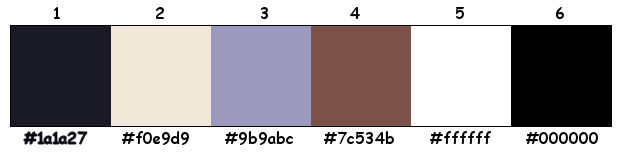
Plugins :
1/ Mehdi : Wavy Lab 1.1
2/ AAA Frames : Foto Frame
3/ Unlimited 2.0 : Transparancy (-)
4/ DSB Flux : Linear Transmission
5/ Unlimited 2.0 : VM Toolbox (-)
6/ Unlimited 2.0 – &<Background Designers sf10 I> : Cruncher (-)
7/ Alien Skin – Eye Candy 5 – Impact
8/ MuRa’s Meister – Perspective Tiling
(-) Import into Filters Unlimited
------------------------------------------------
THE TUTORIAL
When working with your own colors, play with the Blend Mode and/or Opacity at your own discretion
From now on I use the terms "MIRROR" and "FLIP" again.
Mirror: Mirror horizontal - Flip: Mirror vertical
Let’s get started.
Remember to save your work often
Some print screens have other colors than the original.
 People who are visually impaired, contact me and I will send you a word document.
People who are visually impaired, contact me and I will send you a word document.
Colors :
Foreground color : Color 1
Background color : Color 2
1
Open the alpha channel : 487_KaD_Alfakanaal
Window – Duplicate
Minimize the original – we continue on the copy
2
Plugins – Mehdi – Wavy Lab 1.1 – see PS
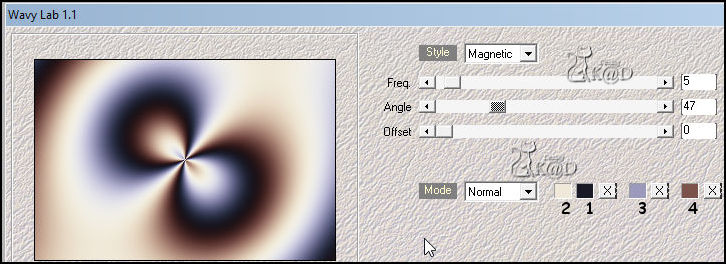
3
Effects – Image effects – Seamless Tiling – DEFAULT
Adjust – Blur – Gaussian blur : 30
4
Layers – Duplicate
Plugins – AAA Frames – Foto Frame – see PS
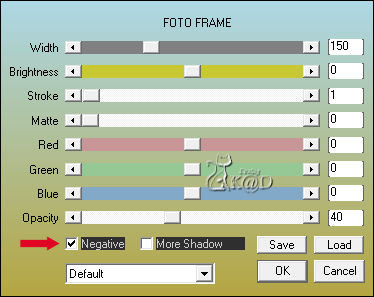
5
Plugins – Unlimited 2.0 – Transparancy – Eliminate White
6
Plugins – DSB Flux – Linear Transmission – see PS
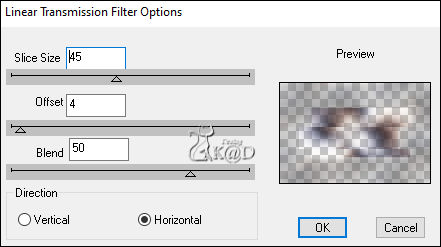
7
Effects – Image effects – Seamless Tiling – DEFAULT
Layers – Merge – Merge Down (Raster 1)
Effects – Edge effects – Enhance
8
Selections – Load/Save Selection – Load Selection From Alpha Channel – Selectie 1 – see PS
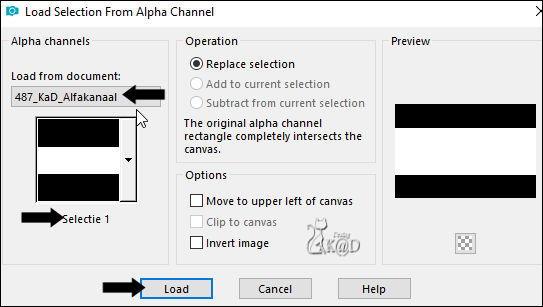
Selections – Promote selection to layer (Promoted selection)
Plugins – Unlimited 2.0 – &<Background Designers IV> – sf10 Diamond Flip – see PS
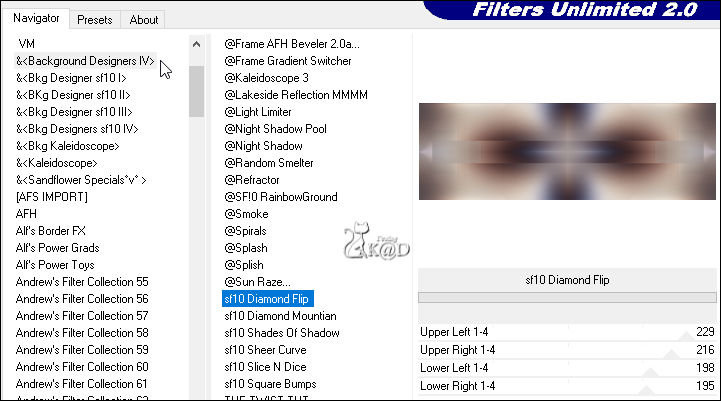
9
Selections– Modify – select selection borders – see PS
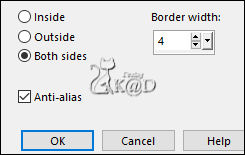
Fill selection with background color
Effects – 3D-effects – Drop Shadow : V -4 – H 4 – 40 – 10 Color #000000
Select none
10
Layers – Duplicate (Copy of Promoted selection)
Plugins – Unlimited 2.0 – VM Toolbox – Zoom Blur – see PS
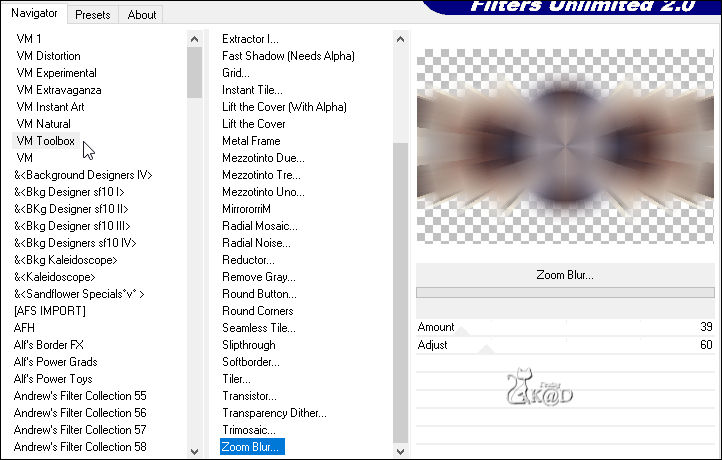
10-1
Plugins – Unlimited 2.0 – &<Background Designers sf10 I> – Cruncher – see PS
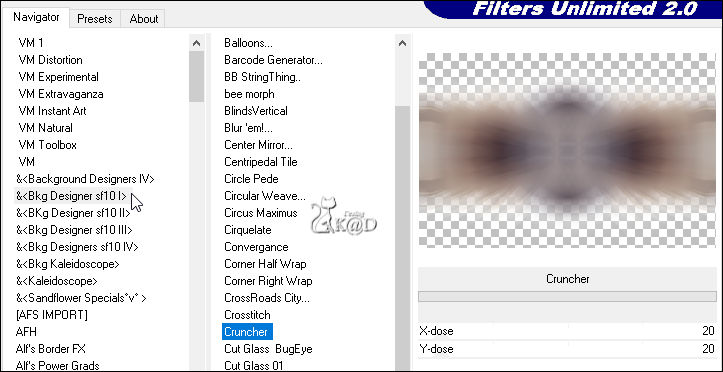
Layers – Arrange – Move down
Change blend mode to Hard light
11
Activate top layer (Promoted selection)
Effects – Distortion effects – Pinch : 60 – see PS
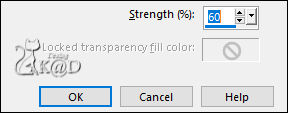
12
Selections – Load/Save Selection – Load Selection From Alpha Channel – Selectie 2 – see PS
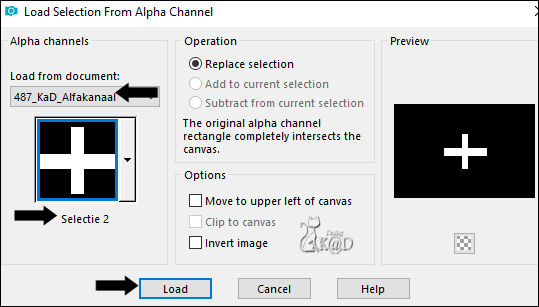
Selections – Promote selection to layer (Promoted selection 1)
Effects – Distortion effects – Polar coordinates – see PS
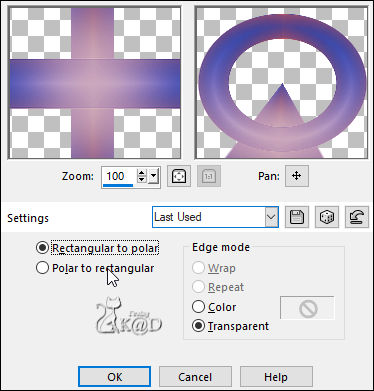
12-1
Effects – 3D-effects – Inner Bevel – see PS
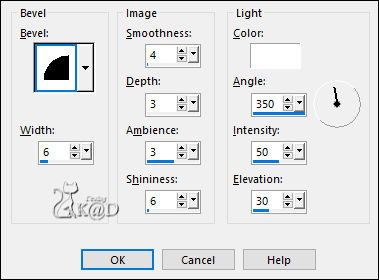
Select none
13
Image – Resize : 75%, all layers NOT checked
Image – Free rotate : Right – 90 – Nothing checked
Layers – Duplicate
Image – Mirror
Change layer opacity to 50
Layers – Merge – Merge Down
Effects – 3D-effects – Drop Shadow : V -4 – H 4 – 40 – 10 Color #000000
14
Activate bottom layer (Raster 1)
Selections – Load/Save Selection – Load Selection From Alpha Channel – Selectie 3 – see PS
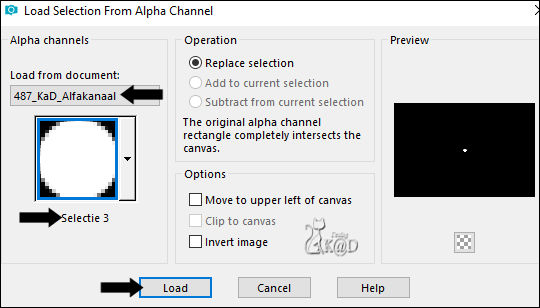
Selections – Promote selection to layer (Promoted selection 2)
Layers – Arrange – Bring to top
Plugins – Alien Skin – Eye Candy 5 – Impact – Glass : CLEAR NO DROP SHADOW
Select none
14-1
Effects – 3D-effects – Drop Shadow : V&H 2 – 35 – 5 – Color #000000
Repeat with V&H -2
15
Layers – New Raster layer (Raster 2)
Selections – Load/Save Selection – Load Selection From Alpha Channel – Selectie 4 – see PS
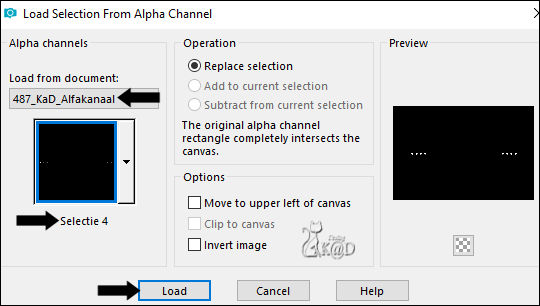
Fill selection with background color
Selections– Modify – Contract : 1
Fill selection with Foreground color
Select none
Plugins – Alien Skin – Eye Candy 5 – Impact – Glass : CLEAR NO DROP SHADOW
15-1
Effects – 3D-effects – Drop Shadow : V&H 2 – 35 – 5 – Color #000000
16
Activate and Copy : 487_KaD_Text1
Edit – Paste as New Raster layer (Raster 3)
Press K – Pos X : 510 – Pos Y : 300 – Press M HELP
(K : activate the Pick Tool – M : deactivate the Pick Tool)
Effects – 3D-effects – Drop Shadow : V 22 – H 30 – 35 – 2 –Color 1
17
Change Background color to Color 5
Layers – New Raster layer
Fill with background color
Layers – New Mask layers – From image “Narah_mask_0619” – see PS
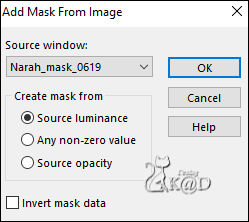
Layers – Merge – Merge Group (Group Raster 4)
Layers – Arrange – Move down 4x (Under Promoted Selection 1)
Change blend mode to Overlay
Result

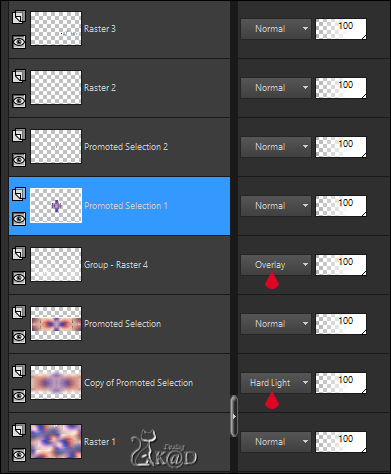
18
Activate and Copy : 487_KaD_Element1
Edit – Paste as New Raster layer (Raster 4)
Layers – Arrange – Bring to top
Do not move
Effects – 3D-effects – Drop Shadow : V&H 2 – 35 – 5 – Color #000000
19
Activate Raster 1
Layers – Duplicate
Plugins – MuRa’s Meister – Perspective Tiling – Default but HEIGHT op 15
Effects – 3D-effects – Drop Shadow: V&H 0 – 60 – 30 – Color #000000
20
Activate top layer (Raster 4)
Activate and Copy : KaD_Woman_215
Edit – Paste as New Raster layer (Raster 5)
Image – Mirror
Image – Resize : 70%, all layers NOT checked
Press K – Pos X : 57 – Pos Y : 12 – Press M
Effects – 3D-effects – Drop Shadow : V 0 – H 7 – 50 – 30 –Color #000000
Adjust – Sharpness – Unsharp Mask : 2 – 30 – 2 – no check marks
Edit – Copy Special – Copy Merged
21
Open : 487_KaD_Frame_Alfakanaal
Windows – duplicate– we work on the copy
Selectie 1 is activated
Edit – Paste into selection
Adjust – Sharpen – Sharpen more
Select none
Edit – Copy
22
Back to your work
Edit – Past as a new layer (Raster 6)
Image – Resize : 60%, all layers NOT checked
Press K – Pos X : 716 – Pos Y : 63 – Press M
23
Layers – Duplicate
Press K – Pos X : 485 – Pos Y : 433 – Press M
22
Layers – Duplicate
Image – Resize : 75%, all layers NOT checked
Press K – Pos X : 21 – Pos Y : 45 – Press M
Adjust – Sharpness – Sharpen
Layers – Merge down 2x
Effects – 3D-effects – Drop Shadow : V 0 – H 7 – 50 – 30 –Color #000000
23
Image – Add borders:
1 pix Color 1
15 pix Color 5
1 pix Color 1
Select all
30 pix Color 5
24
Effects – 3D-effects – Drop Shadow: V -15 – H 25 – 100 – 1 – Color 1
Selection – Invert
Selections – Promote selection to layer
Plugins – Unlimited 2.0 – &<Background Designers sf10 I> – Cruncher : 20 – 20
24-1
Effects – Edge effects – Enhance More
Change Blend mode to Multiply
Layers – Merge – Merge downs
25
Selection – Invert
Effects – 3D-effects – Drop Shadow : V&H 0 – 60 – 30 – Color #000000
Select none
26
Add your name or watermark,
Add my watermark to your creation HERE
27
Image – Add Borders : 1 pix Color 1
Image – Resize – Width 900 Pixels – Resize all Layers checked
Adjust – Sharpness – Unsharp Mask : 2 – 30 – 2 – no check marks
Save as JPG file and you're done!
I hope you enjoyed this tutorial
Karin
15/09/2020
Mail me your version 
Extra example – Tube Tocha


Click on banner below to go to the gallery




