1/ KaD_WomanFace65
2/ 490_KaD_Element1 + 2 + 3 + 4
Alpha Selections : open in PSP and minimize
(this image is not empty – it contains alpha selections)
1/ 490_KaD_Alfakanaal
Masks : open in PSP and minimize
1/ adita_mask_02
Color palette :
If you work with your own colors, make your own color palette with the alpha channel,
so you can easily switch between your colors.
There are color differences in the different versions of Psp.
Therefore, use the html codes of the color palette to be sure,
that you have the same colors. Also when merging layers, there may be color differences.
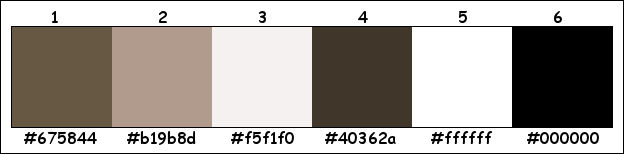
Plugins :
1/ Mehdi : Wavy Lab 1.1 – Sorting Tiles
2/ Simple : Pizza Slice Mirror – Blintz
3/ MuRa’s Meister : Copies
4/ Unlimited 2.0 : &<BKG Designers sf 10I> – Cruncher (-)
(-) Import into Filters Unlimited
------------------------------------------------
THE TUTORIAL
When working with your own colors, play with the Blend Mode and/or Opacity at your own discretion
From now on I use the terms "MIRROR" and "FLIP" again.
Mirror: Mirror horizontal - Flip: Mirror vertical
Let’s get started.
Remember to save your work often
Some print screens have other colors than the original.
 People who are visually impaired, contact me and I will send you a word document.
People who are visually impaired, contact me and I will send you a word document.
Colors :
Foreground color : Color 1
Background color : Color 2
1
Open the alpha channel : 490_KaD_Alfakanaal
Window – Duplicate
Minimize the original – we continue on the copy
2
Plugins – Mehdi – Wavy Lab 1.1 – see PS
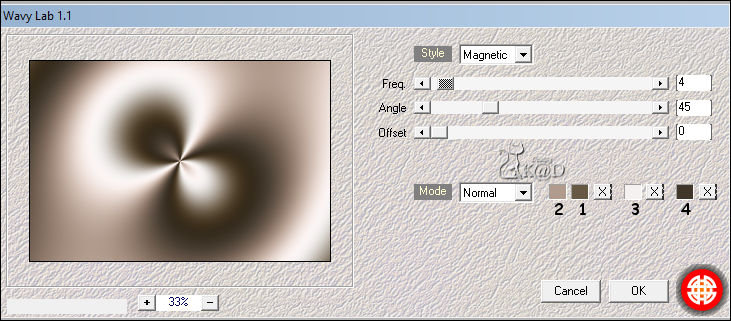
Adjust – Blur – Gaussian Blur : 30
3
Layers – Duplicate
Image – Free rotate: Right – 90 – no checkmark
Plugins – Mehdi – Sorting Tiles – see PS
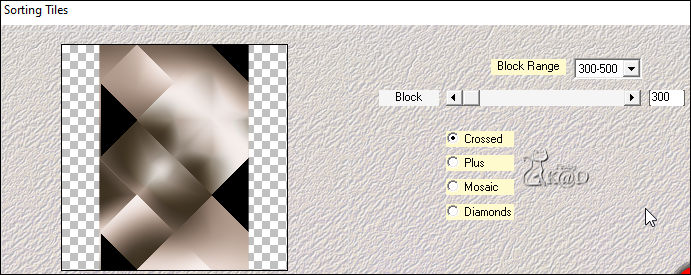
4
Activate Raster 1
Select all
Activate top layer
Image – Crop to selection
Layers – Merge – Merge down
Plugins – Mehdi – Sorting Tiles – see PS
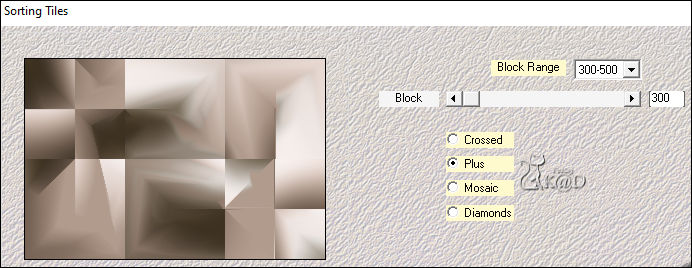
5
Layers – Duplicate (Copy of Raster 1)
Plugins – Simple – Pizza Slice Mirror
Plugins – Simple – Blintz
Change Blend mode to Soft Light
5-1
Effects – Edge effects – Enhance
Layers – Merge – Merge down
6
Change foreground color to color 3
Layers – New Raster layer
Fill with foreground color
Layers – New Mask layer – From image “adita_mask_02” – see PS
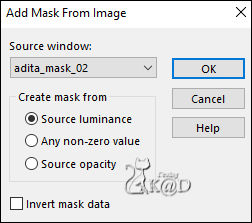
Layers – Merge – Merge group (Group Raster 2)
6-1
Effects – Texture effects – Blinds – see PS
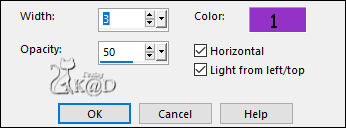
Change Blend mode to Hard Light and Layer opacity to 80
Effects – 3D-effects – Drop shadow : V&H 0 – 40 – 20 – Color #000000
7
Activate Raster 1
Effects – Image effects – Seamless Tiling – DEFAULT
8
Image – Duplicate (Shift + d)
Layers – Merge – Merge visible
Activate and copy : KaD_WomanFace65
Edit – Paste as a new layer
Image – Resize : 75%, all layers NOT checked
Put it on the Right and the bottom against the edge
8-1
Activate the Tool ‘Smudge’ with these settings – see PS

With your tool, pull a bit to the left and down, so her shoulder becomes more rounded – see PS

Result

8-2
Effects – 3D-effects – Drop shadow : V&H 0 – 40 – 20 – Color #000000
Layers – Merge all layers
Image – Resize: 20%, all layers
8-3
Select all
Image – Add borders :
1 pix color 4
10 pix color 3
1 pix color 4
Effects – 3D-effects – Drop shadow : V&H 0 – 40 – 20 – Color #000000
Repeat 1x
Select none
Edit – copy
9
Back to your work
Edit – Paste as a new layer (Raster 2)
Layers – arrange – bring to top
Image – Resize: 75%, all layers NOT checked
Press K – Pos X : 77 – Pos Y : 28 – Press M HELP
(K : activate the Pick Tool – M : deactivate the Pick Tool)
Plugins – MuRa’s Meister – Copies – see PS
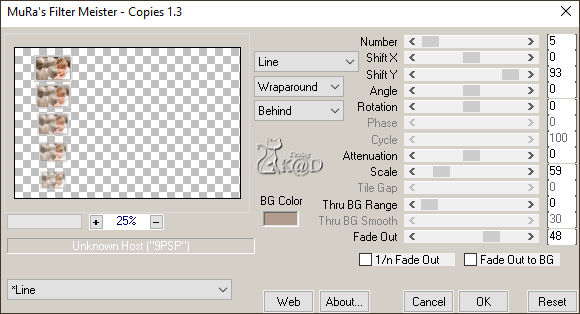
Adjust – Sharpness – Sharpen
9-1
Effects – 3D-effects – Drop shadow – Color 4 – Shadow on new layer – see PS (Raster 2 shadow 1)
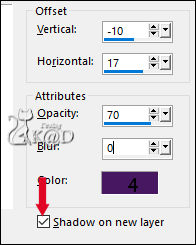
Stay on the shadow layer
Effects – Distortion effects – Wave – see PS
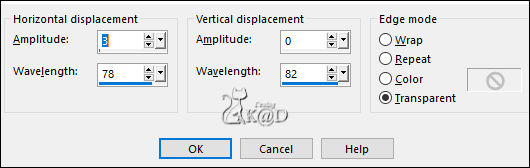
9-2
Effects – 3D-effects – Drop shadow: V&H 2 – 35 – 2 – Color 4
ATTENTION remove the checkmark from new layer
Repeat 1x
9-3
Activate top layer (Raster 2) and repeat Drop shadow
10
At the top of your layer palette, Click on Unlink – see PS
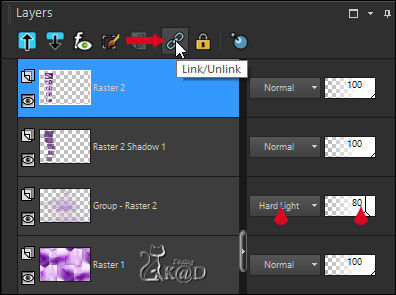
Result
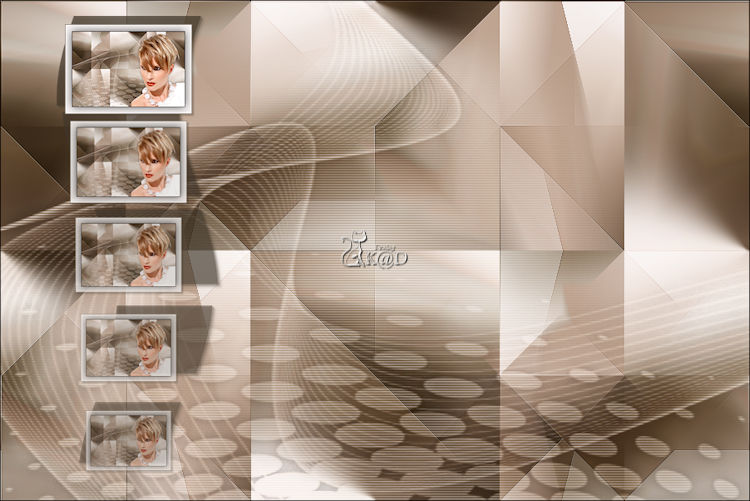
11
Activate and copy : 490_KaD_Element1
Edit – Paste as a new layer (Raster 3)
Objects – Align – top
Layers – Arrange – Move Down 2x
12
Activate and copy : 490_KaD_Element2
Edit – Paste as a new layer (Raster 4)
Layers – Arrange – Bring to top
Press K – Pos X : 2 – Pos Y : 86 – Press M
Effects – 3D-effects – Drop shadow: V&H 2 – 35 – 2 – Color 4
13
Change background color to color 4
Layers – New Raster layer (Raster 5)
Selections – Load/Save Selection – Load Selection From Alpha Channel – Selectie 1 – see PS
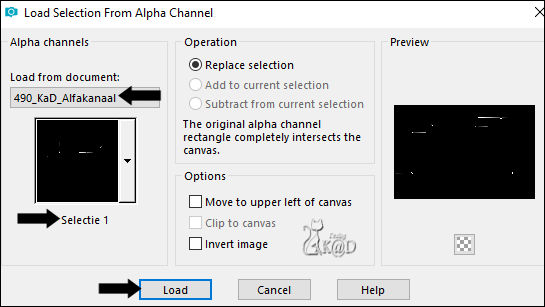
Fill with background color
Select none
Effects – 3D-effects – Drop shadow : V&H 2 – 35 – 2 – Color 4
14
Activate and copy : KaD_WomanFace65
Edit – Paste as a new layer
Image – Resize : 70%, all layers NOT checked
Layers – Load/save Maks – Load Mask from disc : 20-20 – see PS
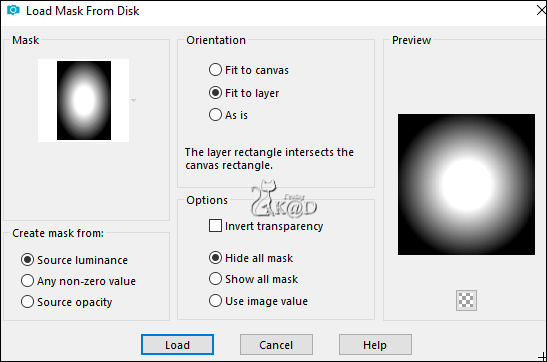
Layers – Merge – Merge group (Group Raster 6)
Press K – Pos X : 301 – Pos Y : 28 – Press M
15
Activate Raster 1
Selections – Load/Save Selection – Load Selection From Alpha Channel – Selectie 2 – see PS
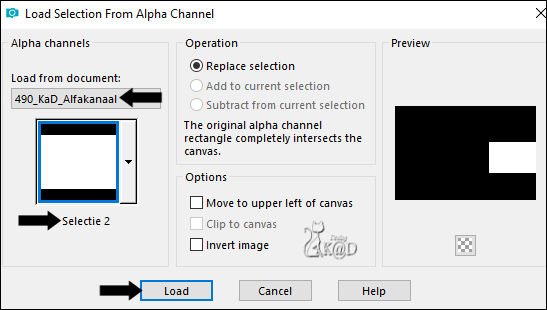
Selections – Promote selection to layer (Promoted selection)
Layers – Arrange – Bring to top
Adjust – Blur – Gaussian Blur : 30
15-1
Activate and copy : 490_KaD_Element3
Layers – New Raster layer
Edit – Paste into selection
Selection – Modify – Contract : 25
Effects – 3D-effects – Drop shadow : V&H 2 – 35 – 2 – Color #000000
Repeat : V&H -2
select none
Change layer opacity to 65
Layers – Merge – Merge down (Promoted Selection)
16
Activate and copy : 490_KaD_Element4
Edit – Paste as a new layer (Raster 6)
Press K – Pos X : 622 – Pos Y : 234 – Press M
Effects – 3D-effects – Drop shadow : V&H 2 – 35 – 2 – Color 4
Result
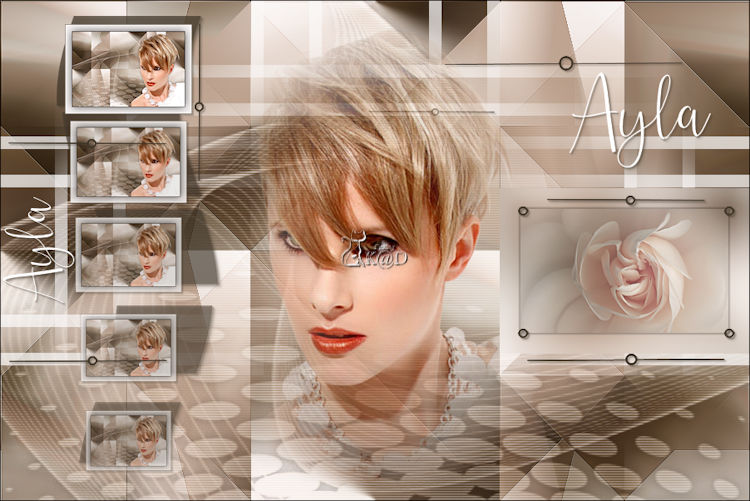
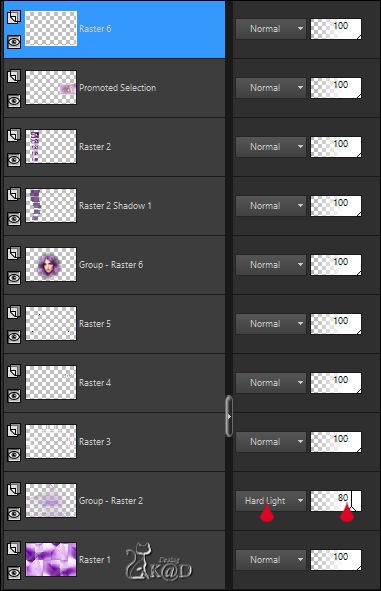
17
Activate Raster 1
Edit – copy
Image – Add borders :
1 pix Color 4
15 pix color 3
1 pix color 4
18
Select all
Image – Add borders : 30 pix color 3
Selection invert
Edit – Paste into selection
Adjust – Blur – Gaussian Blur : 15
Plugins – Unlimited 2.0 – &<BKG Designers sf 10I> – Cruncher : 20 – 20
Selection invert
Effects – 3D-effects – Drop shadow : V&H 0 – 60 – 30 – Color #000000
Select none
19
Add your name or watermark,
Add my watermark to your creation HERE
20
Image – Add Borders : 1 pix color 4
Image – Resize – Width 900 Pixels – Resize all Layers checked
Adjust – Sharpness – Unsharp Mask : 2 – 30 – 2 – no check marks
Save as JPG file and you're done!
I hope you enjoyed this tutorial
Karin
14/11/2020
Mail me your version 
Extra example – Tube Wiesken

Extra example – Tube Meguy


Click on banner below to go to the gallery




