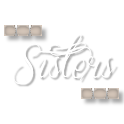1/ lunaflores146
2/ KaD_Couple8
3/ 495_KaD_Deco1
4/ 495_KaD_Text1
Alpha Selections : open in PSP and minimize
(this image is not empty – it contains alpha selections)
1/ 495_KaD_Alfakanaal
Filter presets : double click to install
1/ 495_KaD_Glass
Color palette :
If you work with your own colors, make your own color palette with the alpha channel,
so you can easily switch between your colors.
There are color differences in the different versions of Psp.
Therefore, use the html codes of the color palette to be sure,
that you have the same colors. Also when merging layers, there may be color differences.
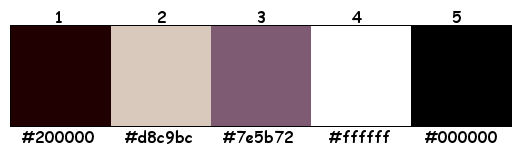
Plugins :
1/ °v° Kiwi’s Oelfilter : Videowand
2/ Xero : Soft Vignette
3/ Unlimited 2.0 – VM Stylize : Square Blur (-)
4/ Adjust : Variations
5/ Tramages : Tow the Line
6/ Italian Editors Effect : Effetto Fantasma
7/ Alien Skin – Eye Candy 5 : Impact
(-) Import into Filters Unlimited
------------------------------------------------
THE TUTORIAL
When working with your own colors, play with the Blend Mode and/or Opacity at your own discretion
From now on I use the terms "MIRROR" and "FLIP" again.
Mirror: Mirror horizontal - Flip: Mirror vertical
Let’s get started.
Remember to save your work often
Some print screens have other colors than the original.
 People who are visually impaired, contact me and I will send you a word document.
People who are visually impaired, contact me and I will send you a word document.
Colors :
Foreground color : color 1 (#200000)
Background color : color 2 (#d8c9bc)
Gradient : Linear – see PS
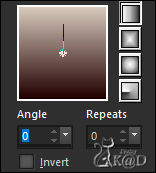
1
Open the alpha channel : 495_KaD_Alfakanaal
Window – Duplicate
Minimize the original – we continue on the copy
2
Fill with gradient
Plugins - °v° Kiwi’s Oelfilter – Videowand – see PS

3
Effects – Distortion effects – Polar coordinates – see PS
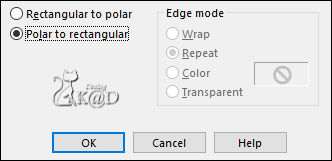
4
Change foreground color to Color 3
Plugins – Xero – Soft Vignette – see PS
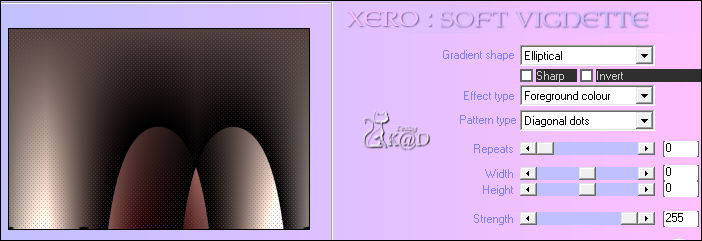
Layers – Duplicate (Copy of Raster 1)
Image – Mirror and Flip
Adjust – Blur – Gaussian Blur : 15
Change Blend Mode to Soft Light
5
Activate Raster 1
Plugins – Unlimited 2.0 – VM Stylize – Square Blur – see PS
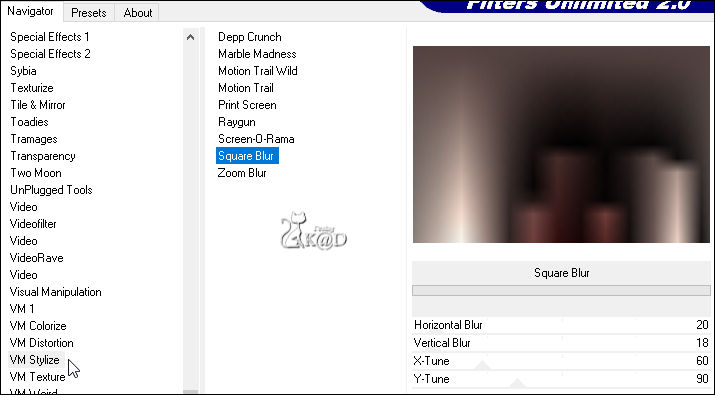
Activate copy of Raster 1
Layers – Merge – Merge down (Raster 1)
6
Select all
Selection – Modify – Contract : 70
Selections – Promote selection to layer (Promoted Selection )
Plugins – Adjust – Variations : Click 3x on lighter and then OK - see PS
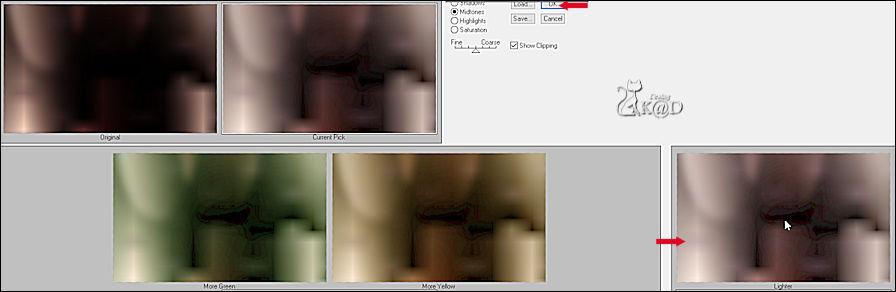
Layers – Duplicate (Copy of Promoted Selection )
Close this layer (click on the eye)
7
Activate the middle layer (Promoted Selection)
Effects – Image effects – Seamless Tiling – see PS
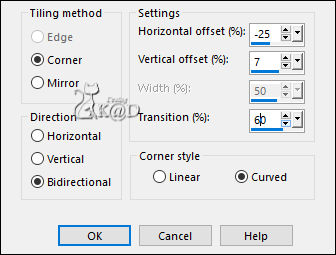
8
Plugins – Unlimited 2.0 – Tramages – Tow the Line – see PS
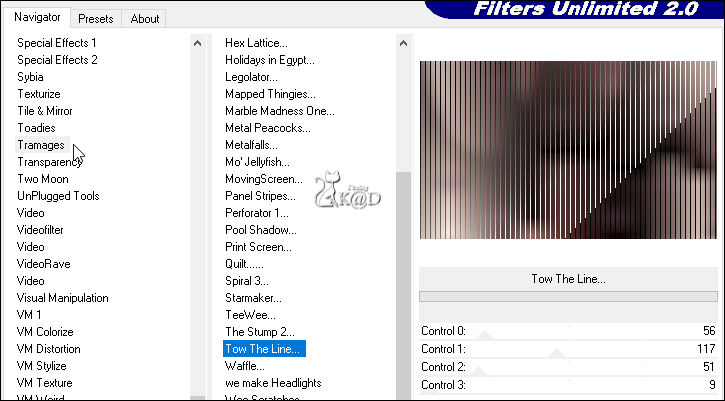
Select none
Effects – Geometric effects – Skew – see PS
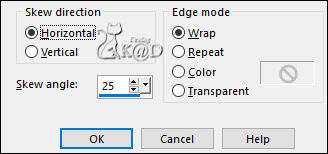
Change Blend Mode to Hard Light and Layer opacity to 42
9
Open and activate top layer (Copy of Promoted Selection)
Select all – Selection Float – Selection Defloat
Selection – Modify – Contract: 35
Press delete on the keyboard
Select none
Effects – Image effects – Seamless Tiling – same values
10
Plugins – Italian Editors Effect – Effetto Fantasma : 11 – 11
Effects – Edge effects – Enhance more
Change Blend Mode Screen and Layer opacity to 50
11
Layers – New Raster Layer (Raster 2)
Selections – Load/Save Selection – Load Selection From Alpha Channel – Selectie 1 – see PS
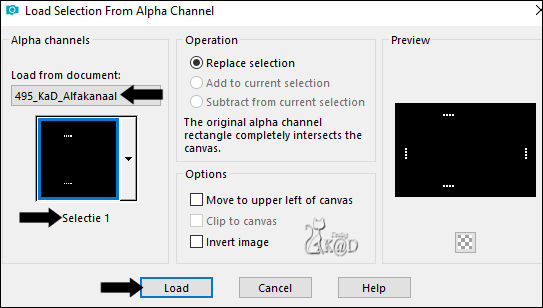
Fill selection with background color (Color 2)
Plugins – Alien Skin – Eye Candy 5 – Impact – Glass :
Choose the preset on the left: 495_KaD_Glass or enter manually – see PS
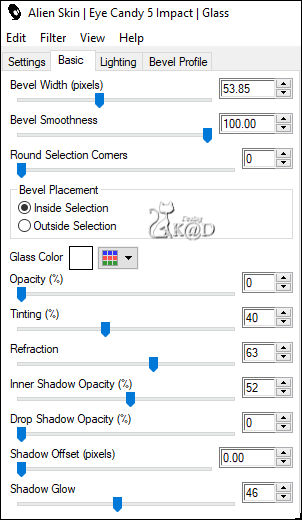
Select none
11-1
Effects – 3D-effects – Drop Shadow : V&H 4 – 35 – 5 – Color #000000
12
Activate and Copy : 495_KaD_Text1
Edit – Paste as a New layer (Raster 3)
Press K – Pos X : 29 – Pos Y : 18 – Press M UITLEG
13
Activate and Copy : lunaflores146
Edit – Paste as a New layer
Layers – Load/save Mask – Load Mask from disk – 2020 – see PS
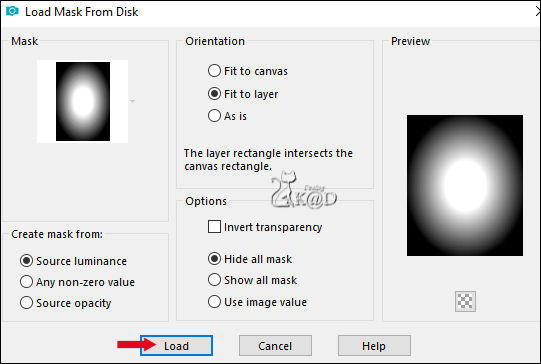
Layers – Duplicate (you now have 2x the mask in your layers)
Layers – Merge – Merge group (Group Raster 4)
Image – Resize : 70%, all layers NOT checked
Press K – Pos X : 176 – Pos Y : 99 – Press M
Adjust – Sharpness – Sharpen more
14
Activate and Copy : KaD_Couple8
Edit – Paste as a New layer (Raster 4)
Image – Resize: 56%, all layers NOT checked
Press K – Pos X : 474 – Pos Y : 11 – Press M
Effects – 3D-effects – Drop Shadow : V 0 – H 7 – 50 – 20 – Color #000000
Adjust – Sharpness – Unsharp Mask : 2 – 30 – 2 – no check marks
Result
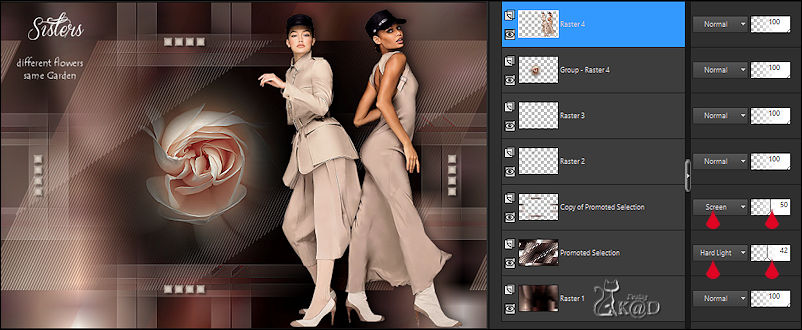
15
Image – Add borders :
1 pix Color 1
15 pix Color 2
1 pix Color 1
1 pix Color 2
1 pix Color 1
Select all
16
Image – Add borders : 30 pix Color 2
Selection – Invert
Plugins – Italian Editors Effect – Effetto Fantasma : 11 – 11
17
Selection – Invert
Effects – 3D-effects – Drop Shadow : V&H 0 – 60 – 30 – Color #000000
Select none
18
Image – Add borders :
1 pix Color 1
15 pix Color 2
19
Activate and Copy : 495_KaD_Deco1
Edit – Paste as a New layer
Don’t move
Plugins – Alien Skin – Eye Candy 5 – Impact – Glass – same values
19-1
Effects – 3D-effects – Drop Shadow : V&H 4 – 35 – 5 – Color #000000
20
Add your name or watermark,
Add my watermark to your creation HERE
21
Image – Add borders : 1 pix Color 1
Image – Resize – Width 900 Pixels - Resize all Layers checked
Adjust – Sharpness – Unsharp Mask : 2 – 30 – 2 – no check marks
Save as JPG file and you're done!
I hope you enjoyed this tutorial
Karin
29/04/2021
Mail me your version 
Extra example – LB & Luna
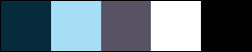


Click on banner below to go to the gallery