1/ KaD_WomanFace39
2/ 497_KaD_Background
3/ roosketubedesign-herfst-15
4/ 497_KaD_Element1 + 497_KaD_Element2
Alpha Selections : open in PSP and minimize
(this image is not empty – it contains alpha selections)
1/ 497_KaD_Alfakanaal
Masks : open in PSP and minimize
1/ Narah_mask_0619
Color palette :
If you work with your own colors, make your own color palette with the alpha channel,
so you can easily switch between your colors.
There are color differences in the different versions of Psp.
Therefore, use the html codes of the color palette to be sure,
that you have the same colors. Also when merging layers, there may be color differences.
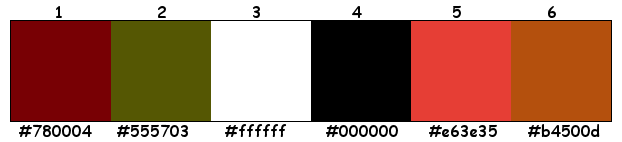
Plugins :
1/ °v° Kiwi’s Oelfilter : Videowand
2/ Mehdi : Sorting Tiles
3/ AP01 [Innovations] : Lines – Silverlining
4/ AAA Frames : Foto Frame
(-) Import into Filters Unlimited
------------------------------------------------
THE TUTORIAL
When working with your own colors, play with the Blend Mode and/or Opacity at your own discretion
From now on I use the terms "MIRROR" and "FLIP" again.
Mirror: Mirror horizontal - Flip: Mirror vertical
Let’s get started.
Remember to save your work often
Some print screens have other colors than the original.
Colors :
Foreground color : Color 1
Background color : Color 2
1
Open the alpha channel :
Window – Duplicate
Minimize the original – we continue on the copy
2
Select all
Activate and copy : 497_KaD_Background
Back to your work
Edit – Paste into selection
Select none
TIP : Fill Raster 1 with your own foreground or background,
new Raster layer and paste background into selection.
Now play with Blend Mode and Layer Opacity.
Then merge the layer down.
You can adjust with filter : Adjust – Variations
3
Layers Duplicate (Copy of Raster 1)
Plugins – °v° Kiwi’s Oelfilter – Videowand – see PS

4
Effects – Image effects – Seamless Tiling – see PS
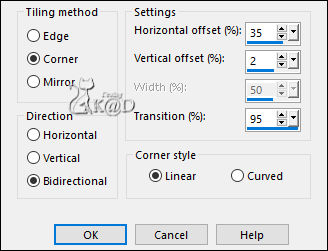
5
Effects – Geometric effects – Skew – see PS
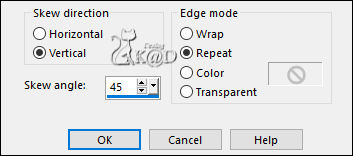
Change Blend Mode to Soft Light
6
Activate Raster 1
Selections – Load/Save Selection – Load Selection From Alpha Channel – selectie 1 – see PS
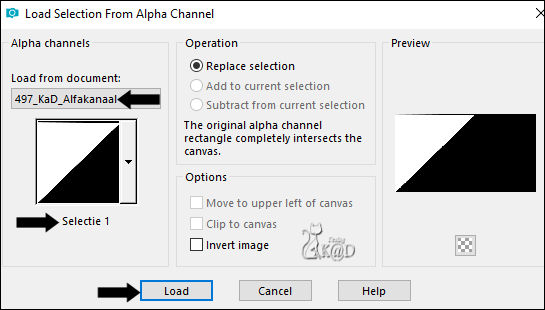
Selections – Promote selection to layer (Promoted Selection)
Plugins – Mehdi – Sorting Tiles – see PS
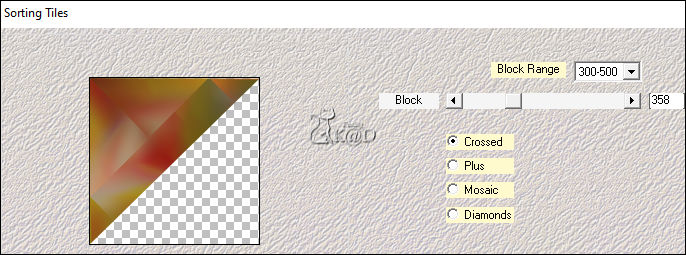
Select none
7
Effects – Edge effects – Enhance
Layers Duplicate
Image – Mirror and Flip
Layers – Merge – Merge down
8
Activate Raster 1
Selections – Load/Save Selection – Load Selection From Alpha Channel – selectie 2 – see PS
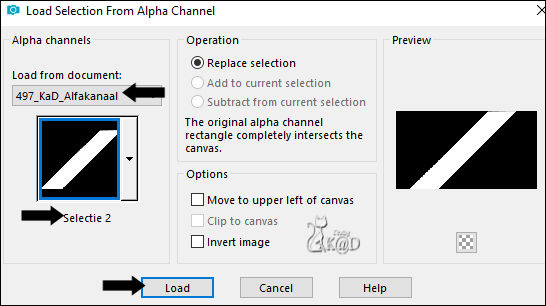
Selections – Promote selection to layer (Promoted Selection 1)
Plugins – AP01 [Innovations] – Lines – Silverlining – Line Pattern – see PS
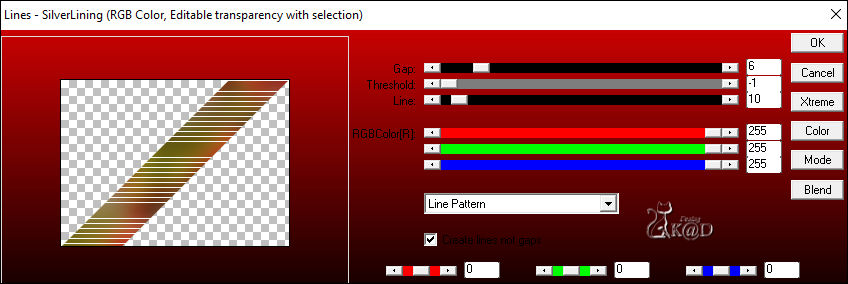
Layers – Arrange – Move up
Change Blend Mode to Soft Light
Select none
9
Change Foreground color to Color 3
Layers – New Raster layer
Fill with foreground color
Layers – New Mask layers – From image “Narah_mask_0619” – see PS
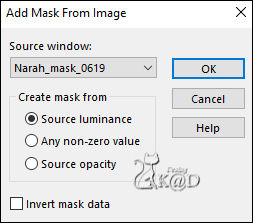
Layers – Merge – Merge group (Group -Raster 2)
10
Image – Flip
Effects – Image effects – Seamless Tiling – DEFAULT but transition to 100
Change Blend Mode to Dodge
11
Selections – Load/Save Selection – Load Selection From Alpha Channel – selectie 2 – see #8
Press Delete on the keyboard
Select none
Result
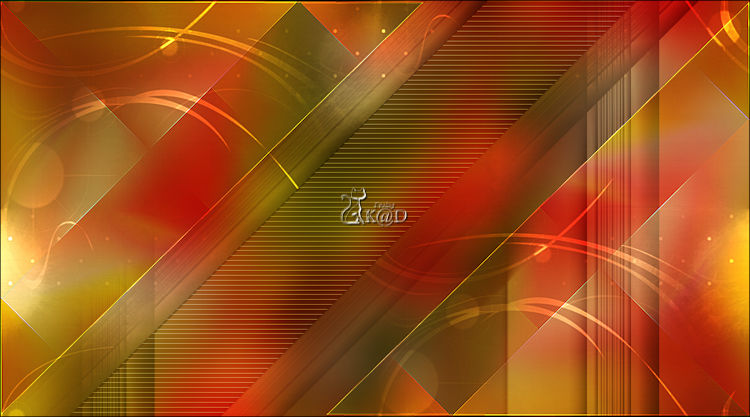
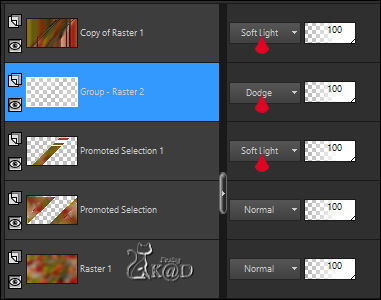
12
Activate and copy : 497_KaD_Element1
Edit – Paste as a new layer (Raster 2)
Layers – Arrange – Bring to top
Press K – Pos X : 289 – Pos Y : 38 – Press M UITLEG
Change Foreground color to Color 5
Activate the color changer , click in the white letters with your foreground Color
Effects – 3D-effects – Drop Shadow : V&H 1 – 50 – 1 – Color #000000
13
Activate and copy : roosketubedesign-herfst-15
Edit – Paste as a new layer (Raster 3)
Image – Resize: 50%, all layers NOT checked Adjust – Sharpness – Sharpen
Effects – 3D-effects – Drop Shadow : V 0 – H 7 – 50 – 30 – Color #000000
Move down to the right – take a look at the example
14
Activate and copy : KaD_WomanFace39
Edit – Paste as a new layer (Raster 4)
Image – Resize : 65%, all layers NOT checked
Adjust – Sharpness – Sharpen
Effects – 3D-effects – Drop Shadow : V 0 – H 7 – 50 – 30 – Color #000000
Place left at the bottom, against the edges – take a look at the example
15
Edit – Copy – Copy merged
Edit – Paste as a NEW image
Image – Resize : 12%, all layers
16
Image – Add borders :
1 pix Color 4
Select all
12 pix Color 3
Selection invert
Plugins – AAA Frames – Foto Frame – see PS
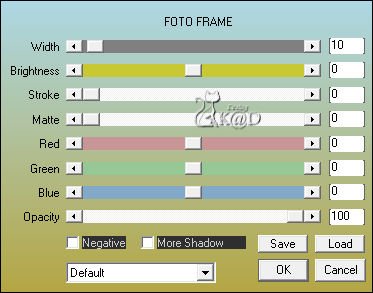
Select none
Edit – Copy
17
Back to your work
Edit – Paste as a new layer (Raster 5)
Press K – Pos X : 318 – Pos Y : 205 – Press M
18
Layers – Duplicate
Image – Resize : 70%, all layers NOT checked
Press K – Pos X : 693 – Pos Y : 32 – Press M
Layers – Merge – Merge down
Effects – 3D-effects – Drop Shadow : V 0 – H 7 – 50 – 30 – Color #000000
19
Activate and copy : 497_KaD_Element2
Edit – Paste as a new layer (Raster 6)
Press K – Pos X : 295 – Pos Y : 11 – Press M
20
Image – Add borders :
1 pix Color 1
5 pix Color 6
1 pix Color 1
7 pix Color 6
Select all
21
Image – Add borders : 35 pix Color 6
Selection invert
Plugins – AAA Frames – foto Frame – see PS
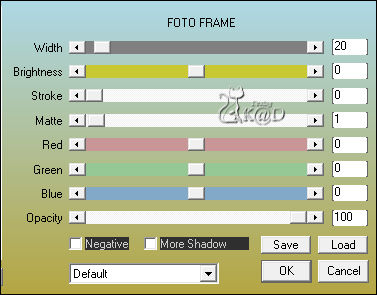
Select none
22
Add your name or watermark,
Add my watermark to your creation HERE
23
Image – Add Borders : 1 pix color 1
Image – Resize – Width 900 Pixels – Resize all Layers checked
Adjust – Sharpness – Unsharp Mask : 2 – 30 – 2 – no check marks
Save as JPG file and you're done!
I hope you enjoyed this tutorial
Karin
17/07/2021
Mail me your version 
Extra Ex with tubes by Anna br & Rooske


Extra Ex with tubes by KarineDreams & NikitaReveries


Extra Ex with tubes by MR
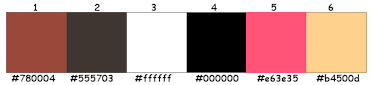


Click on banner below to go to the gallery




