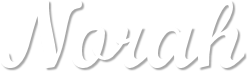1/ SvB Vaas met anemonen en tulpen
2/ KaD_Woman_221
Alpha Selections : open in PSP and minimize
(this image is not empty – it contains alpha selections)
1/ 498_KaD_Alfakanaal
Masks : open in PSP and minimize
1/ Narah_mask_0458
2/ Narah_Mask_1123
Filter Presets : double click to install
1/ 498_KaD_Glass
2/ 498_KaD_Shadow1
Color palette :
If you work with your own colors, make your own color palette with the alpha channel,
so you can easily switch between your colors.
There are color differences in the different versions of Psp.
Therefore, use the html codes of the color palette to be sure,
that you have the same colors. Also when merging layers, there may be color differences.
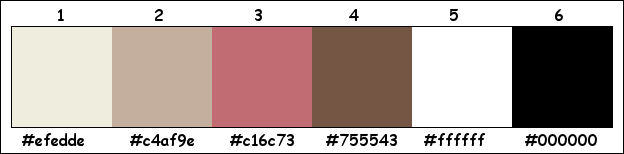
Plugins :
1/ Mehdi : Wavy Lab 1.1
2/ Unlimited 2.0 : Triangular Mosaic Filter
3/ Toadies : Ommadown
4/ Alien Skin – Eye Candy 5 – Impact
5/ AP 01 [Innovations] – Lines : Silverlining
6/ MuRa’s Meister – Perspective Tiling
7/ Tramages : Pool Shadow
(-) Import into Filters Unlimited
------------------------------------------------
THE TUTORIAL
When working with your own colors, play with the Blend Mode and/or Opacity at your own discretion
From now on I use the terms "MIRROR" and "FLIP" again.
Mirror: Mirror horizontal - Flip: Mirror vertical
Let’s get started.
Remember to save your work often
Some print screens have other colors than the original.
Colors :
Foreground color : Color 1
Background color : Color 2
1
Open the alpha channel : 498_KaD_Alfakanaal
Window – Duplicate
Minimize the original – we continue on the copy
2
Plugins – Mehdi – Wavy Lab 1.1 – see PS
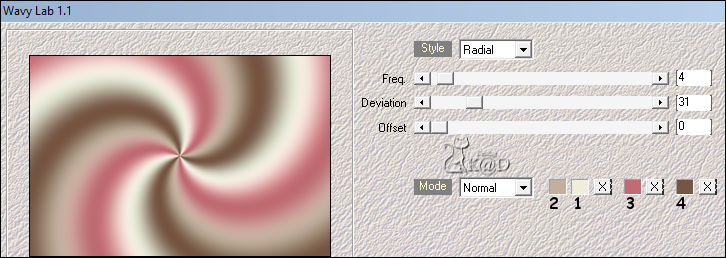
Adjust – Blur – Gaussian blur : 30
3
Layers – Duplicate
Layers – New Mask Layer – From image “Narah_Mask_1123” – see PS
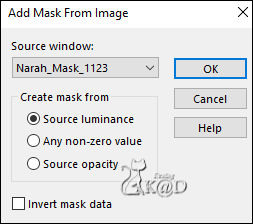
Layers – Merge group (Group - Copy of Raster 1)
Effects – Edge effects – Enhance
3-1
Effects – 3D-effects – Drop Shadow : V&H 2 – 35 – 2 – Color #000000
Change blend mode to Overlay
4
Activate Raster 1
Effects – Unlimited 2.0 – Triangular Mosaic Filter – see PS
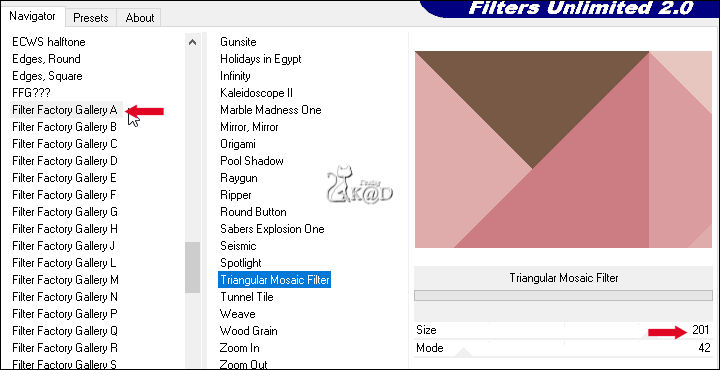
5
Effects – Image Effects – Seamless tiling – see PS
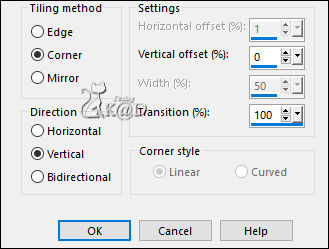
6
Selections – Load/Save Selection – Load Selection From Alpha Channel – Selectie 1 – see PS
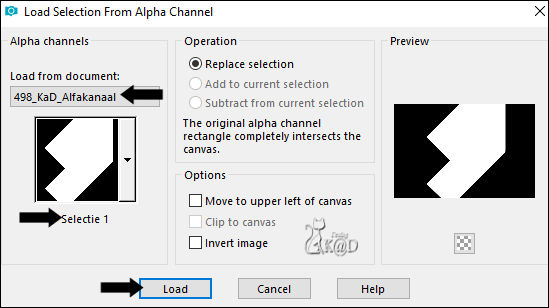
Selections – Promote selection to layer (Promoted selection)
Select none
Effects – Toadies – Ommadown – Standaard – see PS
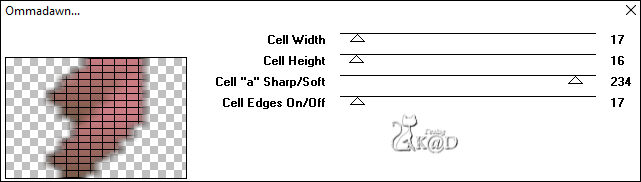
Change blend mode to Screen
7
Change Foreground color to Color 5
Activate top layer
Layers – New Raster layer
Fill with foreground color
Layers – New Mask Layer – From image “Narah_mask_0458” – see PS
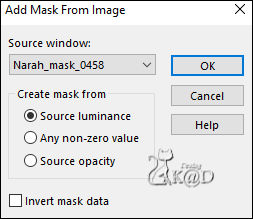
Layers – Merge group (Group - Raster 2)
7-1
Effects – Image Effects – Seamless tiling – same values as before
Change blend mode to Soft Light
8
Change background color to Color 3
Layers – New Raster layer (Raster 2)
Selections – Load/Save Selection – Load Selection From Alpha Channel – Selectie 2 – see PS
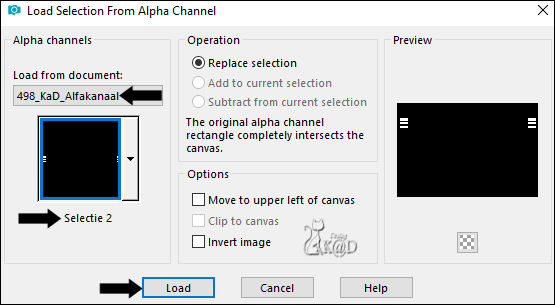
Fill with foreground color
Selection – Modify – Contract : 2
Fill with background color
8-1
Plugins – Alien Skin – Eye Candy 5 – Impact – Glass :
Choose the preset on the left : “498_KaD_Glass” or fill in manually – see PS
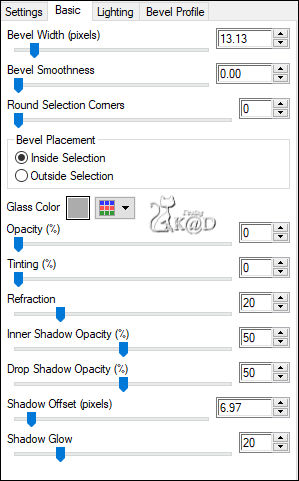

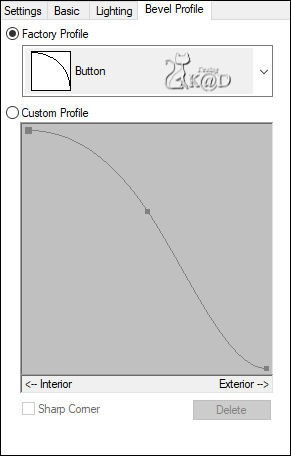
Select none
Effects – 3D-effects – Drop Shadow : V&H 2 – 35 – 2 – Color #000000
9
Activate the layer “(Group - Copy of Raster 1)”
Plugins – AP 01 [Innovations] – Lines – Silverlining – Dotty Grid – see PS
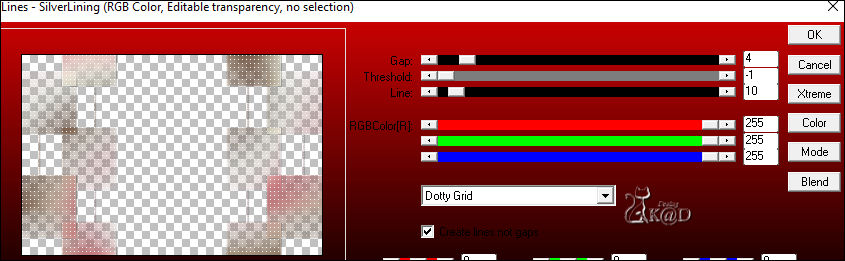
10
Change Foreground color to Color 4
Change background color to Color Color 2
Layers – New Raster layer (Raster 3)
Layers – Arrange – Bring to top
Selections – Load/Save Selection – Load Selection From Alpha Channel – Selectie 3 – see PS
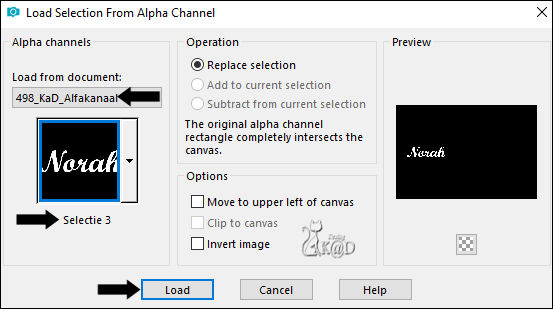
Fill with Foreground
10-1
Selection – Modify – Contract : 1
Fill with background color
Select none
Effects – 3D-effects – Drop Shadow: V&H 2 – 35 – 2 – Color #000000
11
Activate Raster 1
Layers – Duplicate
Plugins –MuRa’s Meister – Perspective Tiling – see PS
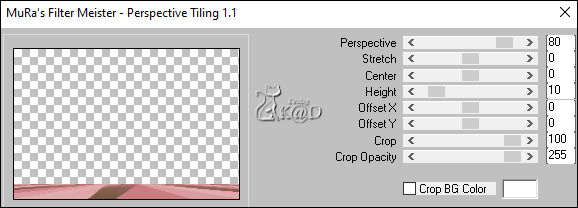
11-1
Effects – 3D-effects – Drop Shadow: V&H 0 – 60 – 30 – Color #000000
Layers – Arrange : Move up 3x
11-2
Plugins – Tramages – Poolshadow – see PS
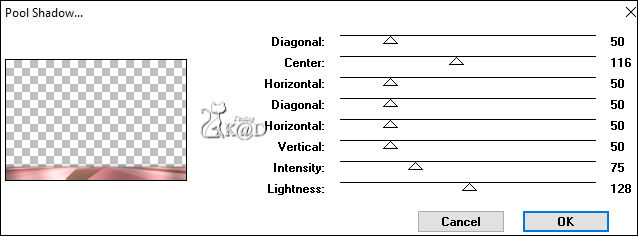
12
Activate top layer
Activate and copy : KaD_Woman_221
Edit – Paste as a new layer (Raster 4)
Image – Resize : 90%, all layers unchecked
Press K – Pos X : 306 – Pos Y : 30 – Press M HELP
(K : activate the Pick Tool – M : deactivate the Pick Tool)
13
Layers – Duplicate (Copy of Raster 4)
Activate the layer just below (Raster 4)
Adjust – Blur – Gaussian blur: 8
Adjust – Blur– Radial blur – see PS
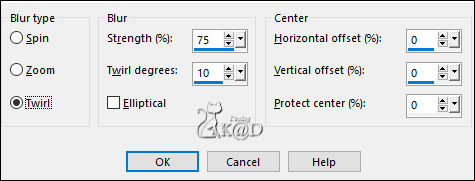
Change blend mode to Dodge and layer opacity to 80
14
Activate top layer (Copy of Raster 4)
Plugins – Alien Skin – Eye Candy 5 – Impact – Perspective Shadow :
Choose the preset on the left : “498_KaD_Shadow1” or fill in manually – see PS
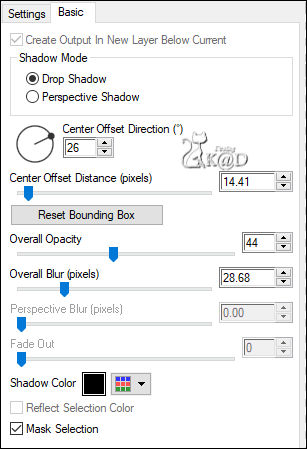
Select none
15
Activate and copy : SvB Vaas met anemonen en tulpen
Edit – Paste as a new layer
Image – Resize: 70%, all layers unchecked
Press K – Pos X : 622 – Pos Y : 208 – Press M HELP
Plugins – Alien Skin – Eye Candy 5 – Impact – Perspective Shadow : same values
Adjust – Sharpness – Sharpen
Result

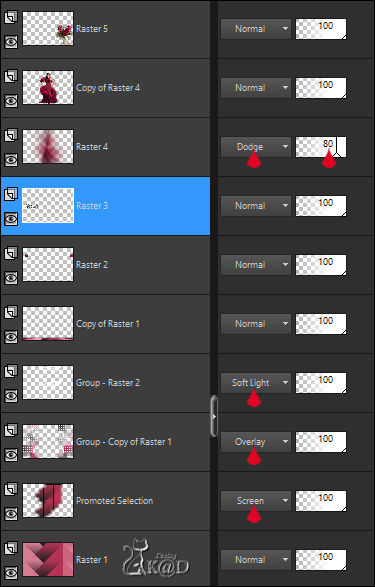
16
Activate Raster 3
Effects – Image effects – Offset : H : -50 – V : 0 – Transparent
17
Activate Raster 1
Edit – copy
18
Image – Add Borders :
1 pix color 3
3 pix color 5
1 pix color 3
Select all
19
Image – Add Borders : 30 pix color 5
Selection – Invert
Edit – Paste into selection
Adjust – Blur– Radial blur – same values
Plugins – Tramages – Poolshadow – same values
20
Selection – Invert
Effects – 3D-effects – Drop Shadow : V&H 0 – 60 – 30 – Color #000000
Select none
21
Add your name or watermark,
Add my watermark to your creation HERE
22
Image – Add Borders : 1 pix color 3
Image – Resize – Width 900 Pixels – Resize all Layers checked
Adjust – Sharpness – Unsharp Mask : 2 – 30 – 2 – no check marks
Save as JPG file and you're done!
I hope you enjoyed this tutorial
Karin
23/08/2021
Mail me your version 
Extra Ex with tubes by Jeanne & DBK


Extra Ex with tubes by SvB & MR



Click on banner below to go to the gallery