1/ KaD_Woman_224
2/ thunderstorm-3441687_1280_Bewerkt
3/ 501_KaD_Element1 + 2 + 3 + 4 + 5
Background :
thunderstorm-3441687_1280
Alpha Selections : open in PSP and minimize
(this image is not empty – it contains alpha selections)
1/ 501_KaD_Alfakanaal
Masks : open in PSP and minimize
1/ OBG_MASK_51
Filter Preset : double click to install
1/ 501_KaD_Glass1
Color palette :
If you work with your own colors, make your own color palette with the alpha channel,
so you can easily switch between your colors.
There are color differences in the different versions of Psp.
Therefore, use the html codes of the color palette to be sure,
that you have the same colors. Also when merging layers, there may be color differences.
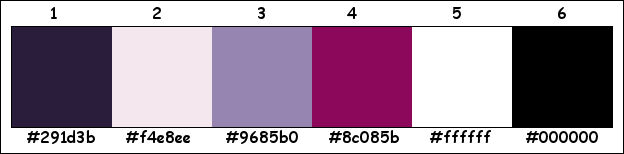
Plugins :
1/ Mehdi : Wavy Lab 1.1
2/ Unlimited 2.0 : &<Bkg Kaleidoscope> – @Blueberry Pie (-)
3/ Tramages : Poolschadow
4/ Unlimited 2.0 : &<Bkg Kaleidoscope> – 4 QFlip ZBottomR (-)
5/ MuRa’s Meister : Perspective Tiling
6/ Alien Skin : Eye Candy 5 – Impact
7/ Carolaine & Sensibilitie : CS-LDots – CS-HLines
8/ AAA Frame – Foto Frame
(-) Import into Filters Unlimited
------------------------------------------------
THE TUTORIAL
When working with your own colors, play with the Blend Mode and/or Opacity at your own discretion
From now on I use the terms "MIRROR" and "FLIP" again.
Mirror: Mirror horizontal - Flip: Mirror vertical
Let’s get started.
Remember to save your work often
Some print screens have other colors than the original.
Colors :
Foreground color : Color 4
Background color : Color 1
1
Open the alpha channel : 501_KaD_Alfakanaal
Window – Duplicate
Minimize the original – we continue on the copy
2
Plugins – Mehdi – Wavy Lab 1.1 – see PS
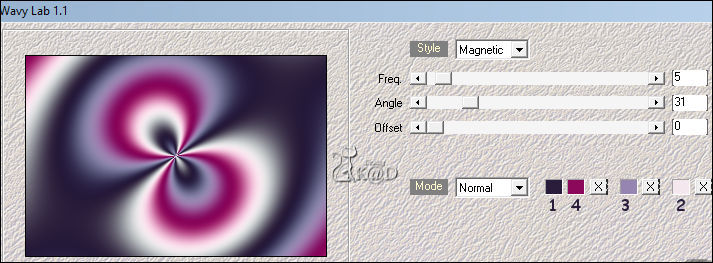
3
Effects – Seamless Tiling : STANDAARD
Adjust – Blur – Gaussian blur : 50
4
Plugins – Unlimited 2.0 – &<Bkg Kaleidoscope> – @Blueberry Pie – see PS
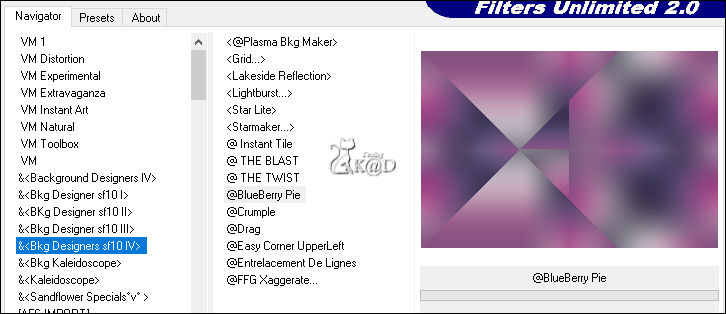
5
Effects – Edge effects – Enhance
6
Effects – Seamless Tiling – see PS
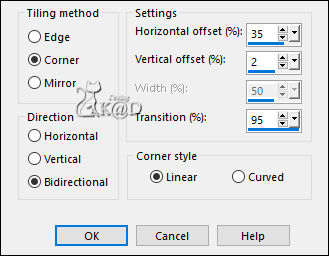
7
Plugins – Tramages – Poolschadow : DEFAULT
8
Layers – Duplicate
Plugins – Unlimited 2.0 – &<Bkg Kaleidoscope> – 4 QFlip ZBottomR – see PS
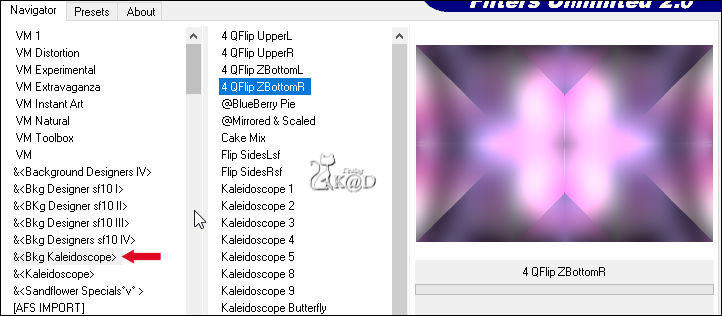
Change Blend Mode to Soft Light and Layer opacity to 36
Layers – Merge – Merge down
9
Layers – Duplicate (Copy of Raster 1)
Plugins – MuRa’s Meister – Perspective Tiling : DEFAULT but HEIGHT to 15
10
Activate Raster 1
Selections – Load/Save Selection – Load Selection From Alpha Channel – Selectie 1 – see PS
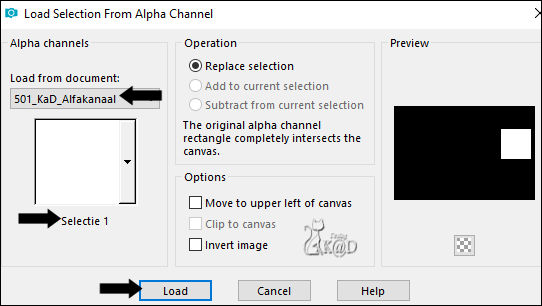
Selections – Promote selection to layer (Promoted selection )
Adjust – Blur – Gaussian blur : 15
Layers – Arrange – Bring to top
11
Change Foreground color to Color 5 (white)
Layers – New Raster layer (Raster 2)
Fill selection with foreground color
Selection – Modify – Contract : 15
Press Delete on the keyboard
12
Activate and copy : 501_KaD_Element3
Edit – Past as a new layer (Raster 3)
Image – Resize: 90%, all layers NOT checked
Move into selection
13
Layers – New Raster layer (Raster 4)
Plugins – Alien Skin – Eye Candy 5 – Impact – Glass
Choose preset on the left : 501_KaD_Glass1 or fill in manually – see PS
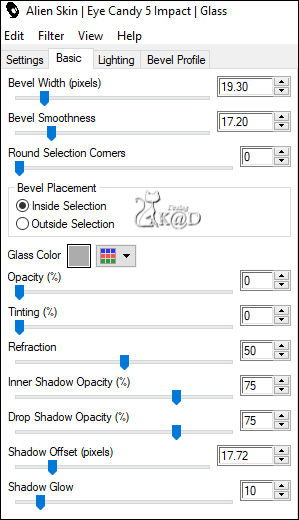
Select none
14
Activate Raster 3
Layers – Duplicate
Change Blend Mode to Screen
Layers – Merge – Merge down
Effects – 3D-effects – Drop shadow : V&H 2 – 35 – 2 – Color #000000
15
Activate Raster 2
Layers – Arrange – Bring to top
Effects – 3D-effects – Drop shadow : V&H 0 – 40 – 20 – Color #000000
Repeat 1x
16
Activate Raster 4
Layers – Merge – Merge down 2x (Promoted selection)
17
Activate Raster 1
Selections – Load/Save Selection – Load Selection From Alpha Channel – Selectie 2 – see PS
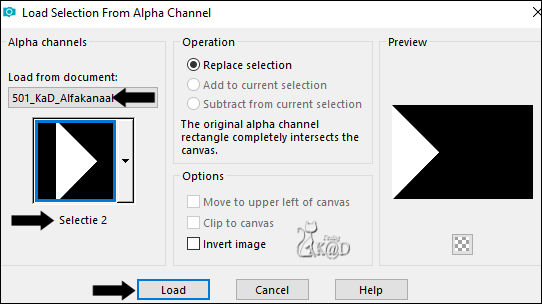
Selections – Promote selection to layer (Promoted selection 1 )
Plugins – Carolaine & Sensibilitie – CS-LDots – see PS
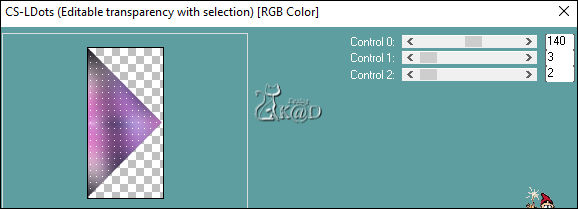
Select none
Effects – Seamless Tiling – same values
18
Activate Raster 1
Selections – Load/Save Selection – Load Selection From Alpha Channel – Selectie 5 (five) – see PS
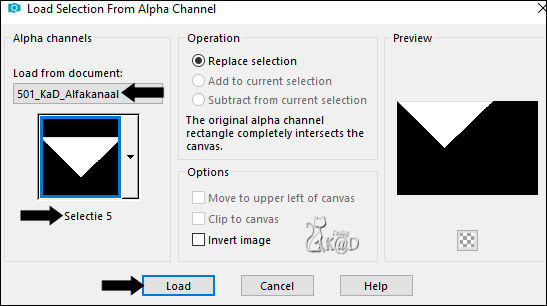
Selections – Promote selection to layer (Promoted selection 2 )
Adjust – Blur – Gaussian blur : 15
Plugins – Carolaine & Sensibilitie – CS-HLines – see PS
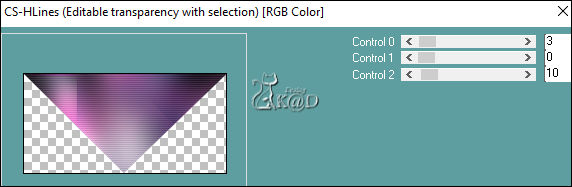
Select none
19
Activate and copy : 501_KaD_Element1
Edit – Paste as a New layer (Raster 3)
Layers – Arrange – Bring to top
Press K – Pos X : 445 – Pos Y : 17 – Press M HELP
(K : activate the Pick Tool – M : deactivate the Pick Tool)
Effects – 3D-effects – Drop shadow : V&H 0 – 40 – 20 – Color #000000
20
Layers – New Raster layer (Raster 4)
Selections – Load/Save Selection – Load Selection From Alpha Channel – Selectie 3 – see PS
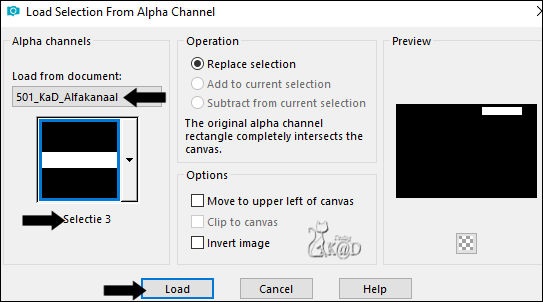
Fill selection with Foreground color
Selection – Modify – Contract : 15
Press Delete on the keyboard
Select none
Plugins – Distortion effects – Wind : From Left– 100
Effects – Distortion effects – Wind : From Right – 100
21
Activate and copy : 501_KaD_Element4
Edit – Paste as a New layer (Raster 3)
Press K – Pos X : 452 – Pos Y : 40 – Press M
21-1
Layers – New Raster layer (Raster 6)
Selections – Load/Save Selection – Load Selection From Alpha Channel – Selectie 4 – see PS
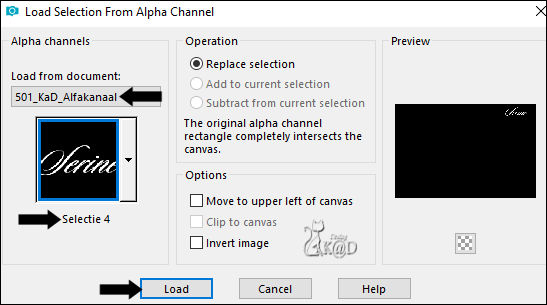
Fill selection with Background color
Select none
Effects – 3D-effects – Drop shadow : V&H 2 – 35 – 2 – Color #000000
22
Activate and copy : 501_KaD_Element5
Edit – Paste as a New layer (Raster 7)
Don’t move
Change Blend Mode to Overlay and Layer opacity to 69
23
Activate and copy : thunderstorm-3441687_1280_Bewerkt
Edit – Paste as a New layer (Raster 8)
Image –Resize : 60%, all layers NOT checked
Press K – Pos X : 301 – Pos Y : -24 – Press M
Layers – Arrange – Move down 7x (just above Copy of Raster 1)
24
Layers – Duplicate
Press K – Pos X : -249 – Pos Y : -45 – Press M
Layers – Merge – Merge down
Change Blend Mode to Soft Light
Adjust – Sharpness – Sharpen
25
Layers – New Raster layer
Fill with Foreground color
Layers – New Mask layers – From image “OBG_MASK_51” – see PS
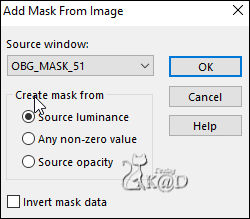
Layers – Duplicate (you now have 2x the mask in your layers)
Layers – Merge – Merge Group (Group - Raster 9)
26
Activate and copy : 501_KaD_Element2
Edit – Paste as a New layer (Raster 9)
Layers – Arrange – Bring to top
Press K – Pos X : 5 – Pos Y : 421 – Press M
27
Activate and copy : KaD_Woman_224
Edit – Paste as a New layer (Raster 10)
Image –Resize : 67%, all layers NOT checked
Press K – Pos X : 196 – Pos Y : 13 – Press M
28
Layers – Duplicate
Activate the layer just beneat (Raster 10)
Adjust – Blur – Gaussian blur : 15
Change Blend Mode to Screen
Activate top layer
Plugins – Alien Skin – Eye Candy 5 – Impact – Perspective Shadow : Drop Shadow – Lowest
Result

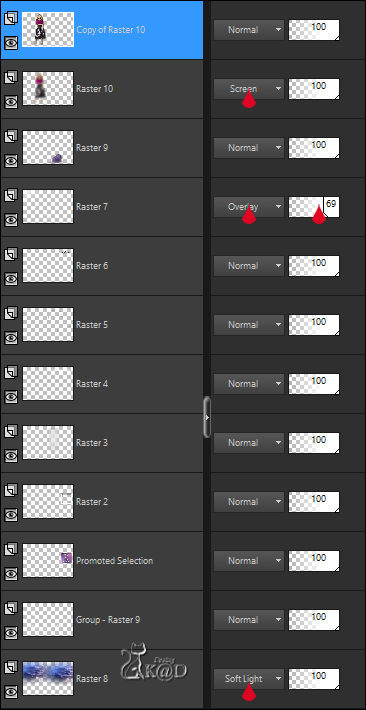
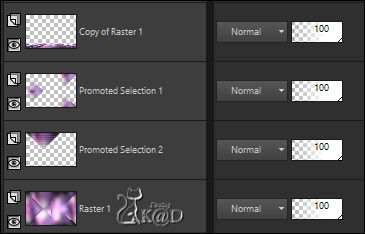
29
Activate Raster 1
Edit – Copy
Image – Add borders : 1 pix background color
Select all
30
Image – Add borders: 35 pix foreground color
Selection invert
Edit – Paste into selection
Adjust – Blur – Gaussian blur : 15
31
Plugins – AAA Frame – Foto Frame – see PS
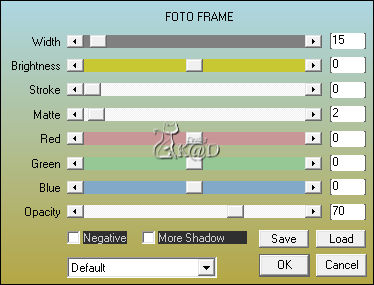
Select none
32
Add your name or watermark,
Add my watermark to your creation HERE
33
Image – Add borders : 1 pix background color
Image – Resize – Width 900 Pixels – Resize all Layers checked
Adjust – Sharpness – Unsharp Mask : 2 – 30 – 2 – no check marks
34
Save as JPG file and you're done!
I hope you enjoyed this tutorial
Karin
3/11/2021
Mail me your version 
Extra Ex with tube by LB
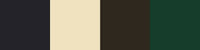

Extra Ex with tube by Tocha
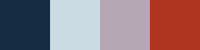


Click on banner below to go to the gallery




