1/ KaD_Woman_226
2/ hjr_tube6
3/ 503_KaD_Deco1
Alpha Selections : open in PSP and minimize
(this image is not empty – it contains alpha selections)
1/ 503_KaD_Alfakanaal
Masks : open in PSP and minimize
1/ Narah_Mask_0967
FilterPreset : double click to install
1/ GlowForTags
Color palette :
If you work with your own colors, make your own color palette with the alpha channel,
so you can easily switch between your colors.
There are color differences in the different versions of Psp.
Therefore, use the html codes of the color palette to be sure,
that you have the same colors. Also when merging layers, there may be color differences.
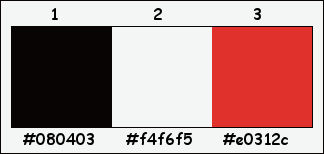
Plugins :
1/ Mehdi – Wavy Lab 1.1
2/ Vanderlee – Unplugged X – 45°Rectangle
3/ MuRa’s Meister – Copies
4/ VM Toolbox – Zoomblur
5/ Simple : Blintz – Pizza Slice Mirror
6/ Toadies – Ommadown
7/ AP 01 [Innovations] – Lines – Silverlining
8/ Italian Editors – Effetto Fantasma
9/ Tramages – Pool Shadow
(-) Import into Filters Unlimited
------------------------------------------------
THE TUTORIAL
When working with your own colors, play with the Blend Mode and/or Opacity at your own discretion
From now on I use the terms "MIRROR" and "FLIP" again.
Mirror: Mirror horizontal - Flip: Mirror vertical
Let’s get started.
Remember to save your work often
Some print screens have other colors than the original.
Colors :
Foreground color : Color 1 = #080403
Background color : Color 2 = #f4f6f5
1
Open the alpha channel : 503_KaD_Alfakanaal
Window – Duplicate
Minimize the original – we continue on the copy
2
Plugins – Mehdi – Wavy Lab 1.1 – see PS
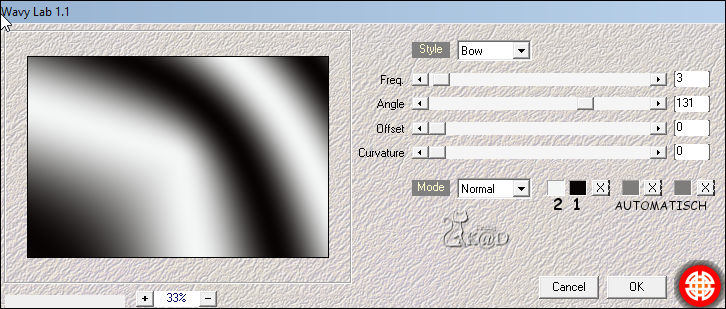
3
Layers – New Raster layer (Raster 2)
Plugins – Vanderlee – Unplugged X – 45°Rectangle – see PS
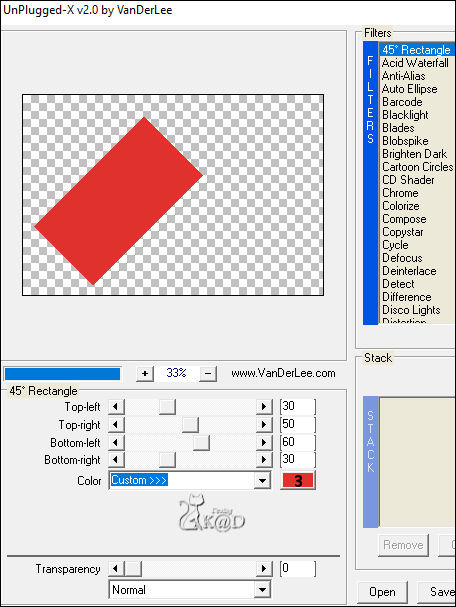
4
Plugins – MuRa’s Meister – Copies – see PS
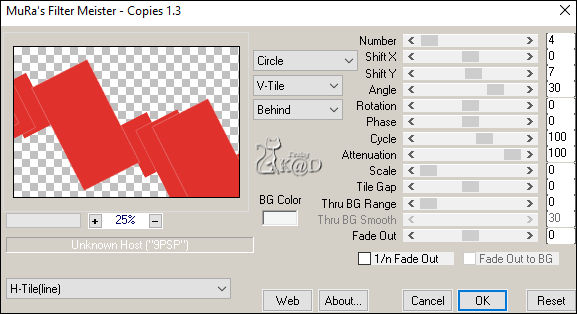
5
Adjust – Blur – Radial blur – see PS
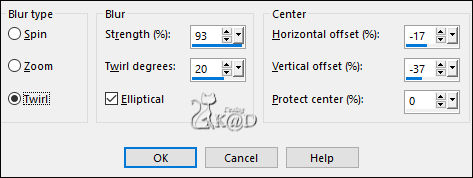
Change Blend Mode to Dodge
Layers – Merge – Merge down
6
Plugins – VM Toolbox – Zoomblur – see PS
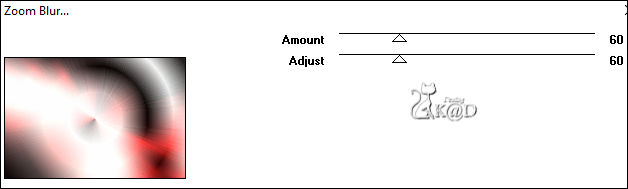
7
Effects – Image effects – Seamless Tiling – Side by Side – see PS
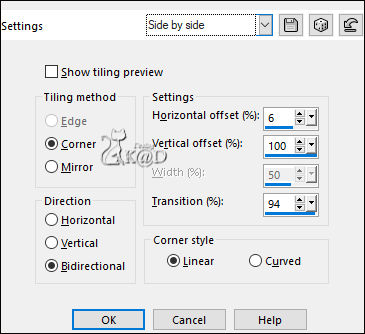
8
Layers – Duplicate (Copy of Raster 1)
Plugins – Simple – Blintz
Plugins – Simple – Pizza Slice Mirror
9
Effects – Edge effects – Enhance more
Change Blend Mode to Multiply
Layers – Duplicate
Layers – Merge – Merge down
10
Selections – Load/Save Selection – Load Selection From Alpha Channel – Selectie 1 – see PS
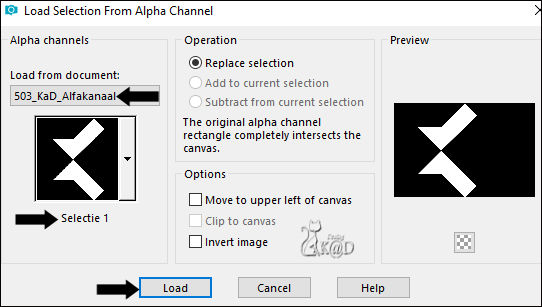
Selections – Promote selection to layer (Promoted Selection)
Plugins – Toadies – Ommadown – see PS
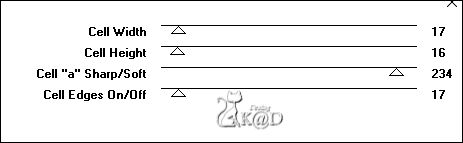
Select none
11
Image – Mirror
Adjust – Blur – Gaussian blur : 8
Change Blend Mode to Luminance and Layer opacity to 53
12
Activeer Copy of Raster 1
Selections – Load/Save Selection – Load Selection From Alpha Channel – Selectie 2 – zie PS
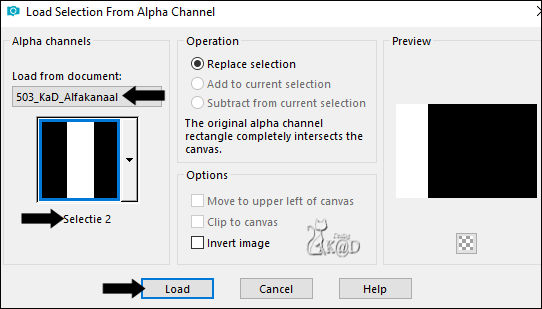
Selections – Promote selection to layer (Promoted selection 1)
Adjust – Blur – Gaussian blur : 20
Select none
Effects – Image effects – Seamless Tiling – see PS
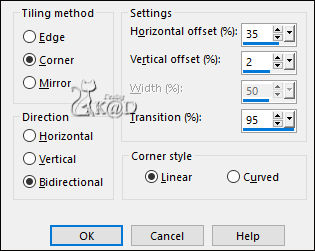
13
Plugins – AP 01 [Innovations] – Lines – Silverlining – see PS
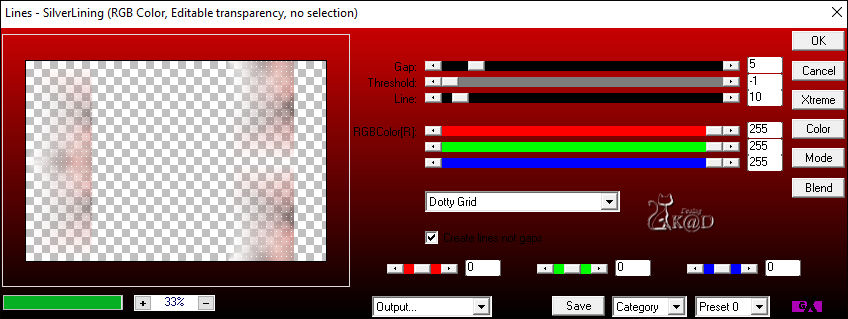
Image – Mirror
Plugins – Italian Editors – Effetto Fantasma : 17 – 17
Change Blend Mode to Overlay
Adjust – Sharpness – Sharpen
14
Layers – New Raster layer
Fill with background color
Layers – New Mask layer – From image “Narah_Mask_0967” – see PS
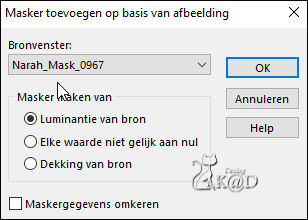
layer – Merge – Merge Group (Group - Raster 2)
Image – Flip
15
Activate Raster 1
Selections – Load/Save Selection – Load Selection From Alpha Channel – Selectie 3 – see PS
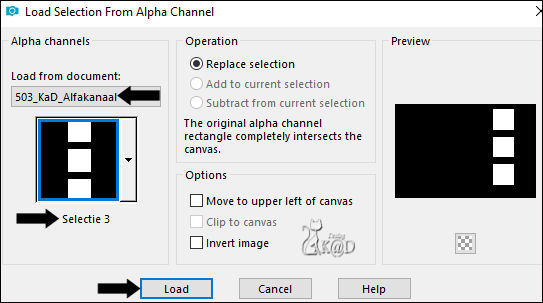
Selections – Promote selection to layer (Promoted selection 2)
Adjust – Blur – Gaussian blur : 20
Layers – Arrange – Bring to top
16
Change Foreground color to Color 3
Selections – Modify – Select selection borders – see PS
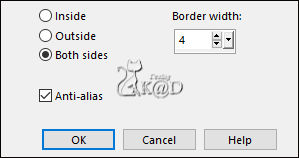
Fill selection with Foreground color
Effects – Texture effects – Blinds – see PS
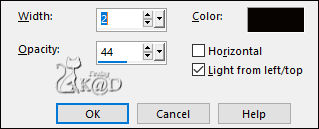
17
Effects – 3D- Effects – Inner bevel – see PS
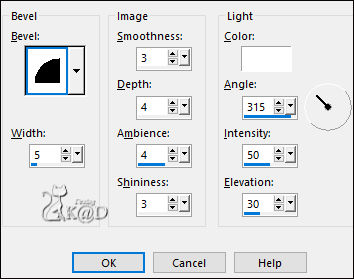
Select none
18
Layers – Duplicate
Effects – Distortion effects – Wind – From Left : 100
Change Blend Mode to Dissolve and Layer opacity to 14
Layers – Arrange – Move down
Adjust – Blur – Radial blur – same values
19
Activate and copy : KaD_Woman_226
Edit – Paste as a new layer (Raster 2)
Layers – Arrange – Bring to top
Image – Mirror
Image – Resize: 73% all layers NOT checked
Place as in the example – see PS

20
Selections – Load/Save Selection – Load Selection From Alpha Channel – Selectie 4 – see PS
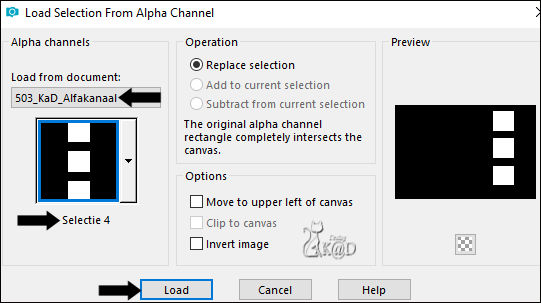
Selection invert
Press Delete on the keyboard
Select none
Effects – 3D- Effects – Drop shadow : V 0 – H 5 – 35 – 15 – Color #000000
Adjust – Sharpness – Unsharp Mask : 2 – 30 – 2 – no check marks
Result

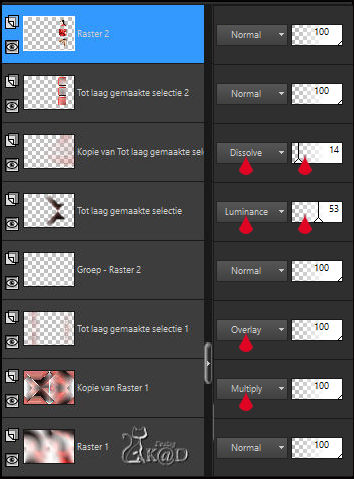
21
Layers – New Raster Layers (Raster3)
Selections – Load/Save Selection – Load Selection From Alpha Channel – Selectie 5 – see PS
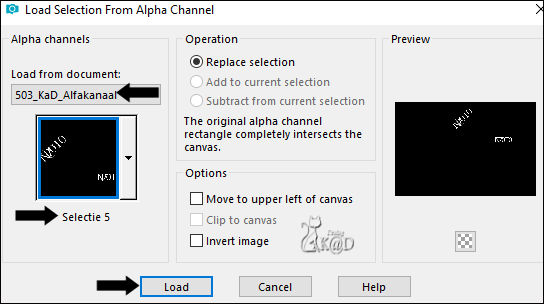
Fill selection with Foreground color (Color 3)
Select none
Plugins – Alien Skin – Eye Candy 5 – Impact – Gradient Glow :
Choose the preset “GlowForTags” on the left or fill in manually – see PS
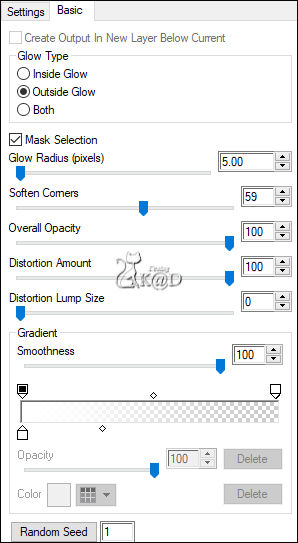
21-1
Effects – 3D- Effects – Drop shadow : V&H 2 – 35 – 2 - Color #000000
Adjust – Sharpness – Sharpen
22
Activate and copy : KaD_Woman_226
Edit – Paste as a new layer (Raster 4)
Image – Resize : 58% all layers NOT checked
Press K – Pos X : 9 – Pos Y : 16 – Press M UITLEG
(K : activate the Pick Tool – M : deactivate the Pick Tool)
Adjust – Sharpness – Unsharp Mask : 2 – 30 – 2 – no check marks
23
Layers – Duplicate (Copy of Raster 4)
Activate the layer just below (Raster 4)
Adjust – Blur – Gaussian blur : 10
Change Blend Mode to Multiply
24
Activate and copy : hjr_tube6
Edit – Paste as a new layer (Raster 5)
Layers – Arrange – Bring to top
Press K – Pos X : 426 – Pos Y : 198 – Press M
25
Activate Raster 1
Selections – Load/Save Selection – Load Selection From Alpha Channel – Selectie 6 – see PS
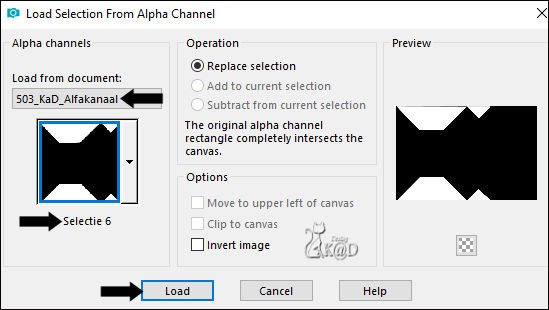
Plugins – AP 01 [Innovations] – Lines – Silverlining – same values
Select none
Result

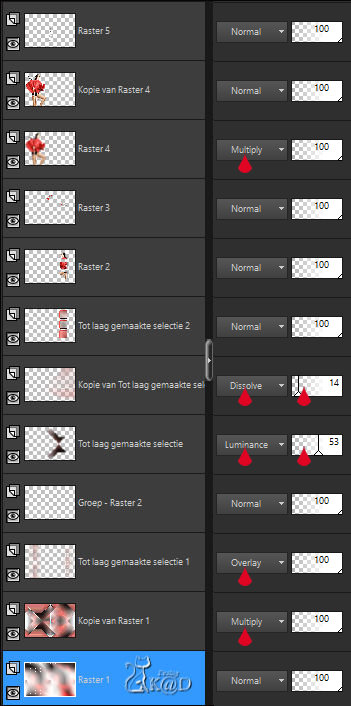
26
Edit – Copy
Image – Add borders :
1 pix Color 1
7 pix Color 2
2 pix Color 3
1 pix Color 1
Select all
27
Image – Add borders : 30 pix Color 2
Selection invert
Edit – Paste into selection
Adjust – Blur – Gaussian blur : 10
Plugins – Tramages – Pool Shadow – DEFAULT
28
Selection invert
Effects – 3D- Effects – Drop shadow : V&H 0 – 60 – 30 – Color #000000
29
Activate and copy : 503_KaD_Deco1
Edit – Paste as a new layer
Press K – Pos X : 41 – Pos Y : 5 – Press M
TIP : Color "Kiyoto" with tool "Change to target" with your color 3
Effects – 3D- Effects – Drop shadow : V&H 1 – 50 – 1 – Color #000000
30
Image – Add borders /
1 pix Color 1
2 pix Color 3
1 pix Color 1
31
Add your name or watermark,
Add my watermark to your creation HERE
32
Layers – Merge all layers (Flatten)
Image – Resize – Width 900 Pixels – Resize all Layers checked
Adjust – Sharpness – Unsharp Mask : 2 – 30 – 2 – no check marks
Save as JPG file and you're done!
I hope you enjoyed this tutorial
Karin
28/02/2022
Mail me your version 
Extra Ex with tube by Alies
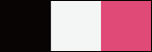

Extra Ex with tube by Thafs
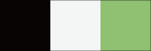


Click on banner below to go to the gallery




