1/ KaD_Woman_228
2/ 505_KaD_Element1 + 505_KaD_Element2 + 505_KaD_Element3
Alpha Selections : open in PSP and minimize
(this image is not empty – it contains alpha selections)
1/ 505_KaD_Alfakanaal
Masks : open in PSP and minimize
1/ Narah_Mask_0906
2/ Narah_Mask_1165
Filter Preset : double click to install
1/ 505_KaD_Glass1
Color palette :
If you work with your own colors, make your own color palette with the alpha channel,
so you can easily switch between your colors.
There are color differences in the different versions of Psp.
Therefore, use the html codes of the color palette to be sure,
that you have the same colors. Also when merging layers, there may be color differences.
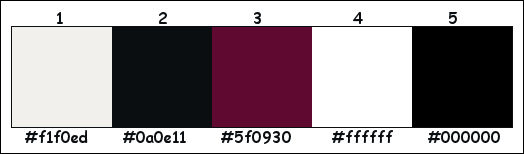
Plugins :
1/ Unlimited 2.0 – &<Bkg Designers sf10I> : Cruncher (-)
2/ MuRa’s Meister : Copies
3/ Alien Skin – Eye Candy 5 : Impact
(-) Import into Filters Unlimited
------------------------------------------------
THE TUTORIAL
When working with your own colors, play with the Blend Mode and/or Opacity at your own discretion
From now on I use the terms "MIRROR" and "FLIP" again.
Mirror: Mirror horizontal - Flip: Mirror vertical
Let’s get started.
Remember to save your work often
Some print screens have other colors than the original.
 People who are visually impaired, contact me and I will send you a word document.
People who are visually impaired, contact me and I will send you a word document.
Colors :
Foreground color : Color 1
Background color : Color 2
1
Open the alpha channel : 505_KaD_Alfakanaal
Window – Duplicate
Minimize the original – we continue on the copy
2
Fill with Background color
Layers – New Raster layer
Fill with Foreground color
Layers – New mask layer – From image “Narah_Mask_0906” – see PS
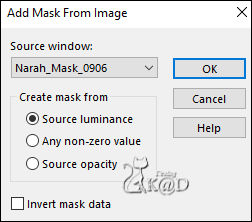
Layers – Merge – Merge group (Group - Raster 2)
Effects – Image effects – Seamless Tiling – see PS
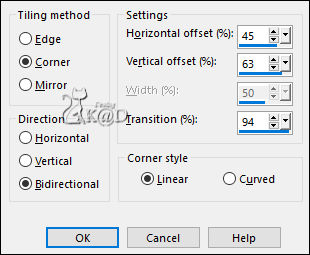
3
Plugins – Unlimited 2.0 – &<Bkg Designers sf10I> – Cruncher : 20 – 20
4
Layers – New Raster layer
Fill with Foreground color
Layers – New mask layer – From image “Narah_Mask_1165” – see PS
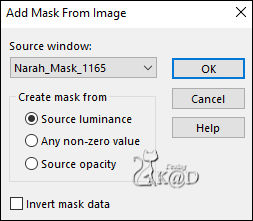
Layers – Duplicate
Layers – Merge – Merge group (Group - Raster 2)
5
Layers – New Raster layer (Raster 2)
Selections – Load/Save Selection – Load Selection From Alpha Channel – Selectie 1 – see PS
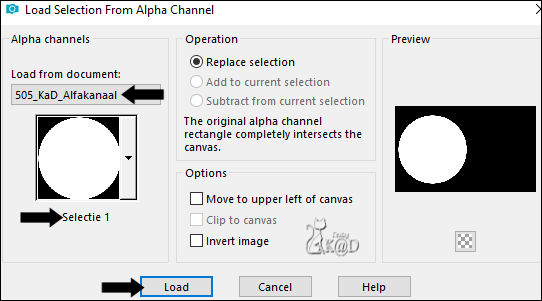
Fill with Background color
Selections– Modify – Contract : 10
6
Change Foreground color to Color 3
Fill with Foreground color
Selections– Modify – Contract : 3
Fill with Background color
Selections– Modify – Contract : 1
Press Delete on the keyboard
7
Close the top layer (click on the little eye)
Activate the layer just below it
Edit – Copy merged
8
Open and Activate top layer (Raster 2)
Layers – New Raster layer (Raster 3)
Edit – Paste into selection
Adjust – Blur – Gaussian blur : 20
Effects – Texture effects – Blinds (Color 3) – see PS
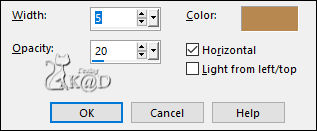
Select none
9
Layers – Duplicate (Copy of Raster 3)
Effects – Image effects – Seamless Tiling – see PS
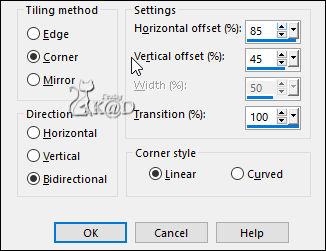
Layers – Arrange – Move down 2x
Change Blend mode to Hard Light
Result
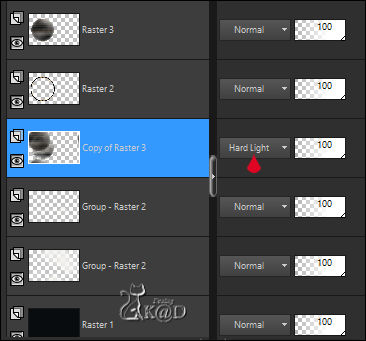
10
Activate top layer
Layers – Merge – Merge down (Raster 2)
Plugins – MuRa’s Meister – Copies – see PS
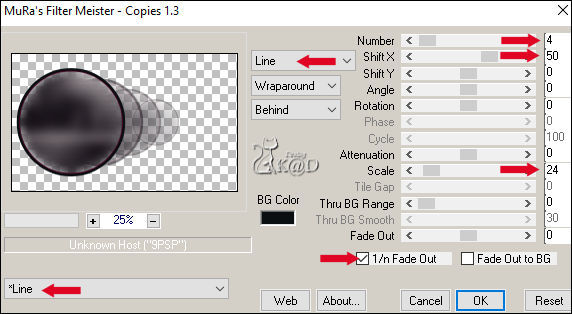
Change Layer Opacity to 71
11
Activate and copy : KaD_Woman_228
Edit – Paste as a new layer (Raster 3)
Image – Mirror
Move into circle – see PS

12
Selections – Load/Save Selection – Load Selection From Alpha Channel –Selectie 2 – see PS
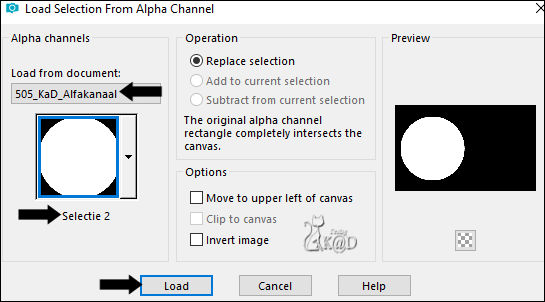
Selection – Invert
Press Delete on the keyboard
Select none
Change Blend mode to Soft Light
13
Activate and copy : 505_KaD_Element1
Edit – Paste as a new layer (Raster 4)
Press K – Pos X : 99 – Pos Y : 285 – Press M HELP
(K : activate the Pick Tool – M : deactivate the Pick Tool)
14
Stay on this layer !
Close the bottom 4 layers – see PS
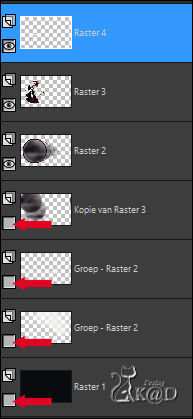
Layers – Merge – Merge visible
Open all layers
15
Activate and copy : 505_KaD_Element3
Edit – Paste as a new layer (Raster 2)
Don’t move
16
Activate and copy : 505_KaD_Element2
Edit – Paste as a new layer (Raster 3)
Press K – Pos X : 523 – Pos Y : 35 – Press M
Effects – 3D-effects – Drop Shadow : V&H 2 – 35 – 2 – Color #ffffff
Effects – 3D-effects – Drop Shadow : V&H 2 – 35 – 2 – Color #000000
17
Activate and copy: KaD_Woman_228
Edit – Paste as a new layer (Raster 4)
Image – Resize: 55
Press K – Pos X : 624 – Pos Y : 81 – Press M
Adjust – Sharpness – Unsharp Mask : 2 – 30 – 2 – no check marks
Effects – 3D-effects – Drop Shadow : V 0 – H 7 – 50 – 30 – Color #000000
Repeat 1x
18
Layers – New Raster layer (Raster 5)
Selections – Load/Save Selection – Load Selection From Alpha Channel –Selectie 3 – see PS
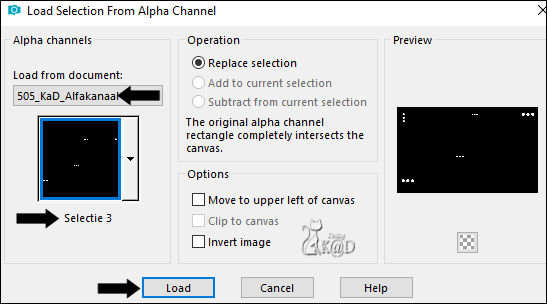
Fill with Foreground color
Plugins – Alien Skin – Eye Candy 5 – Impact – Glass :
Choose de preset “505_KaD_Glass1” on the left or fill in manually (Color 3) – see PS
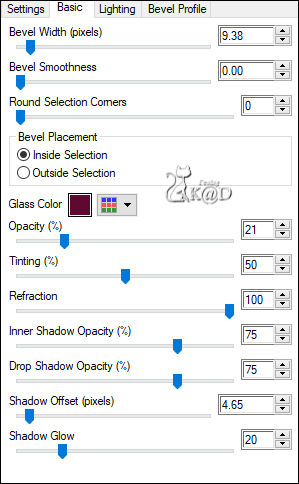
Select none
19
Image – Add borders :
1 pix Color 2
3 pix Color 1
3 pix Color 3
3 pix Color 1
1 pix Color 2
Select all
20
Image – Add borders : 25 pix Color 1
Effects – 3D-effects – Drop Shadow : V&H 0 – 60 – 30 – Color #000000
Select none
21
Image – Add borders :
1 pix Color 2
25 pix Color 1
22
Add your name or watermark,
Add my watermark to your creation HERE
23
Image – Add Borders : 1 pix color 2
Image – Resize – Width 900 Pixels - Resize all Layers checked
Adjust – Sharpness – Unsharp Mask : 2 – 30 – 2 – no check marks
Save as JPG file and you're done!
I hope you enjoyed this tutorial
Karin
26/04/2022
Mail me your version 
Extra Ex with tubes by Alies
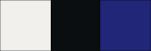

Extra Ex with tubes by MR
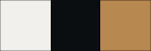
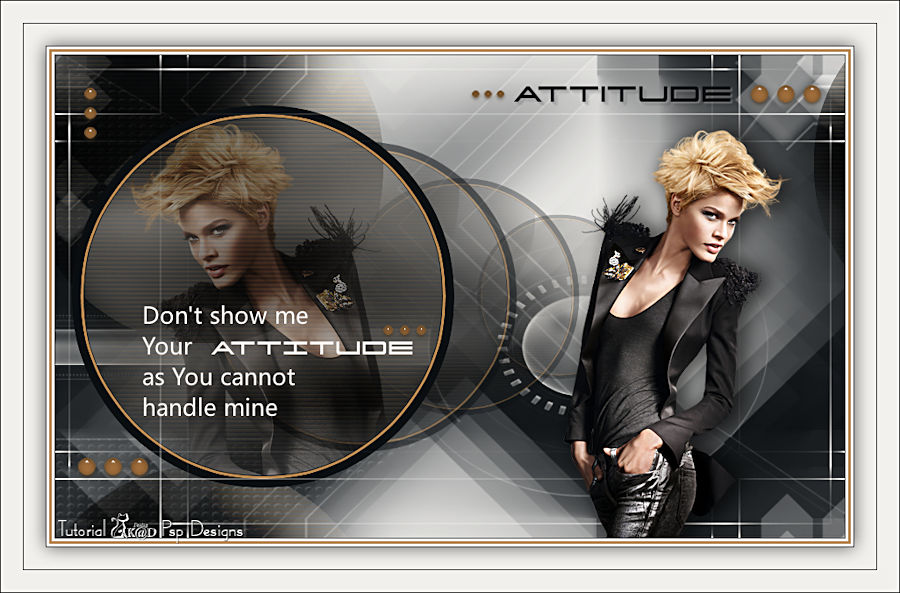

Click on banner below to go to the gallery



![]()
