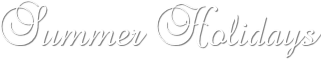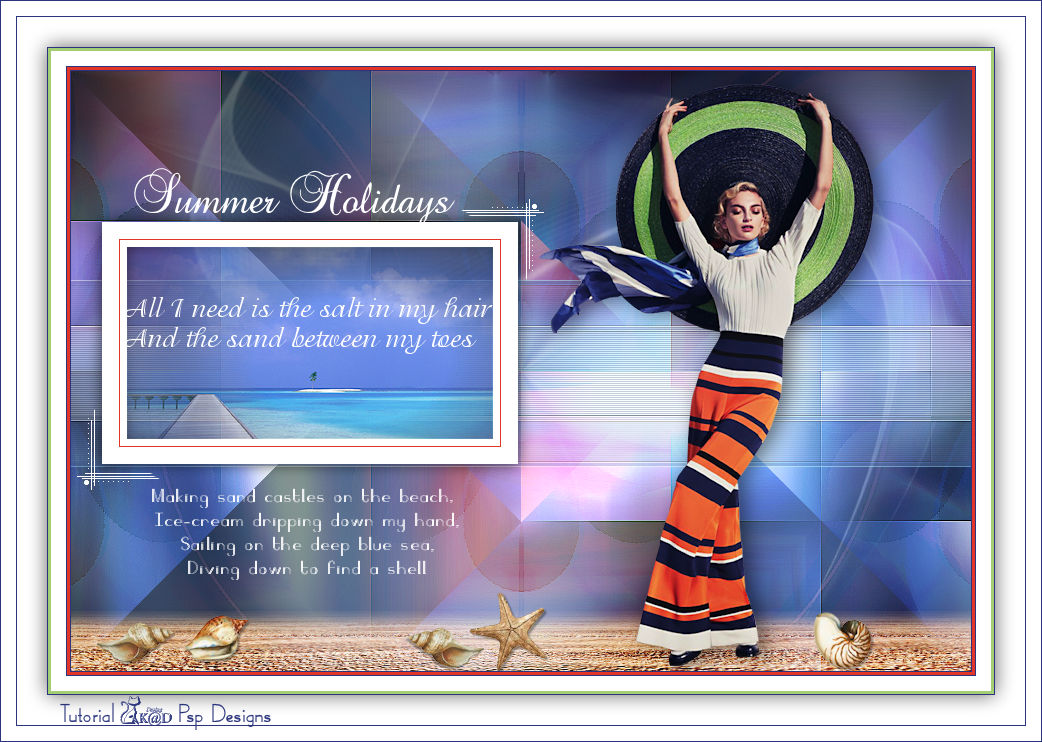1/ Criss 3181
2/ KaD_Woman_229
3/ 506_KaD_Element1 + 506_KaD_Element2 + 506_KaD_Element3
Alpha Selections : open in PSP and minimize
(this image is not empty – it contains alpha selections)
1/ 506_KaD_Alfakanaal
Masks : open in PSP and minimize
1/ Narah_Mask_0980
Color palette :
If you work with your own colors, make your own color palette with the alpha channel,
so you can easily switch between your colors.
There are color differences in the different versions of Psp.
Therefore, use the html codes of the color palette to be sure,
that you have the same colors. Also when merging layers, there may be color differences.
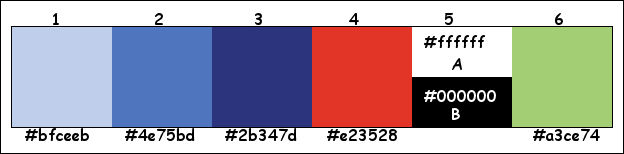
Plugins :
1/ Mehdi : Sorting Tiles
2/ Tramages : Poolshadow
3/ Simple : Pizza Slice Mirror
4/ Carolaine & Sensibility : CS-HLines
5/ Toadies : What are You
6/ Unlimited 2.0 – &<Bkg Kaleidoscope> : Butterfly
(-) Import into Filters Unlimited
------------------------------------------------
THE TUTORIAL
When working with your own colors, play with the Blend Mode and/or Opacity at your own discretion
From now on I use the terms "MIRROR" and "FLIP" again.
Mirror: Mirror horizontal - Flip: Mirror vertical
Let’s get started.
Remember to save your work often
Some print screens have other colors than the original.
Colors :
Foreground color : 1 (#bfceeb)
Background color : 2 (#4e75bd)
1
Open the alpha channel : 506_KaD_Alfakanaal
Window – Duplicate
Minimize the original – we continue on the copy
2
Fill with background color
Select all
Layers – New Raster layer
3
Activate and copy : KaD_Woman_229
Edit – Paste into selection
Select none
Effects – Image effects – Seamless Tiling – Default but transition on 100
4
Adjust – Blur – Radial blur – see PS
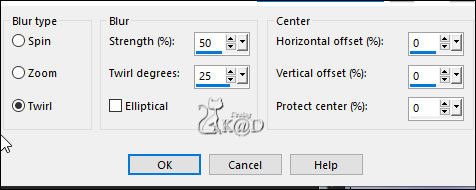
Effects – Image effects – Seamless Tiling – Default but transition on 100
Layers – Merge – Merge down
Plugins – Mehdi – Sorting Tiles – see PS
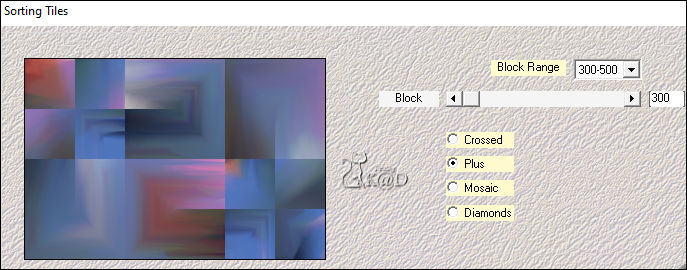
4-1
Plugins – Tramages – Poolshadow – DEFAULT
5
Effects – Edge effects – Enhance
Layers – Duplicate (Copy of Raster 1)
Plugins – Simple – Pizza Slice Mirror
Repeat 1x
Change Blend mode to Hard Light and Layer opacity to 60
6
Activate Raster 1
Selections – Load/Save Selection – Load Selection From Alpha Channel – Selectie 1 – see PS
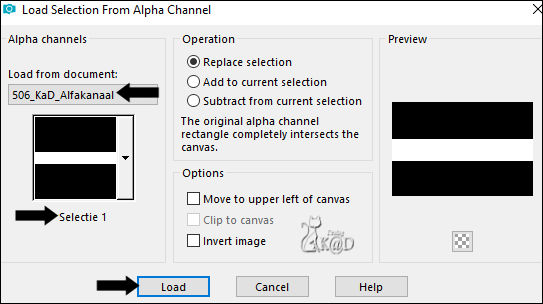
Selections – Promote selection to layer (Promoted selection)
Layers – Arrange – Bring to top
7
Adjust – Blur – Gaussian blur : 20
8
Selections – modify – Contract : 5
Press Delete on the keyboard
Change Opacity of the flood fill tool to 50
Fill with foreground color
Change Opacity of the flood fill tool to 100
9
Plugins – Carolaine & Sensibility – CS-HLines – see PS
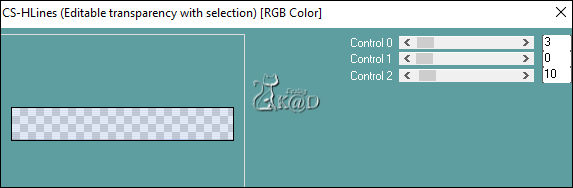
Select none
Plugins – Toadies – What are You? : 20 – 20
9-1
Effects – Edge effects – Enhance
10
Activate Raster1
Layers – Duplicate
Plugins – Unlimited 2.0 – &<Bkg Kaleidoscope> – Butterfly – see PS
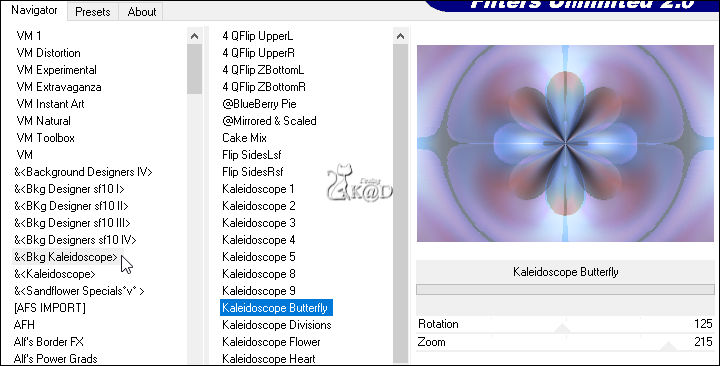
10-1
Effects – Image effects – Seamless Tiling – Side by side
10-2
Effects – Reflection Effects – Rotating Mirror – DEFAULT
Change Blend mode to Soft Light
11
Change foreground color to Color 5A
Layers – New Raster layer
Fill with foreground color
Layers – New Mask layer – From image “Narah_Mask_0980” – see PS
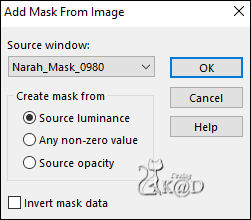
Layers – Duplicate (You now have 2x the mask in your layer palette)
Layers – Merge – Merge Group (Group Raster 2)
Result
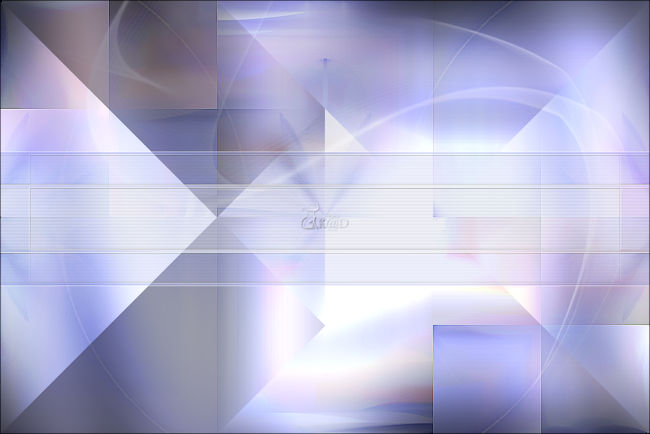
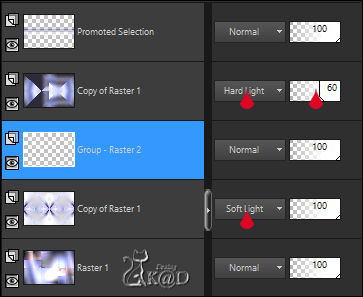
12
Change background color to Color 4
Layers – New Raster layer (Raster 2)
Layers – Arrange – Bring to top
Selections – Load/Save Selection – Load Selection From Alpha Channel – Selectie 2 – see PS
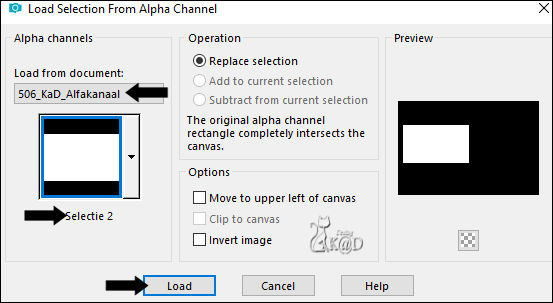
Fill with foreground color
13
Selection – Modify – Contract : 17
Fill with background color
Selection – Modify – Contract : 1
Fill with foreground color
Selection – Modify – Contract : 7
Press Delete on the keyboard
14
Activate : aclis_paisaje_01_29_07_2011
Image – Mirror
Edit – Copy
Edit –Paste as a new layer
Image – Resize: 70%, all layers NOT checked
Drag the tube in the rectangle – see PS

Selection – Modify – Invert
Press Delete on the keyboard
Select none
Adjust – Sharpness – Sharpen
15
Layers – Merge – Merge down (Raster 2)
Effects – 3D-effects – Drop Shadow : V&H 0 – 40 – 20 – Color #000000
Repeat 1x
16
Activate and copy : 506_KaD_Element1
Edit – Paste as a new layer (Raster 3)
Press K – Pos X : 6 – Pos Y : 97 – Press M HELP
(K : activate the Pick Tool – M : deactivate the Pick Tool)
17
Activate and copy : 506_KaD_Element2
Edit – Paste as a new layer (Raster 4)
Objects – Align – Bottom ( Pos X : 0 – Pos Y : 540)
Change Blend mode to Hard Light
Layers – Duplicate
Change Blend mode to Soft Light
Layers – Merge – Merge down
18
Selections – Load/Save Selection – Load Selection From Alpha Channel – Selectie 3 – see PS
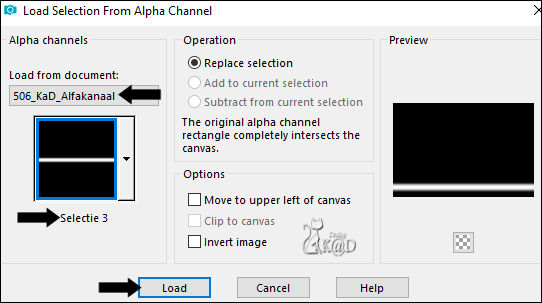
Press Delete on the keyboard
Select none
19
Activate and copy : 506_KaD_Element3
Edit – Paste as a new layer (Raster 5)
Press K – Pos X : 81 – Pos Y : 417 – Press M
20
Activate and copy : KaD_Woman_229
Edit – Paste as a new layer (Raster 6)
Image – Resize : 70%, all layers NOT checked
Press K – Pos X : 467 – Pos Y : 13 – Press M
Effects – 3D-effects – Drop Shadow : V 0 &H 7 – 50 – 30 – Color #000000
21
Activate and copy : Criss 3181 – Raster 1
Edit – Paste as a new layer (Raster 7)
Image – Resize : 35%, all layers NOT checked
Put in a place of your taste in the sand
Effects – 3D-effects – Drop Shadow : V&H 2 – 35 – 2 – Color #000000
Repeat with other shells of your choice
Merge these layers (Raster 7)
Result

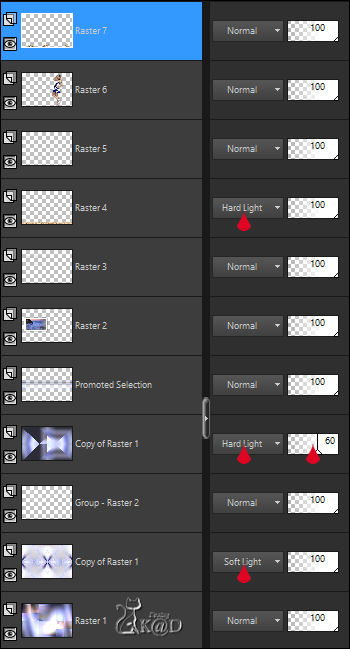
22
Image – Add borders :
1 pix color 3
3 pix color 4
1 pix color 3
15 pix color 5A
3 pix color 6
1 pix color 3
23
Select all
30 pix color 5A
1 pix color 3
15 pix color 5A
Effects – 3D-effects – Drop Shadow : V &H 0 – 60 – 30 – Color #000000
24
Add your name or watermark,
Add my watermark to your creation HERE
25
Image – Add Borders : 1 pix color 3
Image – Resize – Width 900 Pixels – Resize all Layers checked
Adjust – Sharpness – Unsharp Mask : 2 – 30 – 2 – no check marks
26
Save as JPG file and you're done!
I hope you enjoyed this tutorial
Karin
07/06/2022
Mail me your version 
Extra Ex with tubes by Criss - luzcristina


Extra Ex with tubes by Criss - Aclis

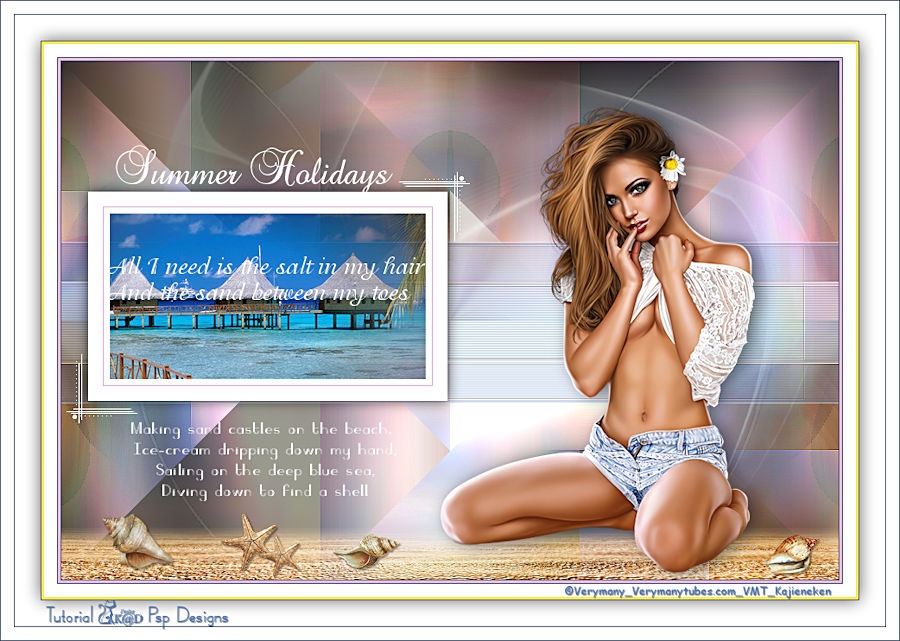

Click on banner below to go to the gallery